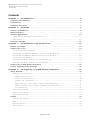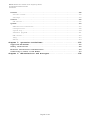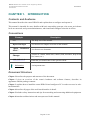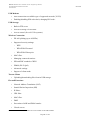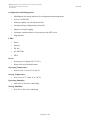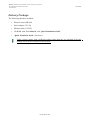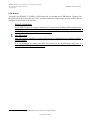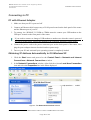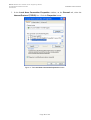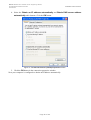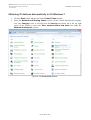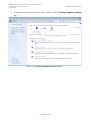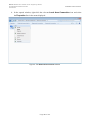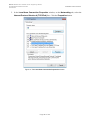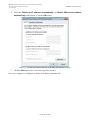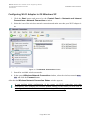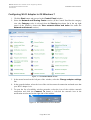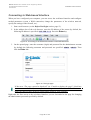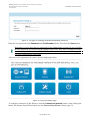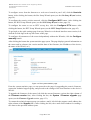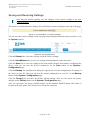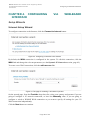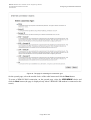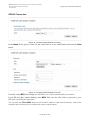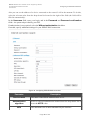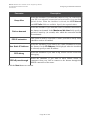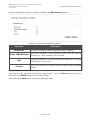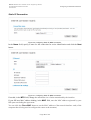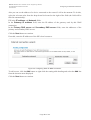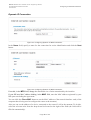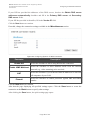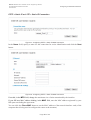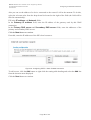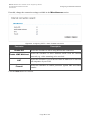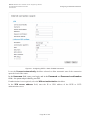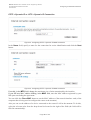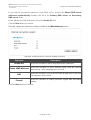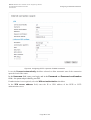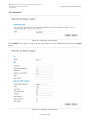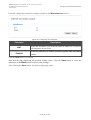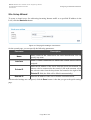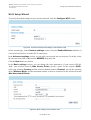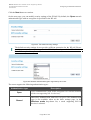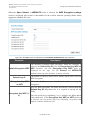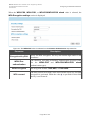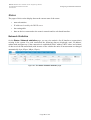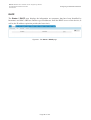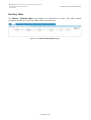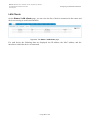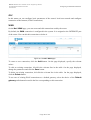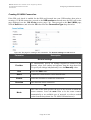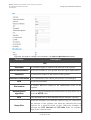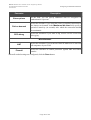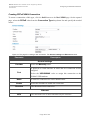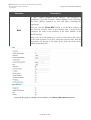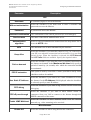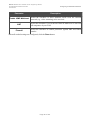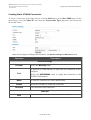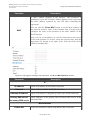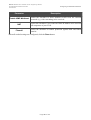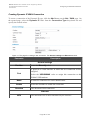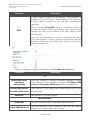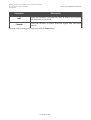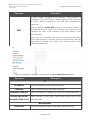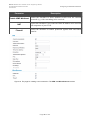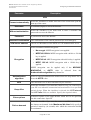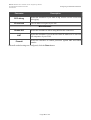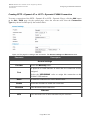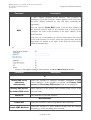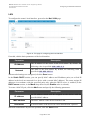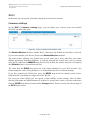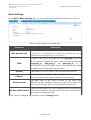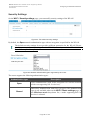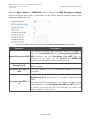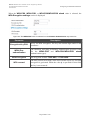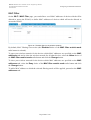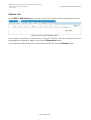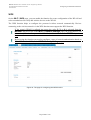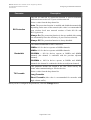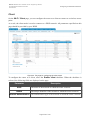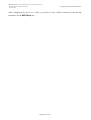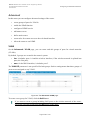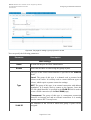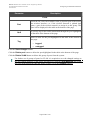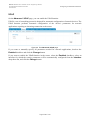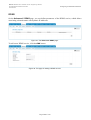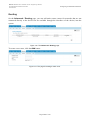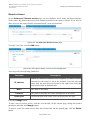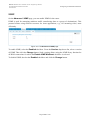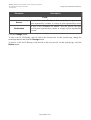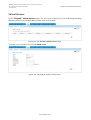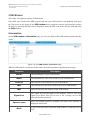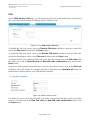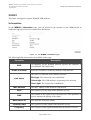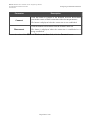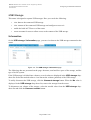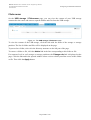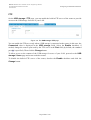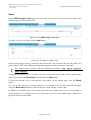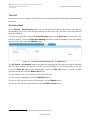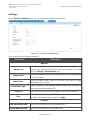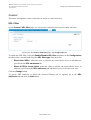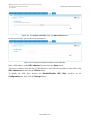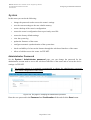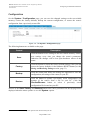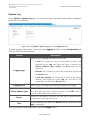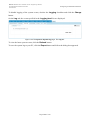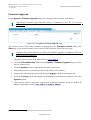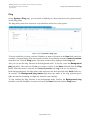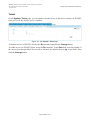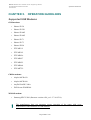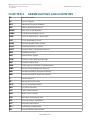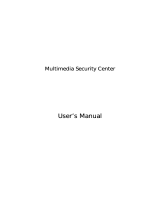Dlink DIR-620 Etisalat User manual
- Category
- Routers
- Type
- User manual
This manual is also suitable for

User Manual
DIR-620
Multifunction Wireless Router
Supporting WiMAX, 3G GSM/CDMA
with Built-in Switch
December 2011

DIR-620 Multifunction Wireless Router Supporting WiMAX,
3G GSM/CDMA with Built-in Switch
User Manual
Contents
Chapter 1. Introduction..........................................5
Contents and Audience.......................................................5
Conventions.................................................................5
Document Structure..........................................................5
Chapter 2. Overview..............................................6
General Information.........................................................6
Specifications..............................................................7
Product Appearance.........................................................10
Front Panel and Right Side Panel.........................................10
Back Panel...............................................................11
Delivery Package...........................................................12
Chapter 3. Installation and Connection..........................13
Before You Begin...........................................................13
Connecting to PC...........................................................15
PC with Ethernet Adapter.................................................15
Obtaining IP Address Automatically in OS Windows XP......................15
Obtaining IP Address Automatically in OS Windows 7.......................18
PC with Wi-Fi Adapter....................................................23
Configuring Wi-Fi Adapter in OS Windows XP...............................24
Configuring Wi-Fi Adapter in OS Windows 7................................25
Connecting to Web-based Interface..........................................27
Saving and Restoring Settings..............................................31
Chapter 4. Configuring via Web-based Interface..................33
Setup Wizards..............................................................33
Internet Setup Wizard....................................................33
PPPoE Connection.......................................................35
Static IP Connection...................................................39
Dynamic IP Connection..................................................42
PPTP + Static IP or L2TP + Static IP Connection........................44
PPTP + Dynamic IP or L2TP + Dynamic IP Connection......................50
3G Connection..........................................................55
Site Setup Wizard........................................................58
Wi-Fi Setup Wizard.......................................................59
IPTV Setup Wizard........................................................65
Status.....................................................................66
Network Statistics.......................................................66
DHCP.....................................................................67
Routing Table............................................................68
LAN Clients..............................................................69
Page 2 of 159

DIR-620 Multifunction Wireless Router Supporting WiMAX,
3G GSM/CDMA with Built-in Switch
User Manual
Net........................................................................70
WAN......................................................................70
Creating 3G WAN Connection.............................................71
Creating PPPoE WAN Connection..........................................74
Creating Static IP WAN Connection......................................78
Creating Dynamic IP WAN Connection.....................................81
Creating PPTP + Static IP or L2TP + Static IP WAN Connection...........84
Creating PPTP + Dynamic IP or L2TP + Dynamic IP WAN Connection.........89
LAN......................................................................93
Wi-Fi......................................................................95
Common settings..........................................................95
Basic Settings...........................................................96
Security Settings........................................................97
MAC Filter..............................................................102
Station List............................................................104
WPS.....................................................................105
Using WPS Function via Web-based Interface............................107
Using WPS Function without Web-based Interface........................107
Additional Settings.....................................................109
WMM.....................................................................111
Client..................................................................113
Advanced..................................................................116
VLAN....................................................................116
UPnP....................................................................119
DDNS....................................................................120
DNS.....................................................................122
Routing.................................................................123
Remote Access...........................................................125
IGMP....................................................................126
Firewall..................................................................127
IP Filters..............................................................127
Virtual Servers.........................................................130
DMZ.....................................................................132
MAC Filter..............................................................133
USB Modem.................................................................134
Information.............................................................134
PIN.....................................................................135
WiMAX.....................................................................136
Information.............................................................136
USB Storage...............................................................138
Information.............................................................138
Filebrowser.............................................................139
FTP.....................................................................140
Users...................................................................141
Page 3 of 159

DIR-620 Multifunction Wireless Router Supporting WiMAX,
3G GSM/CDMA with Built-in Switch
User Manual
Torrent...................................................................142
Torrent-client..........................................................142
Settings................................................................143
Control...................................................................145
URL Filter..............................................................145
System....................................................................147
Administrator Password..................................................147
Configuration...........................................................148
System Log..............................................................149
Firmware Upgrade........................................................151
NTP Client..............................................................152
Ping....................................................................153
Telnet..................................................................154
Chapter 5. Operation Guidelines................................155
Supported USB Modems......................................................155
Safety Instructions.......................................................156
Wireless Installation Considerations......................................156
Connecting to Cable or DSL Modem..........................................157
Chapter 6. Abbreviations and Acronyms..........................158
Page 4 of 159

DIR-620 Multifunction Wireless Router Supporting WiMAX,
3G GSM/CDMA with Built-in Switch
User Manual
Introduction
CHAPTER 1. INTRODUCTION
Contents and Audience
This manual describes the router DIR-620 and explains how to configure and operate it.
This manual is intended for users familiar with basic networking concepts, who create an in-home
local area network, and system administrators, who install and configure networks in offices.
Conventions
Example Description
text The body text of the manual.
Before You Begin A reference to a chapter or section of this manual.
“Quick Installation
Guide”
A reference to a document.
Change
A name of a menu, menu item, control (field, checkbox, drop-down
list, button, etc.).
192.168.0.1
Data that you should enter in the specified field.
!
Information An important note.
Document Structure
Chapter 1 describes the purpose and structure of the document.
Chapter 2 gives an overview of the router's hardware and software features, describes its
appearance and the package contents.
Chapter 3 explains how to install the router DIR-620 and configure a PC in order to access its web-
based interface.
Chapter 4 describes all pages of the web-based interface in detail.
Chapter 5 includes safety instructions and tips for networking and connecting additional equipment.
Chapter 6 introduces abbreviations and acronyms used in this manual.
Page 5 of 159

DIR-620 Multifunction Wireless Router Supporting WiMAX,
3G GSM/CDMA with Built-in Switch
User Manual
Overview
CHAPTER 2. OVERVIEW
General Information
The DIR-620 device is a multifunction wireless router supporting WiMAX, 3G GSM and CDMA
with a built-in switch. It provides a fast and simple way to create a wireless and wired network at
home or in an office.
The router is equipped with a USB port for connecting a USB modem
1
, which can be used to
establish connection to the Internet. In addition, to the USB port of the router you can connect a
USB storage device, which will be used as a network drive.
Also you are able to connect the multifunction wireless router DIR-620 to a cable or DSL modem
or to a private Ethernet line and use a high-speed Internet connection to successfully fulfill a wide
range of professional tasks. The built-in 4-port switch enables you to connect Ethernet-enabled
computers, game consoles, and other devices to your network.
Using the DIR-620 device, you are able to quickly create a wireless network at home or in your
office, which lets your relatives or employees connect to your wireless network virtually anywhere
(within the operational range of your wireless network). The router can operate as a base station
for connecting wireless devices of the standards 802.11b, 802.11g, and 802.11n (at the rate up to
300Mbps).
The router supports multiple functions for the wireless interface: several security standards (WEP,
WPA/WPA2), MAC address filtering, WPS, WMM.
The multifunction wireless router DIR-620 includes a built-in firewall. The advanced security
functions minimize threats of hacker attacks, prevent unwanted intrusions to your network, and
block access to unwanted websites for users of your LAN.
You can configure and manage the settings of the multifunction wireless router DIR-620 via the
user-friendly web-based interface (the interface is available in several languages).
1 Not included in the delivery package. D-Link does not guarantee compatibility with all USB modems. Please, refer
to the Supported USB Modems section, page 155.
Page 6 of 159

DIR-620 Multifunction Wireless Router Supporting WiMAX,
3G GSM/CDMA with Built-in Switch
User Manual
Overview
Specifications
*
WAN Interface:
• 1 10/100BASE-TX Ethernet port for cable or DSL modem or private Ethernet line.
LAN Interface:
• 4 10/100BASE-TX Ethernet ports.
WLAN Interface:
• IEEE 802.11b/g/n.
USB Interface:
• USB 2.0 type A port for USB modem or USB storage.
Network Functions:
• WAN connection types:
◦ 3G
◦ PPPoE
◦ Static IP
◦ Dynamic IP
◦ PPTP/L2TP + Static IP
◦ PPTP/L2TP + Dynamic IP
• DHCP server and client
• DNS relay
• VPN pass-through (PPTP/L2TP)
• Dynamic DNS
• Static IP routing
• Remote management
• Network statistics for each interface
• IGMP Proxy
• RIP
• UPnP
• Support of VLAN.
* The device features are subject to change without notice. For the latest versions of the firmware and relevant
documentation, visit www.dlink.ru.
Page 7 of 159

DIR-620 Multifunction Wireless Router Supporting WiMAX,
3G GSM/CDMA with Built-in Switch
User Manual
Overview
USB Modem:
• Auto connection to available type of supported network (3G/2G)
• Enabling/disabling PIN code check, changing PIN code
2
.
USB Storage:
• Built-in FTP server
• Access to storage via accounts
• Access control (for ext2/3 file systems).
Wireless Connection:
• WLAN splitting (up to 4 SSIDs)
• Supported security settings:
◦ WEP
◦ WPA/WPA2 Personal
◦ WPA/WPA2 Enterprise
• MAC filter
• Managing connected stations
• PIN and PBC methods of WPS
• WMM (Wi-Fi QoS)
• Advanced settings
• Support of client mode.
Torrent Client:
• Uploading/downloading files from/to USB storage.
Firewall Functions:
• Network Address Translation (NAT)
• Stateful Packet Inspection (SPI)
• IP filters
• URL filter
• MAC filter
• DMZ
• Prevention of ARP and DDoS attacks
• Virtual servers.
2 The listed functions are available for some models of 3G USB modems.
Page 8 of 159

DIR-620 Multifunction Wireless Router Supporting WiMAX,
3G GSM/CDMA with Built-in Switch
User Manual
Overview
Configuration and Management:
• Multilingual web-based interface for configuration and management
• Access via TELNET
• Firmware update via web-based interface
• Saving/restoring configuration to/from file
• Support of remote logging
• Automatic synchronization of system time with NTP server
• Ping function.
LEDs:
• Power
• Internet
• WLAN
• 4 LAN LEDs
• WPS.
Power:
• External power adapter DC 5V/2.5А
• Reset to Factory Defaults button.
Operating Temperature:
• from 0 to 40
0
C (from 32 to 104
0
F).
Storage Temperature:
• from -20 to 65
0
С (from -4 to 149
0
F).
Operating Humidity:
• from 10% to 90% non-condensing.
Storage Humidity:
• from 5% to 95% non-condensing.
Page 9 of 159

DIR-620 Multifunction Wireless Router Supporting WiMAX,
3G GSM/CDMA with Built-in Switch
User Manual
Overview
Product Appearance
Front Panel and Right Side Panel
Figure 1. Front panel view.
LED Mode Description
Power
Solid green
The router is powered on.
No light
The router is powered off.
Solid yellow
When powered on: the router is being loaded; when
loaded: a malfunction of the router.
Internet
Solid green
The Internet connection is on.
Blinking green
The WAN interface is active (upstream or downstream
traffic).
Solid yellow
The Internet connection is off.
WLAN
Solid green
The router's WLAN is on.
Blinking green
The WLAN interface is active (upstream or downstream
traffic).
LAN 1-4
Solid green
A device (computer) is connected to the relevant port,
the connection is on.
Blinking green
The LAN port is active (upstream or downstream
traffic).
In addition, a port for connecting a USB modem is located on the front panel of the router (the USB
port).
The WPS button located on the right side panel of the router is designed to quickly add wireless
devices to the router's WLAN. A separate LED is located on the WPS button.
Mode Description
Blinking blue
Attempting to add a wireless device via the WPS function.
Solid blue
The wireless device is connected to the router's WLAN (lights for several
minutes).
Solid yellow
Failed to add the wireless device via the WPS function or the WPS function
is not used and a USB modem is connected to the router.
Page 10 of 159

DIR-620 Multifunction Wireless Router Supporting WiMAX,
3G GSM/CDMA with Built-in Switch
User Manual
Overview
Back Panel
Figure 2. Back panel view.
Port Description
LAN 1-4
4 Ethernet ports to connect computers or network devices.
INTERNET
A port to connect to a cable or DSL modem or to a private Ethernet
line (it is recommended to use the cable included in the delivery
package).
5V-2.5A
Power connector.
RESET
A button to restore the factory default settings.
Power off the device. Push the RESET button. Power on the device
keeping the RESET button pushed, and after 5 seconds release the
button.
Page 11 of 159

DIR-620 Multifunction Wireless Router Supporting WiMAX,
3G GSM/CDMA with Built-in Switch
User Manual
Overview
Delivery Package
The following should be included:
• Wireless router DIR-620
• Power adapter 5V/2.5A
• Ethernet cable (CAT 5E)
• CD-ROM with “User Manual” and “Quick Installation Guide”
• “Quick Installation Guide” (brochure).
!
Using a power supply with a different voltage rating than the one included will cause
damage and void the warranty for this product.
Page 12 of 159

DIR-620 Multifunction Wireless Router Supporting WiMAX,
3G GSM/CDMA with Built-in Switch
User Manual
Installation and Connection
CHAPTER 3. INSTALLATION AND CONNECTION
Before You Begin
Please, read this manual prior to installing the device. Make sure that you have all the necessary
information and equipment.
Operating System
Configuration of the multifunction wireless router DIR-620 supporting WiMAX, 3G GSM and
CDMA with a built-in switch (hereinafter referred to as “the router”) is performed via the built-in
web-based interface. The web-based interface is available from any operating system that supports a
web browser.
Web Browser
The following web browsers are recommended: Windows Internet Explorer, Mozilla Firefox, or
Opera.
For successful operation, JavaScript should be enabled on the web browser. Make sure that
JavaScript has not been disabled by other software (such as virus protection or web user security
packages) running on your computer.
Wired or Wireless NIC (Ethernet or Wi-Fi Adapter)
Any computer that uses the router should be equipped with an Ethernet or Wi-Fi adapter (NIC). If
your computer is not equipped with such a device, install an Ethernet or Wi-Fi adapter prior to using
the router.
Wireless Connection
Wireless workstations from your network should be equipped with a wireless 802.11b, g, or n NIC
(Wi-Fi adapter). In addition, you should specify the values of SSID, channel number and security
settings defined in the web-based interface of the router for all these wireless workstations.
Page 13 of 159

DIR-620 Multifunction Wireless Router Supporting WiMAX,
3G GSM/CDMA with Built-in Switch
User Manual
Installation and Connection
USB Modem
To connect to a WiMAX, 3G GSM or CDMA network, you should use a USB modem. Connect it to
the USB port of the router, then access the web-based interface of the router, and you will be able to
configure a connection to the Internet
3
.
!
WiMAX USB modem
Some WiMAX operators require subscribers to activate their WiMAX USB modems prior
to using them. Please, refer to connection guidelines provided by your operator when
concluding the agreement or placed on its website.
3G USB modem
Your USB modem should be equipped with an active identification card (SIM or R-UIM)
of your operator.
It is recommended to disable the PIN code check on the identification card prior to
connecting the USB modem to the router.
3 Contact your operator to get information on the service coverage and fees.
Page 14 of 159

DIR-620 Multifunction Wireless Router Supporting WiMAX,
3G GSM/CDMA with Built-in Switch
User Manual
Installation and Connection
Connecting to PC
PC with Ethernet Adapter
1. Make sure that your PC is powered off.
2. Connect an Ethernet cable between any of LAN ports located on the back panel of the router
and the Ethernet port of your PC.
3. To connect via a WiMAX, 3G GSM or CDMA network: connect your USB modem to the
USB port
4
located on the front panel of the router.
!
If you need to connect or change a USB modem to another one when the router is powered
on, power off the router, connect the modem to the USB port, and power on the router.
4. Connect the power cord to the power connector port on the back panel of the router, then
plug the power adapter into an electrical outlet or power strip.
5. Turn on your PC and wait until your operating system is completely loaded.
Obtaining IP Address Automatically in OS Windows XP
1. Click the Start button and proceed to the Control Panel > Network and Internet
Connections > Network Connections window.
2. In the Network Connections window, right-click the relevant Local Area Connection
icon and select the Properties line in the menu displayed.
Figure 3. The Network Connections window.
4 It is recommended to use a USB extension cable to connect a USB modem to the router.
Page 15 of 159

DIR-620 Multifunction Wireless Router Supporting WiMAX,
3G GSM/CDMA with Built-in Switch
User Manual
Installation and Connection
3. In the Local Area Connection Properties window, on the General tab, select the
Internet Protocol (TCP/IP) line. Click the Properties button.
Figure 4. The Local Area Connection Properties window.
Page 16 of 159

DIR-620 Multifunction Wireless Router Supporting WiMAX,
3G GSM/CDMA with Built-in Switch
User Manual
Installation and Connection
4. Select the Obtain an IP address automatically and Obtain DNS server address
automatically radio buttons. Click the OK button.
Figure 5. The Internet Protocol (TCP/IP) Properties window.
5. Click the ОК button in the connection properties window.
Now your computer is configured to obtain an IP address automatically.
Page 17 of 159

DIR-620 Multifunction Wireless Router Supporting WiMAX,
3G GSM/CDMA with Built-in Switch
User Manual
Installation and Connection
Obtaining IP Address Automatically in OS Windows 7
1. Click the Start button and proceed to the Control Panel window.
2. Select the Network and Sharing Center section. (If the Control Panel has the category
view (the Category value is selected from the View by drop-down list in the top right
corner of the window), choose the View network status and tasks line under the
Network and Internet section.)
Figure 6. The Control Panel window.
Page 18 of 159

DIR-620 Multifunction Wireless Router Supporting WiMAX,
3G GSM/CDMA with Built-in Switch
User Manual
Installation and Connection
3. In the menu located on the left part of the window, select the Change adapter settings
line.
Figure 7. The Network and Sharing Center window.
Page 19 of 159

DIR-620 Multifunction Wireless Router Supporting WiMAX,
3G GSM/CDMA with Built-in Switch
User Manual
Installation and Connection
4. In the opened window, right-click the relevant Local Area Connection icon and select
the Properties line in the menu displayed.
Figure 8. The Network Connections window.
Page 20 of 159
Page is loading ...
Page is loading ...
Page is loading ...
Page is loading ...
Page is loading ...
Page is loading ...
Page is loading ...
Page is loading ...
Page is loading ...
Page is loading ...
Page is loading ...
Page is loading ...
Page is loading ...
Page is loading ...
Page is loading ...
Page is loading ...
Page is loading ...
Page is loading ...
Page is loading ...
Page is loading ...
Page is loading ...
Page is loading ...
Page is loading ...
Page is loading ...
Page is loading ...
Page is loading ...
Page is loading ...
Page is loading ...
Page is loading ...
Page is loading ...
Page is loading ...
Page is loading ...
Page is loading ...
Page is loading ...
Page is loading ...
Page is loading ...
Page is loading ...
Page is loading ...
Page is loading ...
Page is loading ...
Page is loading ...
Page is loading ...
Page is loading ...
Page is loading ...
Page is loading ...
Page is loading ...
Page is loading ...
Page is loading ...
Page is loading ...
Page is loading ...
Page is loading ...
Page is loading ...
Page is loading ...
Page is loading ...
Page is loading ...
Page is loading ...
Page is loading ...
Page is loading ...
Page is loading ...
Page is loading ...
Page is loading ...
Page is loading ...
Page is loading ...
Page is loading ...
Page is loading ...
Page is loading ...
Page is loading ...
Page is loading ...
Page is loading ...
Page is loading ...
Page is loading ...
Page is loading ...
Page is loading ...
Page is loading ...
Page is loading ...
Page is loading ...
Page is loading ...
Page is loading ...
Page is loading ...
Page is loading ...
Page is loading ...
Page is loading ...
Page is loading ...
Page is loading ...
Page is loading ...
Page is loading ...
Page is loading ...
Page is loading ...
Page is loading ...
Page is loading ...
Page is loading ...
Page is loading ...
Page is loading ...
Page is loading ...
Page is loading ...
Page is loading ...
Page is loading ...
Page is loading ...
Page is loading ...
Page is loading ...
Page is loading ...
Page is loading ...
Page is loading ...
Page is loading ...
Page is loading ...
Page is loading ...
Page is loading ...
Page is loading ...
Page is loading ...
Page is loading ...
Page is loading ...
Page is loading ...
Page is loading ...
Page is loading ...
Page is loading ...
Page is loading ...
Page is loading ...
Page is loading ...
Page is loading ...
Page is loading ...
Page is loading ...
Page is loading ...
Page is loading ...
Page is loading ...
Page is loading ...
Page is loading ...
Page is loading ...
Page is loading ...
Page is loading ...
Page is loading ...
Page is loading ...
Page is loading ...
Page is loading ...
Page is loading ...
Page is loading ...
Page is loading ...
Page is loading ...
Page is loading ...
Page is loading ...
-
 1
1
-
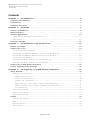 2
2
-
 3
3
-
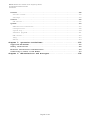 4
4
-
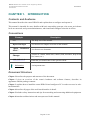 5
5
-
 6
6
-
 7
7
-
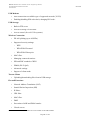 8
8
-
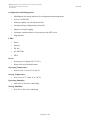 9
9
-
 10
10
-
 11
11
-
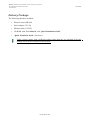 12
12
-
 13
13
-
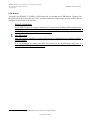 14
14
-
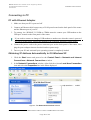 15
15
-
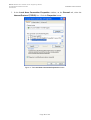 16
16
-
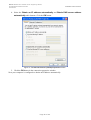 17
17
-
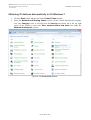 18
18
-
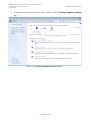 19
19
-
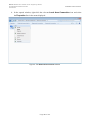 20
20
-
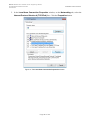 21
21
-
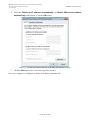 22
22
-
 23
23
-
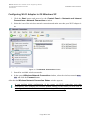 24
24
-
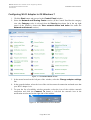 25
25
-
 26
26
-
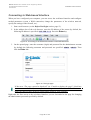 27
27
-
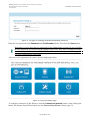 28
28
-
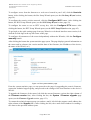 29
29
-
 30
30
-
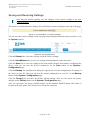 31
31
-
 32
32
-
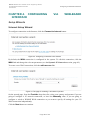 33
33
-
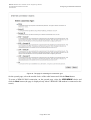 34
34
-
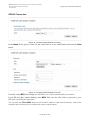 35
35
-
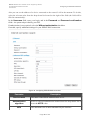 36
36
-
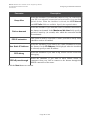 37
37
-
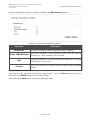 38
38
-
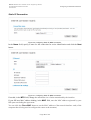 39
39
-
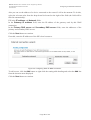 40
40
-
 41
41
-
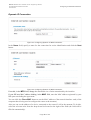 42
42
-
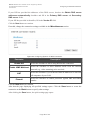 43
43
-
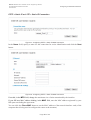 44
44
-
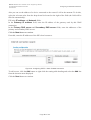 45
45
-
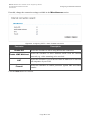 46
46
-
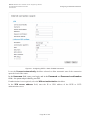 47
47
-
 48
48
-
 49
49
-
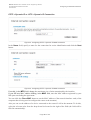 50
50
-
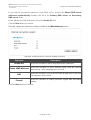 51
51
-
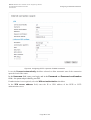 52
52
-
 53
53
-
 54
54
-
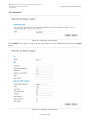 55
55
-
 56
56
-
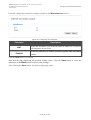 57
57
-
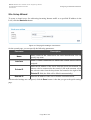 58
58
-
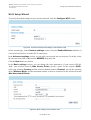 59
59
-
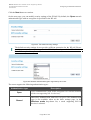 60
60
-
 61
61
-
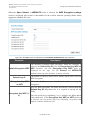 62
62
-
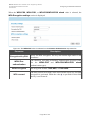 63
63
-
 64
64
-
 65
65
-
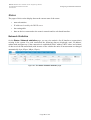 66
66
-
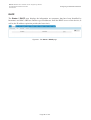 67
67
-
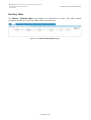 68
68
-
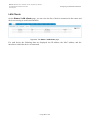 69
69
-
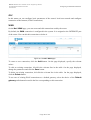 70
70
-
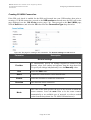 71
71
-
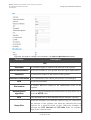 72
72
-
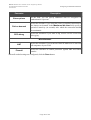 73
73
-
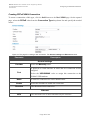 74
74
-
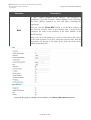 75
75
-
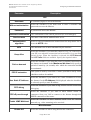 76
76
-
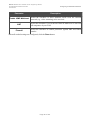 77
77
-
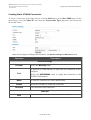 78
78
-
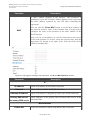 79
79
-
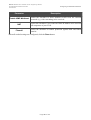 80
80
-
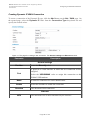 81
81
-
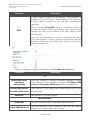 82
82
-
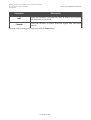 83
83
-
 84
84
-
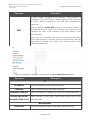 85
85
-
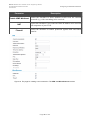 86
86
-
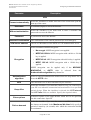 87
87
-
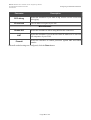 88
88
-
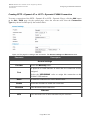 89
89
-
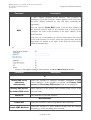 90
90
-
 91
91
-
 92
92
-
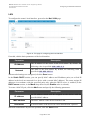 93
93
-
 94
94
-
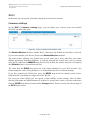 95
95
-
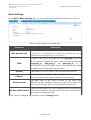 96
96
-
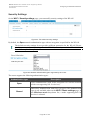 97
97
-
 98
98
-
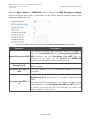 99
99
-
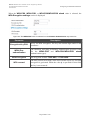 100
100
-
 101
101
-
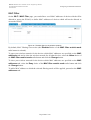 102
102
-
 103
103
-
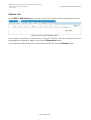 104
104
-
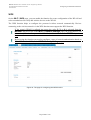 105
105
-
 106
106
-
 107
107
-
 108
108
-
 109
109
-
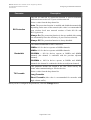 110
110
-
 111
111
-
 112
112
-
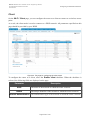 113
113
-
 114
114
-
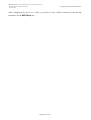 115
115
-
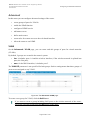 116
116
-
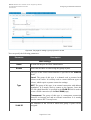 117
117
-
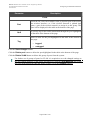 118
118
-
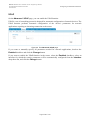 119
119
-
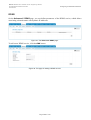 120
120
-
 121
121
-
 122
122
-
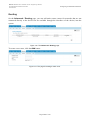 123
123
-
 124
124
-
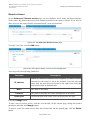 125
125
-
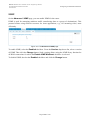 126
126
-
 127
127
-
 128
128
-
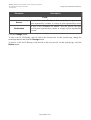 129
129
-
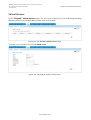 130
130
-
 131
131
-
 132
132
-
 133
133
-
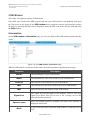 134
134
-
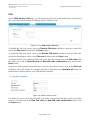 135
135
-
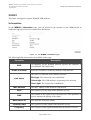 136
136
-
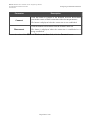 137
137
-
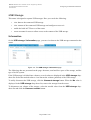 138
138
-
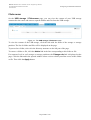 139
139
-
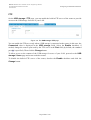 140
140
-
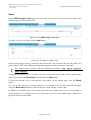 141
141
-
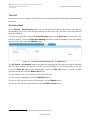 142
142
-
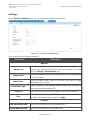 143
143
-
 144
144
-
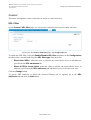 145
145
-
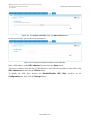 146
146
-
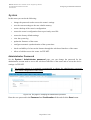 147
147
-
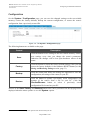 148
148
-
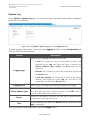 149
149
-
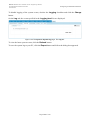 150
150
-
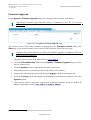 151
151
-
 152
152
-
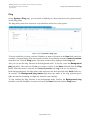 153
153
-
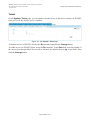 154
154
-
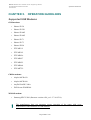 155
155
-
 156
156
-
 157
157
-
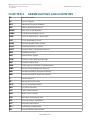 158
158
-
 159
159
Dlink DIR-620 Etisalat User manual
- Category
- Routers
- Type
- User manual
- This manual is also suitable for
Ask a question and I''ll find the answer in the document
Finding information in a document is now easier with AI