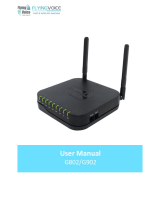Page is loading ...

Copy Right 2013 All Rights Reserved by FLYINGVOICE TECHNOLOG LIMITED
V1.3
The page
1
of
52
Revision time: 2013-08-16 18:00
The G801
High Speed Router
User’s Guide
V1.3

Copy Right 2013 All Rights Reserved by FLYINGVOICE TECHNOLOG LIMITED
V1.3
The page
2
of
52
Revision time: 2013-08-16 18:00
Table of Contents
1 Preface............................................................................................................................................................................................................................................................................................................................. 4
2 LED Indicators and Connectors......................................................................................................................................................................................................................................................................................6
2.1 LED Indicators.................................................................................................................................................................................................................................................................................................... 6
2.2 Hardware Installation.......................................................................................................................................................................................................................................................................................... 7
3 Voice Prompt................................................................................................................................................................................................................................................................................................................... 8
4 Configuring Basic Settings............................................................................................................................................................................................................................................................................................11
4.1 Two-Level Management................................................................................................................................................................................................................................................................................... 11
4.2 Accessing Web Page......................................................................................................................................................................................................................................................................................... 11
4.2.1 From LAN port......................................................................................................................................................................................................................................................................................11
4.2.2 From WAN port.................................................................................................................................................................................................................................................................................... 12
4.3 Webpage............................................................................................................................................................................................................................................................................................................12
4.4 Setting up the Time Zone..................................................................................................................................................................................................................................................................................13
4.5 Setting up the Internet Connection................................................................................................................................................................................................................................................................... 14
4.5.1 Static IP................................................................................................................................................................................................................................................................................................. 14
4.5.2 DHCP.................................................................................................................................................................................................................................................................................................... 15
4.5.3 PPPoE....................................................................................................................................................................................................................................................................................................16
4.6 Setting up the Wireless Connection..................................................................................................................................................................................................................................................................17
4.6.1 Enable Wireless and Setting SSID........................................................................................................................................................................................................................................................17
4.6.2 Encryption.............................................................................................................................................................................................................................................................................................18
4.7 Register..............................................................................................................................................................................................................................................................................................................18
4.7.1 Get the Accounts................................................................................................................................................................................................................................................................................... 18
4.7.2 Connections...........................................................................................................................................................................................................................................................................................18
4.7.3 Configuration SIP from Webpage.........................................................................................................................................................................................................................................................19
4.7.4 View the Register Status....................................................................................................................................................................................................................................................................... 19
4.8 Make Call.......................................................................................................................................................................................................................................................................................................... 20
4.8.1 Calling phone or extension numbers.................................................................................................................................................................................................................................................... 20
4.8.2 Direct IP calls........................................................................................................................................................................................................................................................................................20
4.8.3 Call Hold............................................................................................................................................................................................................................................................................................... 20
4.8.4 Blind Transfer........................................................................................................................................................................................................................................................................................20
4.8.5 Attended Transfer..................................................................................................................................................................................................................................................................................20
4.8.6 Conference............................................................................................................................................................................................................................................................................................ 21
5 Web Configuration........................................................................................................................................................................................................................................................................................................ 22
5.1 Login................................................................................................................................................................................................................................................................................................................. 22
5.2 Status................................................................................................................................................................................................................................................................................................................. 24
5.3 Network&Security............................................................................................................................................................................................................................................................................................ 25
5.3.1 WAN..................................................................................................................................................................................................................................................................................................... 25
5.3.2 LAN.......................................................................................................................................................................................................................................................................................................27

Copy Right 2013 All Rights Reserved by FLYINGVOICE TECHNOLOG LIMITED
V1.3
The page
3
of
52
Revision time: 2013-08-16 18:00
5.3.3 DMZ/Port Forward............................................................................................................................................................................................................................................................................... 29
5.3.4 MAC Clone........................................................................................................................................................................................................................................................................................... 30
5.3.5 Multi WAN............................................................................................................................................................................................................................................................................................31
5.4 Wireless............................................................................................................................................................................................................................................................................................................. 31
5.4.1 Basic......................................................................................................................................................................................................................................................................................................31
5.4.2 Security..................................................................................................................................................................................................................................................................................................32
5.4.3 WMM....................................................................................................................................................................................................................................................................................................33
5.4.4 WPS.......................................................................................................................................................................................................................................................................................................33
5.4.5 Station list..............................................................................................................................................................................................................................................................................................34
5.4.6 Advanced...............................................................................................................................................................................................................................................................................................35
5.5 SIP Account.......................................................................................................................................................................................................................................................................................................36
5.5.1 SIP Settings........................................................................................................................................................................................................................................................................................... 36
5.5.2 Line 1.....................................................................................................................................................................................................................................................................................................37
5.5.3 VOIP QoS Setting................................................................................................................................................................................................................................................................................. 38
5.6 Phone.................................................................................................................................................................................................................................................................................................................38
5.6.1 Preferences............................................................................................................................................................................................................................................................................................ 38
5.6.2 Dial Plan................................................................................................................................................................................................................................................................................................39
5.6.3 Phonebook.............................................................................................................................................................................................................................................................................................40
5.6.4 Call Log.................................................................................................................................................................................................................................................................................................41
5.7 Security..............................................................................................................................................................................................................................................................................................................42
5.7.1 Filtering Setting.....................................................................................................................................................................................................................................................................................42
5.7.2 DMZ......................................................................................................................................................................................................................................................................................................43
5.7.3 MAC Clone........................................................................................................................................................................................................................................................................................... 43
5.7.4 Port Forward..........................................................................................................................................................................................................................................................................................44
5.7.5 Content Filtering................................................................................................................................................................................................................................................................................... 45
5.8 Administration...................................................................................................................................................................................................................................................................................................46
5.8.1 General.................................................................................................................................................................................................................................................................................................. 46
5.8.2 Firmware Upgrade................................................................................................................................................................................................................................................................................ 47
5.8.3 Provision............................................................................................................................................................................................................................................................................................... 47
5.8.4 SNMP....................................................................................................................................................................................................................................................................................................48
5.8.5 TR069....................................................................................................................................................................................................................................................................................................49
5.9 System Log........................................................................................................................................................................................................................................................................................................49
5.10 Logout.............................................................................................................................................................................................................................................................................................................50
5.11 Reboot.............................................................................................................................................................................................................................................................................................................50
6 Trouble shooting of the guide....................................................................................................................................................................................................................................................................................... 51
6.1 Setting your PC gets IP automatically.............................................................................................................................................................................................................................................................. 51
6.2 Can not connect to the configuration Website..................................................................................................................................................................................................................................................52
6.3 Forget the Password.......................................................................................................................................................................................................................................................................................... 52
7 Statement.......................................................................................................................................................................................................................................................................................................................53

Copy Right 2013 All Rights Reserved by FLYINGVOICE TECHNOLOG LIMITED
V1.3
The page
4
of
52
Revision time: 2013-08-16 18:00
1 Preface
Thank
Thank
you
you
for
for
choosing
choosing
G801
G801
wireless
wireless
router
router
with
with
VoIP.
VoIP.
This
This
product
product
will
will
allow
allow
you
you
to
to
make
make
ATA
ATA
call
call
using
using
your
your
broadband
broadband
connection,
connection,
and
and
provides
provides
Wi-Fi
Wi-Fi
router
router
function.
function.
This
This
manual
manual
provides
provides
basic
basic
information
information
on
on
how
how
to
to
install
install
and
and
connect
connect
G801
G801
wireless
wireless
router
router
with
with
VoIP
VoIP
to
to
the
the
Internet.
Internet.
It
It
also
also
includes
includes
features
features
and
and
functions
functions
of
of
wireless
wireless
router
router
with
with
VoIP
VoIP
components,
components,
and
and
how
how
to
to
use
use
it
it
correctly.
correctly.
Before
Before
you
you
can
can
connect
connect
G801
G801
to
to
the
the
Internet
Internet
and
and
use
use
it,
it,
you
you
must
must
have
have
a
a
high-speed
high-speed
broadband
broadband
connection
connection
installed.
installed.
A
A
high-speed
high-speed
connection
connection
includes
includes
environments
environments
such
such
as
as
DSL,
DSL,
cable
cable
modem,
modem,
and
and
a
a
leased
leased
line.
line.
G801
G801
wireless
wireless
router
router
with
with
VoIP
VoIP
is
is
a
a
stand-alone
stand-alone
device,
device,
which
which
requires
requires
no
no
PC
PC
to
to
make
make
Internet
Internet
calls.
calls.
This
This
product
product
guarantees
guarantees
clear
clear
and
and
reliable
reliable
voice
voice
quality
quality
on
on
Internet,
Internet,
which
which
is
is
fully
fully
compatible
compatible
with
with
SIP
SIP
industry
industry
standard
standard
and
and
able
able
to
to
interoperate
interoperate
with
with
many
many
other
other
SIP
SIP
devices
devices
and
and
software
software
on
on
the
the
market.
market.

Copy Right 2013 All Rights Reserved by FLYINGVOICE TECHNOLOG LIMITED
V1.3
The page
5
of
52
Revision time: 2013-08-16 18:00
2 LED Indicators and Connectors
Before
Before
you
you
use
use
the
the
high
high
speed
speed
router,
router,
please
please
get
get
acquainted
acquainted
with
with
the
the
LED
LED
indicators
indicators
and
and
connectors
connectors
first.
first.
2.1 LED Indicators
Front Panel
LED Status Explanation
PHONE
PHONE
Blinking(Green)
Blinking(Green)
Not
Not
registered.
registered.
On
On
(Green)
(Green)
Registered
Registered
WLAN
WLAN
On
On
(
(
Green
Green
)
)
Wireless
Wireless
access
access
point
point
is
is
ready.
ready.
Blinking
Blinking
(Green)
(Green)
It
It
will
will
blink
blink
while
while
wireless
wireless
traffic
traffic
goes
goes
through.
through.
LAN
LAN
1/2/3/4
1/2/3/4
On
On
(Green)
(Green)
The
The
port
port
is
is
connected
connected
with
with
100Mbps.
100Mbps.
Off
Off
The
The
port
port
is
is
disconnected.
disconnected.
Blinking
Blinking
(Green)
(Green)
The
The
data
data
is
is
transmitting.
transmitting.
WAN
WAN
On
On
(Green)
(Green)
The
The
port
port
is
is
connected
connected
with
with
100Mbps.
100Mbps.
Off
Off
The
The
port
port
is
is
disconnected.
disconnected.
Blinking
Blinking
(Green)
(Green)
It
It
will
will
blink
blink
while
while
transmitting
transmitting
data.
data.
POWER
POWER
On(Red)
On(Red)
The
The
router
router
is
is
powered
powered
on
on
and
and
running
running
normally.
normally.
Off
Off
The
The
router
router
is
is
powered
powered
off.
off.
Rear Panel
Interface
Description
ON/OFF
ON/OFF
Power
Power
Switch.
Switch.
DC
DC
5V/2A
5V/2A
Connector
Connector
for
for
a
a
power
power
adapter.
adapter.
FXS
FXS
Connect
Connect
to
to
the
the
phone.
phone.
WAN
WAN
Connector
Connector
for
for
accessing
accessing
the
the
Internet.
Internet.
LAN
LAN
(1/2/3/4)
(1/2/3/4)
Connectors
Connectors
for
for
local
local
networked
networked
devices.
devices.

Copy Right 2013 All Rights Reserved by FLYINGVOICE TECHNOLOG LIMITED
V1.3
The page
6
of
52
Revision time: 2013-08-16 18:00
2.2 Hardware Installation
Before
Before
starting
starting
to
to
configure
configure
the
the
router,
router,
you
you
have
have
to
to
connect
connect
your
your
devices
devices
correctly.
correctly.
Step
Step
1.
1.
Connect
Connect
Line
Line
port
port
to
to
land
land
line
line
jack
jack
with
with
a
a
RJ-11
RJ-11
cable.
cable.
Step
Step
2.
2.
Connect
Connect
the
the
WAN
WAN
port
port
to
to
a
a
modem
modem
or
or
switch
switch
or
or
router
router
or
or
Internet
Internet
with
with
an
an
Ethernet
Ethernet
cable.
cable.
Step
Step
3.
3.
Connect
Connect
one
one
port
port
of
of
4
4
LAN
LAN
port
port
s
s
to
to
your
your
computer
computer
with
with
a
a
RJ-45
RJ-45
cable.
cable.
This
This
device
device
allows
allows
you
you
to
to
connect
connect
4
4
PCs
PCs
directly.
directly.
Step
Step
4.
4.
Connect
Connect
one
one
end
end
of
of
the
the
power
power
cord
cord
to
to
the
the
power
power
port
port
of
of
this
this
device.
device.
Connect
Connect
the
the
other
other
end
end
to
to
the
the
wall
wall
outlet
outlet
of
of
electricity.
electricity.
Step
Step
5.Push
5.Push
the
the
ON/OFF
ON/OFF
button
button
to
to
p
p
ower
ower
on
on
the
the
router.
router.
Step
Step
6.
6.
Check
Check
the
the
Power
Power
and
and
WAN,
WAN,
LAN
LAN
LEDs
LEDs
to
to
assure
assure
network
network
connections.
connections.

Copy Right 2013 All Rights Reserved by FLYINGVOICE TECHNOLOG LIMITED
V1.3
The page
7
of
52
Revision time: 2013-08-16 18:00
3 Voice Prompt
In
In
any
any
circumstance,
circumstance,
press
press
ing
ing
the
the
following
following
command
command
to
to
enter
enter
relevant
relevant
function.
function.
T
T
he
he
following
following
table
table
lists
lists
command,
command,
and
and
description.
description.
Voice
Voice
Menu
Menu
Setting
Setting
Options
Options
Operation code
Contents
1
1
Step 1.Pick up phone and press “****” to start IVR
Step 2.Choose “1”, and G801 report the current WAN port connection type
Step 3.Prompt "Please enter password”, user need to input password with end char # if user want to configuration WAN port connection type.
The password in IVR is same as the one of WEB login, user can use phone keypad to enter password directly, and the matching table is in Note
2
Step 1.Pick up phone and press “****” to start IVR
Step 2.Choose “2”, and G801 report current WAN Port IP Address
Step 3.Input the new WAN port IP address and with the end char #,
using “*” to replace “.”, user can input 192*168*20*168 to set the new IP address 192.168.20.168
press # key to indicate that you have finished
Step 4.Report “operation successful” if user operation properly.
Note: If you want to quit by the wayside, press “**”.
3
Step 1.Pick up phone and press “****” to start IVR
Step 2.Choose “3”, and G801 report current WAN port subnet mask
Step 3.Input a new WAN port subnet mask and with the end char #
using “*” to replace “.”, user can input 255*255*255*0 to set the new WAN port subnet mask 255.255.255.0
press # key to indicate that you have finished
3) Report “operation successful” if user operation properly.
Note: If you want to quit by the wayside, press “**”.
4
Step 1.Pick up phone and press “****” to start IVR
Step 2.Choose “4”, and G801 report current gateway
Step 3.Input the new gateway and with the end char #
using “*” to replace “.”, user can input 192*168*20*1 to set the new gateway 192.168.20.1
press # (pound) key to indicate that you have finished
3) Report “operation successful” if user operation properly.
Note: If you want to quit by the wayside, press “**”.
5
Step 1.Pick up phone and press “****” to start IVR
Step 2.Choose “5”, and G801 report current DNS
Step 3.Input the new DNS and with the end char #
using “*” to replace “.”, user can input 192*168*20*1 to set the new gateway 192.168.20.1
press # (pound) key to indicate that you have finished
3) Report “operation successful” if user operation properly.
If you want to quit by the wayside, press “**”.

Copy Right 2013 All Rights Reserved by FLYINGVOICE TECHNOLOG LIMITED
V1.3
The page
8
of
52
Revision time: 2013-08-16 18:00
6
Step 1.Pick up phone and press “****” to start IVR
Step 2.Choose “6”, and G801 report “Factory Reset”
Step 3.Prompt "Please enter password", the method of inputting password is the same as operation 1.
If you want to quit by the wayside, press “*”.
Step 4.Prompt “operation successful” if password is right and then G801 will be factory setting.
Step 5.Press “7” reboot to make changes effective.
7
Step 1.Pick up phone and press “****” to start IVR
Step 2.Choose “7”, and G801 report “Reboot”
Step 3.Prompt "Please enter password", the method of inputting password is same as operation 1.
Step 4.G801 will reboot if password is right and operation is properly.
8
Step 1.Pick up phone and press “****” to start IVR
Step 2.Choose “8”, and G801 report “WAN Port Login”
Step 3.Prompt "Please enter password", the method of inputting password is same as operation 1.
If you want to quit by the wayside, press “*”.
Step 4.Report “operation successful” if user operation properly.
Step 5.Prompt “1enable 2disable”,choose 1 or 2, and with confirm char #
Step 6.Report “operation successful” if user operation properly.
9
Step 1.Pick up phone and press “****” to start IVR
Step 2.Choose “9”, and G801 report “ WEB Access Port”
Step 3.Prompt “Please enter password”, the method of inputting password is same as operation 1.
Step 4.Report “operation successful” if user operation properly.
Step 5.Report the current WEB Access Port
Step 6.Set the new WEB access port and with end char #
Step 7. Report “operation successful” if user operation properly.
0
Step 1.Pick up phone and press “****” to start IVR
Step 2.Choose “0”, and G801 report current Firmware version
Notice:
Notice:
When
When
using
using
Voice
Voice
Menu,
Menu,
press
press
*
*
(star)
(star)
to
to
return
return
the
the
main
main
menu.
menu.
If
If
any
any
changes
changes
made
made
in
in
the
the
IP
IP
assignment
assignment
mode,
mode,
please
please
reboot
reboot
the
the
G801
G801
to
to
take
take
the
the
setting
setting
into
into
effect.
effect.
When
When
enter
enter
IP
IP
address
address
or
or
subnet
subnet
mask,
mask,
use
use
“
“
*
*
”
”
(Star)
(Star)
to
to
replace
replace
“
“
.
.
”
”
(Dot)
(Dot)
.
.
For
For
example,
example,
to
to
enter
enter
the
the
IP
IP
address
address
192.168.
192.168.
20
20
.1
.1
59
59
by
by
keypad,
keypad,
press
press
these
these
keys:
keys:
192
192
*
*
168
168
*20*
*20*
1
1
59,use
59,use
the
the
#(pound)
#(pound)
key
key
to
to
indicate
indicate
that
that
you
you
have
have
finished
finished
entering
entering
the
the
IP
IP
address
address
.
.

Copy Right 2013 All Rights Reserved by FLYINGVOICE TECHNOLOG LIMITED
V1.3
The page
9
of
52
Revision time: 2013-08-16 18:00
#(pound)
#(pound)
key
key
to
to
indicate
indicate
that
that
you
you
have
have
finish
finish
entering
entering
the
the
IP
IP
address
address
or
or
subnet
subnet
mask
mask
When
When
assigning
assigning
IP
IP
address
address
in
in
Static
Static
IP
IP
mode,
mode,
setting
setting
IP
IP
address,
address,
subnet
subnet
mask
mask
and
and
default
default
gateway
gateway
is
is
a
a
must.
must.
If
If
in
in
DHCP
DHCP
mode,
mode,
please
please
make
make
sure
sure
that
that
DHCP
DHCP
SERVER
SERVER
is
is
available
available
in
in
your
your
existing
existing
broadband
broadband
connection
connection
to
to
which
which
WAN
WAN
port
port
of
of
G801
G801
is
is
connected.
connected.
The
The
default
default
LAN
LAN
port
port
IP
IP
address
address
of
of
G801
G801
is
is
192.168.
192.168.
1.1
1.1
and
and
do
do
not
not
set
set
the
the
WAN
WAN
port
port
IP
IP
address
address
of
of
G801
G801
in
in
the
the
same
same
network
network
segment
segment
of
of
LAN
LAN
port
port
of
of
G801
G801
,
,
otherwise
otherwise
it
it
may
may
lead
lead
to
to
the
the
G801
G801
fail
fail
to
to
work
work
properly.
properly.
You
You
can
can
enter
enter
the
the
password
password
by
by
phone
phone
keypad,
keypad,
the
the
matching
matching
table
table
between
between
number
number
and
and
letters
letters
as
as
follows:
follows:
To input: D, E, F, d, e, f -- press ‘3’
To input: G, H, I, g, h, i -- press ‘4’
To input: J, K, L, j, k, l -- press ‘5’
To input: M, N, O, m, n, o -- press ‘6’
To input: P, Q, R, S, p, q, r, s -- press ‘7’
To input: T, U, V, t, u, v -- press ‘8’
To input: W, X, Y, Z, w, x, y, z -- press ‘9’
To input all other characters in the administrator password-----press ‘0’,
E.g. password is ‘admin-admin’, press ‘236460263’

Copy Right 2013 All Rights Reserved by FLYINGVOICE TECHNOLOG LIMITED
V1.3
The page
10
of
52
Revision time: 2013-08-16 18:00
4 Configuring Basic Settings
4.1 Two-Level Management
This
This
chapter
chapter
explains
explains
how
how
to
to
setup
setup
a
a
password
password
for
for
an
an
administrator/
administrator/
root
root
user
user
and
and
how
how
to
to
adjust
adjust
basic/advanced
basic/advanced
settings
settings
for
for
accessing
accessing
Internet
Internet
successfully.
successfully.
G801
G801
supports
supports
two-level
two-level
management:
management:
administrator
administrator
and
and
user
user
.
.
For
For
administrator
administrator
mode
mode
operation,
operation,
please
please
type
type
“
“
admin/admin
admin/admin
”
”
on
on
Username/Password
Username/Password
and
and
click
click
Login
Login
button
button
to
to
configuration.
configuration.
W
W
hile
hile
f
f
or
or
user
user
mode
mode
operation,
operation,
please
please
type
type
“
“
user
user
/
/
user
user
”
”
on
on
Username/Password
Username/Password
and
and
click
click
Login
Login
button
button
for
for
full
full
configuration.
configuration.
4.2 Accessing Web Page
4.2.1 From LAN port
1.
1.
Make
Make
sure
sure
your
your
PC
PC
have
have
connect
connect
ed
ed
to
to
the
the
router
router
’
’
s
s
LAN
LAN
port
port
correctly.
correctly.
Notice: You may either simply set up your computer to get IP dynamically from the router or set up the IP address of the computer to be the same subnet as the default
IP address of router is 192.168.1.1. For the detailed information, please refer to the later section - Trouble shooting of the guide.
2.
2.
Open
Open
a
a
web
web
browser
browser
on
on
your
your
PC
PC
and
and
type
type
http://192.168.
http://192.168.
30
30
.1
.1
:
:
8080
8080
.
.
The
The
following
following
window
window
will
will
be
be
open
open
to
to
ask
ask
for
for
username
username
and
and
password
password
,and
,and
you
you
can
can
choose
choose
language
language
.
.
3.
3.
For
For
administrator
administrator
mode
mode
operation,
operation,
please
please
type
type
“
“
admin/admin
admin/admin
”
”
on
on
Username/Password
Username/Password
and
and
click
click
Login
Login
to
to
configuration.
configuration.
Yet,
Yet,
for
for
root
root
user
user
mode
mode
operation,
operation,
please
please
type
type
“
“
user
user
/
/
user
user
”
”
on
on
Username/Password
Username/Password
and
and
click
click
Login
Login
for
for
full
full
configuration.
configuration.
Notice: If you fail to access to the web configuration, please go to “Trouble

Copy Right 2013 All Rights Reserved by FLYINGVOICE TECHNOLOG LIMITED
V1.3
The page
11
of
52
Revision time: 2013-08-16 18:00
Shooting” for detecting and solving your problem.
4.
4.
The
The
web
web
page
page
can
can
be
be
logged
logged
out
out
after
after
5
5
minutes
minutes
without
without
any
any
operation.
operation.
4.2.2 From WAN port
1.
1.
Make
Make
sure
sure
your
your
PC
PC
can
can
connect
connect
to
to
the
the
router
router
’
’
s
s
WAN
WAN
port
port
correctly.
correctly.
2.
2.
Get
Get
ting
ting
the
the
IP
IP
addresses
addresses
of
of
WAN
WAN
port
port
using
using
Voice
Voice
prompt.
prompt.
3.
3.
Open
Open
a
a
web
web
browser
browser
on
on
your
your
PC
PC
and
and
type
type
http://
http://
the
the
IP
IP
address
address
of
of
WAN
WAN
port
port
.
.
The
The
following
following
window
window
will
will
be
be
open
open
to
to
ask
ask
for
for
username
username
and
and
password.
password.
4.
4.
For
For
administrator
administrator
mode
mode
operation,
operation,
please
please
type
type
“
“
admin/admin
admin/admin
”
”
on
on
Username/Password
Username/Password
and
and
click
click
Login
Login
to
to
configuration.
configuration.
Yet,
Yet,
for
for
root
root
user
user
mode
mode
operation,
operation,
please
please
type
type
“
“
user
user
/
/
user
user
”
”
on
on
Username/Password
Username/Password
and
and
click
click
Login
Login
for
for
full
full
configuration.
configuration.
Notice: If you fail to access to the web configuration, please go to “Trouble
Shooting” for detecting and solving your problem.
5.
5.
The
The
web
web
page
page
can
can
be
be
logged
logged
out
out
after
after
5
5
minutes
minutes
without
without
any
any
operation.
operation.
4.3 Webpage

Copy Right 2013 All Rights Reserved by FLYINGVOICE TECHNOLOG LIMITED
V1.3
The page
12
of
52
Revision time: 2013-08-16 18:00
No.
No.
Name
Name
Description
Description
1
1
N
N
avigation
avigation
bar
bar
Click
Click
navigation
navigation
bar,
bar,
many
many
sub-navigation
sub-navigation
bar
bar
will
will
appear
appear
in
in
the
the
place
place
2
2
2
2
Title
Title
Click
Click
sub-navigation
sub-navigation
bar
bar
to
to
choose
choose
one
one
configuration
configuration
page
page
3
3
Parameter
Parameter
To
To
configuration
configuration
the
the
parameters
parameters
Every
Every
time
time
making
making
some
some
changes,
changes,
user
user
should
should
press
press
this
this
button
button
to
to
confirm
confirm
the
the
changes.
changes.
After
After
pressing
pressing
the
the
button,
button,
the
the
red
red
will
will
appear
appear
to
to
notice
notice
reboot
reboot
ing
ing
.
.
To
To
cancel
cancel
the
the
changes.
changes.
Press
Press
it
it
to
to
reboot
reboot
the
the
router
router
4.4 Setting up the Time Zone
Open
Open
Administration
Administration
/
/
Management
Management
webpage
webpage
as
as
shown
shown
below
below
,
,
please
please
select
select
the
the
Time
Time
Zone
Zone
for
for
the
the
router
router
installed
installed
and
and
specify
specify
the
the
NTP
NTP
server
server
and
and
set
set
the
the
update
update
interval
interval
in
in
NTP
NTP
synchronization
synchronization
.
.

Copy Right 2013 All Rights Reserved by FLYINGVOICE TECHNOLOG LIMITED
V1.3
The page
13
of
52
Revision time: 2013-08-16 18:00
4.5 Setting up the Internet Connection
Open
Open
the
the
Network/WAN
Network/WAN
webpage
webpage
as
as
shown
shown
below;
below;
please
please
select
select
the
the
appropriate
appropriate
IP
IP
Mode
Mode
according
according
to
to
the
the
information
information
from
from
your
your
ISP.
ISP.
There
There
are
are
three
three
types
types
offered
offered
in
in
this
this
page
page
,
,
which
which
are
are
Static,
Static,
DHCP
DHCP
and
and
PPPoE
PPPoE
.
.
4.5.1 Static IP
You
You
will
will
receive
receive
a
a
fixed
fixed
public
public
IP
IP
address
address
or
or
a
a
public
public
subnet,
subnet,
namely
namely
multiple
multiple
public
public
IP
IP
addresses
addresses
from
from
your
your
DSL
DSL
or
or
Cable
Cable
ISP
ISP
service
service
providers.
providers.

Copy Right 2013 All Rights Reserved by FLYINGVOICE TECHNOLOG LIMITED
V1.3
The page
14
of
52
Revision time: 2013-08-16 18:00
In
In
most
most
cases,
cases,
a
a
Cable
Cable
service
service
provider
provider
will
will
offer
offer
a
a
fixed
fixed
public
public
IP,
IP,
while
while
a
a
DSL
DSL
service
service
provider
provider
will
will
offer
offer
a
a
public
public
subnet.
subnet.
If
If
you
you
have
have
a
a
public
public
subnet,
subnet,
you
you
could
could
assign
assign
an
an
IP
IP
address
address
to
to
the
the
WAN
WAN
interface.
interface.
IP Address Type the IP address
Subnet Mask Type the subnet mask
Gateway IP
Address
Type the gateway IP address
Primary DNS
Server
Type in the primary IP address for the
route
Secondary DNS
Server
Type in secondary IP address for
necessity in the future
4.5.2 DHCP
It
It
is
is
not
not
necessary
necessary
for
for
you
you
to
to
type
type
any
any
IP
IP
address
address
manually.
manually.
Simply
Simply
choose
choose
this
this
type
type
and
and
the
the
system
system
will
will
obtain
obtain
the
the
IP
IP
address
address
automatically
automatically
from
from
DHCP
DHCP
server.
server.
DNS Mode
Set the DNS Mode from Auto and Manual,
If user choose manual, you should fill the
primary DNS address and Secondary DNS
address into Primary DNS Address and
Secondary DNS Address.
Primary DNS
Server
Type in the primary IP address for the route

Copy Right 2013 All Rights Reserved by FLYINGVOICE TECHNOLOG LIMITED
V1.3
The page
15
of
52
Revision time: 2013-08-16 18:00
Secondary DNS
Server
Type in secondary IP address for necessity in the
future
4.5.3 PPPoE
PPPoE
PPPoE
stands
stands
for
for
Point-to-Point
Point-to-Point
Protocol
Protocol
over
over
Ethernet
Ethernet
.
.
It
It
relies
relies
on
on
two
two
widely
widely
accepted
accepted
standards:
standards:
PPP
PPP
and
and
Ethernet.
Ethernet.
It
It
connects
connects
users
users
through
through
an
an
Ethernet
Ethernet
to
to
the
the
Internet
Internet
with
with
a
a
common
common
broadband
broadband
medium,
medium,
such
such
as
as
a
a
single
single
DSL
DSL
line,
line,
wireless
wireless
device
device
or
or
cable
cable
modem.
modem.
All
All
the
the
users
users
over
over
the
the
Ethernet
Ethernet
can
can
share
share
a
a
common
common
connection.
connection.
PPPoE
PPPoE
is
is
used
used
for
for
most
most
of
of
DSL
DSL
modem
modem
users.
users.
All
All
local
local
users
users
can
can
share
share
one
one
PPPoE
PPPoE
connection
connection
for
for
accessing
accessing
the
the
Internet.
Internet.
Your
Your
service
service
provider
provider
will
will
provide
provide
you
you
information
information
about
about
user
user
name,
name,
password,
password,
and
and
authentication
authentication
mode.
mode.
PPPoE Account
Assign a specific valid user name
provided by the ISP
PPPoE Password
Assign a valid password provided by
the ISP
Confirm
Password
Input the password again
DNS Mode
Set the DNS Mode from Auto and
Manual,
If user choose manual, you should fill
the primary DNS address and
Secondary DNS address into Primary
DNS Address and Secondary DNS
Address.
Primary DNS
Server
Type in the primary IP address for the
route
Secondary DNS
Server
Type in secondary IP address for
necessity in the future

Copy Right 2013 All Rights Reserved by FLYINGVOICE TECHNOLOG LIMITED
V1.3
The page
16
of
52
Revision time: 2013-08-16 18:00
4.6 Setting up the Wireless Connection
To
To
set
set
up
up
the
the
wireless
wireless
connection,
connection,
please
please
skip
skip
the
the
following
following
step
step
s
s
.
.
4.6.1 Enable Wireless and Setting SSID
Open
Open
Wireless/Basic
Wireless/Basic
webpage
webpage
as
as
shown
shown
below
below
Radio On/Off
Click the button to enable or disable wireless.
Press to disable wireless.
Press to enable wireless.
Network Mode Choose one network mode from the drop down list.
Network
Nmae(SSSID)
The name of the wireless name, it can be any text
numbers or various special characters.
Multiple SSSD1-3 Set more wireless network.
Frequency Choose channel frequency.
4.6.2 Encryption
Open
Open
Wireless/Security
Wireless/Security
webpage
webpage
to
to
set
set
the
the
encryption
encryption
of
of
routers.
routers.
SSID Choice
Choose one SSID from Off-premises 1, off-premises
2 and Premises.
Security Mode
Select an appropriate encryption mode to improve
the security and privacy of your wireless data
packets.

Copy Right 2013 All Rights Reserved by FLYINGVOICE TECHNOLOG LIMITED
V1.3
The page
17
of
52
Revision time: 2013-08-16 18:00
Each encryption mode will bring out different web
page and ask you to offer additional configuration.
4.7 Register
4.7.1 Get the Accounts
G801
G801
have
have
a
a
FXS
FXS
port,
port,
you
you
can
can
use
use
it
it
to
to
make
make
SIP
SIP
call,
call,
and
and
before
before
registering,
registering,
you
you
should
should
get
get
the
the
SIP
SIP
account
account
from
from
you
you
administrator
administrator
or
or
provider
provider
.
.
4.7.2 Connections
Connect
Connect
G801
G801
to
to
the
the
Internet
Internet
properly
properly
4.7.3 Configuration SIP from Webpage
Step
Step
1.Open
1.Open
SIP
SIP
Account
Account
/
/
Line
Line
1
1
webpage,
webpage,
as
as
the
the
picture
picture
in
in
the
the
right
right
side.
side.
Step
Step
2.Fill
2.Fill
the
the
SIP
SIP
Server
Server
domain
domain
and
and
SIP
SIP
Server
Server
address
address
(which
(which
get
get
from
from
you
you
administrator
administrator
or
or
provider)
provider)
into
into
Domain
Domain
Name
Name
parameter,
parameter,
into
into
SIP
SIP
Server
Server
Step
Step
3.Fill
3.Fill
account
account
which
which
get
get
from
from
you
you
administrator
administrator
into
into
Display
Display
Name
Name
parameter,
parameter,
Phone
Phone
Number
Number
parameter,
parameter,
and
and
Account
Account
parameter.
parameter.
Step
Step
4.Fill
4.Fill
password
password
which
which
get
get
from
from
you
you
administrator
administrator
into
into
Password
Password
parameter.
parameter.
Step
Step
5.Press
5.Press
button
button
in
in
the
the
bottom
bottom
of
of
the
the
webpage
webpage
to
to
save
save
changes.
changes.
Note:
Note:
if
if
there
there
is
is
,
,
please
please
press
press
button
button
to
to
make
make
changes
changes
effective.
effective.
4.7.4 View the Register Status
To
To
view
view
the
the
status,
status,
please
please
open
open
Status
Status
webpage
webpage
and
and
view
view
the
the
value
value
of
of
register
register
status.
status.
The
The
value
value
is
is
registered
registered
like
like
the
the
following
following
picture
picture
which
which
means
means
G801
G801
have
have
registered
registered
normally
normally
and
and
you
you
can
can
make
make
calls.
calls.

Copy Right 2013 All Rights Reserved by FLYINGVOICE TECHNOLOG LIMITED
V1.3
The page
18
of
52
Revision time: 2013-08-16 18:00
4.8 Make Call
4.8.1 Calling phone or extension numbers
To
To
make
make
a
a
phone
phone
or
or
extension
extension
number
number
call:
call:
a)
a)
Both
Both
ATA
ATA
and
and
the
the
other
other
VoIP
VoIP
device
device
(i.e.,
(i.e.,
another
another
ATA
ATA
or
or
other
other
SIP
SIP
products)
products)
have
have
public
public
IP
IP
addresses,
addresses,
or
or
b)
b)
Both
Both
ATA
ATA
and
and
the
the
other
other
VoIP
VoIP
device
device
(i.e.,
(i.e.,
another
another
ATA
ATA
or
or
other
other
SIP
SIP
products)
products)
are
are
on
on
the
the
same
same
LAN
LAN
using
using
private
private
or
or
public
public
IP
IP
addresses,
addresses,
or
or
c)
c)
Both
Both
ATA
ATA
and
and
the
the
other
other
VoIP
VoIP
device
device
(i.e.,
(i.e.,
another
another
ATA
ATA
or
or
other
other
SIP
SIP
products)
products)
can
can
be
be
connected
connected
through
through
a
a
router
router
using
using
public
public
or
or
private
private
IP
IP
addresses.
addresses.
To
To
make
make
a
a
call,
call,
first
first
pick
pick
up
up
the
the
analog
analog
phone
phone
or
or
turn
turn
on
on
the
the
speakerphone
speakerphone
on
on
the
the
analog
analog
phone,
phone,
i
i
nput
nput
the
the
IP
IP
address
address
directly,
directly,
end
end
with
with
#.
#.
4.8.2 Direct IP calls
Direct
Direct
IP
IP
calling
calling
allows
allows
two
two
phones,
phones,
that
that
is,
is,
an
an
ATA
ATA
with
with
an
an
analog
analog
phone
phone
and
and
another
another
VoIP
VoIP
Device,
Device,
to
to
talk
talk
to
to
each
each
other
other
without
without
a
a
SIP
SIP
proxy.
proxy.
VoIP
VoIP
calls
calls
can
can
be
be
made
made
between
between
two
two
phones
phones
if:
if:
a)
a)
Both
Both
ATA
ATA
and
and
the
the
other
other
VoIP
VoIP
device
device
(i.e.,
(i.e.,
another
another
ATA
ATA
or
or
other
other
SIP
SIP
products)
products)
have
have
public
public
IP
IP
addresses,
addresses,
or
or

Copy Right 2013 All Rights Reserved by FLYINGVOICE TECHNOLOG LIMITED
V1.3
The page
19
of
52
Revision time: 2013-08-16 18:00
b)
b)
Both
Both
ATA
ATA
and
and
the
the
other
other
VoIP
VoIP
device
device
(i.e.,
(i.e.,
another
another
ATA
ATA
or
or
other
other
SIP
SIP
products)
products)
are
are
on
on
the
the
same
same
LAN
LAN
using
using
private
private
or
or
public
public
IP
IP
addresses,
addresses,
or
or
c)
c)
Both
Both
ATA
ATA
and
and
the
the
other
other
VoIP
VoIP
device
device
(i.e.,
(i.e.,
another
another
ATA
ATA
or
or
other
other
SIP
SIP
products)
products)
can
can
be
be
connected
connected
through
through
a
a
router
router
using
using
public
public
or
or
private
private
IP
IP
addresses.
addresses.
To
To
make
make
a
a
direct
direct
IP
IP
call,
call,
first
first
pick
pick
up
up
the
the
analog
analog
phone
phone
or
or
turn
turn
on
on
the
the
speakerphone
speakerphone
on
on
the
the
analog
analog
phone,
phone,
Input
Input
the
the
IP
IP
address
address
directly,
directly,
with
with
the
the
end
end
“
“
#
#
”
”
.
.
4.8.3 Call Hold
While
While
in
in
conversation,
conversation,
press
press
ing
ing
the
the
“
“
*77
*77
”
”
to
to
put
put
the
the
remote
remote
end
end
on
on
hold
hold
,
,
then
then
you
you
will
will
hear
hear
the
the
dial
dial
tone
tone
and
and
the
the
remote
remote
party
party
will
will
hear
hear
hold
hold
tone
tone
at
at
the
the
same
same
time.
time.
Pressing
Pressing
the
the
“
“
*77
*77
”
”
again
again
to
to
release
release
the
the
previously
previously
h
h
old
old
state
state
and
and
resume
resume
the
the
bi-directional
bi-directional
media.
media.
4.8.4 Blind Transfer
Assuming
Assuming
that
that
call
call
party
party
A
A
and
and
party
party
B
B
are
are
in
in
conversation.
conversation.
A
A
wants
wants
to
to
Blind
Blind
Transfer
Transfer
B
B
to
to
C:
C:
Step
Step
1.Party
1.Party
A
A
dials
dials
“
“
*78
*78
”
”
to
to
get
get
a
a
dial
dial
tone,
tone,
then
then
dials
dials
party
party
C
C
’
’
s
s
number,
number,
and
and
then
then
press
press
immediately
immediately
key
key
#
#
(or
(or
wait
wait
for
for
4
4
seconds)
seconds)
to
to
dial
dial
out.
out.
Step
Step
2.A
2.A
can
can
hang
hang
up.
up.
4.8.5 Attended Transfer
Assuming
Assuming
that
that
call
call
party
party
A
A
and
and
B
B
are
are
in
in
conversation.
conversation.
A
A
wants
wants
to
to
Attend
Attend
Transfer
Transfer
B
B
to
to
C:
C:
Step
Step
1.Party
1.Party
A
A
dial
dial
“
“
*77
*77
”
”
to
to
hold
hold
the
the
party
party
B,
B,
when
when
hear
hear
the
the
dial
dial
tone,
tone,
A
A
dial
dial
C
C
’
’
s
s
number,
number,
then
then
party
party
A
A
and
and
party
party
C
C
are
are
in
in
convers
convers
at
at
ion.
ion.
Step
Step
2.Party
2.Party
A
A
dial
dial
“
“
*78
*78
”
”
to
to
transfer
transfer
to
to
C,
C,
then
then
B
B
and
and
C
C
now
now
in
in
conversation.
conversation.
Step
Step
3.If
3.If
the
the
transfer
transfer
doesn
doesn
’
’
t
t
success,
success,
then
then
A
A
and
and
B
B
in
in
conversation
conversation
again.
again.
4.8.6 Conference
Assuming
Assuming
that
that
call
call
party
party
A
A
and
and
B
B
are
are
in
in
conversation.
conversation.
A
A
wants
wants
to
to
add
add
C
C
to
to
the
the
conference
conference
:
:
Step
Step
1.Party
1.Party
A
A
dial
dial
“
“
*77
*77
”
”
to
to
hold
hold
the
the
party
party
B,
B,
when
when
hear
hear
the
the
dial
dial
tone,
tone,
A
A
dial
dial
C
C
’
’
s
s
number,
number,
then
then
party
party
A
A
and
and
party
party
C
C
are
are
in
in
convers
convers
at
at
ion.
ion.
Step
Step
2.Party
2.Party
A
A
dial
dial
“
“
*
*
88
88
”
”
to
to
add
add
C,
C,
then
then
A,
A,
B
B
and
and
C
C
now
now
in
in
conference
conference
.
.

Copy Right 2013 All Rights Reserved by FLYINGVOICE TECHNOLOG LIMITED
V1.3
The page
20
of
52
Revision time: 2013-08-16 18:00
5 Web Configuration
This
This
chapter
chapter
will
will
guide
guide
users
users
to
to
execute
execute
advanced
advanced
(full)
(full)
configuration
configuration
through
through
admin
admin
mode
mode
operation.
operation.
5.1 Login
Step
Step
1.Connect
1.Connect
the
the
LAN
LAN
port
port
of
of
the
the
router
router
to
to
your
your
PC
PC
Step
Step
2.
2.
Open
Open
a
a
web
web
browser
browser
on
on
your
your
PC
PC
and
and
type
type
in
in
http://192.168.
http://192.168.
1
1
.1
.1
.
.
The
The
window
window
will
will
ask
ask
for
for
typing
typing
username
username
and
and
password.
password.
And
And
you
you
can
can
choose
choose
language,
language,
too.
too.
When
When
login
login
successfully,
successfully,
the
the
webpage
webpage
shows
shows
the
the
basic
basic
information
information
about
about
the
the
router,
router,
such
such
as
as
the
the
current
current
WAN
WAN
IP,
IP,
DNS
DNS
server
server
IP,
IP,
WAN
WAN
port
port
connection
connection
mode,
mode,
WAN
WAN
link
link
status,
status,
wireless
wireless
SSID,
SSID,
wireless
wireless
channel
channel
and
and
F/W
F/W
version
version
Step
Step
3.P
3.P
lease
lease
type
type
“
“
admin/admin
admin/admin
”
”
on
on
Username/Password
Username/Password
for
for
administration
administration
operation.
operation.
Now,
Now,
the
the
Main
Main
Screen
Screen
will
will
appear
appear
like
like
below
below
.
.
/