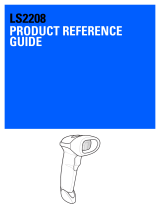Page is loading ...

2 LS2208 Quick Start Guide
Zebra reserves the right to make changes to any product to improve reliability, function, or design.
Zebra does not assume any product liability arising out of, or in connection with, the application or use of any
product, circuit, or application described herein. No license is granted, either expressly or by implication,
estoppel, or otherwise under any patent right or patent, covering or relating to any combination, system,
apparatus, machine, material, method, or process in which Zebra products might be used. An implied license
exists only for equipment, circuits, and subsystems contained in Zebra products.
Warranty
For the complete hardware product warranty statement, go to: http://www.zebra.com/warranty.
For Australia Only
This warranty is given by Zebra Technologies Asia Pacific Pte. Ltd., 71 Robinson Road, #05-02/03, Singapore
068895, Singapore. Our goods come with guarantees that cannot be excluded under the Australia Consumer
Law. You are entitled to a replacement or refund for a major failure and compensation for any other reasonably
foreseeable loss or damage. You are also entitled to have the goods repaired or replaced if the goods fail to be
of acceptable quality and the failure does not amount to a major failure. Zebra Technologies Corporation
Australia’s limited warranty above is in addition to any rights and remedies you may have under the Australian
Consumer Law. If you have any queries, please call Zebra Technologies Corporation at +65 6858 0722.
You may also visit our website: http://www.zebra.com for the most updated warranty terms.
Service Information
If you have a problem using the equipment, contact your facility’s technical or systems support. If there is a
problem with the equipment, they will contact the Support Center at:http://www.zebra.com/support.
For the latest version of this guide go to:http://www.zebra.com/support.

LS2208 Quick Start Guide 3
Set Defaults Bar Code
Set Factory Defaults
Scanner Features
Presentation Mode
LED
Scan Window
Trigger

4 LS2208 Quick Start Guide
Connect Host Interface
USB
The scanner automatically detects the USB host and uses the default setting. If the default (*) does not meet
your requirements, scan another host bar code below.
*
USB Keyboard HID
IBM Table-Top USB
IBM Hand-Held USB

LS2208 Quick Start Guide 5
RS-232
IBM OPOS
(IBM Hand-Held USB with Full Scan Disable)
Symbol Native API (SNAPI) without Imaging Interface

6 LS2208 Quick Start Guide
The scanner automatically detects the RS-232 host and uses the default setting. If the default (*) does not
meet your requirements, scan another host bar code below.
*Standard RS-232
ICL RS-232
Wincor-Nixdorf RS-232 Mode A
Wincor-Nixdorf RS-232 Mode B
OPOS/JPOS
Fujitsu RS-232

LS2208 Quick Start Guide 7
Keyboard Wedge
Scanners using an auto-host detect cable automatically detect the keyboard wedge host and use the default
setting. If the default (*) does not meet your requirements, scan the IBM AT NOTEBOOK bar code below.
If using a standard keyboard wedge cable, scan one of the bar codes below.
*IBM PC/AT & IBM PC Compatible
IBM AT Notebook

8 LS2208 Quick Start Guide
IBM 46XX
The scanner automatically detects the IBM host, but there is no default setting. Scan one of the bar codes
below to select the appropriate port.
Non-IBM Scanner Emulation (Port 5B)
Hand-Held Scanner Emulation (Port 9B)
Table-Top Scanner Emulation (Port 17)

LS2208 Quick Start Guide 9
Enter Key Bar Code (Carriage Return/Line Feed)
Add an Enter key after scanned data.
Enter Key (Carriage Return/Line Feed)
Tab Key Bar Code
Add a Tab key after scanned data.
Tab Key
USB Caps Lock Override
Override Caps Lock Key (Enable)
*Do Not Override Caps Lock Key (Disable)

10 LS2208 Quick Start Guide
Scanning
LED Indications
Beeper Indications
012345
012345
Indication LED
The scanner is on and ready to scan, or no power to the scanner Off
A bar code is successfully decoded Green
Transmission error Red
Indication Beeper Sequence
Power up Low/medium/high beep
A bar code is successfully decoded Short high beep
Transmission error 4 long low beeps
Successful parameter setting High/low/high/low beep
Correct programming sequence performed High/low beep
Incorrect programming sequence, or Cancel bar code scanned Low/high beep

LS2208 Quick Start Guide 11
123Scan
2
123Scan
2
is an easy-to-use, PC-based software tool that enables rapid and easy customized setup of a
scanner via a bar code or USB cable.
For more information, visit: http://www.zebra.com/123Scan2.
Utility Functionality
•
Device configuration
• Electronic programming (USB cable)
• Programming bar code(s)
•
Data view – Scan log (display scanned bar code data)
•
Access asset tracking information
•
Upgrade firmware and view release notes
Recommended Usage / Optimum Body Posture
Avoid Extreme Wrist Angles
Avoid Bending
Avoid Reaching

12 LS2208 Quick Start Guide
Troubleshooting
Indication Resolution
Scanner is not working
No power to scanner Check system power
Scanner is disabled Ensure that correct host interface cable is used
Scanner decodes bar code but does not transmit data
Host interface not configured properly Use auto-host detect cable, or scan appropriate
host bar codes
Interface cable is loose Ensure all cable connections are secure
Scanner does not decode bar code
Scanner not programmed for bar code type Enable that bar code type
Bar code is unreadable Ensure the bar code is not defaced; scan a test
bar code of the same bar code type
Distance between scanner and bar code is
incorrect
Move the scanner closer to or further from
the bar code
Scanned data incorrectly displayed on host
Host interface not configured properly Scan appropriate host parameter bar codes

LS2208 Quick Start Guide 13
Regulatory Information
This guide applies to Model Number: LS2208.
All Zebra devices are designed to be compliant with rules and regulations in locations they are sold and will be
labeled as required. Local language translations are available at the following website:
http://www.zebra.com/support.
Any changes or modifications to Zebra equipment, not expressly approved by Zebra, could void the user’s
authority to operate the equipment.
CAUTION: Only use Zebra approved and UL Listed accessories.
Declared maximum operating temperature: 40°C.
Laser Devices
Complies with 21CFR1040.10 & 1040.11 except for deviations pursuant to Laser Notice NO. 50,
dated June 24, 2007 and IEC/EN 60825-1:2007 and/or IEC/EN 60825-1:2014.
The following statement is required to comply with US and international regulations:
Caution: Use of controls, adjustments or performance of procedures other than those specified herein
may result in hazardous laser light exposure.
Class 2 laser scanners use a low power, visible light diode. As with any very bright light source, such as the
sun, the user should avoid staring directly into the light beam. Momentary exposure to a Class 2 laser is not
known to be harmful.
Health and Safety Recommendations
Ergonomic Recommendations
Caution: In order to avoid or minimize the potential risk of ergonomic injury follow the recommendations
below. Consult with your local Health & Safety Manager to ensure that you are adhering to your company's
safety programs to prevent employee injury.
•
Reduce or eliminate repetitive motion
•
Maintain a natural position
•
Reduce or eliminate excessive force
•
Keep objects that are used frequently within easy reach
•
Perform tasks at correct heights
•
Reduce or eliminate vibration
•
Reduce or eliminate direct pressure
•
Provide adjustable workstations
•
Provide adequate clearance
•
Provide a suitable working environment
•
Improve work procedures.

14 LS2208 Quick Start Guide
Power Supply
Use ONLY a Zebra approved UL LISTED ITE (IEC/EN 60950-1, SELV) power supply with electrical ratings:
Output 5Vdc, min 650mA, with a maximum ambient temperature of at least 40 degrees C. Use of alternative
power supply will invalidate any approvals given to this unit and may be dangerous.
Radio Frequency Interference Requirements - FCC
Note: This equipment has been tested and found to comply with the limits for a Class B
digital device, pursuant to Part 15 of the FCC rules. These limits are designed to
provide reasonable protection against harmful interference in a residential installation.
This equipment generates, uses and can radiate radio frequency energy and, if not
installed and used in accordance with the instructions, may cause harmful interference to radio
communications. However there is no guarantee that interference will not occur in a particular installation. If
this equipment does cause harmful interference to radio or television reception, which can be determined by
turning the equipment off and on, the user is encouraged to try to correct the interference by one or more of the
following measures:
•
Reorient or relocate the receiving antenna
•
Increase the separation between the equipment and receiver
•
Connect the equipment into an outlet on a circuit different from that to which the receiver is connected
•
Consult the dealer or an experienced radio/TV technician for help.
Radio Frequency Interference Requirements - Canada
This Class B digital apparatus complies with Canadian ICES-003.
Cet appareil numérique de la classe B est conforme à la norme NMB-003 du Canada.
Marking and European Economic Area (EEA)
Statement of Compliance
Zebra hereby declares that this device is in compliance with all applicable Directives, 2014/30/EU, 2014/35/EU
and 2011/65/EU. The full text of the EU Declaration of Conformity is available at the following internet address:
http://www.zebra.com/doc.

LS2208 Quick Start Guide 15
Japan (VCCI) - Voluntary Control Council for Interference
Class B ITE
Korea Warning Statement for Class B ITE
Other Countries
Brazil
Regulatory declarations for LS2208 - BRAZIL
For more information consult the website www.anatel.gov.br
Declarações Regulamentares para LS2208 - Brazil
Nota: A marca de certificação se aplica ao Transceptor, modelo LS2208. Este equipamento opera em caráter
secundário, isto é, não tem direito a proteção contra interferência prejudicial, mesmo de estações do mesmo
tipo, e não pode causar interferência a sistemas operando em caráter primário.
Para maiores informações sobre ANATEL consulte o site: www.anatel.gov.br
Chile
Este equipo cumple con la Resolución No 403 de 2008, de la Subsecretaria de telecomunicaciones, relativa a
radiaciones electromagnéticas.
Mexico
Restrict Frequency Range to: 2.450 – 2.4835 GHz.
La operación de este equipo está sujeta a las siguientes dos condiciones: (1) es posible que este equipo o
dispositivo no cause interferencia perjudicial y (2) este equipo o dispositivo debe aceptar cualquier
interferencia, incluyendo la que pueda causar su operación no deseada.
S. Korea
For a radio equipment using 2400~2483.5MHz or 5725~5825MHz, the following two expression should be
displayed;
ⱨ㉔㉘⽸⏈G㟨㟝G㩅G㤸䑀䝰㐔Gᴴ⏙㉥㢨G㢼㢀
䚨Gⱨ㉔㉘⽸G⏈㤸䑀䝰G㐔Gᴴ⏙㉥㢨G㢼㡰⦐G㢬⮹㙼㤸ḰGḴ⥜═G㉐⽸㏘⏈G䚔G㍌G㛺㏩⏼␘ 㻚

18 LS2208 Quick Start Guide
CMM Disclosure
This table was created to comply with China RoHS requirements.
ᵜ㺘ṬᦞSJ/T 11364 Ⲵ㿴ᇊ㕆ࡦDŽ
2 㺞⽰䈛ᴿᇩ⢟䍞൞䈛䜞Ԭᡶᴿൽ䍞ᶆᯏѣⲺ䠅ൽ൞*%7㿺ᇐⲺ䲆䠅㾷≸ԛсȾ
; 㺞⽰䈛ᴿᇩ⢟䍞㠩ቇ൞䈛䜞ԬⲺḆжൽ䍞ᶆᯏѣⲺ䠅䎻࠰ *%7㿺ᇐⲺ䲆䠅㾷≸Ⱦ Էѐਥ൞↚༺θṯᦤᇔ䱻߫ሯр㺞ѣᢉ
ćhĈ Ⲻᢶᵥഖ䘑㺂䘑ж↛䈪᱄Ⱦε
䜞Ԭ〦
(Parts)
ᴿᇩ⢟䍞
䫻
(Pb)
⊔
(Hg)
䭿
(Cd)
ޣԭ䬢
(Cr(VI))
ཐ⓪㚊㤥
(PBB)
ཐ⓪ӂ㤥
䟐
(PBDE)
䠇ኔ䜞Ԭ
(Metal Parts)
222222
⭫䐥⁗ඍ
(Circuit Modules)
;22222
⭫㔼⭫㔼㓺Ԭ
(Cables and Cable Assemblies)
;22222
ງᯏૂ㚐ਾ⢟䜞Ԭ
(Plastic and Polymeric Parts)
222222
ݿᆜૂݿᆜ㓺Ԭ
(Optics and Optical Components)
;2;222
⭫⊖
(Batteries)
222222
•
50

MN000753A04EN Revision A - June 2016
Zebra Technologies Corporation
Lincolnshire, IL USA
Zebra and the stylized Zebra head are trademarks of ZIH Corp., registered in many jurisdictions
worldwide. All other trademarks are the property of their respective owners.
©2016 Symbol Technologies LLC, a subsidiary of Zebra Technologies Corporation. All rights reserved.
/