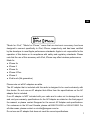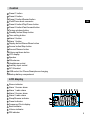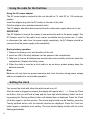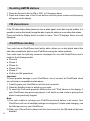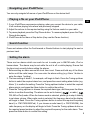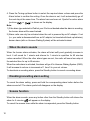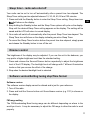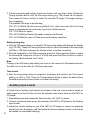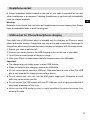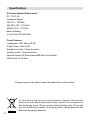Version 1
RCR-28
GB

1
GB
"Made for iPod," "Made for iPhone," mean that an electronic accessory has been
designed to connect specically to iPod, iPhone, respectively, and has been certied
by the developer to meet Apple performance standards. Apple is not responsible for the
operation of this device or its compliance with safety and regulatory standards. Please
note that the use of this accessory with iPod, iPhone may affect wireless performance.
Made for
● iPhone 5s
● iPhone 5
● iPhone 5c
● iPhone 6 Plus
● iPhone 6
● iPod touch (5th generation)
Please note not all AC adapters are alike.
The AC adapter that is included with this radio is designed to be used exclusively with
this device. Do not use an AC adapter that differs from the specifications on the AC
adapter that is included.
If an AC adapter is NOT included with your radio and in order not to damage the unit
and void your warranty, specications for the AC Adapter are stated on the nal page of
the manual, or please contact Sangean for the correct AC Adapter and specications.
For customers in the US and Canada, please call 888-726-4326 or 562-941-9900. For
all other areas, please contact us via [email protected].
Do not use an AC adapter that does not meet the correct specications.

2
1.
2.
3.
4.
5.
6.
7.
8.
9.
10.
11.
12.
13.
14.
15.
16.
17.
18.
IMPORTANT SAFETY INSTRUCTIONS
Read these instructions.
Keep these instructions.
Heed all warnings.
Follow all instructions.
Do not use this apparatus near water.
Clean only with dry cloth.
Do not block any ventilation openings. Install in accordance with the manufacturer’s
instructions.
Do not install near any heat sources such as radiators, heat registers, stoves, or
other apparatus (including ampliers) that produce heat.
Do not defeat the safety purpose of the polarized or grounding-type plug. A polarized
plug has two blades with one wider than the other. A grounding type plug has two
blades and a third grounding prong. The wide blade or the third prong are provided
for your safety. If the provided plug does not t into your outlet. Consult an electrician
for replacement of the obsolete outlet.
Protect the power cord from being walked on or pinched particularly at plugs,
convenience receptacles, and the point where they exit from the apparatus.
Only use attachments/accessories specied by the manufacturer.
Use only with the cart, stand, tripod, bracket, or table specified by the
manufacturer, or sold with the apparatus. When a cart is used, use caution
when moving the cart/apparatus combination to avoid injury from tip-over.
Unplug this apparatus during lightning storms or when unused for long periods of
time.
Refer all servicing to qualified service personnel. Servicing is required when the
apparatus has been damaged in any way, such as power-supply cord or plug is
damaged, liquid has been spilled or objects have fallen into the apparatus, the
apparatus has been exposed to rain or moisture, does not operate normally or has
been dropped.
To reduce the risks of re or electric shock do not expose this appliance to rain or
moisture.
Apparatus shall not be exposed to dripping or splashing and no objects lled with
liquids, shall be placed on the apparatus.
Excessive sound levels with ear buds or headphones could impair your hearing.
Always listen at reasonable levels to avoid hearing loss.
Your AC Power Adapter should always be in reach in case of an emergency for easy
disconnecting.

3
GB
19.
20.
21.
22.
For North America users:
FCC Cautions to the user
The changes or modifications not expressly approved by the party responsible for
compliance could void the user’s authority to operate the equipment.
RF exposure statements
IMPORTANT NOTE:
To comply with the FCC RF exposure compliance requirements, the antenna(s) used
for this transmitter must be installed to provide a separation distance of at least 20 cm
from all persons and must not be co-located or operating in conjunction with any other
antenna or transmitter. No change to the antenna or the device is permitted. Any change
to the antenna or the device could result in the device exceeding the RF exposure
requirements and void user’s authority to operate the device.
Note:
This equipment has been tested and found to comply with the limits for a Class B digital
device, pursuant to part 15 of the FCC Rules. These limits are designed to provide
reasonable protection against harmful interference in a residential installation. This
equipment generates, uses and can radiate radio frequency energy and, if not installed
and used in accordance with the instructions, may cause harmful interference to radio
communications. However, there is no guarantee that interference will not occur in a
particular installation. If this equipment does cause harmful interference to radio or television
reception, which can be determined by turning the equipment off and on, the user is
encouraged to try to correct the interference by one or more of the following measures:
● Reorient or relocate the receiving antenna.
● Increase the separation between the equipment and receiver.
● Connect the equipment into an outlet on a circuit different from that to which the
receiver is connected.
● Consult the dealer or an experienced radio/TV technician for help.
If you radios AC Power Adapter is connected to a Power Strip ensure that it’s
connected and operating properly.
Do not expose batteries to excess heat, re, direct sunlight etc.
Your radio is equipped with the DOE (Department of Energy) new energy saving AC
Adapter. Sangean suggest that you keep your AC Adapter at least 12 inches away
from the radio while listening to the AM Band in order to eliminate any interference
caused by the AC Adapter.
To prevent possible hearing damage, do not listen at high volume levels
for long periods.

4

5
GB
Control
Preset 1 button
Preset 2 button
Preset 3 button/Rewind button
iPod/iPhone dock connector
Preset 4 button/Play/Pause button
Preset 5 button/Fast-forward button
Tuning up/down button
Standby button/Sleep button
Time setting button
Alarm 2 button
Alarm 1 button
Display button/Stereo/Mono button
Source button/Step button
Snooze/Dimmer button
Volume up/down button
LCD display
Speaker
FM antenna
Headphone socket
Auxiliary input socket
DC IN socket
USB socket for iPhone/Smartphone charging
Backup battery compartment
LCD display
Stereo indicator
Alarm 1 buzzer alarm
Alarm 1 radio alarm
Alarm 2 buzzer alarm
Alarm 2 radio alarm
Sleep/Snooze indicator
Preset indicator
Frequency/Clock display
Band indicator
Volume indicator
PM indicator
1
2
3
4
5
6
7
8
9
10
11
12
13
14
15
16
17
18
19
20
21
22
23
K
J
I
H
G
F
E
D
C
B
A

6
Using the radio for the rst time
Using the AC power adaptor
The AC power adaptor required for this unit should be 7.5 volts DC at 1.5A center pin
positive.
Insert the adaptor plug into the DC socket on the rear of the radio.
Plug the adaptor into a standard electrical outlet.
The AC adaptor should be disconnected from the main power supply when not in use.
IMPORTANT:
The AC Adapter is used as the means of connecting the radio to the power supply. The
AC Adapter used for this radio must remain accessible during normal use. In order
to disconnect the radio from the power supply completely, the AC Adapter should be
removed from the power supply outlet completely.
Backup battery operation
1. Remove the battery cover on the bottom of the unit.
2. Insert two UM-3 (AA size) batteries into the spaces in the compartment.
3. Take care to ensure all batteries are inserted with correct polarity as shown inside the
compartment. Replace the battery cover.
4. When the radio is used as a clock radio or as an alarm, please always keep the
batteries inserted.
Note:
Batteries will only back up preset memories and clock functions during power outage
and is not intended for normal radio operation.
Setting the clock
You can set the clock with either the radio turned on or off.
After the radio is plugged in properly the display will appear with (- : --). Press the Clock
set button, then you will hear a beep and the hour digit starts ashing. Select the hour
by pressing the Tuning up/down button until desired hour is displayed. Press the Clock
set button again to set the minutes. The minute digit should now be ashing, press the
Tuning up/down button until the desired minutes are displayed. Press the Clock set
button again to complete clock setting. The time should display solidly with the colon
ashing periodically.

7
GB
Radio operation-Manual tuning AM/FM
1. Fully extend the FM wire antenna located on the rear of your clock radio. Place the
wire antenna so that it is as straight as possible extending either above or below the
radio.
2. Press the Standby button to turn on your radio.
3. Press the Source button repeatedly to select AM (MW) or FM 1 or 2 frequency band.
4. Press the Tuning up/down button to change the frequency.
5. To see the time or frequency on the screen, press the Display button
Note:
When your radio has any interference in AM band by its adaptor, please move your
radio away from its AC adaptor over 30 cm.
Scan tuning AM/FM
1. Fully extend the FM wire antenna located on the rear of your clock radio. Place the
wire antenna so that it is as straight as possible extending either above or below the
radio.
2. Press the Standby button to turn on your radio.
3. Press the Source button repeatedly to select AM (MW) or FM 1 or 2 frequency band.
4. Press and hold the Tuning up/down button. Your radio will scan in an upwards direction
(low frequency to high frequency) or downwards direction (high frequency to low
frequency) and stop automatically when it nds a station with sufcient signal strength.
Presetting AM/FM stations
1. Press the Standby button to turn on your radio.
2. Press the Source button repeatedly to select AM (MW) or FM 1 or 2 frequency band.
3. Tune into the station that you would like to preset following the steps above.
4. Press and hold one of preset buttons until the radio beeps, the station frequency will
be saved into the chosen preset.
5. Repeat the procedure for the remaining presets. Your radio has 5 presets for each
frequency band.
6. The presets can be overwritten by following the above steps.

8
Recalling AM/FM stations
1. Press the Source button for AM or FM 1 or 2 frequency band
2. Press and release one of the Preset buttons and the preset number and frequency
will appear on the display.
FM stereo/mono
If the FM radio station being listened to has a weak signal, some hiss may be audible. It is
possible to reduce this hiss by forcing the radio to play the station in mono rather than stereo.
Press and hold the Display button to switch to mono. The LCD displays Stereo icon will
disappear.
iPod/iPhone docking
Your radio has an iPod/iPhone dock facility which allows you to play digital audio les
and video soundtracks held on your iPod/iPhone using the radios speakers.
Your radio uses the lightning connector developed for use with iPods/iPhone and is
made for the following models:
● Phone 5s
● iPhone 5
● iPhone 5c
● iPhone 6 Plus
● iPhone 6
● iPod touch (5th generation)
Important:
To avoid possible damage to your iPod/iPhone, do not connect an iPod/iPhone which
are not listed as compatible models above.
1. Carefully place your iPod/iPhone onto the dock connector.
2. Press the Standby button to switch on your radio.
3. To select the iPod mode press the Mode button until “IPod” shows on the display. If
your iPod/iPhone was previously-played, it will switch on and continue playing from
where it was previously stopped.
Note:
1) Your radio is able to recharge your iPod/iPhone internal battery in all modes. Your
iPod/iPhone will use its backlight settings as congured. If these need changing, use
the Settings menu on your iPod/iPhone.
2) When your iPhone/iPod is placed onto the dock connector, the AM band will become
disabled.

9
GB
Navigating your iPod/iPhone
You can only navigate full menus of your iPod/iPhone on the device itself.
Playing a le on your iPod/iPhone
1. If your iPod/iPhone was previous playing, when you connect the device to your radio,
it will continue playing from where was previously stopped
2. Adjust the volume to the required setting using the Volume control on your radio.
3. To pause playback press the Play/Pause button. To resume playback press the Play/
Pause button again.
4. iPod/iPhone do not have a Stop button (they use the Pause function).
Search function
Press and release either the Fast-forward or Rewind buttons to start playing the next or
previous track.
Setting the alarm
There are two alarms which can each be set to wake you to AM/FM radio, iPod or
buzzer alarm. The alarms may be set while the unit is off or while playing. Ensure that
the time is set correctly before setting the alarms.
1. Before setting an alarm ensure the clock time is set. Press and hold any of the Alarm
button until the radio beeps. You now enter the alarm setting (e.g. Alarm 1 button to
enter the alarm 1 setting).
2. The hour setting of alarm 1, for example, will begin to ash. Press the Tuning up/down
button to select the required alarm hour, and press the current setting alarm button (e.g.
Alarm 1) to conrm the setting. Press the Tuning up/down button to select the required
alarm minute, and press the Alarm button to conrm the setting.
3. Press the Tuning up/down to choose the required alarm type, and then press the Alarm
button to conrm the setting. The alarm can be set to buzzer ( ), or radio (
FM, AM or iPod) mode. When the buzzer mode is selected, please go to step 4 directly
to set alarm volume. When radio mode is selected, the frequency band on the display
will begin to ash. Press the Tuning up/down button to select the required frequency
band (i.e. FM1/FM2/AM/iPod). If you choose a radio band (i.e. FM1/FM2/AM), the
radio frequency on the display will begin to ash. Press the Tuning up/down button or
the required preset number to adjust the required frequency for the radio alarm. Then
press the Alarm button to conrm the setting.

10
4. Press the Tuning up/down button to select the required alarm volume and press the
Alarm button to conrm the setting. Once the alarm is set, it will automatically go off
the next day at the same time. The alarm has now been set. Symbol for active alarm
(such as or ) is shown on the display.
Note:
1) If the alarm type selected is iPod but your iPod is not docked when the alarm is sounding,
the buzzer alarm will be used instead.
2) Alarm radio can only be activated when the unit is powered by an AC adaptor. If not
(i.e. your radio is disconnected from an AC adaptor, but inserted with back up batteries),
buzzer alarm (with no Humane Waking System) will be activated instead.
When the alarm sounds
When the buzzer alarm activates, the alarm will start softly and gradually increase in
level. It will sound for 1 minute and silence for 1 minute in repetition for 60 minutes
unless cancelled. When the other alarm types are set, the radio will sound non-stop at
the selected time for up to 60 minutes.
When the radio alarm is activated, the alarm will go off in Humane Waking System (HWS).
It will increase its volume in increments of 1 from 0 to your set volume.
To deactivate a sounding alarm, press the Standby button to cancel a sounding alarm.
Disabling/cancelling alarm setting
To cancel the alarm setting, press and hold the corresponding alarm button before the
alarms sound off. The alarm symbol will disappear on the display.
Snooze function
When the alarm sounds, press any button other than the Standby button will silence the
alarm for 5 minutes. will appear on the display.
To cancel the snooze timer while the alarm is suspended, press the Standby button.

11
GB
Sleep timer - radio auto shut off
Your radio can be set to turn off automatically after a preset time has elapsed. The
Sleep Timer setting can be adjusted between 15, 30, 45, 60, 90 and 120 minutes.
1. Press and hold the Standby button to enter the Sleep Timer setting. Sleep timer icon
will show on the display.
2. Keep holding the Standby button and the Sleep Timer options will cycle on the display.
Stop until the desired Sleep Timer setting appears on the display. The setting will be
saved and the LCD will return to normal display.
3. Your radio will switch off automatically after the preset Sleep Timer has elapsed. The
Sleep Timer icon will show on the display indicating an active Sleep Timer.
4. To cancel the Sleep Timer function before the preset time has elapsed, simply press
and release the Standby button to turn off the unit.
Dimmer control
The brightness of the display may be adjusted. If you use the unit in the bedroom, you
may prefer a higher brightness level than the standard setting.
1. Press and release the Snooze/Dimmer button repeatedly to adjust the brightness
level of the LCD display. The backlight level will change with 7 different illumination
levels so that you can see the effect of the change.
2. Stop when the desired backlight level is selected.
Software version/Setting tuning step/Time format
Software version
The software version display cannot be altered and is just for your reference.
1. Turn off the radio.
2. Press and hold the Source button until the software version (e.g. P01) is shown on
the display.
FM range setting
The FM Broadcasting Band tuning range can be different depending on where in the
world you live in. It may be necessary to adjust the FM range to allow the radio to work
properly.

12
3. Continue pressing and holding the Source button until you hear a beep. Rotate the
Tuning up/down button until the FM range setting (e.g. F00) shows on the display.
Then press the Source button to select the desired FM range. FM range setting is
then completed.
The available FM range is as following:
F00: 87.5-108 MHz (North America) (default) Your radio is pre-set with this tuning
range, no adjustments are necessary if you live in North America.
F01: 76-90 MHz(for Japan)
F02: 64-108 MHz(for Eastern European countries and Russia)
F03: 76-108 MHz(for some of China area and European countries)
Setting tuning step
4. After the FM range setting is completed, FM tuning step setting will ash on the display
(e.g. FM 100). Press the Tuning up/down button to select the desired FM tuning step
(50 KHz or 100 KHz) and press the Source button to conrm the setting.
5. After the conrmation of the FM tuning step, press the Tuning up/down button to select
the desired AM tuning step (9 kHz or 10 kHz) and press the Source button to conrm
the setting. (North America use 10 kHz)
Note:
Change in the AM tuning step setting will result in the removal of AM presets stored in
the radio, but is not the case for FM tuning step reset.
Time format
6. After the tuning step setting is completed, the display will switch to the Time format
setting (i.e. 24H or 12H). Press the Tuning up/down button to select the desired time
format and press the Source button to conrm the setting.
Auxiliary input socket
A 3.5mm stereo Auxiliary Input socket is provided on the rear of your radio to permit an
audio signal to be fed into the unit from an external audio device such as iPod, MP3 or
CD player.
1. Repeatedly press and release the Source button until “AUX” is shown.
2. Connect an external audio source (for example, iPod, MP3 or CD player) to the Auxiliary
Input socket.
3. Adjust the volume setting on your iPod, MP3 or CD player to ensure an adequate
signal level from the player, and then press the Volume up/down button on the radio
as needed for comfortable listening.

13
GB
Headphone socket
A 3.5mm headphone socket located on the rear of your radio is provided for use with
either headphones or an earpiece. Inserting Headphones or ear buds will automatically
mute the internal speakers.
Warning:
Excessive sound levels from ear buds and headphones can cause hearing loss. Always
listen at reasonable levels to avoid hearing loss.
USB socket for iPhone/Smartphone charging
Your radio has a USB socket which is intended only for charging an iPhone or smart
phone and similar devices. Charge time may vary and in some cases may take longer to
charge than when using the manufacturers charging unit supplied with the smart phone.
1. Ensure your radio is switched off.
2. Connect your smart phone to the USB charging socket on the rear of your radio.
3. Your iPhone or smart phone will begin to charge.
4. Once your iPhone or smart phone has fully charged remove the USB cable.
Important:
● The charger may not supply power to some USB devices.
● When not using or after charging, remove the USB cable.
● Do not connect power source to USB port. Otherwise there is a risk of re. The USB
port is only intended for charging lower voltage device.
● Do not insert a nail, wire, etc. into the USB power supply port. Otherwise a circuit
short may cause smoke and re.
● Do not connect this USB socket with your PC USB port, as it is highly possible that it
may cause breakdown of the units.
● Never use the USB socket in rainy or moist conditions to prevent moisture from
entering the radio.

14
Specications
AC Power Adapter Requirements
DC: 7.5V/1.5A
Frequency Range
FM: 87.5 – 108 MHz
AM(10K): 520 – 1710 KHz
AM(9K): 522 – 1710 KHz
Back-up Battery
2 x1.5V Size "AA"/UM-3/R6
Circuit Features
Loudspeaker: SPK 36mm 4Ω 3W
Output Power: 0.5W+0.5W
Headphone socket: 3.5mm dia stereo
Auxiliary socket: 3.5mm dia stereo
Antenna System FM Wire Antenna/AM Built-in Ferrite Bar
USB socket: 5V/1A Max.
Sangean reserves the right to amend the specication without notice.
If at any time in the future you should need to dispose of this product
please note that: Waste electrical products should not be disposed of
with household waste. Please recycle where facilities exist. Check with
your Local Authority or retailer for recycling advice. (Waste Electrical and
Electronic Equipment Directive)
-
 1
1
-
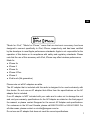 2
2
-
 3
3
-
 4
4
-
 5
5
-
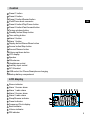 6
6
-
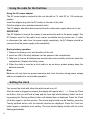 7
7
-
 8
8
-
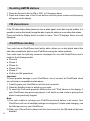 9
9
-
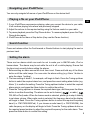 10
10
-
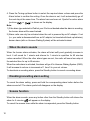 11
11
-
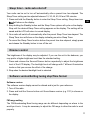 12
12
-
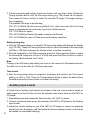 13
13
-
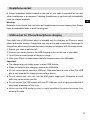 14
14
-
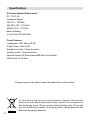 15
15
Ask a question and I''ll find the answer in the document
Finding information in a document is now easier with AI
Related papers
-
Sangean RCR-24 User manual
-
Sangean PR-D19 User manual
-
Sangean PR-D18 User manual
-
Sangean PR-D18 Owner's manual
-
Sangean RCR-20 User manual
-
Sangean RCR-30 User manual
-
Sangean RCR-29 User manual
-
Sangean U4 User manual
-
Sangean Hybrid Digital Radio Owner's manual
-
Sangean Hybrid Digital Radio Owner's manual
Other documents
-
 Yking 4336664986 User manual
Yking 4336664986 User manual
-
Makita BMR103 User manual
-
Bush Lightning User manual
-
Sony ICF-CL75IP User manual
-
Craig CR45329B Owner's manual
-
Sanyo DMP-P690 User manual
-
Roberts iDream2( Rev.1) User guide
-
Sony ICF-CL75IP User manual
-
Sony 4-154-584-35(1) User manual
-
Roberts Radio DREAMDOCK( Rev.1) User manual