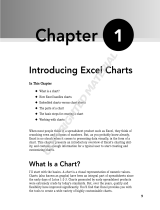Page is loading ...

FileMaker
®
Pro 14
User’s Guide

© 2007–2015 FileMaker, Inc. All Rights Reserved.
FileMaker, Inc.
5201 Patrick Henry Drive
Santa Clara, California 95054
FileMaker and FileMaker Go are trademarks of FileMaker, Inc. registered in the U.S. and other countries. The file folder logo
and FileMaker WebDirect are trademarks of FileMaker, Inc. All other trademarks are the property of their respective owners.
FileMaker documentation is copyrighted. You are not authorized to make additional copies or distribute this documentation
without written permission from FileMaker. You may use this documentation solely with a valid licensed copy of FileMaker
software.
All persons, companies, email addresses, and URLs listed in the examples are purely fictitious and any resemblance to
existing persons, companies, email addresses, or URLs is purely coincidental. Credits are listed in the Acknowledgements
documents provided with this software. Mention of third-party products and URLs is for informational purposes only and
constitutes neither an endorsement nor a recommendation. FileMaker, Inc. assumes no responsibility with regard to the
performance of these products.
For more information, visit our website at http://www.filemaker.com.
Edition: 01

Contents
Chapter 1
Introducing FileMaker Pro 7
About this guide 7
Working with FileMaker Pro 7
FileMaker Pro documentation 7
FileMaker Pro Help 7
Getting Started tour 8
Starter Solutions 8
Suggested reading 8
FileMaker Pro overview 8
Using layouts to display, enter, and print data 9
Finding, sorting, and replacing data 10
Protecting files 11
Automating tasks with scripts 11
Sharing and exchanging data 12
Saving and sending data in other formats 12
Chapter 2
Using FileMaker Pro 13
About fields and records 13
Opening and closing files 15
Opening multiple windows per file 16
Saving files 17
About modes 18
Using the status toolbar 18
Viewing records 19
Selecting the current record 21
Moving through records 21
Adding and duplicating records 22
Adding and duplicating related records 23
Deleting records 24
Entering data 24
Selecting a field 24
Entering and changing data in fields 25
Working with data in Table View 26
Displaying data in Table View 26
Working with records in Table View 27

4
Finding records 28
Performing quick finds in Browse mode 28
Making find requests in Find mode 29
Finding data in related fields 31
Viewing, repeating, or changing the last find 31
Saving find requests 32
Deleting and reverting requests 32
Hiding records from a found set and viewing hidden records 32
Finding and replacing data 32
Sorting records 32
Previewing and printing files 33
Previewing data on a layout 34
Printing records 35
Printing table and field information 35
Printing the relationships graph 35
Backing up files 36
Setting preferences 36
Chapter 3
Designing and creating solutions 37
Planning a solution 37
Creating a FileMaker Pro file 41
Creating a file using a Starter Solution 41
Creating a new file 42
Creating and changing fields 43
About naming fields 43
About choosing a field type 44
Creating and changing fields in the Field Picker dialog box 46
Creating and changing fields in Table View 47
Creating calculation fields 48
Creating summary fields 49
Using supplemental fields 50
Setting options for fields 50
About indexing and storage options 52
Creating database tables 53
Creating layouts and reports 54
About layout types 56
Creating Labels and Envelopes layouts 58
Working with layout themes 60
Working with layout object, part, and background styles 61
Setting up a layout to print records in columns 63
Setting up columns in a layout 64
Changing the width of columns 65
Working with objects on a layout 66
Organizing data with panel controls and popovers 66
Using the Inspector to format objects 68
Using tools to precisely position objects 69
Selecting objects 71

5
Working with fields on a layout 72
Placing and removing fields on a layout 72
Setting up fields to display checkbox sets and other controls on a layout 74
Deciding where to place related fields 75
About merge fields 75
Formatting field data on a layout 76
Allowing or preventing entry into fields 78
Working with layout parts 78
About layout part types 80
Creating and editing charts 81
Creating a chart 82
Editing a chart 83
Chapter 4
Working with related tables and files 84
About relationships 85
Relational database terminology 87
About the relationships graph 88
About match fields for relationships 88
Types of relationships 88
Working with the relationships graph 93
Creating relationships 94
Changing relationships 94
About lookups 96
Creating lookups 96
Editing lookups 97
Chapter 5
Sharing data 98
Sharing databases on a network 98
Enabling file sharing and hosting files 99
Opening shared files as a client 101
Opening shared databases remotely using a URL 102
Closing a hosted file 102
Sharing files with FileMaker Go clients 103
Uploading files to FileMaker Server 103
Importing and exporting data 103
Supported import/export file formats 103
Setting up recurring imports 103
ODBC and JDBC 104
Methods of importing data into an existing file 104
About adding records 104
About updating existing records 104
About updating matching records 105
About the importing process 105
Converting a data file to a new FileMaker Pro file 106
About the exporting process 107

6
Working with external data sources 108
Saving and sending data in other formats 109
Sending email messages based on record data 109
Publishing solutions on the web 109
Chapter 6
Protecting files 110
Protecting databases with accounts and privilege sets 110
Accounts, privilege sets, and extended privileges 111
About the predefined accounts 112
About the predefined privilege sets 113
Planning security for a file 114
Password-protecting a file 116
Creating accounts and privilege sets 116
Viewing accounts 117
Creating and editing accounts 117
Creating accounts that authenticate via an external server 118
Creating and editing privilege sets 118
About enabling record-level access 119
Viewing extended privileges 120
Authorizing access to files 120
Security measures 121
Enhancing physical security 121
Enhancing operating system security 121
Establishing network security 122
Backing up databases and other important files 122
Installing, running, and upgrading antivirus software 123
Chapter 7
Using FileMaker Pro Advanced 125
FileMaker Pro Advanced features 125
Developer Utilities 125
Runtime solutions 125
Binding the solution 126
Converting and upgrading previous solutions 126
Distributing runtime solutions 126
Kiosk mode 129
Custom functions 129
Custom menus, menu items, and menu sets 130
About custom menus 131
About custom menu items 131
About custom menu sets 132
Debugging scripts 132
Monitoring expressions 133
Documenting database schemas 134
Index 136

Chapter 1
Introducing FileMaker Pro
FileMaker
®
Pro
is the leading workgroup software for quickly creating and sharing solutions adapted
to your business needs. Powerful features, broad platform support, and an easy-to-use interface
make FileMaker
Pro indispensable for anyone in business, government, and education who needs
to effortlessly manage all their information on iPad, iPhone, Windows, OS
X, and the web.
About this guide
This User’s Guide contains an introduction to FileMaker Pro features and provides step-by-step
instructions on the most common FileMaker
Pro tasks. You will need to refer to FileMaker Pro
Help for details and for information on more advanced product features.
To send your feedback on this guide, see
http://www.filemaker.com/company/documentation_feedback.html.
Working with FileMaker Pro
FileMaker provides several ways to help you use FileMaker Pro.
FileMaker Pro documentation
To find documentation for FileMaker Pro and other FileMaker products:
1 In FileMaker Pro, choose Help menu > Product Documentation.
1 To learn about, view, or download additional FileMaker documentation, visit
http://www.filemaker.com/documentation.
FileMaker Pro Help
FileMaker Pro Help provides comprehensive step-by-step instructions on FileMaker Pro features.
You can open Help from the Help menu in FileMaker
Pro.
There are three ways to access Help:
1 Browse the Help table of contents to locate topics by subject.
1 Search for particular topics by entering keywords.
1 Get information about the currently displayed dialog box by pressing F1 (Windows) or
Command-? (OS
X). Some dialog boxes display a (Windows) or (OS X) button or a
Learn More link, which you can also use for getting information about the dialog box.
To print a Help topic:
1 Windows: In the FileMaker Pro Help window, click Print.
1 OS X: In the FileMaker Pro Help window, click or , then choose Print.

Chapter 1 | Introducing FileMaker Pro 8
Getting Started tour
You can explore FileMaker Pro through the interactive Getting Started tour. Practice creating,
modifying, and deleting records; and learn about searching for data values and sorting records,
displaying data in charts and reports, and importing and exporting data between files. You'll also
get to know the rich features FileMaker
Pro provides for creating your own custom solutions.
To access the tour, choose Help menu > Product Documentation > Getting Started Tour.
Starter Solutions
FileMaker Pro includes Starter Solutions—pre-designed, customizable solution files for business,
education, and personal purposes—that you can use to quickly get started designing your
FileMaker
Pro solutions. Starter Solutions take advantage of the best new FileMaker Pro features.
Whenever you start creating solutions, check the list of Starter Solutions to see if one is available
that suits your needs.
You can access Starter Solutions when you open files (see “Creating a file using a Starter Solution”
on page 41).
You can find more information, tips, and solution ideas on the FileMaker website at
http://www.filemaker.com.
Suggested reading
Here are some suggestions for using the documentation to help you learn how to do specific tasks
in FileMaker
Pro.
FileMaker Pro overview
With FileMaker Pro you create solutions—one or more files containing database tables, layouts,
scripts, and associated data that together solve one or more specific problems, such as tracking
customers or invoices.
You can create a simple solution consisting of just one table, such as for customer information, or
you can create a complex solution with relationships and multiple tables. For example, a complex
solution relates two tables based on a single common value, such as a serial number or an ID
number.
Type of user Suggested reading
Data entry person Chapter 2, “Using FileMaker Pro,” in this guide
Small business owner or educator
who creates a basic solution to
start, then improves it over time
Chapter 3, “Designing and creating solutions,” in this guide.
As features are added to the solution, refer to Help.
Database administrator 1 All chapters in this guide
1 Help, for information on advanced topics
1 FileMaker ODBC and JDBC Guide and FileMaker SQL Reference
New FileMaker Pro user 1 Installation and New Features Guide for FileMaker Pro and FileMaker Pro
Advanced
1 All chapters in this guide
User upgrading from a previous
version
1 Installation and New Features Guide for FileMaker Pro and FileMaker Pro
Advanced
1 Help, for information on converting files from FileMaker Pro 11 and earlier

Chapter 1 | Introducing FileMaker Pro 9
You can organize your solutions as a single table in a single file, as multiple tables in a single file,
or as multiple tables in multiple files.
You create solutions using FileMaker Pro on a Windows or Mac computer. Or use FileMaker Pro
Advanced for additional development and customization tools. You can then work with your
solution on a computer using FileMaker
Pro, or run the solution on iPad or iPhone using the
FileMaker
Go app. To access your solution from a web browser, use FileMaker Server with
FileMaker
WebDirect™.
For more information, see chapter 3, “Designing and creating solutions.”
Note If your solution was developed using FileMaker Pro Advanced, you may see customized
menus or tooltips for layout objects. For an overview of these features, see
chapter 7, “Using
FileMaker Pro Advanced.”
Using layouts to display, enter, and print data
FileMaker Pro layouts determine how information is organized for viewing, printing, reporting,
finding, and entering data. Layouts do not store your data—they just display it.
FileMaker Pro files can have many different layouts, which display data in a variety of ways. Within
one file you can design separate layouts for entering data, reporting summaries, printing mailing
labels, displaying data graphically in charts, working with a file in a web browser or on a touch
device, and so on. You can change a layout’s design without affecting the data or other layouts in
the file. When you change the data in a field, the changes are reflected in the same field on all the
layouts in the file.
In a layout, you choose, arrange, and modify fields and field labels; create reports; add buttons to
initiate scripts; add graphics and text; and specify printing options.
A solution consisting of one table
A solution consisting of multiple tables, with a
portal to display records from a related table
Portal

Chapter 1 | Introducing FileMaker Pro 10
Not all information needs to be stored in your FileMaker Pro file. For example, you can add a web
viewer to display a web page on a layout, or use data that’s stored externally in a container field
on a layout. There are some restrictions for displaying web content in FileMaker
Pro.
Choose different layout types in the New Layout/Report assistant. Use these different layout types
for various purposes, like displaying a data entry screen on a computer or an iPad, or printing a
totaled sales report or formatting data as mailing labels. You can customize each layout further by
using the design tools that are available in Layout mode.
For more information, see “Creating layouts and reports” on page 54.
Finding, sorting, and replacing data
Features for finding, sorting, and replacing data allow you to manipulate your data in many ways.
You can find records that meet criteria you specify, such as records entered on a certain date or
addresses in a particular city. You can open another window in order to perform different searches
on the same data.
You can rearrange records in order to view or print them in a different sequence. For example, you
can sort fields alphabetically, numerically, by date, or by a custom sort order.
Steve Williams
789 Ninth Avenue
New York, NY 10001
The same data can be arranged differently with multiple layouts
Juanita Alvarez 555-1234
Michelle Cannon 555-1234
Andre Common 555-1234
Marie Durand 555-1234
Jean Durand 555-1234
William Johnson 555-1234
John Lee 555-1234
Patrick Murphy 555-1234
Le Nguyen 555-1234
Kentaro Ogawa 555-1234
Mary Smith 555-1234
John Smith 555-1234
Sophie Tang 555-1234
Steve Williams 555-1234
Betty Wilson 555-1234
Contacts
Dear Sophie,
Thank you for ordering with us. We value
your business and appreciate the
opportunity to serve you.
If you have any questions about your order,
please call us—we want you to be satisfied
with your purchase.
Sincerely,
John Lee
Customer records sorted by last name

Chapter 1 | Introducing FileMaker Pro 11
You can search for and replace data across multiple fields, similar to the way you find and replace
data in word processing applications. You can also save a found set of records as a snapshot link
and send the link to another person.
For more information, see “Finding records” on page 28, “Sorting records” on page 32, and
“Finding and replacing data” on page 32.
Protecting files
You can restrict what users see and do in a file by defining accounts and privilege sets. Accounts
authenticate users who are attempting to open a protected file. Each account specifies an account
name and (usually) a password. Any user that cannot specify valid account information won’t be
able to open a protected file. A privilege set specifies a level of access to a file. Each account is
assigned a privilege set, which determines the level of access when someone opens a file using
that account.
Extended privileges determine the data sharing options that are permitted by a privilege set, such
as whether a privilege set permits users to open a shared file or view a solution in a web browser.
For more information about FileMaker Pro file security, see chapter 6, “Protecting files.”
Automating tasks with scripts
You can create scripts that simplify common tasks in FileMaker Pro. A script is a series of steps
that FileMaker
Pro performs to complete a task. These tasks can be simple (setting page
orientation so that reports print properly) or complex (preparing a customized mailing to targeted
customers).
As an example, a script can create a thank you email for customers who have made a purchase
during the past week. The script uses data stored in the solution to create an email message,
customizing the message based on each customer’s purchase history and contact information.
The script then switches to Preview mode and pauses so you can preview the message. After you
confirm that the message content is accurate, the script sends the message to customers. The
whole task is started by clicking a button that you defined on the layout.
For example, you can use a script to:
1 navigate a solution, by switching to another layout or mode when necessary
1 work with data, by finding and sorting data based on criteria that you specified in the script
1 access data, by importing required data from another table or data source
Scripts can incorporate conditional decisions (if-else statements) and perform repetitive tasks
(loop statements). And, you can use script triggers to run scripts when particular events occur
(such as when users enter a field, press a key, or add a new record to the file).
You create scripts in the Script Workspace window by selecting from a list of FileMaker Pro
commands—called script steps—and then specifying options and arranging the steps in the order
to perform the task. You can also view, edit, and manage all your scripts in this window.
Procedures for creating and managing scripts and a reference of all FileMaker Pro script steps,
script triggers, and functions (which are used in calculations) are available in Help.

Chapter 1 | Introducing FileMaker Pro 12
Sharing and exchanging data
A benefit of storing data in FileMaker Pro is sharing your data with others. You can share your data
with other FileMaker
Pro or FileMaker Go users on a network and import or export data from
another file. In addition, you can use ODBC (Open Database Connectivity) and JDBC (Java
Database Connectivity) to share FileMaker
Pro files with ODBC- and JDBC-compliant
applications, or you can access data from external data sources. If you have FileMaker
Server,
you can use FileMaker
WebDirect to publish solutions hosted by FileMaker Server to share data
over the web.
If your computer is connected to a network, you and other FileMaker Pro or FileMaker Go users
can use the same FileMaker
Pro file simultaneously. FileMaker Pro Network sharing supports the
sharing of files with up to 5 concurrent users.
Note To support more users and web publishing technologies such as XML, PHP, and
FileMaker
WebDirect, you must use FileMaker Server.
You can set up a FileMaker Pro file to automatically update data imported from another
application, such as Microsoft Excel. When you open a FileMaker
Pro file, this recurring import
occurs automatically the first time you view the layout containing the data from the external file.
As you continue to work in the file, you can run a script to update data on the layout.
For more information about sharing and exchanging data, see chapter 5, “Sharing data.”
Saving and sending data in other formats
FileMaker Pro lets you save data in different file formats, such as Microsoft Excel worksheets and
PDF files, so you can give the files to users who do not have FileMaker
Pro. You can automatically
email the files after saving them. For more information, see
“Saving and sending data in other
formats” on page 109.

Chapter 2
Using FileMaker Pro
This chapter explains the basics of how to:
1 open, close, and save files
1 create records in a file
1 add and edit data in fields
1 find records using different criteria
1 omit records from the found set
1 find and replace data
1 sort data
1 print data, scripts, table and field information, and the relationships graph
1 use scripts
See Help for detailed, comprehensive information and step-by-step procedures about using
FileMaker
Pro.
Note Some procedures refer to using a shortcut menu. To display a shortcut menu (context
menu), right-click or Control-click an object or area to see a list of commands.
About fields and records
A FileMaker Pro solution is made up of one or more database files. Unlike an electronic
spreadsheet, which is used to tabulate and calculate data stored in the cells of a rectangular table,
a database file ties together the information (data) by a schema that describes the organization of
database tables, their fields, and the relationships between the fields and tables. With
FileMaker
Pro, you can organize, update, sort, search through, calculate, and print the data in the
fields and tables as needed.
While spreadsheets are best used for tasks such as maintaining a business ledger, where data
needs to be recorded and calculated, databases are best for tasks such as inventory control,
where you need to track consumption and losses and generate reports on inventory status over
time. An inventory database can sort and report on inventory information in many ways, allowing
you to analyze data by item type, by sales figures, by monthly consumption, and so on.
Your own address book or filing cabinet is an example of a simple database. With the address
book and filing cabinet, you store similar pieces of information organized for easy retrieval. With
a filing cabinet, you must choose a way to sort your data, for example, alphabetically by last name
or by region. By storing contacts and addresses in FileMaker
Pro, you can organize your
information in many ways. You can sort your information by country, city, last name, or even sort
by all three of these fields.

Chapter 2 | Using FileMaker Pro 14
An invoicing system is an example of a more complex database, with multiple related tables,
multiple layouts, and calculated fields.
You can also view a subset of your data; for example, view only invoices for a particular month. A
database doesn’t just hold information—you use a database to organize and analyze information
so that you understand its significance.
Fields are the basis of a database table. Fields are used to store, calculate, and display the data
you enter into a record. Each piece of information in a record—like name, ID number, and
telephone number—is stored in a field.
A database table contains one or more fields that hold similar information about one subject or
activity. For example, the fields on a record in the Customers table contain address information for
one customer. Tables also define the organization of records based on that table.
A database can consist of one file with one table, which might hold the names, addresses, and
telephone and fax numbers of all your customers. A database can also consist of several files,
each of which can contain one or more tables that, together, contain all the information about
related topics (sometimes called a database system). Using the relational capabilities of
FileMaker
Pro, you can join information between files and tables to create a relational database.
For example, one table can show you which customers bought a particular item and a related table
can show how much they paid.
BC
Michelle Cannon
123 4th St. SW
Edmonton
(717) 555-0011
CAN
N4V 1LN
Records
Fields
Your address book is like a database
Invoices table
002
Customer ID
Andre Common
Customer Name
818-555-1234
Phone
Product ID
Product
FB3
Price
Baguette $3.95
FB14 Croissants $9.95
12345
Invoice ID
FB3Product ID
BaguetteProduct
$3.95Price
002Customer ID
Andre CommonName
818-555-1234Phone
Products table
Customers table
34Stock

Chapter 2 | Using FileMaker Pro 15
To enter data in a database table, you make a new record and enter values into the fields that
belong to that record. Values can be typed into a field, imported from another application, or
entered in many other ways.
FileMaker Pro also allows you to access and view data that is stored in non-FileMaker Pro files.
For example, if you have access to data stored in an SQL database, you can display information
from the external database and work with that data in your FileMaker
Pro file.
Opening and closing files
To open a file if FileMaker Pro isn’t running
Choose one of the following methods:
1 Double-click the FileMaker Pro file.
1 Drag the file to the FileMaker Pro application icon.
1 Double-click the FileMaker Pro application icon and choose the file to open.
To open a file located on your computer if FileMaker Pro is already running
1. Choose File menu > Open.
Or, choose File menu > Open Recent or File menu > Open Favorite.
The Launch Center window opens. The My Solutions tab displays any files you’ve marked as
favorites and those you’ve opened recently.
2. If you don’t see the file you want, do any of the following.
Note You can also double-click a file, or select multiple files and click Open. If the file was
created using a version of FileMaker
Pro earlier than 12, see Help.
3. If you’re asked to enter an account name and password when the file opens, type them in the
Open <filename> dialog box, then click OK.
To Do this
Open a file marked as a favorite Select a file under Favorites, then click Open.
Open a file that was recently
opened
Select a file under Recent, then click Open. If Recent is not displayed, click
in the Launch Center window toolbar.
If no recent files are displayed, choose Edit menu (Windows) or
FileMaker
Pro menu (OS X) > Preferences, select Show recently opened
files, enter a value, then click OK. (To remove the display of recent files,
choose File menu
> Open Recent > Clear Recent Files.)
Open a local file that is not
displayed in the Launch Center
window
Click Browse. In the Open File dialog box, choose the location, select the
filename, then click Open.
Switch between displaying only
favorite files and displaying all
files
Click in the Launch Center window toolbar.
View files in a list or as tiles To view in a list, click . To view as tiles, click .
Search for a file Type a few letters of the filename in the search box.

Chapter 2 | Using FileMaker Pro 16
To open a file that is being shared over a network
1. Choose File menu > Open Remote.
The Launch Center window opens to the Hosts tab. If hosts aren’t displayed, click .
Favorite hosts appear first in the list.
2. To see the files available from a host, click the host name.
To view files in a list, click . To view files as tiles, click .
To add or edit hosts, see Help.
3. Select the file you want to open, then click Open (or double-click the filename).
Note Alternatively, you can open remote files using the IP address of the host machine or the
host machine’s DNS name, if one has been defined.
To close a file or window
1 Choose File menu > Close.
Opening multiple windows per file
You can open more than one window per file. This allows you to view the same layout in separate
windows, or simultaneously view different layouts in the same file. You can perform find or sort
operations independently in the different windows.
To open an additional window, choose Window menu > New Window. The new window initially
displays the same layout, sort order, and found set as the previously active window.

Chapter 2 | Using FileMaker Pro 17
To view a different layout in the new window, choose a layout from the Layout pop-up menu in the
layout bar, or choose View menu
> Go to Layout. For information on finding records, see “Finding
records” on page 28. For information on sorting records, see “Sorting records” on page 32.
Saving files
By default, FileMaker Pro automatically saves changes to your data as you work, so there is no
Save command. For more control over when record data is saved, you can clear the Save record
changes automatically option (in the Layout Setup dialog box) individually for each layout.
To save a copy of your file (for example, as a backup) or save a clone of your file with no data, see
Help. To save a copy of your file in a non-FileMaker format, see
“Saving and sending data in other
formats” on page 109.
FileMaker Pro doesn't save changes to the state of a file if they are the only changes you make
while the file is open.
The original window, in
Browse mode, in which
you can view the records
A second window, in
Find mode, in which you
can perform a different
search on the same
found set
Layout pop-up menu

Chapter 2 | Using FileMaker Pro 18
About modes
You work with data in FileMaker Pro in Browse, Find, Layout, or Preview mode. You can choose a
mode from the View menu or from the mode pop-up menu at the bottom of the document window.
Using the status toolbar
The status toolbar provides quick access to many FileMaker Pro menu commands. In all modes,
it includes navigation tools, customizable buttons, and a layout bar for working with layouts. In
Layout mode, the status toolbar includes layout tools. Move the pointer over a button to see its
description. You can also switch modes by clicking buttons in the status toolbar. The buttons in the
status toolbar vary depending on which mode you’re in.
In Layout mode, you can also use the Inspector when you format and edit objects on a layout. For
more information, see
“Using the Inspector to format objects” on page 68.
Use this mode To
Browse mode Work with the data in a file. You can add, view, change, sort, omit (hide), and delete records.
Browse mode is where you’ll do most of your work, such as data entry.
Find mode Search for particular records that match a set of criteria. You can then work with this subset
of your records, called the found set. After you find a group of records, FileMaker
Pro returns
to Browse mode so you can begin working with them.
Layout mode Determine how information is presented on your screen or in printed reports, labels, and
forms. Design layouts for specific tasks, like data entry or printing invoices or envelopes.
Select and arrange fields and other objects to modify an existing layout or create new layouts.
Preview mode See how data in forms or reports will look before you print. Preview mode is especially useful
for viewing layouts with multiple columns (like mailing labels) and reports with
summaries.
Mode pop-up menu
Status
toolbar
Layout bar
Formatting bar
Status toolbar in Browse mode (Windows)
Status
toolbar
Layout bar
Formatting bar
Status toolbar in Browse mode (OS X)

Chapter 2 | Using FileMaker Pro 19
Viewing records
FileMaker Pro provides three views of each layout: form, list, and table. When you change views,
you temporarily change the way records display or print.
To view records Do this in Browse mode or Find mode
Individually Choose View menu > View as Form, or click Form View in the layout bar.
In a list Choose View menu > View as List, or click List View in the layout bar.
In a spreadsheet-like table Choose View menu > View as Table, or click Table View in the layout bar.
Each row displays a record, and each column displays a field.
For information about working with data in a spreadsheet-like table, see “Working
with data in Table View” on page 26.

Chapter 2 | Using FileMaker Pro 20
The following illustration shows the same layout in three views.
Form View
List View
Table View
Current record
A row is one record
Field labels
Field labels
Field labels
Current record
Current record
/