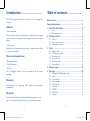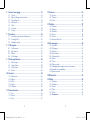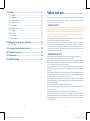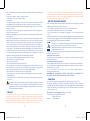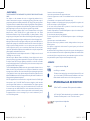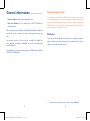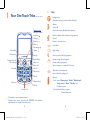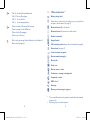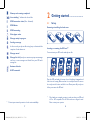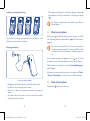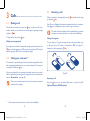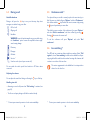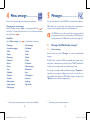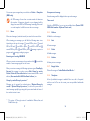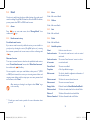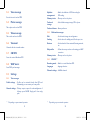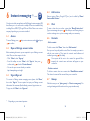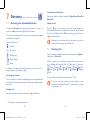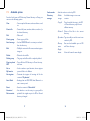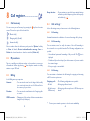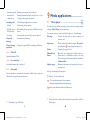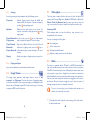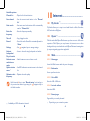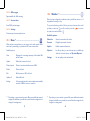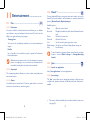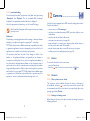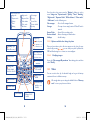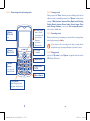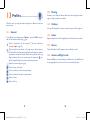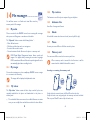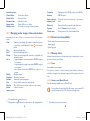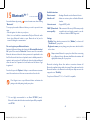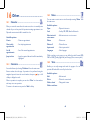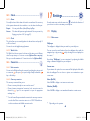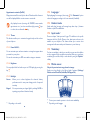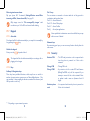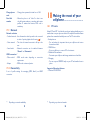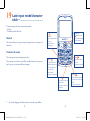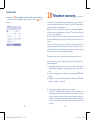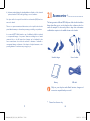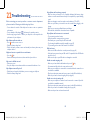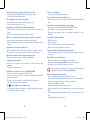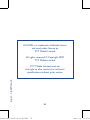Alcatel Tribe 800A Owner's manual
- Category
- IP phones
- Type
- Owner's manual
This manual is also suitable for

1 2
IP2608_800A_UM_ENG_USA_01_1005101-2 1-2IP2608_800A_UM_ENG_USA_01_1005101-2 1-2 2010-5-10 13:55:532010-5-10 13:55:53

Introduction ................................
TCT Mobile Limited would like to thank you for purchasing this
cellphone.
G-Sensor
- Fitness application
Used primarily by sports and physical fitness enthusiasts as an everyday
exercise motivator, including pedometer, stopwatch and exercise program
planner.
- Motion sensor
Easily skip to the previous/next song, channel or image, snooze an alarm
or mute an incoming call.
Power media applications
- Music player & Radio
- Video & Streaming
- Webcam
The 2.0 Megapixel camera is the best companion for PC instant
messaging.
Bluetooth
With Bluetooth 2.0 supporting A2DP profiles, enjoy handsfree
conversations.
My friends
Popular websites (like bebo, Friendster, hi5, facebook, myspace, etc.) to
stay in touch with your friends wherever you are, whenever you want.
1
Table of contents ........................
Safety and use ...................................................................... 6
General information ......................................................... 11
1 Your One Touch Tribe.................................................. 13
1.1 Keys.......................................................................................................14
1.2 Main screen icons ..............................................................................16
2 Getting started ............................................................ 18
2.1 Set-up ...................................................................................................18
2.2 Power on your phone ......................................................................20
2.3 Power off your phone ......................................................................20
3 Calls .............................................................................. 21
3.1 Making a call........................................................................................21
3.2 Calling your voicemail ......................................................................21
3.3 Receiving a call ...................................................................................22
3.4 During the call ....................................................................................23
3.5 Conference calls ................................................................................24
3.6 Line switching .....................................................................................24
4 Menu arrange ............................................................... 25
5 Messages ....................................................................... 26
5.1 Messages: Text/Multimedia message .............................................26
5.2 Email .....................................................................................................29
5.3 Voice message ....................................................................................31
5.4 Photo message ...................................................................................31
5.5 Video message ....................................................................................31
5.6 Voicemail ..............................................................................................31
5.7 CB SMS ................................................................................................31
5.8 WAP alerts ..........................................................................................31
5.9 Settings .................................................................................................31
2
IP2608_800A_UM_ENG_USA_01_1005101-2 1-2IP2608_800A_UM_ENG_USA_01_1005101-2 1-2 2010-5-10 13:55:542010-5-10 13:55:54

6 Instant messaging ........................................................ 33
6.1 Access ..................................................................................................33
6.2 Open a Palringo account online ....................................................33
6.3 Sign in/Sign out ...................................................................................33
6.4 Add service .........................................................................................34
6.5 Chat ......................................................................................................34
6.6 Contacts ..............................................................................................34
6.7 Groups .................................................................................................34
7 Directory ...................................................................... 35
7.1 Accessing your phonebook/directory ..........................................35
7.2 Creating a file .....................................................................................36
7.3 Available options ................................................................................37
8 Call register ................................................................. 39
8.1 Call memory .......................................................................................39
8.2 My numbers ........................................................................................39
8.3 Billing ....................................................................................................39
8.4 Call settings .........................................................................................40
9 Media applications ....................................................... 42
9.1 Music player ........................................................................................42
9.2 Image Viewer .......................................................................................43
9.3 Video player ........................................................................................44
9.4 Radio .....................................................................................................44
10 Internet ........................................................................ 46
10.1 My friends ............................................................................................46
10.2 Opera ...................................................................................................46
10.3 Web ......................................................................................................46
10.4 News ....................................................................................................47
10.5 Weather ...............................................................................................48
11 Entertainment ............................................................. 49
11.1 Fun ........................................................................................................49
11.2 Ebook ...................................................................................................50
11.3 Java ........................................................................................................50
3
12 Camera ......................................................................... 52
12.1 Access ..................................................................................................52
12.2 Camera ................................................................................................52
12.3 Video ....................................................................................................54
13 Profiles .......................................................................... 57
13.1 General ................................................................................................57
13.2 Meeting ................................................................................................58
13.3 Outdoor ..............................................................................................58
13.4 Indoor...................................................................................................58
13.5 Silence ..................................................................................................58
13.6 Antenna off mode .............................................................................58
14 File manager ................................................................ 59
14.1 My audio ..............................................................................................59
14.2 My images ............................................................................................59
14.3 My videos ............................................................................................59
14.4 My creations .......................................................................................60
14.5 Unknown files .....................................................................................60
14.6 Ebook ...................................................................................................60
14.7 Phone....................................................................................................60
14.8 Memory card ......................................................................................60
14.9 Managing audios, images, videos and creations ...........................61
14.10 Formats and compatibility ...............................................................62
14.11 Memory status ...................................................................................62
15 Bluetooth ..................................................................... 63
16 Other ............................................................................ 65
16.1 Calendar ..............................................................................................65
16.2 Calculator ............................................................................................65
16.3 Notes ....................................................................................................66
16.4 Tasks .....................................................................................................66
16.5 Clock ....................................................................................................67
16.6 Converter .........................................................................................67
4
IP2608_800A_UM_ENG_USA_01_1005103-4 3-4IP2608_800A_UM_ENG_USA_01_1005103-4 3-4 2010-5-10 13:55:552010-5-10 13:55:55

5
17 Settings ......................................................................... 68
17.1 Display ..................................................................................................68
17.2 Languages ...........................................................................................70
17.3 Headset mode ....................................................................................70
17.4 Input mode ..........................................................................................70
17.5 Vocabulary ...........................................................................................70
17.6 Motion sensor ....................................................................................70
17.7 Keypad ..................................................................................................71
17.8 Security ................................................................................................72
17.9 Network ..............................................................................................73
17.10 Connectivity ........................................................................................73
18 Making the most of your cellphone........................... 74
18.1 PC suite ...............................................................................................74
19 Latin input mode/character table ............................. 75
20 Telephone warranty .................................................... 78
21 Accessories................................................................... 80
22 Troubleshooting .......................................................... 81
Safety and use .............................
We recommend that you read this chapter carefully before using your cellphone. The manufacturer
disclaims any liability for damage, which may result as a consequence of improper use or use
contrary to the instructions contained herein.
• TRAFFIC SAFETY:
Given that studies show that using a cellphone while driving a vehicle constitutes a real risk, even
when the hands-free kit is used (car kit, headset...), drivers are requested to refrain from using their
cellphone when the vehicle is not parked. Check the laws and regulations on the use of wireless
telephones and their accessories in the areas where you drive. Always obey them. The use of these
devices may be prohibited or restricted in certain areas.
When driving, do not use your cellphone and headphone to listen to music or to the radio. Using
a headphone can be dangerous and forbidden in some areas.
When switched on, your cellphone emits electromagnetic waves that can interfere with the vehicle’s
electronic systems such as ABS anti-lock brakes or airbags. To ensure that there is no problem:
- do not place your cellphone on top of the dashboard or within an airbag deployment area,
- check with your car dealer or the car manufacturer to make sure that the car’s electronic devices
are shielded from cellphone RF energy.
• CONDITIONS OF USE:
You are advised to switch off the cellphone from time to time to optimize its performance.
Switch the cellphone off before boarding an aircraft to avoid prosecution.
Switch the cellphone off when you are in health care facilities, except in designated areas. As with
many other types of equipment now in regular use, cellphones can interfere with other electrical
or electronic devices, or equipment using radio frequency.
Switch the cellphone off when you are near gas or flammable liquids. Strictly obey all signs and
instructions posted in a fuel depot, gas station, or chemical plant, or in any potentially explosive
atmosphere.
When the cellphone is switched on, it should be kept at least 15 cm from any medical device such
as a pacemaker, a hearing aid or insulin pump. In particular when using the cellphone you should
hold it against the ear on the opposite side to the device, if any.
To avoid hearing impairment, answer the call before holding your cellphone to your ear. Also move
the handset away from your ear while using the “hands-free” option because the amplified volume
might cause hearing damage.
Do not let small children use your cellphone without supervision.
When replacing the cover please note that your cellphone may contain substances that could
create an allergic reaction.
Always handle your cellphone with care and keep it in a clean and dust-free place.
Do not allow your cellphone to be exposed to adverse weather or environmental conditions
(moisture, humidity, rain, infiltration of liquids, dust, sea air, etc.). The manufacturer’s recommended
operating temperature range is -10°C to +55°C (the max value depends on device, materials and
housing paint/texture).
6
IP2608_800A_UM_ENG_USA_01_1005105-6 5-6IP2608_800A_UM_ENG_USA_01_1005105-6 5-6 2010-5-10 13:55:562010-5-10 13:55:56
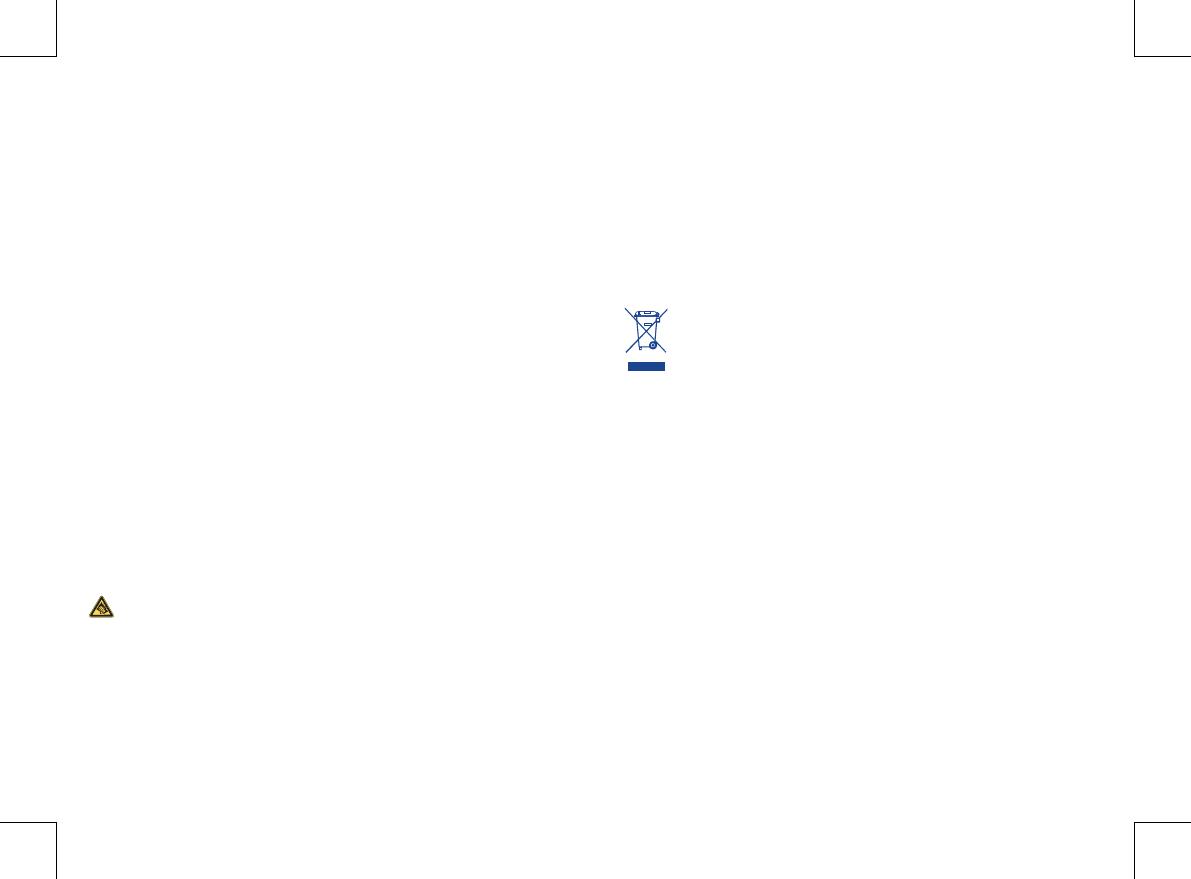
Over 55°C the legibility of the cellphone’s display may be impaired, though this is temporary and
not serious.
Do not open or attempt to repair your cellphone yourself.
Do not drop, throw or try to bend your cellphone.
Do not paint it.
Use only batteries, battery chargers, and accessories which are recommended by TCT Mobile Limited
and its affiliates and are compatible with your cellphone model (see Accessories List, page 80).
TCT Mobile Limited and its affiliates disclaim any liability for damage caused by the use of other
chargers or batteries.
Your cellphone should not be disposed of in a municipal waste. Please check local regulations for
disposal of electronic products.
Remember to make back-up copies or keep a written record of all important information stored
in your cellphone.
Some people may suffer epileptic seizures or blackouts when exposed to flashing lights, or when
playing video games. These seizures or blackouts may occur even if a person never had a previous
seizure or blackout. If you have experienced seizures or blackouts, or if you have a family history
of such occurrences, please consult your doctor before playing video games on your cellphone or
enabling a flashing-lights feature on your cellphone. Parents should monitor their children’s use
of video games or other features that incorporate flashing lights on the cellphones. All persons
should discontinue use and consult a doctor if any of the following symptoms occur: convulsion,
eye or muscle twitching, loss of awareness, involuntary movements, or disorientation. To limit the
likelihood of such symptoms, please take the following safety precautions:
- Do not play or use a flashing-lights feature if you are tired or need sleep.
- Take a minimum of a 15-minute break hourly.
- Play in a well lit environment.
- Play at the farthest distance possible from the screen.
When you play games on your cellphone, you may experience occasional discomfort in your hands,
arms, shoulders, neck, or other parts of your body. Follow these instructions to avoid problems
such as tendinitis, carpal tunnel syndrome, or other musculoskeletal disorders:
- Take a minimum of a 15-minute break every hour of game playing.
- If your hands, wrists, or arms become tired or sore while playing, stop and rest for several hours
before playing again.
- If you continue to have sore hands, wrists, or arms during or after playing, stop the game and
see a doctor.
Prolonged exposure to music at full volume using the music player may damage your hearing.
Set your phone’s volume to it’s lowest setting prior to inserting headphones in your ears
and adjust the volume to your preference. Only use headphones that are recommended by
TCT Mobile Limited and it’s affiliates.
• PRIVACY:
Please note that you must respect the laws and regulations in force in your jurisdiction or other
jurisdiction(s) where you will use your cellphone regarding taking photographs and recording
sounds with your cellphone. Pursuant to such laws and regulations, it may be strictly forbidden to
take photographs and/or to record the voices of other people or any of their personal attributes,
and reproduce or distribute them, as this may be considered to be an invasion of privacy.
7
It is the user’s sole responsibility to ensure that prior authorization be obtained, if necessary, in
order to record private or confidential conversations or take a photograph of another person; the
manufacturer, the seller or vendor of your cellphone (including the operator) disclaim any liability
which may result from the improper use of the cellphone.
• BATTERY AND ACCESSORIES:
Before removing the battery from your cellphone, please make sure that the cellphone is switched
off. Observe the following precautions for battery use:
- Do not attempt to open the battery (due to the risk of toxic fumes and burns).
- Do not puncture, disassemble or cause a short-circuit in a battery,
- Do not burn or dispose of a used battery in the garbage or store it at temperatures above
60°C.
Batteries must be disposed of in accordance with locally applicable environmental regulations. Only
use the battery for the purpose for which it was designed. Never use damaged batteries or those
not recommended by TCT Mobile Limited and/or its affiliates.
This symbol on your telephone, the battery and the accessories means that these
products must be taken to collection points at the end of their life:
- Municipal waste disposal centres with specific bins for these items of equipment
- Collection bins at points of sale.
They will then be recycled, preventing substances being disposed of in the environment, so that
their components can be reused.
In European Union countries:
These collection points are accessible free of charge. All products with this sign must be brought
to these collection points.
In non European Union jurisdictions:
Items of equipment with this symbol are not be thrown into ordinary bins if your jurisdiction or
your region has suitable recycling and collection facilities; instead they are to be taken to collection
points for them to be recycled.
In the United States you may learn more about CTIA’s Recycling Program at
www.recyclewirelessphones.com
CAUTION: RISK OF EXPLOSION IF BATTERY IS REPLACED BY AN INCORRECT TYPE.
DISPOSE OF USED BATTERIES ACCORDING TO THE INSTRUCTIONS.
• CHARGERS
Home A.C./ Travel chargers will operate within the temperature range of: 0°C to 40°C.
The chargers designed for your cellphone meet with the standard for safety of information
technology equipment and office equipment use. Due to different applicable electrical specifications,
a charger you purchased in one jurisdiction may not work in another jurisdiction. They should be
used for this purpose only.
Characteristics of power supply (depending on the country):
Travel charger: Input: 00-240 V, 50/60 Hz, 0.15 A
Output: 5 V, 500 mA
Battery: Lithium 850 mAh.
8
IP2608_800A_UM_ENG_USA_01_1005107-8 7-8IP2608_800A_UM_ENG_USA_01_1005107-8 7-8 2010-5-10 13:55:562010-5-10 13:55:56

• RADIO WAVES:
THIS CELLPHONE MEETS THE GOVERNMENT’S REQUIREMENTS FOR EXPOSURE TO RADIO
WAVES.
Your cellphone is a radio transmitter and receiver. It is designed and manufactured not to
exceed the emission limits for exposure to radio-frequency (RF) energy. These limits are part of
comprehensive guidelines and establish permitted levels of RF energy for the general population.
The guidelines are based on standards that were developed by independent scientific organizations
through periodic and thorough evaluation of scientific studies. These guidelines include a substantial
safety margin designed to ensure the safety of all persons, regardless of age and health.
The exposure standard for cellphones employs a unit of measurement known as the Specific
Absorption Rate, or SAR. The SAR limit set by public authorities such as the Federal
Communications Commission of the US Government (FCC), or by Industry Canada, is 1.6 W/kg
averaged over gram of body tissue. Tests for SAR are conducted using standard operating positions
with the cellphone transmitting at its highest certified power level in all tested frequency bands.
Although the SAR is determined at the highest certified power level, the actual SAR level of the
cellphone while operating can be well below the maximum value. This is because the cellphone is
designed to operate at multiple power levels so as to use only the power required to reach the
network. In general, the closer you are to a wireless base station antenna, the lower the power
output of the cellphone Before a cellphone model is available for sale to the public, compliance with
national regulations and standards must be shown.
The highest SAR value for this model cellphone when tested is 1.17 W/Kg for use at the ear and
1.26 W/Kg for use close to the body.
While there may be differences between the SAR levels of various cellphones and at various
positions, they all meet the government requirement for RF exposure. For body-worn operation,
the cellphone meets FCC RF exposure guidelines provided that it is used with a non-metallic
accessory with the handset at least 1.5 cm from the body. Use of other accessories may not ensure
compliance with FCC RF exposure guidelines.
The World Health Organization (WHO) considers that present scientific information does not
indicate the need for any special precautions for use of cellphones. If individuals are concerned,
they might choose to limit their own or their children’s RF exposure by limiting the length of calls,
or using “hands-free” devices to keep cellphones away from the head and body. (fact sheet n°193).
Additional WHO information about electromagnetic fields and public health are available on the
following website: http://www.who.int/peh-emf.
Note: This equipment has been tested and found to comply with the limits for a Class B digital
device pursuant to part 15 of the FCC Rules. These limits are designed to provide reasonable
protection against harmful interference in a residential installation. This equipment generates,
uses and can radiate radio frequency energy and, if not installed and used in accordance with
the instructions, may cause harmful interference to radio communications. However, there is no
guarantee that interference to radio or television reception, which can be determined by turning
the equipment off and on, the user is encouraged to try to correct the interference by one or
more of the following measures:
9
- Reorient or relocate the receiving antenna.
- Increase the separation between the equipment and receiver.
- Connect the equipment into an outlet on a circuit different from that to which the receiver is
connected.
- Consult the dealer or an experienced radio/ TV technician for help.
Changes or modifications not expressly approved by the party responsible for compliance could
void the user’s authority to operate the equipment.
For the receiver devices associated with the operation of a licensed radio service (e.g. FM
broadcast), they bear the following statement:
This device complies with Part 15 of the FCC Rules. Operation is subject to the condition that this
device does not cause harmful interference.
For other devices, they bear the following statement:
This device complies with Part 15 of the FCC Rules. Operation is subject to the following two
conditions:
(1) this device may not cause harmful interference
(2)
this device must accept any interference received, including interference that may cause
undesired operation.
Your cellphone is equipped with a built-in antenna. For optimal operation, you should avoid
touching it or degrading it.
As mobile devices offer a range of functions, they can be used in positions other than against your
ear. In such circumstances the device will be compliant with the guidelines when used with headset
or usb data cable. If you are using another accessory ensure that whatever product is used is free
of any metal and that it positions the phone at least 2cm away from the body.
• LICENCES
Obigo® is a registered trademark of Obigo AB.
microSD Logo is a trademark.
The Bluetooth word mark and logos are owned by the Bluetooth SIG, Inc. and
any use of such marks by TCT Mobile Limited and its affiliates is under license.
Other trademarks and trade names are those of their respective owners.
OT-800A Bluetooth QD ID B015352
eZiText™ and Zi™ are trademarks of Zi Corporation and/or its Affiliates.
Java™ and all Java™ based trademarks and logos are trademarks or registered
trademarks of Sun Microsystems, Inc. in the U.S. and other countries.
is a registered trademark of Opera Mini.
10
IP2608_800A_UM_ENG_USA_01_1005109-10 9-10IP2608_800A_UM_ENG_USA_01_1005109-10 9-10 2010-5-10 13:55:572010-5-10 13:55:57

General information ..................
• Internet address: www.alcatel-mobilephones.com
• Hot Line Number: In the United States, call 877-702-3444 for
technical support.
On our Internet site, you will find our FAQ (Frequently Asked Questions)
section. You can also contact us by e-mail to ask any questions you may
have.
An electronic version of this user guide is available in English and
other languages according to availability on our server: www.alcatel-
mobilephones.com
Your telephone is a transceiver that operates on GSM networks with 850,
1800 and 1900 MHz bands.
11
Protection against theft
(1)
Your cellphone is identified by an IMEI (cellphone serial number) shown
on the packaging label and in the product’s memory. We recommend that
you note the number the first time you use your cellphone by entering
*#06# and keep it in a safe place. It may be requested by the police or
your operator if your cellphone is stolen.
Disclaimer
There may be certain differences between the user manual description
and the cellphone’s operation, depending on the software release of your
cellphone or specific operator services.
12
(1)
Contact your network operator to check service availability.
IP2608_800A_UM_ENG_USA_01_10051011-12 11-12IP2608_800A_UM_ENG_USA_01_10051011-12 11-12 2010-5-10 13:55:582010-5-10 13:55:58

1
Your One Touch Tribe ...........
13
Voicemail
Camera key
Left softkey
Right softkey
Answer/Send call
Call memory
Navigation key
(1)
:
Main menu, confirm
an option
Messages
(2)
Directory
(2)
Alarm
File manager
Volume
Ctrl key
(1)
Depending on your network operator.
(2)
Disabled when events (incoming call, SMS/MMS, news, weather,
appointments etc.) displayed on main screen.
Caps key
Message key
Lock/Unlock
Vibration alert
Del key
Switch on/
Switch off
End call
Side key
1.1 Keys
Navigation key
Confirm an option (press the middle of the key)
Answer
Send a call
Access call memory (Redial) (short keypress)
Switch on/Switch off the telephone (long keypress)
End call
Return to the main screen
Left softkey
Right softkey
Access your voicemail (long keypress)
Create message (short keypress)
Create email (long keypress)
Send a message to a contact (in Directory)
Take photos (short keypress)
Record videos (long keypress)
Side key
- Push: Access “Music player”, “Radio”, “World clock”,
“Image viewer”, “News”, “Weather”, etc.
Confirm an option
- Scroll up/down: Volume up/down
Previous/next menu
14
IP2608_800A_UM_ENG_USA_01_10051013-14 13-14IP2608_800A_UM_ENG_USA_01_10051013-14 13-14 2010-5-10 13:55:592010-5-10 13:55:59

15
Ctrl + B: Activate/Deactivate Bluetooth
Ctrl + M: Access Music player
Ctrl + P: Access Profiles
Ctrl + J: Access Java applications
Delete a contact (in Directory/Call memory)
Delete a message (in Inbox/Outbox…)
Delete a file (in File manager)
Delete a note (in Notes)
Shift sound play among Headset, Bluetooth and Headset &
Bluetooth (long keypress).
1.2 Main screen icons
(1)
Battery charge level
Vibrate alert is active and phone will not ring or beep with the
exception of active alarms. (see page 57).
Bluetooth status (Blue - Activated).
Bluetooth status (Connected to an audio device).
Headset connected.
Keypad locked.
Call forwarding activated: your calls are forwarded (see page 40).
Alarm clock (see page 67).
Level of network reception.
New voicemail message(s).
Missed calls.
Radio is on.
Motion sensor is active.
Pedometer is running in background.
Stopwatch is active.
WAP alerts
(2)
.
Roaming.
Memory card scanning in progress.
16
(1)
The icons and illustrations in this guide are provided for informational
purposes only.
(2)
Depending on your network operator.
IP2608_800A_UM_ENG_USA_01_10051015-16 15-16IP2608_800A_UM_ENG_USA_01_10051015-16 15-16 2010-5-10 13:56:002010-5-10 13:56:00

Memory card scanning completed.
Line switching
(1)
: indicates the selected line.
GPRS connection status (Blue - Activated).
GPRS Active.
GPRS connecting.
Music player active.
Message receipt in progress.
Sending a message.
In silence mode, your phone will not ring, beep or vibrate with the
exception of active alarms set.
Message unread
Message list is full: your phone cannot accept any new messages
until one or more messages are deleted from your SIM card’s
message list.
Antenna off mode.
A2DP connected.
17
(1)
Contact your network operator to check service availability.
2
Getting started .....................
2.1 Set-up
Removing or installing the back cover
Inserting or removing the SIM card
(1)
You must insert your SIM card to make phone calls.
Place the SIM card with the bronze colored chip facing downwards and
slide it into its housing. Make sure that it is correctly inserted. To remove
the card, press the bottom and slide it out. Please power off your phone
before you remove the SIM card.
18
(1)
Check with your network operator to make sure that your SIM card
is 3V or 1.8V compatible. The old 5 Volt cards can no longer be used.
Please contact your operator.
IP2608_800A_UM_ENG_USA_01_10051017-18 17-18IP2608_800A_UM_ENG_USA_01_10051017-18 17-18 2010-5-10 13:56:012010-5-10 13:56:01

Charging the battery
19
Connect the battery charger
• Charging may take about 20 minutes to start if the battery is flat.
• Be careful not to force the plug into the socket.
• Make sure the battery is correctly inserted before connecting the
charger.
• The mains socket must be near to the phone and easily accessible
(avoid electric extension cables).
20
• When using your telephone for the first time, charge the battery fully
(approximately 3 hours). You are advised to fully charge the battery
( ).
The charge is complete when the animation stops. Only use
Alcatel chargers.
2.2 Power on your phone
Hold down the key until the telephone powers on, type in your PIN
code if necessary and then confirm with the key. The main screen is
displayed.
If you do not know your PIN code or if you have forgotten it,
contact your network operator. Do not leave your PIN code with
your telephone. Store this information in a safe place when not in
use.
If cell broadcast messages are displayed, use the
key to browse
through them or press the right softkey to return to the main screen.
While the phone is searching for a network, “Searching/Emergency”
will be displayed.
In the power on screen, you also have access to the functions of “Radio”,
“Camera”, “Music player”, etc. even if there is no SIM card inserted.
2.3 Power off your phone
Hold down the
key from the main screen.
Installing or removing the battery
Insert and click the battery into place, then close the telephone cover.
Unclip the cover, then remove the battery.
IP2608_800A_UM_ENG_USA_01_10051019-20 19-20IP2608_800A_UM_ENG_USA_01_10051019-20 19-20 2010-5-10 13:56:032010-5-10 13:56:03

3
Calls .......................................
3.1 Making a call
Dial the desired number then press the key to place the call. If you
make a mistake, you can delete the incorrect digits by pressing the right
softkey or key.
To hang up the call, press the
key.
Making an emergency call
If your phone has network coverage, dial emergency number and press the
key to make an emergency call. This works even without a SIM card and
without typing the PIN code or unlocking the keypad.
3.2 Calling your voicemail
(1)
Your voicemail is provided by your network to avoid missing calls. It works
like an answering machine that you can consult at any time. To access your
voicemail, hold down the key.
If the access number for your operator’s voicemail service does not work,
dial the number that you were given. To change this number at a later date,
refer to “My numbers” (see page 39).
To use your voicemail service from abroad, contact your network
operator before leaving.
21
(1)
Contact your network operator to check service availability.
3.3 Receiving a call
When you receive an incoming call, press the
key to talk and then hang
up using the key.
If the
icon is displayed, the vibrator is activated and there is no ringtone.
If the icon is displayed, the phone neither rings nor vibrates.
The caller’s number is displayed if it is transmitted by the network
(contact your network operator to check service availability).
Muting the ringtone
To mute ringtone of current incoming call, press the right softkey once,
or flip your phone 180° when it is activated as “On” (see page 71).
Answer the call by pressing the
key.
Flip 180°
Rejecting a call
Press the
key once or the right softkey twice, or reject it by SMS
(Options\Reject by SMS\Templates).
22
IP2608_800A_UM_ENG_USA_01_10051021-22 21-22IP2608_800A_UM_ENG_USA_01_10051021-22 21-22 2010-5-10 13:56:032010-5-10 13:56:03

3.4 During a call
Available functions
During a call, press the
key to use your directory, diary, short
messages etc. without losing your caller.
Call on hold
Ongoing call
Handsfree
WARNING: move the handset away from your ear while using
the “handsfree” option because the amplified volume might
cause hearing damage.
Directory
Messages
Calendar
Services
(1)
Sound recorder (record your current call).
You can switch the audio speech from handset to BT device when
connected.
Adjusting the volume
You can adjust the sound level during a call using the
key or Side key.
Handling two calls
• Answering a second call (ensure that “Call waiting” is activated, see
page 40).
• To call a second party during a call, dial the number directly.
23
(1)
Contact your network operator to check service availability.
3.5 Conference calls
(1)
Your phone allows you to talk to several people at the same time (up to
five). If you are on a double call, press “Options” and select “Conference”
then confirm with the key. If a third call comes in, answer it by pressing
the key and speak with your new caller.
This caller becomes a member of the conference if you press “Options”
and select “Add to conference”, and then confirm by pressing
.
Pressing
disconnects the current call.
To end the conference call, press “Options” and select “End
conference”.
3.6 Line switching
(1)
Your SIM card can contain two distinct telephone numbers. Under “Call
register”, choose “Line switching” and then select a default line; all your
outgoing calls will be made from this number. Incoming calls, however, will
continue to use either of the two lines.
The services programmed on the default line do not impact those
selected on the other line.
24
(1)
Contact your network operator to check service availability.
IP2608_800A_UM_ENG_USA_01_10051023-24 23-24IP2608_800A_UM_ENG_USA_01_10051023-24 23-24 2010-5-10 13:56:052010-5-10 13:56:05

4
Menu arrange ........................
Items in the main menu may be arranged to your preference.
Changing order of menu items
Press left softkey and select “Move” or long keypress Side key/
key
until tick “√” is shown, then move the cursor to your favorite destination
and confirm with
key.
Show/Hide
Select “Menu arrange”, press
to show/hide the main menu.
25
• Messages
• Instant messaging
• Web
• Opera
• Directory
• Calendar
• Radio
• News
• Fun
• Weather
• Camera
• Profiles
• Music player
• Image viewer
• Video player
• File manager
• Calculator
• Notes
• Tasks
• Ebook
• Clock
• Converter
• Menu arrange
• Bluetooth
• Java
• Call register
• Services
(1)
• Settings
• My friends
(1)
Contact your network operator to check service availability.
5
Messages .......................
You can create, edit and receive SMS, MMS and email with this cellphone.
MMS enables you to send video clips, images, photos, animations and
sounds to other compatible cellphones and e-mail addresses.
The MMS function can only be used if the service is provided by
your operator, and if your contract includes the MMS option and
if all the parameters for MMS have been entered (see page 32).
5.1 Messages: Text/Multimedia message
(1)
5.1.1 Create message
From the main menu select “Messages” to create a text/multimedia
message.
An SMS will be converted to MMS automatically when images, videos,
audio, slides or attachments are inserted, Subject, CC/BCC/email address
is added; or the message contains more than 8 pages of text.
You can type a message, modify a predefined message in Templates or
customize your message by adding pictures, photos, sounds, titles, etc.
(only available while editing an MMS). While writing a message, select
“Options” to access all the messaging options.
26
(1)
Depending on your network operator.
IP2608_800A_UM_ENG_USA_01_10051025-26 25-26IP2608_800A_UM_ENG_USA_01_10051025-26 25-26 2010-5-10 13:56:062010-5-10 13:56:06

You can save your messages that you send often to Drafts or Templates
(MMS only).
An SMS message of more than a certain number of characters
(the number of characters depends on your language) will be
charged as several SMS. An MMS message containing photos and/
or sounds may also be billed as more than one message.
5.1.2 Inbox
All received messages (read and unread) are stored in the same Inbox.
When viewing your messages, you will find the following status icons,
depending on the type of message:
unread SMS in phone,
unread
SMS in SIM card,
read SMS in phone,
read SMS in SIM card,
unread MMS in phone,
read MMS in phone,
message reception in
progress and message sending in progress.
Receiving and reading SMS/MMS
When you receive a new message, a beep sounds and the
icon with the
number of new messages appear on the screen.
Once you receive a message, the following options are given: View, Reply,
Forward the message to another person, Edit, Group by sender,
Delete, Delete all, Move to Archive and extract number, URL or email
address (Use number/Use URL/Use Email address), etc.
Group by sender/Group by receiver
(1)
Messages can be grouped by sender/receiver (“Options\Group by
sender”/“Options\Group by receiver”). In this mode, you are able to
search messages quickly by pressing the key associated with the letter of
the sender/receiver’s name.
27
(1)
The option of “Group by receiver” is available in Outbox, Sent, and
Draft folders only.
Group unread message
Unread messages will be displayed above any read messages.
Timer send
Schedule a SMS/MMS to be sent out at predefined time (Create SMS/
MMSÆAdd numberÆOptions/Timer send).
5.1.3 Outbox
All failed to send messages.
5.1.4 Sent
All sent messages.
5.1.5 Drafts
All draft messages.
5.1.6 Archive
A library to store messages.
5.1.7 Empty folder
Delete all messages in “Inbox/Outbox/Sent/Drafts…”.
5.1.8 Templates
A list of predefined messages is available. Select one, edit it if required,
and then send it. You can also create your own predefined multimedia
messages.
28
IP2608_800A_UM_ENG_USA_01_10051027-28 27-28IP2608_800A_UM_ENG_USA_01_10051027-28 27-28 2010-5-10 13:56:072010-5-10 13:56:07

29 30
5.2 Email
Your phone’s email client includes pre-defined settings for popular email
services including: GoogleMail, Windows Live, Yahoo and AOL. In addition,
you may create other POP3 or IMAP4 email accounts.
5.2.1 Access
Press
key to enter main menu, select “Message\Email”, then
confirm with key.
5.2.2 Email account set-up
Pre-defined email service
If you own an email account of predefined services, you can install it to
your phone by selecting the service (GoogleMail, yahoo, etc.), entering
the username, password and account name, and then confirming with
key.
New email service
To set up a new email account other than the predefined email services,
access “Create Email account” menu, select “Other Email accounts”,
then confirm with /left softkey.
You are required to enter your email address, select protocol
(1)
(POP3
or IMAP4) and network, then enter your incoming server address and
outgoing server address, and then input your user name, password and
account name, select “Done”.
After entering or selecting, do not forget to select “Next” to go
to the next step.
(1)
Consult your email service provider for more information about
protocol.
5.2.3 Inbox
Folder of all received Emails.
5.2.4 Outbox
Folder of all unsent Emails.
5.2.5 Sent
Folder of all sent Emails.
5.2.6 Drafts
Folder of all draft Emails.
5.2.7 Available options
Select • Select to enter the menu.
Send and receive • To connect the email server in order to receive/
send mails.
Send and receive • To connect all email accounts’ server in order to
all accounts receive/send mails.
Create Email • To create a new Email.
Templates • A list of predefined messages.
Edit account • To edit the detailed configuration information of
the selected account.
Delete account • To delete the current selected account.
New account • To create a new email account.
Empty folder • Delete all emails in “Inbox/Outbox/Sent/Drafts”.
Delete marked • To delete the marked mail in the selected folder.
Delete all • To delete all the mails in the selected folder.
Delete all marked • To delete all marked mails in all folders.
IP2608_800A_UM_ENG_USA_01_10051029-30 29-30IP2608_800A_UM_ENG_USA_01_10051029-30 29-30 2010-5-10 13:56:082010-5-10 13:56:08

32
5.3 Voice message
Record voice and send as MMS.
5.4 Photo message
Take a photo and send as MMS.
5.5 Video message
Take a video and send as MMS.
5.6 Voicemail
View and edit the voicemail number.
5.7 CB SMS
Store the received Broadcast SMS.
5.8 WAP alerts
Store WAP push messages.
5.9 Settings
5.9.1 Text messages
Profile settings • Profiles can be retrieved directly from SIM card.
Alternatively, you can create your own profile.
General settings • Delivery report, request for acknowledgement of
delivery report On/Off. Reply path
(1)
: show reply
path.
31
(1)
Depending on your network operator.
Alphabet • Enables the definition of SMS data coding for
management SMS sending.
Memory status • Memory used on the phone.
Preferred • Select default message storage, SIM or phone.
storage
Preferred bearer • Bearer preference.
5.9.2 Multimedia messages
Edit • Set edit mode, image size and signature.
Sending • Set the values for validity period, Read report, etc.
Retrieve • Set the values for Home network, Roaming network,
etc.
Edit profiles • Follow the same procedure as for setting your WAP
connection.
Memory status • Memory used on the phone.
5.9.3 CB SMS
(1)
Receiving mode • Enable to receive Broadcast SMS.
Languages • Language selection.
Channel settings • Add/Edit channels.
(1)
Depending on your network operator.
32
IP2608_800A_UM_ENG_USA_01_10051031-32 31-32IP2608_800A_UM_ENG_USA_01_10051031-32 31-32 2010-5-10 13:56:092010-5-10 13:56:09

34
6
Instant messaging
(1)
.....
Your phone includes an application called Palringo Instant messaging (IM)
that allows you to be connected to multiple IM services simultaneously,
including: Yahoo, AIM, ICQ, Google Talk and iChat. Please note services
may vary depending on your version installed.
6.1 Access
To access Palringo, press key to enter main menu, select and press
to confirm.
6.2 Open a Palringo account online
Before activating this service, you are required to open a Palringo account
online. There are three ways to do this:
• Click “Menu”, select “Sign up”.
• Press left softkey to enter “Menu”, click “Sign in”, then press
,
confirm with , and select “Create Account”.
• You can also open account directly on website:
http://www.palringo.com/en/gb/.
6.3 Sign in/Sign out
To connect to Palringo instant messaging server, please click “Menu”,
then select “Sign in”. You are required to input your Palringo account
information, like username (Email address), password, sign in status, etc.
To sign out, click “Menu”, then “Sign out”.
33
6.4 Add service
Various services (Yahoo, Google, ICQ etc.) can be added by “Menu\
Services\Add Service”.
6.5 Chat
To start a chat, select one online contact, then “Menu\Private chat”.
Type a text message, then press /left softkey to send. During chat, you
can also exchange voice or photo messages with your community.
6.6 Contacts
• Add a contact
To add a contact, click “Menu”, then select “Add contact”.
First, you need to specify which service, Yahoo for example, you want to
add the new contact to. Then input the contact’s email address and
confirm by pressing /left softkey.
Your request will be sent to the contact for approval. Once
accepted, the contact’s name and status will appear on your
contact list.
• Delete a contact
To delete a contact, select one contact, then “Menu\Delete contact”.
The selected contact will be removed from your contact list.
6.7 Groups
With this menu, you can “Join a group” or “Create a new group”. You
can begin chatting with all members in the group simultaneously.
(1)
Depending on your network operator.
IP2608_800A_UM_ENG_USA_01_10051033-34 33-34IP2608_800A_UM_ENG_USA_01_10051033-34 33-34 2010-5-10 13:56:102010-5-10 13:56:10

7
Directory .......................
7.1 Accessing your phonebook/directory
To access the Directory from the main screen, press the key
(1)
or
press the key and select the icon from the menu.
You can also customize a quick access to your contact with the keypad
customisation (see page 71).
You have 5 directories:
General
Most called
SIM directory
Phone directory
Group
In addition to the directories already provided, you can create up to 5
groups (maximum 100 entries per group).
Searching for a contact
You can search for a contact by multi-pressing the keys associated with
the first letter of their name. Subsequent letters may be added to refine
the search.
Reading a file
Select a name from your directory, then press
to read the file.
35
(1)
Depending on your network operator.
Sending Vcard via Bluetooth
Selecting the Vcard you wish to transfer (“Options\Send vCard\Via
Bluetooth”).
Making the call
Press the
key once the name is selected. If several numbers are
associated with the name to be called, you must first choose the number
from the list ( Cellphone, Home, Office, etc.) using the
key. Press the
key to make the call.
Information in the directory and the diary may be sent to and
received from a computer using the PC suite.
7.2 Creating a file
Select the directory in which you wish to create a file, press the “Options”
softkey, select “Create file”.
When you create a new contact in the product directory, at least one
of the following fields must be filled in:
First name,
Last name,
Group,
Mobile,
Home,
Ringtone,
Image,
Video,
Work,
Fax, Email, IMPS ID,
Birthday,
Company,
URL.
You can move from one field to another using the
key.
If you use your phone abroad, store the numbers in your
directories in international format “+” followed by the country
code (see page 21).
36
IP2608_800A_UM_ENG_USA_01_10051035-36 35-36IP2608_800A_UM_ENG_USA_01_10051035-36 35-36 2010-5-10 13:56:112010-5-10 13:56:11

7.3 Available options
From the list of names in SIM directory, General directory or Group you
can access the following options:
View • View a complete file: name, numbers, address, e-mail,
etc.
Create file • Create a file (name, numbers, address, e-mail, etc.) in
the desired directory.
Dial • Make a call
Create group • Create a group of files.
Send message • Send an SMS/MMS/Email to a contact you selected
from the directory.
Edit • Modify the contents of a file: name, number, ringtone,
image, etc.
Delete • Delete the selected file.
Delete group • The group and its files will be completely deleted.
Copy to phone/ • Copy a file from SIM directory to Phone directory,
SIM vice versa.
Set as • Set the number as your favourite, whose ringtone
My favorite you would like to be different.
Set ringtone • Customize the ringtone of incoming call for the
contact in “My favorite”.
Send vCard • Exchange data via SMS, MMS, Email, Bluetooth or
save to memory card.
Reset • Reset the contacts in “Most called”.
Associate/ • Sets whether or not the entry in a group will be
Not associate updated if the original entry in the SIM or General
directory is changed.
37
Send number • Send the number to others by SMS.
Directory • Default Set default storage to store new
manage storage contacts.
• Copy all Copy the whole directory to the SIM
or General directory only if there is
sufficient memory.
• Delete all Delete all the files in the current
directory.
• My number Type in, modify or send the user’s own
number by SMS.
• Memory View used and available space in SIM
status and Phone directory.
• Display
format Select the format for name display.
38
IP2608_800A_UM_ENG_USA_01_10051037-38 37-38IP2608_800A_UM_ENG_USA_01_10051037-38 37-38 2010-5-10 13:56:122010-5-10 13:56:12
Page is loading ...
Page is loading ...
Page is loading ...
Page is loading ...
Page is loading ...
Page is loading ...
Page is loading ...
Page is loading ...
Page is loading ...
Page is loading ...
Page is loading ...
Page is loading ...
Page is loading ...
Page is loading ...
Page is loading ...
Page is loading ...
Page is loading ...
Page is loading ...
Page is loading ...
Page is loading ...
Page is loading ...
Page is loading ...
Page is loading ...
Page is loading ...
-
 1
1
-
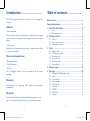 2
2
-
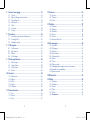 3
3
-
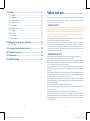 4
4
-
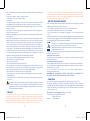 5
5
-
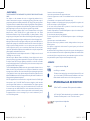 6
6
-
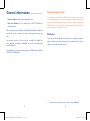 7
7
-
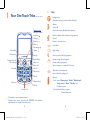 8
8
-
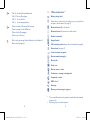 9
9
-
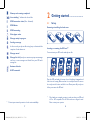 10
10
-
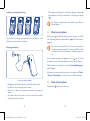 11
11
-
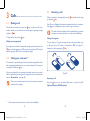 12
12
-
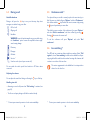 13
13
-
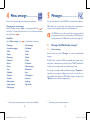 14
14
-
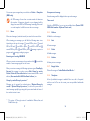 15
15
-
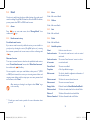 16
16
-
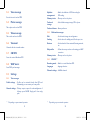 17
17
-
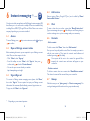 18
18
-
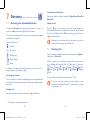 19
19
-
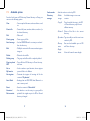 20
20
-
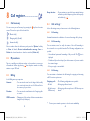 21
21
-
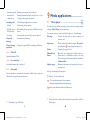 22
22
-
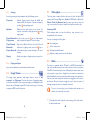 23
23
-
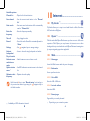 24
24
-
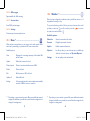 25
25
-
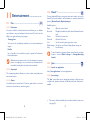 26
26
-
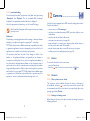 27
27
-
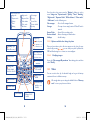 28
28
-
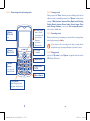 29
29
-
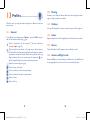 30
30
-
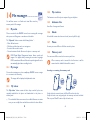 31
31
-
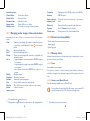 32
32
-
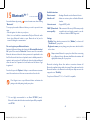 33
33
-
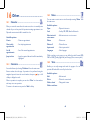 34
34
-
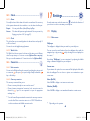 35
35
-
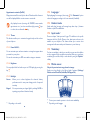 36
36
-
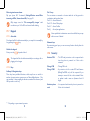 37
37
-
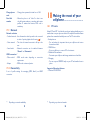 38
38
-
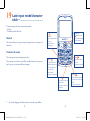 39
39
-
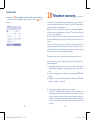 40
40
-
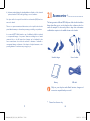 41
41
-
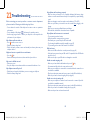 42
42
-
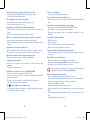 43
43
-
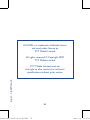 44
44
Alcatel Tribe 800A Owner's manual
- Category
- IP phones
- Type
- Owner's manual
- This manual is also suitable for
Ask a question and I''ll find the answer in the document
Finding information in a document is now easier with AI
Related papers
-
Alcatel OT OT-660A User manual
-
Alcatel OT-800A User manual
-
Alcatel RAD155 User manual
-
 Alcatel OT OT-223A Quick start guide
Alcatel OT OT-223A Quick start guide
-
Alcatel OT One Touch 600 Owner's manual
-
Alcatel OT-800 Specification
-
 Alcatel OT OT-222A Quick start guide
Alcatel OT OT-222A Quick start guide
-
Alcatel OneTouch one touch 306A User manual
-
Alcatel OneTouch 214A Quick start guide
-
Alcatel 2017B User manual