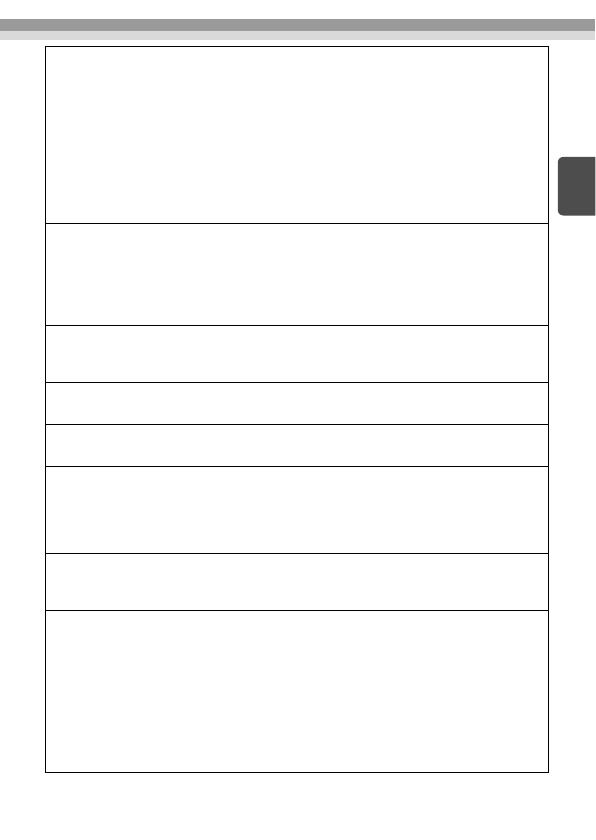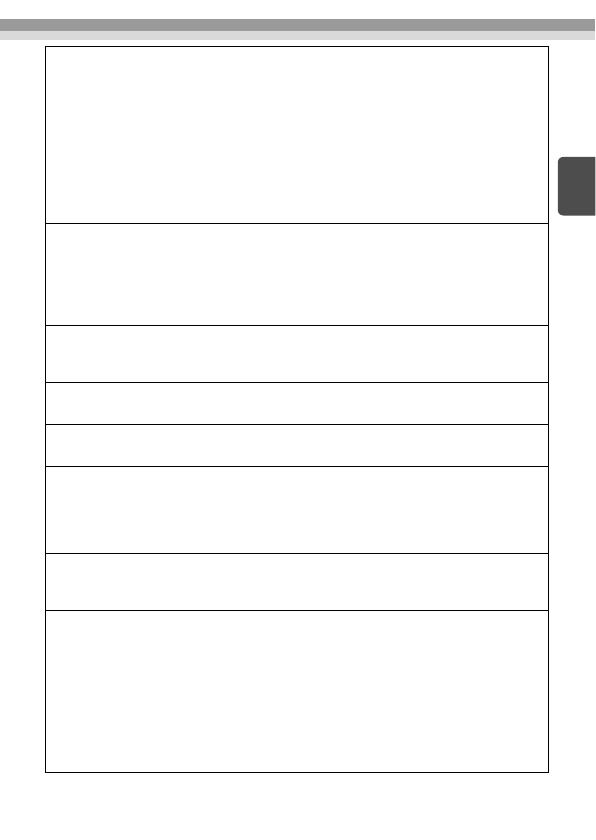
13
EN
• Take care when handling the power plug.
If it is not handled correctly, a fire or electric shock could occur.
Note the following points when handling the plug.
• Do not overload wall outlets, extension cables, or power strips.
• Do not plug it in if there are any foreign substances, such as dust,
attached to the plug.
• Make sure the plug is fully plugged in.
• Do not plug in or unplug if your hands are wet.
• Do not unplug by pulling on the power cable.
• Do not use a different power supply (AC adapter). Only use the one
supplied.
• Do not use a damaged power cable.
Otherwise, a fire or electric shock could occur.
• Do not modify the power cable.
• Do not place heavy objects on the power cable.
• Do not apply excess force, bend, or twist the power cable.
• Do not perform wiring near an electric heater.
• Do not install or use this device in locations subject to humidity or
water such as outdoors, near a bath or shower, and so on.
Otherwise, a fire or electric shock could occur.
• Make sure this device is grounded (earthed).
Connect the FG port on the device to an earth wire.
• Do not touch the plug during a thunderstorm.
Otherwise, an electric shock could occur.
• Except as indicated in the "User's Guide", the case for this device
should only be opened by qualified service personnel. Do not
disassemble or remodel this device or its consumables.
Many sections inside the device carry a high electrical charge which
could cause a fire or electric shock to occur.
• Do not place vases, containers containing water, or medical
containers on this device.
If any liquid spills from the container, a fire or electric shock could occur.
• If you notice any of the following abnormalities, turn off the device
immediately, unplug the power cable from the electrical outlet, and
contact your local dealer or Epson service call center.
• If you see smoke coming from the device, or notice abnormal odors or
sounds.
• If any water or foreign substances enter the device.
• If the device was dropped and the case was damaged.
If you continue using the device in any of these states, a fire or electric
shock could occur.
Do not perform repairs yourself.