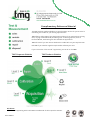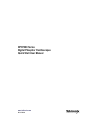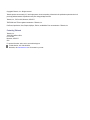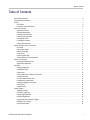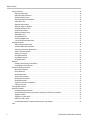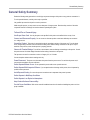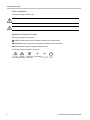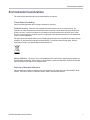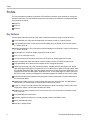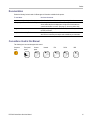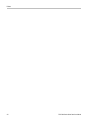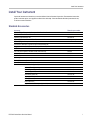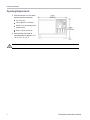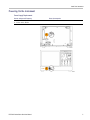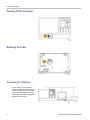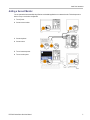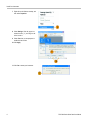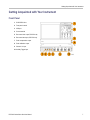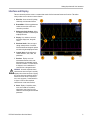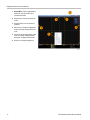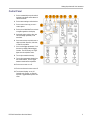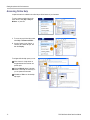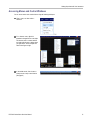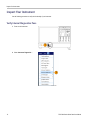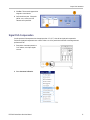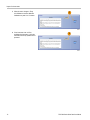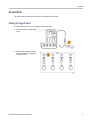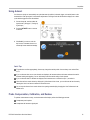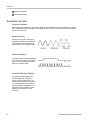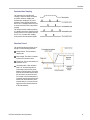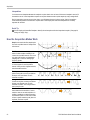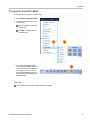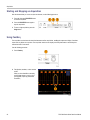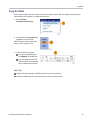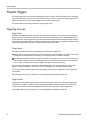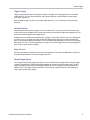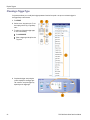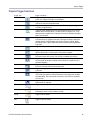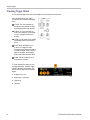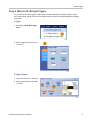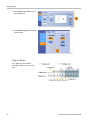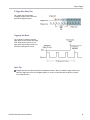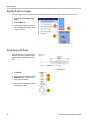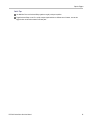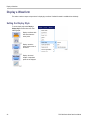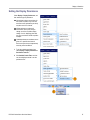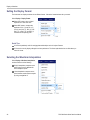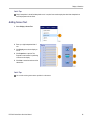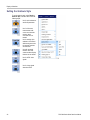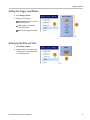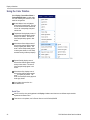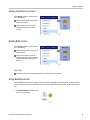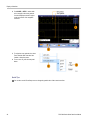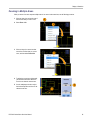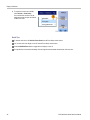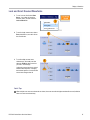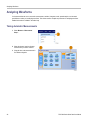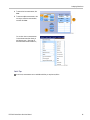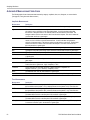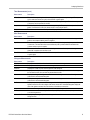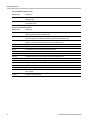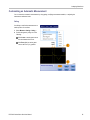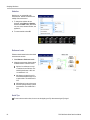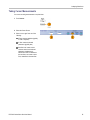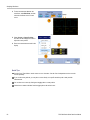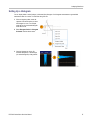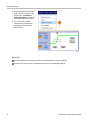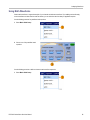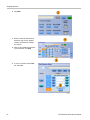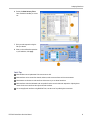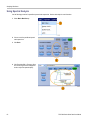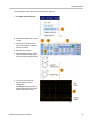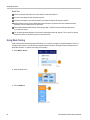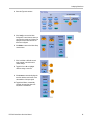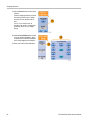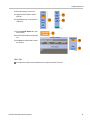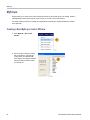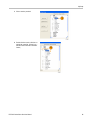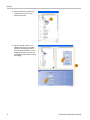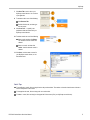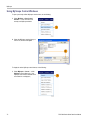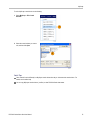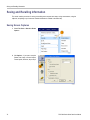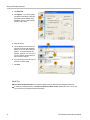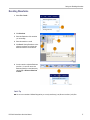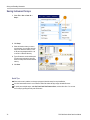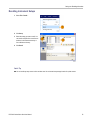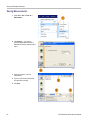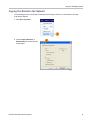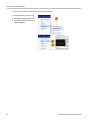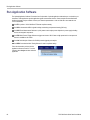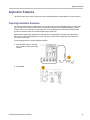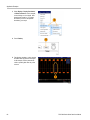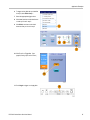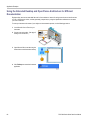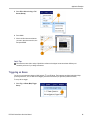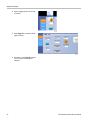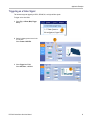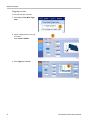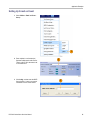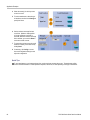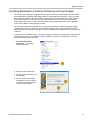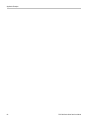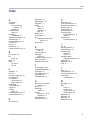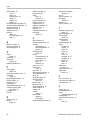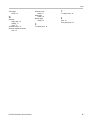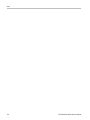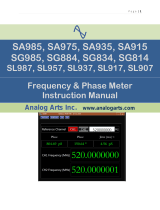Form 080/01
Complimentary Reference Material
This PDF has been made available as a complimentary service for you to assist in
evaluating this model for your testing requirements.
TMG offers a wide range of test equipment solutions, from renting short to long
term, buying refurbished and purchasing new. Financing options, such as
Financial Rental, and Leasing are also available on application.
TMG will assist if you are unsure whether this model will suit your requirements.
Call TMG if you need to organise repair and/or calibrate your unit.
If you click on the “Click-to-Call” logo below, you can all us for FREE!
TMG Corporate Website TMG Products Website
Disclaimer:
All trademarks appearing within this PDF are trademarks of their respective owners.

DPO7000 Series
Digital Phosphor Oscilloscopes
Quick Start User Manual
www.tektronix.com
071-1733-00

Copyright © Tektronix, Inc. All rights reserved.
Tektronix products are covered by U.S. and foreign patents, issued and pending. Information in this publication s upersedes that in all
previously pub
lished material. Specifications and price c hange privileges reserved.
Tektronix, Inc
., P.O. Box 500, Beaverton, OR 97077
TEKTRONIX and T
EK are registered trademarks of Tektronix, Inc.
FastFrame, Ope
nChoice, iView, Pinpoint, MyScope, TekLink, and MultiView Zoom are trademarks of Tektronix, Inc.
Contacting Tektronix
Tektronix, Inc.
14200 SW Karl Braun Drive
P.O. Box 500
Beaverton, OR 97077
USA
For product information, sales, service, and technical support:
In North America, call 1-800-833-9200.
Worldwide, visit www.tektronix.com to find contacts in your area.

Warranty 2
Tektronix warrants that this product will be free from defects in mate rials and workmanship for a period of one (1) year from the date of
shipment. If any such product proves defective during this warranty period, Tektronix, at its option, either will repair the defective
product without charge for parts and labor, or will provide a replacement in exchange for the defective product. Parts, modules and
replacement products used by Tektronix for warranty work may be new or reconditioned to like new performance. All replaced
parts, modules and products become the property of Tektronix.
In order to obtain service under this warranty, Customer must notify Tektronix of the defect before the expiration of the w arranty period
and make suitable arrangements for the performance of service. Customer shall be responsible for packaging and shipping the
defective product to the service center designated by Tektronix, with shipping charges prepaid. Te ktronix shall pay for the return of the
product to Customer if the shipment is to a location within the country in which the Tektronix service center is located. Customer shall
be responsible for paying all shipping charges, duties, taxes, and any other charges for products returned to any other locations.
This warranty shall not apply to any defect, failure or damage caused by improper use or improper or inadequate maintenance and
care. Tektronix s hall not be obligated to furnish service under this warranty a) to repair damage resulting from attempts by personnel
other than Tektronix representatives to install, repair or service the p roduct; b) to repair damage resulting from improper use or
connection to incompatible equipment; c) to repair any damage or malfunction caused by the use of non-Tektronix supplies; or
d) to service a product that has been modified or integrated with other products when the effect of such modification or integration
increases the time or difficulty of servicing the product.
THIS WARRANTY IS GIVEN BY TEKTR ON IX WITH RESPECT TO THE PRODUC T IN LIEU O F ANY OTHER WARRANTIES,
EXPRESS OR IMPLIED. TEKTRONIX A ND ITS VENDORS DISC LAIM ANY IMPLIED WARRANTIES OF MERCHANTABILITY OR
FITNESS FOR A PARTICULAR PURPOSE. TEKTRONIX’ RESPONSIBILITY TO REPAIR OR REPLACE DEFECTIVE PRODUCTS
IS THE SOLE AND EXCLUSIVE REMEDY PROVIDED TO THE CUSTOMER FOR BREACH OF THIS WARRANTY. TEKTRONIX
AND ITS V ENDORS WILL NOT BE LIABLE FOR ANY INDIRECT, SPECIAL, INCIDENTAL, OR CONSEQUENTIAL DAMAGES
IRRESPECTIVE O F WHETHER TEKTRONIX OR THE VENDOR HAS ADVANCE NOTICE OF THE PO SSIBILITY OF SUCH
DAMAGES.


Table of Content
s
Table of Contents
General Safety Summary ....... ...... ...... ...... ...... ...... ...... ...... ...... ...... ...... ...... ...... ...... ...... ...... ...... ...... iii
Environmental Considerations ........................................................................................................ v
Preface................................................................................................................................. vi
Key Features .....................................................................................................................vi
Conventions Used in this Manual ....... . ...... ...... . . .... .. ...... ...... . ...... ...... . . ...... ...... . ..... . ...... ...... . . ...... vii
Install Your Instrument................................................................................................................. 1
Standard Accessories............ ...... ...... . . .... . . .... . . ...... ...... ...... . ..... . ..... . ...... ...... ...... . ..... . . .... . . ...... . 1
Operating Requirements..... . ..... . ..... . ...... ...... ...... . . .... . . .... . . ...... ...... ...... . ..... . ..... . ...... ...... ...... . . .... 2
Powering On the Instrument..................................................................................................... 3
Powering Off the Instrument..................................................................................................... 4
Removing the Power............................................................................................................. 4
Connecting to a Network.. ...... ...... ...... ...... ...... ...... ...... ...... ...... ...... ...... ...... ...... ...... ...... ...... ...... . 4
Adding a Second Monitor........................................................................................................ 5
Getting Acquainted with Your Instrument.. ...... ...... ...... ...... ...... ...... ...... ...... ...... ...... ...... ...... ...... ...... ...... .7
Front Panel .......... . ...... ...... .. ...... . ...... ...... .. ...... . ...... ...... . . ...... . ...... ...... . . ...... . ...... ...... . . ...... . ... 7
Side and Rear Panels........ ...... . ...... . . ...... . ...... ........ ...... . ...... . . ...... . ...... ........ ...... . ...... . . ...... ....... 8
Interface and Display ............................................................................................................ 9
Control Panel ..... . ...... ...... . . ...... ...... . ..... . ...... ...... . . ...... ...... . ...... ...... ...... . . ...... ...... . ...... ...... . . ...11
Accessing Online Help.......................................................................................................... 12
Accessing Menus and Control Windows ...... ...... . ..... . ...... ...... ...... . . ...... ...... ...... . ...... ...... ...... . . .... . . ... 13
Inspect Your Instrument .............................................................................................................. 14
Verify Internal Diagnostics Pass .... . . .... ...... ..... . ..... .... . . .... ..... . ..... ...... .... . . .... ..... . ..... ..... . .... . ..... ..... 14
Signal Path Compensation ... . . .... . . .... . . .... . . .... . . .... . . .... . . .... . . .... . . .... . . .... . . .... . . .... . . .... . . .... . . .... . . .... . . 15
Acquisition ............................................................................................................................ 17
Setting Up Signal Input .... . . .... . . ...... ...... ...... ...... . ..... . ...... ...... ...... ...... . . .... . . ...... ...... ...... ...... . ..... 17
Using Default Setup............................................................................................................. 18
Using Autoset ................................................................................................................... 19
Probe Compensation, Calibration, and Deskew .... . ...... .. ....... ........ ....... ........ ....... ........ ....... ........ . ..... 19
Acquisition Concepts............................................................................................................ 20
How the Acquisition Modes Work .. . . .... . . .... . . .... ...... ...... ..... . ..... . ..... ...... ...... ..... . .... . . .... . . .... ...... ..... 22
Changing the Acquis
ition Mode ................................................................................................ 23
Starting and Stopping an Acquisition.... . ..... . ..... ...... ...... ...... ...... ..... . .... . . .... . . .... . . .... . . .... . ..... ...... ..... 24
Using FastAcq................................................................................................................... 24
Using Roll Mode................................................................................................................. 25
Pinpoint Triggers. ..... . .... . . .... . . .... . . .... . . .... . ..... ...... ...... ...... ...... ..... . ..... . ..... . ..... . ..... . ..... ...... ..... ....... 26
Triggering Concepts.... . ..... ...... .... . . .... ...... ..... . ..... . ..... ...... .... . . .... . . .... ...... ..... . ..... . ..... ...... .... . . ... 26
Choosing a Trigger Type......... ...... ...... ..... . ..... . ..... ...... ...... .... . . .... . . .... . ..... ...... ...... ..... . ..... . ..... ... 28
Pinpoint Trigger Selections ... ..... . ..... . ..... .... . . .... . ..... ..... . ..... . ..... .... . . .... . ..... ..... . ..... ...... .... . . .... ..... 29
Checking Trigger Status .. ...... ...... ...... . ..... . ...... ...... ...... ...... . . .... . . ...... ...... ...... ...... . ..... . ..... . ...... .. 30
Using A (Main) and B (Delayed) Triggers...................................................................................... 31
Sending E-mail on Trigger .... ...... . . .... . . .... . . ...... ...... ...... ...... . ..... . ...... ...... ...... ...... . . .... . . ...... ...... ... 34
Using Horizontal Delay.......................................................................................................... 34
DPO7000 S eries Quick Start User Manual i

Table of Content
s
Display a Waveform .................................................................................................................. 36
Setting the Display Style........................................................................................................ 36
Setting the Display Persistence ................................................................................................ 37
Setting the Display Format...................................................................................................... 38
Selecting the Waveform Interpolation.......................................................................................... 38
Adding Screen Text . . ..... . ..... . ..... . ..... ...... ...... ...... ...... ..... . .... . . .... . . .... . . .... . . .... . ..... ...... ...... ...... .. 39
Setting the Graticule Style ...................................................................................................... 40
Setting the Trigger Level Marker ...... . . .... . . ...... ...... . ..... . ...... ...... ...... . . ...... ...... ...... . ..... . ...... ...... . . ... 41
Displaying the Date and Time .................................................................................................. 41
Using the Color Palettes ........................................................................................................ 42
Setting the Reference Colors................................................................................................... 43
Setting Math Colors ............................................................................................................. 43
Using MultiView Zoom .......................................................................................................... 43
Zooming in Multiple Areas ...................................................................................................... 45
Lock and Scroll Zoomed Waveforms........................................................................................... 47
Analyzing Waveforms . ...... ...... ...... . ..... . ...... ...... . . .... . . ...... ...... ...... . ...... ...... ...... . . .... . . ...... ...... . ..... ... 48
Taking Automatic Measurements............................................................................................... 48
Automated Measurement Selections........................................................................................... 50
Customizing an Automatic Measurement...................................................................................... 53
Taking Cursor Measurements .................................................................................................. 55
Setting Up a Histogram ......................................................................................................... 57
Using Math Waveforms ......................................................................................................... 59
Using Spectral Analysis...... . ..... . ..... .... . . .... . ..... ..... . ..... ...... .... . . .... ...... ..... . ..... ...... .... . . .... ...... ..... 62
Using Mask Testing ............................................................................................................. 64
MyScope.............................................................................................................................. 68
Creating a New MyScope Control Window ... . ..... . ..... . ..... . ..... . ..... . ..... . ..... . ..... . ..... . ..... . ..... . ..... . ..... . .. 68
Using MyScope Control Windows .. ...... ...... . . ...... ...... ...... . ..... . ...... ...... . . .... . . ...... ...... ...... . ...... ...... .. 72
Saving and Recalling Information.................................................................................................... 74
Saving Screen Captures........................................................................................................ 74
Saving Waveforms .............................................................................................................. 75
Recalling Waveforms ........................................................................................................... 77
Saving Instrument Setups ...................................................................................................... 78
Recalling Instrument Setups.................................................................................................... 79
Saving Measurements .......................................................................................................... 80
Copying Your Results to the Clipboard.. ...... . ..... . ...... ...... . . .... . . ...... ...... ...... . ...... ...... ...... . . .... . . ...... ... 81
Printing a Hard Copy............................................................................................................ 83
Run Application Software . ...... ...... ...... ...... ..... . ..... . ..... . ..... . ..... . ..... ...... ...... ...... ...... ..... . .... . . .... . . ...... 84
Application Examples................................................................................................................. 85
Capturing Intermittent Anomalies..... . ..... . ..... . ...... ...... ...... ...... ...... ...... . . .... . . .... . . .... . . .... . . ...... ...... ... 85
Using the Extended Desktop and OpenChoice Architecture for Efficient Documentation ................................... 88
Triggering on Buses............................................................................................................. 89
Triggering on a Video Signal . .... . . .... . . .... . . .... . . .... . ..... ...... ...... ...... ...... ..... . ..... . ..... . ..... . ..... . ..... ...... 91
Setting Up E-mail on Event..................................................................................................... 93
Correlating D ata Between a Tektronix Oscilloscope and Logic Analyzer........ ...... . ..... . ..... . ...... ...... ...... . . .... . . 95
Index
ii DPO7000 Series Q uick Start User Manual

General Safety S
ummary
General Safet
y Summary
Review the following safety precautions to avoid injury and prevent damage to this product or any products connected to it.
To avoid potential hazards, use this product only as specified.
Only qualified personnel should perform service procedures.
While using this product, you may need to access other parts of a larger system. Read the safety s ections of the other
component manuals for warnings and cautions related to operating the system.
To Avoid Fire or Personal I njury
Use Proper Power Cord. Use only the power cord specified for this product and certified for the country of use.
Connect and Disconnect Properly. Do not connect or disconnect probes or test leads while they are connected
to a voltage so
urce.
Ground the Pro
duct.
This product is grounded through the grounding conductor of the power cord. To avoid electric
shock, the grounding conductor must be connected to earth ground. Before making connections to the input or output
terminals of the product, ensure that the product is properly grounded.
Observe All Terminal Ratings. To avoid fire or shock hazard, observe all ratings and markings on the product. Consult
the product m
anual for further ratings information before making connections to the product.
The inputs ar
e not rated for connection to mains or Category II, III, or IV circuits.
Connect the p
robe reference lead to earth ground only.
Power Discon
nect.
The power cord disconnects the product from the power source. Do not block the power cord; it
must remain accessible to the user at all times.
Do Not Operate Without Covers. Do not operate this product with covers or panels removed.
Do Not Operate With Suspected Failures. If you suspect that there is damage to this product, have it inspected by
qualified service personnel.
Avoid Exposed Circuitry. Do not touch exposed connections and components when power is present.
Do Not Operate in Wet/Damp Conditions.
Do Not Operate in an Explosive Atmosphere.
Keep Product Surfaces Clean and Dry.
Provide Proper Ventilation.
Refer to the manual’s installation instructions for details on installing the product so it has
proper vent
ilation.
DPO7000 S eries Quick Start User Manual iii

General Safety S
ummary
TermsinthisManual
These terms may appear in this manual:
WARNING. Warning statements identify conditions or practices that could result in injury or loss of life.
CAUTION. Caution statements identify conditions or practices that could result in damage to this product or other property.
Symbols and Terms on the Product
These terms may appear on the product:
DANGER indicates an injury hazard immediately accessible as you read the marking.
WARNING indicates an injury hazard not immediately accessible as you r ead the marking.
CAUTION indicates a hazard to property including the product.
The following symbols may appear on the product:
iv DPO7000 Series Q uick Start User Manual

Environmental C
onsiderations
Environmenta
l Considerations
This section provides information about the environmental impact of the product.
Product End-of-Life Han dling
Observe the following guidelines when recycling an instrument or component:
Equipment Recycling. Production of this equipment required the extraction and use of natural resources. The
equipment may contain s ubstances that could be harmful to the environment or human health if improperly handled at the
product’s end of life. In order to avoid release of such substances into the environment and to reduce the use of natural
resources, we encourage you to recycle this product in an appropriate system that will ensure that most of the materials are
reused or recycled appropriately.
The symbol shown below indicates that this product c omplies with the European Union’s requirements according to D irective
2002/96/EC on waste electrical and electronic equipment (WEEE). For information about recycling options, check the
Support/Service section of the Tektronix Web site (www.tektronix.com)
Mercury Notification. This product uses an LCD backlight lamp that contains mercury. Disposal may be regulated due
to environmental considerations. Please contact your local authorities or, within the United S tates, the Electronics Industries
Alliance (
www.eiae.org) for disposal or recycling information.
Restriction of Hazardous Substances
This product has been classified as Monitoring and Control equipment, and is outside the scope of the 2002/95/EC RoHS
Directive. This product is known to contain lead, cadmium, mercury, and hexavalent chromium.
DPO7000 S eries Quick Start User Manual v

Preface
Preface
This manual describes the installation and operation of DPO 7000 Series Instruments. Basic operations and concepts are
presented in this manual. For more detailed information see the online help on your instrument. The following i nstruments
are supported by this manual:
DPO7254
DPO7104
DPO7054
Key Features
DPO7000 Series instruments can help you verify, debug, and characterize electronic designs. Key features include:
2.5 GHz bandwidth and 10 GS/s real time sampling rate on all channels, 40 GS /s on 1 channel, DPO7254
1 GHz bandwidth and 5 GS/s (10 GS/s optional) real time sampling rate on all channels, 20 G S/s (40 GS/s optional)
on 1 channel, DPO7104
500 MHz bandwidth and 2.5 GS/s (5 GS/s optional) real time sampling rate on all channels, 10 GS/s (20 GS/s optional)
on 1 channel, DPO7054
Record lengths up to 400,000,000 samples, depending on model and option
Up to 1.0% DC vertical gain accuracy
Four input channels (each with 8-bit resolution when not in Hi-Res mode), auxiliary trigger input and output
Sample, envelope, peak-detect, high-resolution, waveform database, average, and FastAcq acquisition modes
Full programmability, with an extensive GPI B-command set and a message-based interface
Trigger types include edge, logic, pulse (may be logic qualified), selectable for both A and B trigger events. Window
trigger mode triggers as the trigger source passes into or out of a defined window. Triggers can be logic qualified. Setup
and hold trigger mode triggers when a logic input changes state inside of the setup and hold times relative to the clock.
Trigger jitter is less than 1.5 ps RMS (typical), depending on model. You can typically trigger on a glitch or pulse of less
than 200 ps in width. Low speed serial triggering and serial pattern triggering are available on some models or options.
Powerful built-in measurement capability, including histograms, automatic measurements, eye pattern measurements
and measurement statistics
Mathematically combine waveforms to create
waveforms that support your data-analysis task. Use arbitrary filters in
math equations. U se spectral analysis to analyze waveforms in the frequency domain.
A large 12.1 inch (307.3 mm) high resolution XGA color display that supports color grading of waveform data to show
sample density. Display 10 divisions both horizontally and vertically.
MultiView Zoom to view and compare u p to four zoom areas at a time. Lock and manually or automatically scroll up
to four zoom areas.
Customizable MyScope control windows
An intuitive, graphical user interface (UI), with online help that is built in and available on screen
Internal, removable disk storage
Wide array of probing solutions
vi DPO7000 Series Quick Start User Manual

Preface
Documentation
Review the following for the location of different types of information available for this product.
To read about Use these documents
Installation and Operation (overviews) Quick S tart User Manual. Provides general operating information.
In-Depth Operation and User Interface Help Online Help. Provides detailed instructions for using instrument functions.
Access online help from the Help button or H elp menu for information on
controls and elements on screen. (See page 12, Accessing Online Help.)
Programmer Commands Programmer guide (on the product software CD). Includes the syntax of
the GPIB commands.
Analysis and Connectivity Tools Getting Started with OpenChoice Solutions Manual. Provides information
about various connectivity and analysis t ools available on your instrument.
Conventions Used in this Manual
The following icons are used throughout this manual.
Sequence
Step
Front panel
power
Connect
power
Network
PS2 SVGA USB
DPO7000 S eries Quick Start User Manual vii

Preface
viii DPO7000 Series Q uick Start User Manual

Install Your Ins
trument
Install Your Instrument
Unpack the instrument and check that you received all items listed as Standard Accessories. Recommended accessories,
probes, instrument options, and upgrades are listed in the online help. Check the Tektronix Web site (www.tektronix.com)
for the most current information.
Standard Accessories
Accessory Tektronix part n umber
DPO7000 Digital Phosphor Oscilloscopes Quick Start User Manual
020-2335-xx
DPO7000 Product Software CD
020-2693-xx
Operating System Restore CD
020-2659-xx
Optional Applications Software CD and Documentation Kit Order by description
Online Help (part of the product software)
—
Performance Verification (a pdf file on the Product Software CD)
—
Programmer Online Guide (files on the Product Software C D)
—
NIST, Z540-1, and ISO9000 Calibration Certificate
—
Four 10X passive probes, 500 MHz models, DPO7054 only
P6139A
Mouse, optical 119-7054-xx
Front Cover
200-4963-xx
Accessory Pouch 016-1966-xx
Probe Calibration and Deskew Fixture, with instructions
067-0405-xx
Nero OEM Software CD
063-3781-xx
North America (Option A0)
161-0104-00
Universal Euro (Option A1)
161-0104-06
United Kingdom (Option A2)
161-0104-07
Australia (Option A3)
161-0104-05
Switzerland (Option A5)
161-0167-00
Japan (Option A6)
161-A005-00
China (Option A10)
161-0306-00
India (Option A11)
161-0324-00
Power Cord
No power cord or AC adapter (Option A99)
—
DPO7000 S eries Quick Start User Manual 1

Install Your Ins
trument
Operating Requirements
1. Place the instrument on a cart or bench,
observing cle
arance requirements:
Top: 0in(0mm)
Left and right
side: 3 in (76 mm)
Bottom: 0 in (0
mm) standing on feet,
flip stands down
Rear: 0 in (0 mm) on rear feet
2. Before operating, ensure that the
ambient temperature is between 0 °C to
+50 °C (+32 °F
to +122 °F).
CAUTION.
To ensure p roper cooling, keep the bottom and sides of the instrument clear of obstructions.
2 DPO7000 Series Quick Start User Manual

Install Your Ins
trument
Powering On the Instrument
Power Supply Requirements
Source voltage and Frequency Power Consumption
100–240 V
RMS
±10%, 50–60 Hz
or 115 V
RMS
±10
%, 400 Hz
≤ 400 VA
DPO7000 S eries Quick Start User Manual 3

Install Your Ins
trument
Powering Off the Instrument
Removing the Power
Connecting to a Network
You can connect your instrument to a
network for printing, file sharing, internet
access, and other functions. Consult with
your network administrator and use the
standard Windows utilities to configure the
instrument for your network.
4 DPO7000 Series Quick Start User Manual

Install Your Ins
trument
Adding a Second Monitor
You can operate the instrument while using Windows and installed applications on an external monitor. Follow the procedure
below to set up a dual monitor configuration.
1. Turn off power.
2. Connect second monitor.
3. Connect keyboard.
4. Connect mouse.
5. Turn on instrument power.
6. Turn on monitor power.
DPO7000 S eries Quick Start User Manual 5

Install Your Ins
trument
7. Right-click on
the Windows desktop, and
then select Properties.
8. Select Settings. Click the grayed out
external monitor ( 2 ), and drag it to the
left of monitor 1.
9. Select Yes when you are prompted to
enable the new monitor.
10. Click Apply.
11. Click Yes to restart your instrument.
6 DPO7000 Series Quick Start User Manual

Getting Acquain
tedwithYourInstrument
Getting Acqua
inted with Your Instrument
Front Panel
1. DVD/CD-RW drive
2. Front panel controls
3. USB port
4. G round terminal
5. Recovered clock output, DPO7254 only
6. Recovered data output, DPO7254 only
7. Probe compensation output
8. Probe calibration output
9. Channel 1–4 input
10. Auxiliary Trigger input
DPO7000 S eries Quick Start User Manual 7
Page is loading ...
Page is loading ...
Page is loading ...
Page is loading ...
Page is loading ...
Page is loading ...
Page is loading ...
Page is loading ...
Page is loading ...
Page is loading ...
Page is loading ...
Page is loading ...
Page is loading ...
Page is loading ...
Page is loading ...
Page is loading ...
Page is loading ...
Page is loading ...
Page is loading ...
Page is loading ...
Page is loading ...
Page is loading ...
Page is loading ...
Page is loading ...
Page is loading ...
Page is loading ...
Page is loading ...
Page is loading ...
Page is loading ...
Page is loading ...
Page is loading ...
Page is loading ...
Page is loading ...
Page is loading ...
Page is loading ...
Page is loading ...
Page is loading ...
Page is loading ...
Page is loading ...
Page is loading ...
Page is loading ...
Page is loading ...
Page is loading ...
Page is loading ...
Page is loading ...
Page is loading ...
Page is loading ...
Page is loading ...
Page is loading ...
Page is loading ...
Page is loading ...
Page is loading ...
Page is loading ...
Page is loading ...
Page is loading ...
Page is loading ...
Page is loading ...
Page is loading ...
Page is loading ...
Page is loading ...
Page is loading ...
Page is loading ...
Page is loading ...
Page is loading ...
Page is loading ...
Page is loading ...
Page is loading ...
Page is loading ...
Page is loading ...
Page is loading ...
Page is loading ...
Page is loading ...
Page is loading ...
Page is loading ...
Page is loading ...
Page is loading ...
Page is loading ...
Page is loading ...
Page is loading ...
Page is loading ...
Page is loading ...
Page is loading ...
Page is loading ...
Page is loading ...
Page is loading ...
Page is loading ...
Page is loading ...
Page is loading ...
Page is loading ...
Page is loading ...
Page is loading ...
Page is loading ...
Page is loading ...
Page is loading ...
Page is loading ...
-
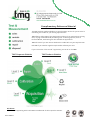 1
1
-
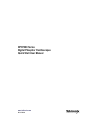 2
2
-
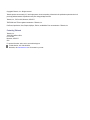 3
3
-
 4
4
-
 5
5
-
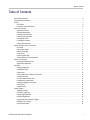 6
6
-
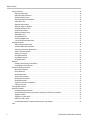 7
7
-
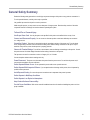 8
8
-
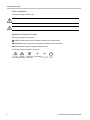 9
9
-
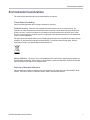 10
10
-
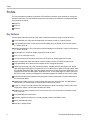 11
11
-
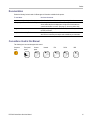 12
12
-
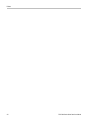 13
13
-
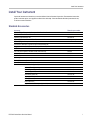 14
14
-
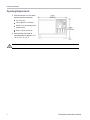 15
15
-
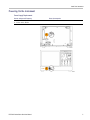 16
16
-
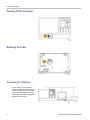 17
17
-
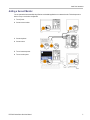 18
18
-
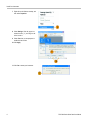 19
19
-
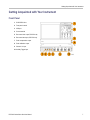 20
20
-
 21
21
-
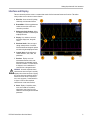 22
22
-
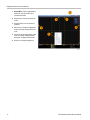 23
23
-
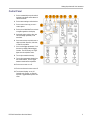 24
24
-
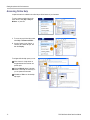 25
25
-
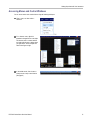 26
26
-
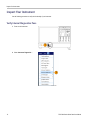 27
27
-
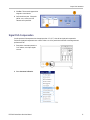 28
28
-
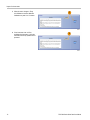 29
29
-
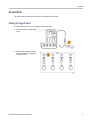 30
30
-
 31
31
-
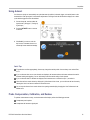 32
32
-
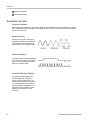 33
33
-
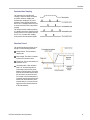 34
34
-
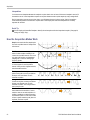 35
35
-
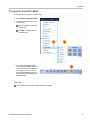 36
36
-
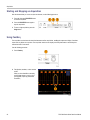 37
37
-
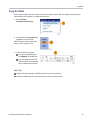 38
38
-
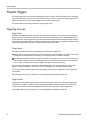 39
39
-
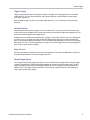 40
40
-
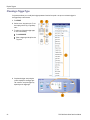 41
41
-
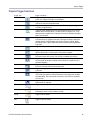 42
42
-
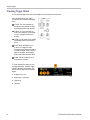 43
43
-
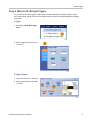 44
44
-
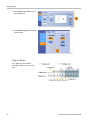 45
45
-
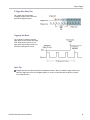 46
46
-
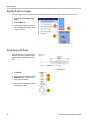 47
47
-
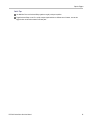 48
48
-
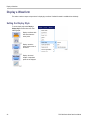 49
49
-
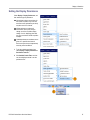 50
50
-
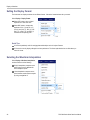 51
51
-
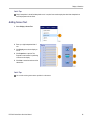 52
52
-
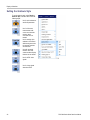 53
53
-
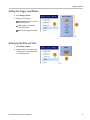 54
54
-
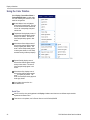 55
55
-
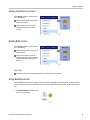 56
56
-
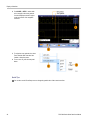 57
57
-
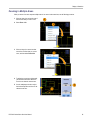 58
58
-
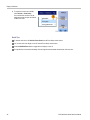 59
59
-
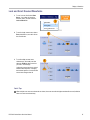 60
60
-
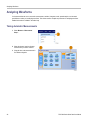 61
61
-
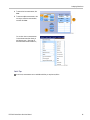 62
62
-
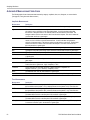 63
63
-
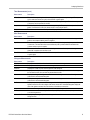 64
64
-
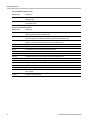 65
65
-
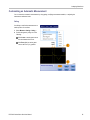 66
66
-
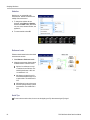 67
67
-
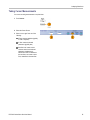 68
68
-
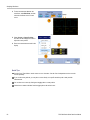 69
69
-
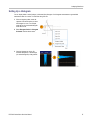 70
70
-
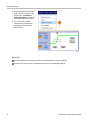 71
71
-
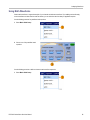 72
72
-
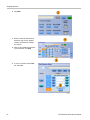 73
73
-
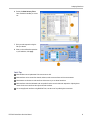 74
74
-
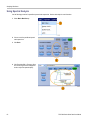 75
75
-
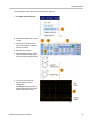 76
76
-
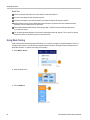 77
77
-
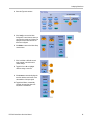 78
78
-
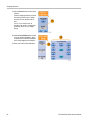 79
79
-
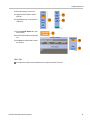 80
80
-
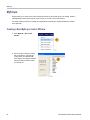 81
81
-
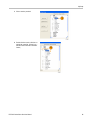 82
82
-
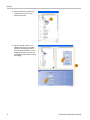 83
83
-
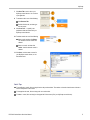 84
84
-
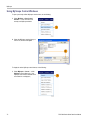 85
85
-
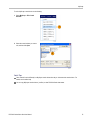 86
86
-
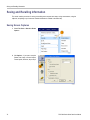 87
87
-
 88
88
-
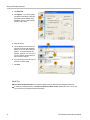 89
89
-
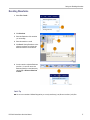 90
90
-
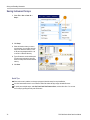 91
91
-
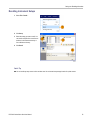 92
92
-
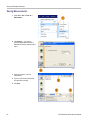 93
93
-
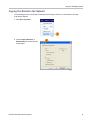 94
94
-
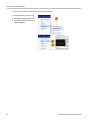 95
95
-
 96
96
-
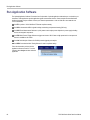 97
97
-
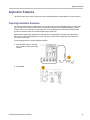 98
98
-
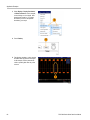 99
99
-
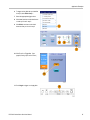 100
100
-
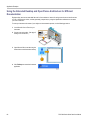 101
101
-
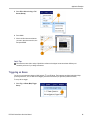 102
102
-
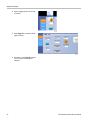 103
103
-
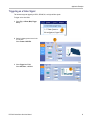 104
104
-
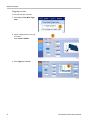 105
105
-
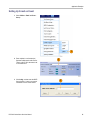 106
106
-
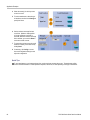 107
107
-
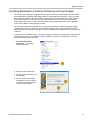 108
108
-
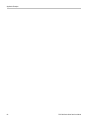 109
109
-
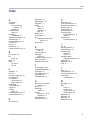 110
110
-
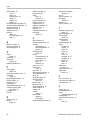 111
111
-
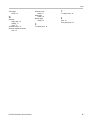 112
112
-
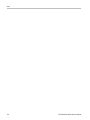 113
113
-
 114
114
-
 115
115
Tektronix DPO7104 Quick Start User Manual
- Type
- Quick Start User Manual
Ask a question and I''ll find the answer in the document
Finding information in a document is now easier with AI
Related papers
-
Tektronix TDS5000 Series Reference guide
-
Tektronix TDS 640 User manual
-
Tektronix CSA8000B Series User manual
-
Tektronix 2440 User manual
-
Tektronix DPO72304SX User manual
-
Tektronix CDC250 User manual
-
Tektronix TDS5054 User manual
-
Tektronix MSO5034 Owner's manual
-
Tektronix 80A07 User manual
-
Tektronix TLA5201B Quick Start User Manual
Other documents
-
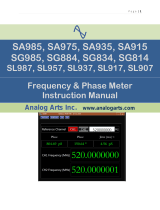 Analog Arts SG884 User manual
Analog Arts SG884 User manual
-
 Ceyear 4456 Series User manual
Ceyear 4456 Series User manual
-
Agilent Technologies 16750A User manual
-
Omega OM-3003 Owner's manual
-
HP TV Converter Box 1660 User manual
-
Agilent Technologies TV Converter Box 16760A User manual
-
Baumer OF10.FR-PW1B.B2N Assembly Instruction
-
REI TTK Reference guide
-
YOKOGAWA FG410 User manual
-
Hioki PQ3198 User guide