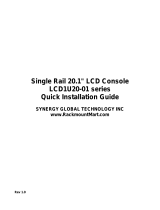Page is loading ...

All contents of this document may change without prior notice, and actual product appearance may differ from that depicted herein
L CDR6 U15- 0 4 SERIES
(15 inches)

1. SAFETY INSTRUCTION
Follow this safety instruction to use the monitor properly and prevent the damages.
Keep this user’s guide book for later use.
This safety instruction has “Warning” & “Caution” as below
Warning - If the user does not follow this instruction,
it may cause the serious damage to the user.
Caution - If the user does not follow this instruction, it may cause the slight
damage to the user or cause some damages to the monitor.
Warning
Keep away the monitor from the
direct sunlight and a heating appliance.
Never push objects of any kind into
this product as they may result in
a risk of fire or electric shock.
Connect the power code to the wall
outlet tightly. If the power code or plug
are defective and the wall outlet is not
tight, please do not use them.
Never remove the back over and
touch the inside of the monitor.
If you need a service, please
contact the service center.
2
Synergy Global Technology Inc. 41394 Christy St. Fremont CA 94538 Tel: 510-226-8368 www.RackmountMart.com
Installation and User's Guide

Installation and User's Guide
Warning
Do not install this monitor on the outside
and near water. If may cause damage to
the product, electric shock and fire.
For cleaning do not use liquid cleaners.
Never touch the power plug with wet-hands.
When lightning and thundering, unplug the
monitor from the wall outlet and never touch
it.
When smoking and noising from the monitor,
unplug the product from the wall outlet and
contact a service center.
Unplug this product from the wall outlet, when
It does not operate for a long time.
W
WA
AR
RN
NI
IN
NG
G:
:
How to fix
Do not open this product as it contains high voltage inside.
It may create an electric shock.
It the user disassembles and remove the back cover, it does not make sure
to make up for the damages and do a service and exchange the monitor.
3
Synergy Global Technology Inc. 41394 Christy St. Fremont CA 94538 Tel: 510-226-8368 www.RackmountMart.com

Cautions
Install this monitor some distance
From the wall and do not install unless
Proper ventilation is provided.
Place this product on a stable place.
If not, it may fall, causing serious
Damages to the monitor and people.
The openings must not be blocked by
curtain, rug or other similar surface.
Before carrying the monitor, tum it off and
Unplug the signal cables and the power code
From the wall outlet.
When carrying this monitor, be careful
not to damage the panel and drop it
It may cause some trouble.
Take the power plug out from the wall
outlet.
Do not pull the cable. It may snap the inner-
wires and cause overheating and fire.
Installation and User's Guide
4
Synergy Global Technology Inc. 41394 Christy St. Fremont CA 94538 Tel: 510-226-8368 www.RackmountMart.com

Cautions
Install this monitor about 50cm far from
the eyes and an angle of 0~15 degrees
below eyes. Too close installation may
cause having weak sight.
Do not press the LCD panel with hands or
the sharpened material hardly.
Do not use the chemical liquid for cleaning.
It may cause fading and breakage.
For cleaning, unplug the monitor from the
Wall outlet. Do net use the liquid cloth.
Use the soft cloth.
WARNING: TO REDUCE THE RISK OF ELECTRIC SHOCK, DO NOT EXPOSE
THIS EQUIPMENT TO RAIN OR WATER.
Instructions for Disposal of Electrical and Electronic Equipment in Private
Households
Disposal of used Electrical and Electronic Equipment
(Applicable in the European Union and other European countries with garbage separate
disposal and collection methods)
This symbol on the product, or in the related documents in the package, indicates that this
product shall not be treated as normal household waste. Instead, it should be taken to a proper
applicable collection point or depot for the recycling of electrical and electronic equipment.
By ensuring this product is disposed of correctly, you will help prevent possible negative consequences for
the environment and human health, which could otherwise be caused by inappropriate waste handling of
this product. The recycling of materials will help to conserve natural resources.
For more detailed information about recycling of this product, please contact your local city authority, your
household waste disposal service or the place where you purchased the product.
Installation and User's Guide
5
Synergy Global Technology Inc. 41394 Christy St. Fremont CA 94538 Tel: 510-226-8368 www.RackmountMart.com

This equipment has been tested and found to comply with the limits for a Class A digital device, pursuant
to Part 15 of the FCC Rules. These limits are designed to provide reasonable protection against harmful
interference in a residential installation. This equipment generates, uses and can radiate radio frequency
energy and, if not installed and used in accordance with the instructions, may cause harmful
interference to radio communications. However, there is no guarantee that interference will not occur in a
particular installation. If this equipment does cause harmful interference to radio or television reception
which can be determined by turning the equipment off and on, the user is encouraged to try to correct
the interference by one or more of the following measures.
N
O
TE
Reorient or relocate the receiving antenna.
Increase the separation between the equipment and receiver.
Connect the equipment into an outlet on a circuit different from that to which the receiver
is connected.
Consult the dealer or an experienced radio, TV technician for help.
Only shielded interface cable should be used.
Finally, any changes or modifications to the equipment by the user not expressly approved by the
grantee or manufacturer could void the users authority to operate such equipment.
DOC COMPLIANCE NOTICE
This digital apparatus does not exceed the Class A limits for radio noise emissions from digital apparatus
set out in the radio interference re
g
ulation of Canadian De
p
artment of communications.
2. FCC RF INTERFERENCE STATEMENT
Installation and User's Guide
6
Synergy Global Technology Inc. 41394 Christy St. Fremont CA 94538 Tel: 510-226-8368 www.RackmountMart.com

2
1. SAFETY INSTRUCTION
1-1 Warning
1-2 Caution
6
2. FCC STATEMENT
3-1 Parts
3-2 How to Install
17
6. TROUBLESHOOTING
8
3. INSTALLATION
4-1 Mode Setting
4-2 PC Main Menu
4-3 PC Function Menu
4-4 PC OSD Menu
4-5 Video Picture Menu
12
4. OSD MENU SETTING
18
5. FEATURES
TABLE OF CONTENTS
Installation and User's Guide
7
Synergy Global Technology Inc. 41394 Christy St. Fremont CA 94538 Tel: 510-226-8368 www.RackmountMart.com

3. INSTALLATION
3-1 Parts
LCD Monitor
VGA Cable Power Cable
Remote Controller
Battery User Manual
Adapter
Installation and User's Guide
8
Synergy Global Technology Inc. 41394 Christy St. Fremont CA 94538 Tel: 510-226-8368 www.RackmountMart.com

3-2 How to Install
SHORT KEY FUNCTION
KEY BUTTON
Key Name Key Function
Power ON / OFF
Open OSD menu window
Select the item value and the input source
Navigate to right menu
Navigate to left menu
Navigate to up menu, “Auto Adjust” in VGA(RGB) input only
Navigate to down menu
Installation and User's Guide
9
Synergy Global Technology Inc. 41394 Christy St. Fremont CA 94538 Tel: 510-226-8368 www.RackmountMart.com

CONNECTION
2
VIDEO IN / OUTDC12V
DC adapter input VIDEO signal input / looping out
4
3AUDIO (PC)
Stereo audio input for VGA
1
5
6
HDMI
HDMI signal input AUDIO (VIDEO)
Stereo audio input for VIDEO or S-VIDEO
VGA
VGA (PC RGB) signal input
2 31 4 5 6
Installation and User's Guide
10
Synergy Global Technology Inc. 41394 Christy St. Fremont CA 94538 Tel: 510-226-8368 www.RackmountMart.com

SHORT KEY FUNCTION
REMOTE CONTROLLER
Key Name Key Function
POWER
Power ON / OFF
AUTO
Excute Auto-Adjustment automatically optimizing the displayed image
VOL -
Decrease the volume
VOL +
Increase the volume
OK
Select the item
▲
Navigate to up menu on Sub Menu
▼
Navigate to down menu on Sub Menu
◀
Navigate to previous menu on Top Menu. Decreases Gauge Value of Sub Menu
▶
Navigate to next menu on Top Menu. Increases Gauge Value of Sub Menu
MENU
Open / Close OSD menu
SOURCE
Select the input source
MUTE
Sound ON /OFF
POWER AUTO
VOL-
OK
MENU
SOURCE
MUTE
VOL+
Installation and User's Guide
11
Synergy Global Technology Inc. 41394 Christy St. Fremont CA 94538 Tel: 510-226-8368 www.RackmountMart.com

4. OSD MENU SETTING
4-1 Mode Setting
AV
Select VIDEO mode
PC
Select VGA(RGB) mode
HDM
Select HDMI mode
Inputs can be set to AV, PC & HDMI mode
1. Press the button and then / button to move the source
2. Press the button to select the source
* Press the button to exit the Mode Setting menu
AV
PC
HDMI
Installation and User's Guide
12
Synergy Global Technology Inc. 41394 Christy St. Fremont CA 94538 Tel: 510-226-8368 www.RackmountMart.com

13
4-2 PC Main Menu
1. Press the button to access menu
2. Press the / button to select the menu
3. Press the / button to choose an item
4. Press the / button to adjust the setting on a selected item
5. Press the button to move the previous menu
PC
Contrast
Brightness
Color Mode
Auto
H-Position
V-Position
Clock
Phase
Installation and User's Guide
Synergy Global Technology Inc. 41394 Christy St. Fremont CA 94538 Tel: 510-226-8368 www.RackmountMart.com

4-3 PC Function Menu
1. Press the button to access menu
2. Press the / button to select the menu
3. Press the / button to choose an item
4. Press the / button to adjust the setting on a selected item
5. Press the button to move the previous menu
Function
Sleep Timer OFF
OFF
Auto Color
Auto Backlight
Installation and User's Guide
14
Synergy Global Technology Inc. 41394 Christy St. Fremont CA 94538 Tel: 510-226-8368 www.RackmountMart.com

4-4 PC OSD Menu
1. Press the button to access menu
2. Press the / button to select the menu
3. Press the / button to choose an item
4. Press the / button to adjust the setting on a selected item
5. Press the button to move the previous menu
OSD
H-Position
V-Position
Duration
Halftone
Information
Memory Recall
Installation and User's Guide
15
Synergy Global Technology Inc. 41394 Christy St. Fremont CA 94538 Tel: 510-226-8368 www.RackmountMart.com

4-5 AV, HDMI Picture Menu
1. Press the button to access menu
2. Press the / button to select the menu
3. Press the / button to choose an item
4. Press the / button to adjust the setting on a selected item
5. Press the button to move the previous menu
Picture
Contrast
Brightness
Scale
Picture Mode
Hue
Saturation
Sharpness
Color Tone Normal
Full
User
Installation and User's Guide
16
Synergy Global Technology Inc. 41394 Christy St. Fremont CA 94538 Tel: 510-226-8368 www.RackmountMart.com

5. FEATURE
LCDR6U15-04
Screen Size 15.0 inches
Resolution 1024*768 pixels
Pixel Pitch 0.297*0.297 mm
Brightness 250 cd/m^2
Contrast Ratio 500:1
Aspect Ratio 4:3
Viewing Angle (H/V) 160/160 degrees
Display Color 16.2 million
Response Time 8 ms
Video System NTSC/PAL
Panel Life Time (hours) 50,000 hours
Video In/Out (BNC Type) 1/1
VGA In (15Pin D-Sub) 1
HDMI In 1
Audio In (RCA Type) 1
PC Stereo In 1
Audio Built in Speakers Y (1W*2)
Transmitter Remote Control Y
Multi Display Function N
Filter Type 2D Comb Filter
Noise reduction Y
Auto source sequencing Y
Multi Lingual Language Eng
Dimension Outline Dimension 18.98*2.87*10.39 inches
Cabinet color Black
Cabinet Material Electro-Galvanized Steel
AC 100~240 V (50/60Hz)
DC 12 V
Operating Temperature 0~60 celsius
Storage Temperature -20~65 celsius
VESA Mounts Size 100*100 mm
U Factor Height Space 6U
Ceiling Mount (optional) SYCMK-01
Wall (optional) SYWB-5, 10, 30, 31
Rack Mount Tiltable Rack Mount
Electrical Ratings
Circumstance
Mounts
Power
General Features
Display
Interface
Special
Features
Cabinet
Installation and User's Guide
17
Synergy Global Technology Inc. 41394 Christy St. Fremont CA 94538 Tel: 510-226-8368 www.RackmountMart.com

18
6. TROUBLESHOOTING
Troubleshooting
The screen is too light
or to dark
Troubleshooting Tip
1. Make sure if the power supply is connected property
2. Turn on the power.
3. Select the input signal right for the connected port.
Control the BRIGHTNESS
The screen doesn’t
show up
* When the following troubles are occurred, follow the trouble shooting. Before contacting a
service center.
The screen size is not fit
for the PC signal
Press the AUTO key among keys in the front.
(It is used only in the PC signal)
The screen color shows
strange in the PC signal
In the FUNCTION menu of OSD menu, perform the
AUTOADJUST.
Synergy Global Technology Inc. 41394 Christy St. Fremont CA 94538 Tel: 510-226-8368 www.RackmountMart.com
The company reserves the right to modify product specifications without prior notice and assumes no resposibility
for any error which may appear in this publication.
All brand names, logo and registered trademarks are properties of their respective owners.
Copyright 2016 Synergy Global Technology Inc. All rights reserved.
Installation and User's Guide
/