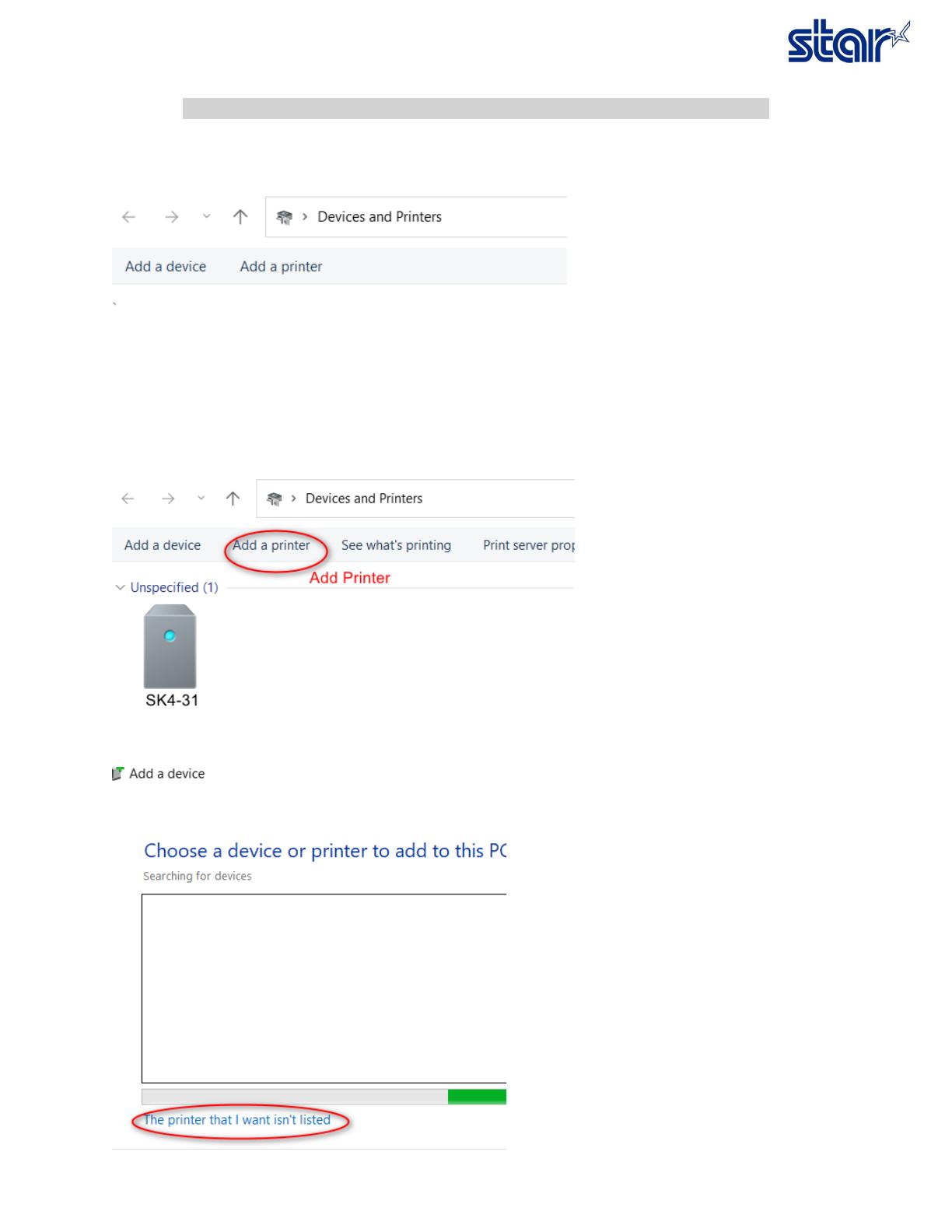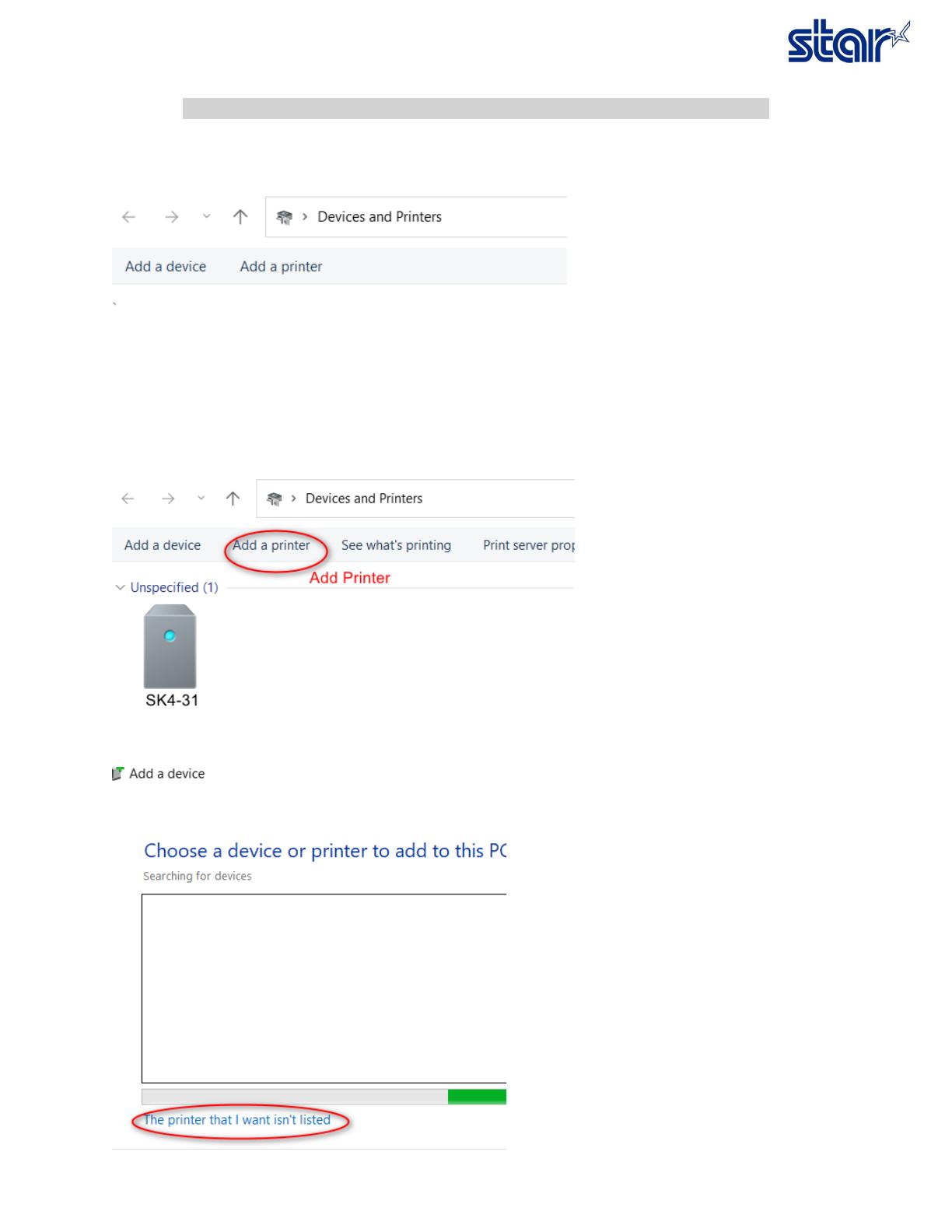
How to install driver SK4-31, SK4-21, SK1-311, SK1-211 (In case Update Windows 11)
In case update windows to Windows 11 and the driver printer is not working.
1. Remove all printer driver queue of SK model on “Devices and Printers”
2. Uninstall current driver
3. Restart PC
4. Install driver version UtilityPrinterDriver_V20112 that can download driver from Star Website or contact Star
5. After finished installed
6. Check printer driver queue at Devices and Printers there is install driver automatic or not
In case could not install driver automatic or unspecified, please Add driver by yourself via click “Add a Driver “
7. Click “The Printer that I want isn’t listed “