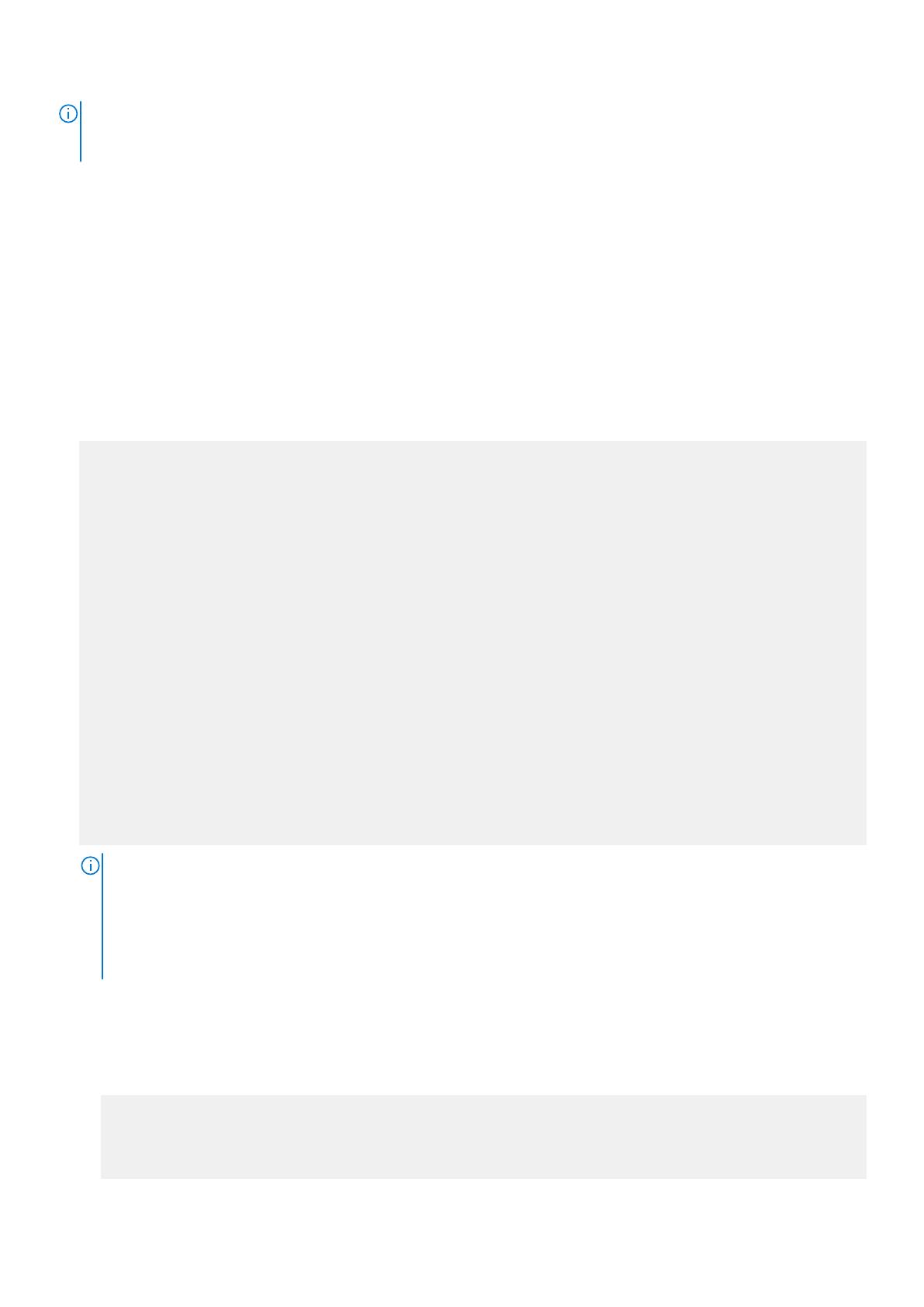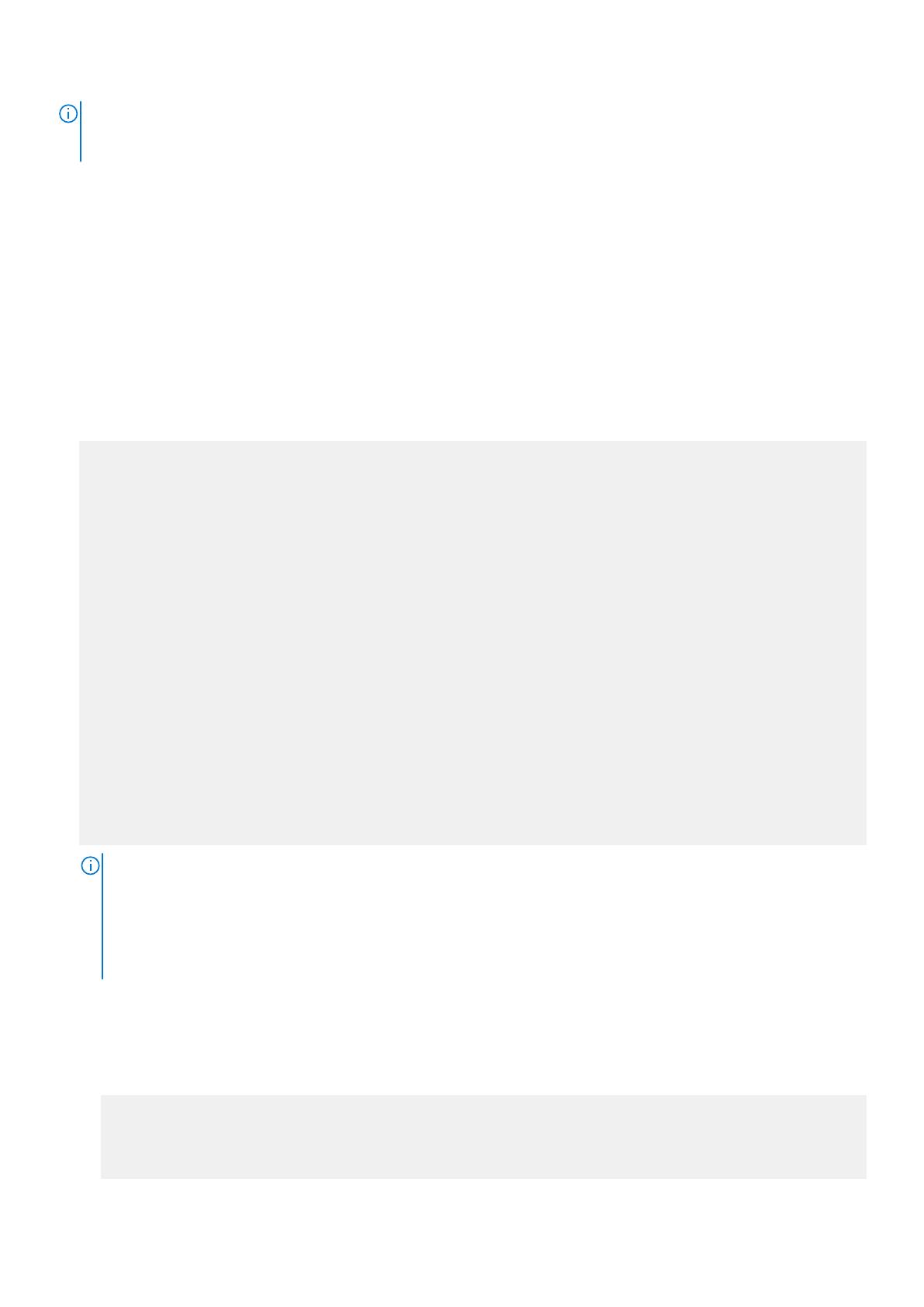
NOTE: If the boot flash version of a C9010 is running with a version equal to, or higher than, the upgraded boot code
version, DO NOT proceed with the upgrade process. If you have questions regarding the boot code version for your system,
contact Dell Networking technical support.
Ensure that you have upgraded to the latest Dell Networking OS version. If you have not already done so, complete the Upgrade
the Operating Software Image procedure.
You cannot upgrade the boot flash and boot selector images together at the same time; upgrade the images separately by
entering different upgrade commands (upgrade bootflash-image and upgrade bootselector-image). There is no
required order in which the upgrades must be done; you can either upgrade the boot flash before the boot selector image or the
boot selector before the boot flash image.
To upgrade the boot flash or boot selector images to the image versions packed with the loaded Dell Networking OS image,
use the booted option in an upgrade command. To display the image versions, enter the show revision command in EXEC
PRIVILEGE mode.
1. From a console attached to the primary RPM, upgrade the boot flash (GRUB) image on the primary RPM, all installed line
cards, and all PEs attached to the C9010.
EXEC Privilege mode
upgrade bootflash-image all booted
DellEMC# upgrade bootflash-image all booted
Current Boot information in the system:
================================================================
Card BootFlash Current Version New Version
----------------------------------------------------------------
rpm 1 (CP) Boot Flash 3.3.1.18 3.3.1.21
rpm 1 (RP) Boot Flash 3.3.1.18 3.3.1.21
Linecard0 Boot Flash 3.3.1.18 3.3.1.21
Linecard1 Boot Flash 3.3.1.18 3.3.1.21
Linecard2 Boot Flash 3.3.1.18 3.3.1.21
Linecard10 Boot Flash 3.3.1.18 3.3.1.21
Linecard11 Boot Flash 3.3.1.18 3.3.1.21
PE (0/0) Boot Flash 3.3.1.8 3.3.1.9
PE (1/0) Boot Flash 3.3.1.8 3.3.1.9
PE (1/1) Boot Flash 3.3.1.8 3.3.1.9
***********************************************************************
* Warning - Upgrading boot flash is inherently risky and should only *
* be attempted when necessary. A failure at this upgrade may cause *
* a board RMA. Proceed with caution ! *
***********************************************************************
Proceed Boot Flash image for all cards [yes/no]: y
!!!!!!!!
Bootflash image upgrade for all cards completed successfully.
Warning: Kindly save the system configuration before reloading.
DellEMC#
NOTE: To upgrade the boot flash image only on C9010 line cards, PEs, or PE stacks, use one of the following
commands:
upgrade bootflash-image linecard {all | {0–11}} booted
upgrade bootflash-image pe {all | {0–255}} [stack-unit [{0-11} | all]] booted
To upgrade the boot flash image on a standby RPM, see Step 2.
2. If the C9010 uses a standby RPM, upgrade the boot flash image on the standby RPM:
a. Connect the C9010 console to the console port on the standby RPM and log in.
b. Upgrade the boot flash image on the standby RPM.
EXEC Privilege mode
upgrade bootflash-image rpm booted
DellEMC(standby)# upgrade bootflash-image rpm booted
Current Boot information in the system:
================================================================
Card BootFlash Current Version New Version
11