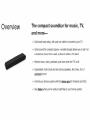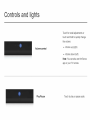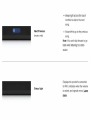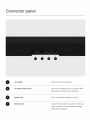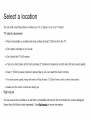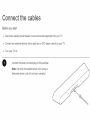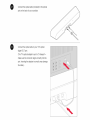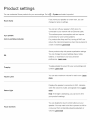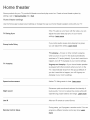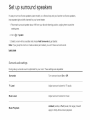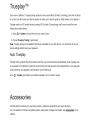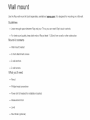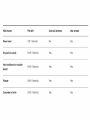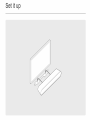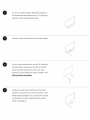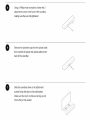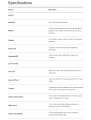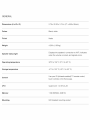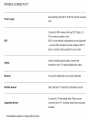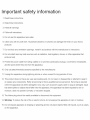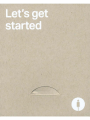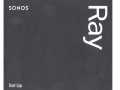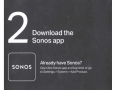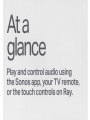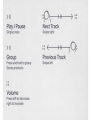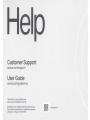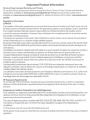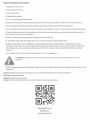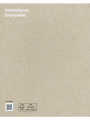Guides ) Ray •

Overview The compact soundbar for music,
TV,
and
more-
• Quick and easy setup, with o
nl
y one cable to connect to your
TV
.
• Great sound for compact
spaces-versatile
design allows you to set it
on
a credenza, mount it on a wall,
or
place it inside a TV stand.
• Stream music, radio, podcasts, and more when the TV is o
ff
.
• Expandable. Add a Sub a
nd
two Sonos speakers, like Ones, f
or
5.1
su
rro
un
d
sounc1
• Control your Sonos system with the S
ono
s a
RR
(for Android and iOS).
• See
~R
when you're ready to add
Ra
y to your Sonos system.

Cont
ro
ls and l
ig
hts
Volume ,control
Play/Pause
Touch
for
small adju
st
m
ents
or
touch
and
ho
ld
to
qui
ckly
cha
n
ge
the
volum
e:
• Vol
um
e
up
(r
ight
)
• Vol
um
e down (left)
N,o,te: You
ca
n al
so
u
se
the
Sorios
a
pp
or
yo
ur
TV
remote.
Touch
to
play or p
ause
audio.

Nex
t/
Previous
(mus
ic
only}
Statu,s
li
ght
• Swipe rig'ht
ac
ross the touch
co
ntrols to skip to the next
so
ng.
• Swipe l
eft
to go
to
the pr
ev
ious
so
ng.
Note: You
ca
n't
sk
ip forward or
go
back
wh
en
lis
ten
i
ng
to a r
adio
station.
Displays the product's connection
to WiFi, indicates when the volume
is muted, and si
gna
ls errors. Learn
mo
re

Connector panel
• Join button
• AC power (mains) iinp
ut
•
Opt
ical port
• Ethe
rn
et
port
Press to connect during set
up_
U
se
only the suppli
ed
pow
er
cord (using a third-
party power cord wi
ll
void your wa
rranty)_
U
se
to
connect the souridbar to your TV
Use an Ethern
et
cable if you want to connect to a
router, comput
er
,
or
net
wor
k-attached storage
(NAS) device (optional)_

Select a
location
You can wall mount Ray
abo
ve or below
yo
ur
TV
, or place it in
or
on a
TV
stand.
TV stand placement
• Place ho
ri
zontally
on
a stable and level surface at least 2" (50mm) from the
TV.
• Don't place verti
ca
lly
or
on its side.
• Don't block the TV's IR sensor.
• If put on a shelf, place at the front and keep 2" (mi
ni
mum) clearance on both sides for best sound quality.
• Keep 1" (25mm) space (m
in
imum)
abo
ve Ray so you can reach the
to
uch
co
ntrols.
• For best
so
und quali
ty
, keep both ends of Ray
at
least 1" (30c
m)
fr
om a wall or other obstruction.
• Make sure the touch controls are facing up.
Wa
ll
mount
You can secure the soundbar
to
a wa
ll
with a
co
mpatible wall moun
t.
We recomm
en
d
th
e custom-design
ed
Sones
Ra
y Wall Mount (sold separately). See
Wall
mount
for more
inf
ormation.

Connect
the
cables,
Before you start
• Disconnect existing home theater
or
surround sound equipment from your
TV
.
• Connect any external
de
vic
es
,
li
ke a cable box or DVD playe
r,
d
ir
ectly to your TV_
•
Tu
rn your
TV
on.
0 Con
nec
t the pow
er
cord and pl
ug
in the soundba
r.
INote: Use only the supp
li
ed power cord
(u
si
ng
a
third-
pa
rty power cord \viii void your wa
rr
anty).

Connect the optical cable (included) to the op
tic
al
port on the back
of
your soundbar.
Connect the optical cable to your
TV
's optical
digital OUT port
(The
Ns
optical adapter's port is "D-shaped~-
make sure the connector a
li
gns correctly into the
port. Inserting the adapter incorrectly may damage
the cable.)
-

Product settings
You can customi
ze
Sonos
products
for
your
surroundings.
Go
top
> System and
se
le
ct
a product.
Room
Nam
e
Tum
off
WiFi
{n
ot
on
po:rtable
product
s)
EQ
Trueplay
Vo
l.
ume
Limit
Status
Ught
Touch
Contro
ls
If
you
mov
e
your
spea
ker to a new room, you can
cha
n
ge
i
ts
name in
sett
ings.
You
ca
n turn
off
y
ou
r
speake
r's WiFi
wh
en it's
conn
ected
to
your
ne
twork
wi
th
an E
th
erne
t cable.
This red
uc
es
power
co
nsumpti
on
and
can
improv
e
conn
ect
ivi
ty
for
some
wired
speakers
.
For
products like A
mp
and Port, tu
rn
ing off W
iF
i
ca
n
reduce the internal te
mp
erature
when
they
'r
e
plac
ed in
a r
ac
k or stacked.
Leammore
So
no
s products ship
wi
th
pr
eset
equalization settings
You
ca
n ch
an
ge
th
e s
ound
sett
ings (bass, treble,
balance, or l
oud
n
ess
} to s
uit
your p
ersona
l
pref
er
ences
. Learn
mor
,e
Tr
ue
play ada
pts
th
e s
ound
for
your
su
rroundings a
nd
conten
t.
Lea
rn
more
You
ca
n
set
a maximum volume
fo
r
eac
h room.
w.m
more
Di
sp
lays t
he
sp
ea
ker's conn
ec
tion
to
Wi
Fi, indicat
es
wh
en the
volum
e is
mut
ed, and signals e
rror
s. wm
more
Note
: If the li
ght
is
distr
acting, you can turn it
off
in
your
product's settings.
You
ca
n di
sab
le the touch control bu
tt
ons
on
your
sp
eake
r.
You may w
an
t to
do
this
to
prevent a child
or
curio
us
pet from
acciden
tally
ad
justing
playback
or
vol
um
e.
Learn
mo
.
r;e

Home
th
,eater
Sonos products f
or
yo
ur TV provi
de
full-theater sound and play music too. Create a home theater system by
adding a pair of rear surrounds and a Sub.
Home theater settings
Use the S
ano
s app to adjust sound settin
gs
or
ch
ange the way
your
home theater speaker works with your
TV
.
TV Dialog: Sync
Group Audi
i,
o Delay
TV Autopl
ay
Speech enhanceme
nt
Nii
ght
sound
UselR
Remote
Control
Setup
If the
TV
audio is out of sync with the video, you can
adjust the audio
de
lay (lip sync) in your room's
se
tt
ings.
Leann
more
If you notice audio issues when pl
ay
ing to a group,
you can adjust this setting. Learn
mor
e
TV Aurtopl
ay-i
f
mu
sic or other content is playing
wh
en
yo
u tu
rn
on
your
TV, the audio
au
tomatically
s
wit
ch
es
to
TV
audio (default).
If
you
do
n't want this to
h
ap
pen, turn off
TV
Autoplay in your room's settings.
Ung
roup on
Autoplay-
if your home th
ea
ter
speaker
is grouped with other products when you turn on the
TV, it automat
ic
ally drops from the group (default). If
you don't want this to happen, turn
off
Ungroup on
Aut
op
lay in your room's settin
gs
.
Makes
TV
dialog easier to he
ar
. Lea
rn
more
Enha
nc
es
qu
iet sounds and red
uc
es
the intensity
of
loud sounds. Turn on to red
uc
e the volume while s
ti
ll
exp
er
iencing proper balance and range. Lea
rn
more
All
ow
an IR remote to
co11trol
So
no
s.
During set
up
,
yo
u'll program a remote contro
l.
Yo
u can
program a different remote control any time.
w.m
more

Set
up
sur
ro
un
d speakers,
It's easy to tum
two
San
os
speakers (same rn
ode
l),
or
a
So11os
A
mp
and
yo
ur favori
te
non-So
no
s speakers,
in
to separate right and le
ft
channels
for
your
home
theate
r.
1.
Place
ea
d1 surround
speaker
about 10ft from
your
favorite listening position, angli
ng
them
tow
ard the
seating area.
2. Go
to
-(l-
> Sy
stem
.
3.
Select a
room
with a soun.dbar and choose
Add
.S
urround
s to
get
starte
d.
N
ote
: If you
gm
up the rooms air cr
ea
te a stereo pair instead, you won't have surround
so
und.
Learn
mo
1
r:
e
Surround audio
setfngs
D
ur
ing setup, surround
so
und is optimized for
your
room. These settin
gs
are
adjustab
le:
.Su
nrounds
TV
Level
Mu
sic Level
Mlu
sic Playbaclk
Tum
surround
so
und
On
or
Off.
Ad
just surround volume for
TV
audio.
Ad
just surround volume for music.
Ambi
e
nt
(suoUe) or Full (lo
uder
, full range). Doesn't
app
ly to Dolby A
tmo
s Music playback.

Trueplay™
Eve
ry
room
is
different. Trueplay tuni
ng
measur
es
how sound reflects off walls, furnishi
ngs
, and other surfaces
in
a room, then fine tunes y
ou
r Sonos speaker to make sure it soun
ds
great no matt
er
where
yo
u've placed i
t.
Trueplay works on iOS mobile de
vi
ces run
ni
ng iOS 8
or
later. During tu
ni
ng,
yo
u'
ll
move around the room
holding y
our
mob
ile de
vi
ce.
1.
Select¢->
System, and pick the room you want to tune.
2. Ch
oose
True
play
Tuning
to
get
sta
rte
d.
Note: Trueplay tu
ni
ng isn't available
ifV
oice
Ov
er
is enabled on y
our
i
OS
de
vi
ce. T
um
VoiceOv
er
off
in y
ou
r
de
vice settin
gs
b
efo
re tuning
yo
ur speaker
s.
A
ut
o
Truepl
ay
Portable Sonos products like Sonos Roam and Move can tune themselv
es
automatically. Au
to
Trueplay uses
yo
ur sp
ea
ker's microphone to detect the enviro
nm
ent and make peri
od
ic tuning adjustmen
ts
so
yo
u
ge
t great
sou
nd
wh
ere
v
er
y
our
speaker is and wh
ate
ver you're listening to.
Go to
¢-
> System, and
se
l
ec
t
yo
ur portable sp
ea
ker to turn on auto Trueplay.
Accessories
Find the perfect accessory for
yo
ur
Sonos
system-
tailored to perfectly fit y
ou
r Sonos products.
For a full selection
of
Sonos-compatible stands, wa
ll
m
ou
n
ts
, char
ge
rs and cables, see Accesso
ri
es on our
website.

Wal
ll
mo1unt
U
se
th
e Ray wall
mo
unt kit (sold sepa
rat
ely1 available
at
s,
onos
..
com
). It's
des
igned for mow1ting on a flat wall.
Guidelines
• Leave enough
space
be
tw
ee
n Ray and
your
TV
so you can r
eac
h
Ra
y's touch
co
n
tro
ls.
• F
or
best
so
und
qu
ality, k
eep
both en
ds
of
Ray at least 1' (30cm) from a wall
or
ot
h
er
obst
ru
ct
ion.
Mount kit
oont
e
nts
• Wall
moun
t bracket
• 2 short attachment screws
• 2 wall anchors
• 2 wall screws
What you'll need
• Pencil
• Phillips-head screwdriver
• Pow
er
drill
(if
ne
ede
d
for
installation locatio
n)
..
Measurement tool
•
Le
vel
• Stud find
er
(optional)

Wall
mo
u
nt
Wood stud
Drywall (
no
stud)
Hard
wa
llboard or double
board
Plaster
Concrete
or
brick
Pre-drill
1 /8" / 3mm bit
5/16" I 8mm bit
5/16" I 8mm bit
5/16" 18mm bit
5/16" 18mm bit
Use wall anchors Use screws
No Yes
Yes Yes
Yes Yes
Yes Yes
Yes Yes

Set it up
,,
_,,
.,..
/
,·
1/
~
.,,,,-,-,.,
,__,,.-'
~
~
~✓-
,

•
•
•
•
If your
TV
is wall-mounted, align the top edge
of
the
br
acket with
th
e bottom
of
your
TV
, leaving at
least
2.
5 inch
es
(mm) be
tw
een them_
Ma
rk
the screw locations and remove the
bracket
If you
'r
e usi
ng
wall anc
hor
s, use a 5
/1
6" drill bit to
drill pil
ot
holes, starti
ng
with the hole on the le
ft
Then insert the wall anchors. Don't use wall
anchors if you're drilli
ng
into wo
od
or
pl
as
tic. See
Wall mounting information.
Position the wall mount bracket over the screw
locations, usi
ng
a level to confirm accuracy. Use a
Ph
il
lips-head screwdriver
or
a power drill to screw
the
br
acket to the wall,
mak
ing sure the center
notc
h is pointing up_
.......
·
,,.,./
-
✓
l
~
/'
1 .
.
I:'.
/
/,,.
~
~ ; /
'
"-
_,./•··
.,,._•·.
//
,:·,,,,,
1
·,
./ ·
/._
-,
/ -~ \
//
\J
-~ .)
/
/ "
/<
I
L /
/
.
<-J-<-9
.....
,/y;fV
·ex
✓
.........
~
,.

0
G
0
Using a Phillips head screwdriver, fasten the 2
attachment
sc
r
ews
to the back
of
the sound bar,
making sure they are fully tightened.
Remove the protective cap from the optical cable,
then connect the power and optical cables to the
back
of
the soundbar.
Slide the soundbar down
so
the attachment
screws fit into the slots
on
the wall bracket.
Make sure the touch controls are facing up and
Sones Ray is fully seated.

Specifications
:Feat
u
re
AUDIO
Amp
li
fiers
Woofers
Tweeters
Audio ports
Adjustable EQ
SOFTWARE
So
nos
S2
Apple AirPlay 2
T
ru
eplay
Speech enhancement
N
ig
ht sound
System requiirements
Description
Four
Clas
s-
□
digital ampli
fi
ers.
Two fu
ll
-range w
oo
fers ensure you'll hear the fai
thf
ul
pl
ayback of mid-
ra
nge vocal frequencies
pl
us deep,
ri
ch
bass.
Two
tw
eeters create a crisp and clear high-frequency
response.
Two micro po
rt
s with prop
ri
eta
ry
an
ti
-distortion
technology.
Use the Sonos app to adjust bass, treble, and
loudness.
Set up and control wi
th
the latest generation of the
Sanos app.
Works wi
th
A
ir
Play 2 on apples devices iOS
11
.4
and
h
ig
her.
D
yn
amically
tu
nes the speaker to
th
e unique acoustics
of the room or area (iOS device
req
uired
).
Tu
rn
on
th
is
home theater setting in tile Sanos app
to
make
TV
dialogue even clearer
Tu
rn
on
th
is
home theater
se
tting to reduce
th
e
intensity of loud TV sound effects.
TV
wi
th
optical digital
au
dio output, broadband
inte
rn
et, and the Sanos app.

GENERAL
Oiiimensi
i-
ons {H x W x D)
Co
:l
i-
ors
Finish
Weight
S:peaker status
li
g:ht
Operat
ing temperature
Sto
ra-
g-e temperature
Contro
l
CPU
Memory
Mounting
2.
79
x 22.
00
x 3.74 in (
71
x
559
x
95mm
)
Bl
ac
k, whi
te
Ma
tt
e
4.29 lb (1 95 kg)
Disp
lays the
spea
k
er
's conn
ec
tion
to
WiFi, indicat
es
when the volu
me
is
mu
ted, and signals errors.
32°F to 104° F (0° C to 40~ C)
-4°F
to
122° F (-
20
° C to
50
° C)
Use
your
IR
(infrar
ed-e
nabl'ed) TV remote cont
ro
l,
touch cont
ro
ls
or
the
Sonos
app
.
Quad Core; 1.4
GH
z A-53
1
GB
SDRA
M;
4GB
NV
MS
th
readed m
ou
nting socket

POWER
& CONNECTIVI
TY
Power supply
WiF
i
Optical
Ethernet
Infrared receiver
Supported devices
• Sp
ec
ifications sub
jec
t to change wi
th
out notice.
Auto-swi
tc
hing 100-240 V, 50-60
Hz
2.
0A
AC
univer
sa
l
input
Co
nnects
to
WiFi network with any 80
2.1
1b/g/n, 2.4
GHz broadcast-capable route
r.
802.11
n only
net
work config
ur
ations are
not
supported
- y
ou
ca
n
ei
ther chan
ge
the rou
te
r settings to 802.11
b/g/n or conn
ec
t a
So
n
es
product to y
our
rou
te
r.
Use the included optical cable
to
co
mect the
soundbar
to
y
ou
r
TV
s optical d
ig
ital
au
dio ou
tp
ut.
One po
rt
for hardwiring to
yo
ur router (option
al
).
Syncs with
yo
ur
TV
remote for streamlined contro
l.
Co
nnects
to
TV
with optical
ca
ble. Plays sources
connected to the
TV
, including cable boxes and
ga
me
consoles.
Page is loading ...
Page is loading ...
Page is loading ...
Page is loading ...
Page is loading ...
Page is loading ...
Page is loading ...
Page is loading ...
Page is loading ...
Page is loading ...
Page is loading ...
-
 1
1
-
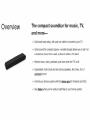 2
2
-
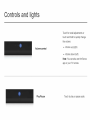 3
3
-
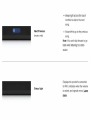 4
4
-
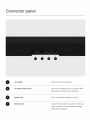 5
5
-
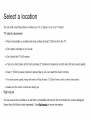 6
6
-
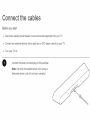 7
7
-
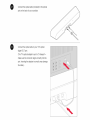 8
8
-
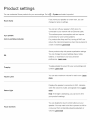 9
9
-
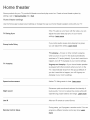 10
10
-
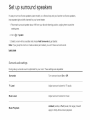 11
11
-
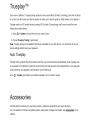 12
12
-
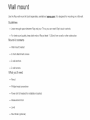 13
13
-
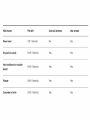 14
14
-
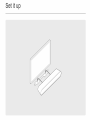 15
15
-
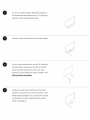 16
16
-
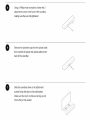 17
17
-
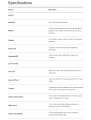 18
18
-
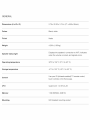 19
19
-
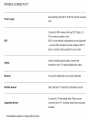 20
20
-
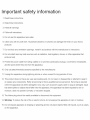 21
21
-
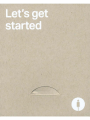 22
22
-
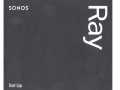 23
23
-
 24
24
-
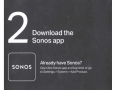 25
25
-
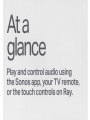 26
26
-
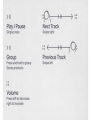 27
27
-
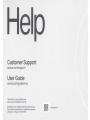 28
28
-
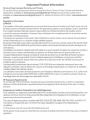 29
29
-
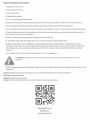 30
30
-
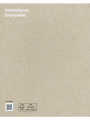 31
31