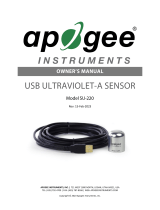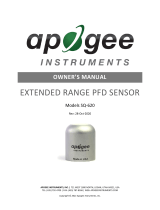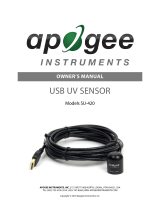Page is loading ...

APOGEE INSTRUMENTS, INC. | 721 WEST 1800 NORTH, LOGAN, UTAH 84321, USA
TEL: (435) 792-4700 | FAX: (435) 787-8268 | WEB: APOGEEINSTRUMENTS.COM
Copyright © 2021 Apogee Instrument, Inc.
OWNER’S MANUAL
QUANTUM LIGHT POLLUTION
SENSOR
Model SQ-646
Rev: 28-Oct-2020

TABLE OF CONTENTS
Owner’s Manual ............................................................................................................................................................................... 1
Certificate of Compliance ............................................................................................................................................................. 3
Introduction.................................................................................................................................................................................. 4
Sensor Models .............................................................................................................................................................................. 5
Specifications................................................................................................................................................................................ 6
Deployment and Installation ........................................................................................................................................................ 8
Software Installation .................................................................................................................................................................... 9
Operation and Measurement ..................................................................................................................................................... 10
Windows Software ..................................................................................................................................................................... 11
Mac Software ............................................................................................................................................................................. 16
Maintenance and Recalibration ................................................................................................................................................. 22
Troubleshooting and Customer Support .................................................................................................................................... 23
Return and Warranty Policy ....................................................................................................................................................... 24

CERTIFICATE OF COMPLIANCE
EU Declaration of Conformity
This declaration of conformity is issued under the sole responsibility of the manufacturer:
Apogee Instruments, Inc.
721 W 1800 N
Logan, Utah 84321
USA
for the following product(s):
Models: SQ-646
Type: Quantum Light Pollution Sensor
The object of the declaration described above is in conformity with the relevant Union harmonization legislation:
2014/30/EU Electromagnetic Compatibility (EMC) Directive
2011/65/EU Restriction of Hazardous Substances (RoHS 2) Directive
2015/863/EU Amending Annex II to Directive 2011/65/EU (RoHS 3)
Standards referenced during compliance assessment:
EN 61326-1:2013 Electrical equipment for measurement, control and laboratory use – EMC requirements
EN 50581:2012 Technical documentation for the assessment of electrical and electronic products with respect to
the restriction of hazardous substances
Please be advised that based on the information available to us from our raw material suppliers, the products
manufactured by us do not contain, as intentional additives, any of the restricted materials including lead (see
note below), mercury, cadmium, hexavalent chromium, polybrominated biphenyls (PBB), polybrominated
diphenyls (PBDE), bis(2-ethylhexyl) phthalate (DEHP), butyl benzyl phthalate (BBP), dibutyl phthalate (DBP), and
diisobutyl phthalate (DIBP). However, please note that articles containing greater than 0.1% lead concentration are
RoHS 3 compliant using exemption 6c.
Further note that Apogee Instruments does not specifically run any analysis on our raw materials or end products
for the presence of these substances, but rely on the information provided to us by our material suppliers.
Signed for and on behalf of:
Apogee Instruments, January 2021
Bruce Bugbee
President
Apogee Instruments, Inc.

INTRODUCTION
Radiation that drives photosynthesis is called photosynthetically active radiation (PAR) and is typically defined as
total radiation across a range of 400 to 700 nm. PAR is almost universally quantified as photosynthetic photon flux
density (PPFD) in units of micromoles per square meter per second (µmol m-2 s-1, equal to microEinsteins per
square meter per second) summed from 400 to 700 nm (total number of photons from 400 to 700 nm). However,
ultraviolet and far red photons outside the defined PAR range of 400-700 nm can also contribute to photosynthesis
and influence plant responses (e.g., flowering).
Sensors that measure PPFD are often called quantum sensors due to the quantized nature of radiation. A quantum
refers to the minimum quantity of radiation, one photon, involved in physical interactions (e.g., absorption by
photosynthetic pigments). In other words, one photon is a single quantum of radiation. Sensors that function like
traditional quantum sensors, but measure a wider range of wavelengths can be thought of as an ‘extended range’
quantum sensor.
Typical applications of traditional quantum sensors include incoming PPFD measurement over plant canopies in
outdoor environments or in greenhouses and growth chambers, and reflected or under-canopy (transmitted) PPFD
measurement in the same environments. The Extended Range PFD Sensor detailed in this manual uses a detector
that is sensitive to radiation up to about 1100 nm, well beyond the range of wavelengths that influence
photosynthesis and plant responses. This means this particular sensor should only be used for photon flux
density measurements under LEDs.
Apogee Instruments SQ-600 series Quantum Light Pollution Sensors consist of a cast acrylic diffuser (filter),
photodiode, and signal processing circuitry mounted in an anodized aluminum housing, and a cable to connect the
sensor to a measurement device. SQ-600 series sensors are designed for continuous photon flux density
measurements in indoor environments under LEDs. The SQ-640 Quantum Light Pollution models output a voltage
that is directly proportional to photon flux density.

SENSOR MODELS
This manual covers the USB Quantum Light Pollution sensor, model SQ-646 (listed in bold below). Additional
models are covered in their respective manuals.
Model
Signal
SQ-640
Self-powered
SQ-642
0-2.5 V
SQ-644
4-20 mA
SQ-645
0-5 V
SQ-646
USB
SQ-647
SDI-12
SQ-648
Modbus
Sensor model number and serial number are
located on the bottom of the sensor. If the
manufacturing date of a specific sensor is
required, please contact Apogee Instruments
with the serial number of the sensor.

SPECIFICATIONS
Calibration Traceability
Apogee Instruments SQ-600 series quantum light pollution sensors are calibrated through side-by-side comparison
to the mean of four transfer standard quantum light pollution sensors under a reference lamp. The transfer
standard quantum light pollution sensors are recalibrated with a quartz halogen lamp traceable to the National
Institute of Standards and Technology (NIST).
SQ-646
Resolution
0.1 µmol m-2 s-1
Calibration Factor
Custom for each sensor and stored in the firmware
Calibration Uncertainty
± 5 % (see calibration Traceability below)
Measurement Range
0 to 200 µmol m-2 s-1
Measurement Repeatability
Less than 0.5 %
Long-term Drift
(Non-stability)
Less than 2 % per year
Non-linearity
Less than 1 % (up to 4000 µmol m-2 s-1)
Response Time
Software updates every second
Field of View
180°
Spectral Range
340 to 1040 nm ± 5 nm (wavelengths where response is greater than 50 %; see Spectral
Response below)
Directional (Cosine) Response
± 2 % at 45° zenith angle, ± 5 % at 75° zenith angle (see Cosine Response below)
Temperature Response
-0.11± 0.04 % per C
Azimuth Error
Less than 0.5 %
Tilt Error
Less than 0.5 %
Housing
Anodized aluminum body with acrylic diffuser
IP Rating
IP68
Operating Environment
-40 to 70 C, 0 to 100 % relative humidity, can be submerged in water up to depths of 30 m
Dimensions
30.5 mm diameter, 37 mm height
Mass (with 5 m of cable)
140 g
USB Cable
4.5 m (15 ft)
Current Draw (when Logging)
61 mA

Spectral Response
Cosine Response
Mean spectral response measurements of six
replicate Apogee SQ-100 (original) and SQ-
500 (full-spectrum) series quantum sensors.
Spectral response measurements were made
at 10 nm increments across a wavelength
range of 300 to 800 nm with a
monochromator and an attached electric
light source. Measured spectral data from
each quantum sensor were normalized by
the measured spectral response of the
monochromator/electric light combination,
which was measured with a
spectroradiometer.
Mean spectral response measurements of
six replicate Apogee SQ-600 series Extended
Range PFD Sensors. Spectral response
measurements were made at 10 nm
increments across a wavelength range of
300 to 1100 nm in a monochromator with
an attached electric light source. Measured
spectral data from each PFD sensor were
normalized by the measured spectral
response of the monochromator/electric
light combination, which was measured with
a spectroradiometer
Directional, or cosine, response is defined as the
measurement error at a specific angle of radiation
incidence. Error for Apogee SQ-600 series Quantum Light
Pollution Sensor is approximately ± 2 % and ± 5 % at solar
zenith angles of 45° and 75°, respectively.
Mean spectral response measurements of
six replicate Apogee SQ-600 series Quantum
Light Pollution Sensors. Spectral response
measurements were made at 10 nm
increments across a wavelength range of
300 to 1100 nm in a monochromator with
an attached electric light source. Measured
spectral data from each quantum light
pollution sensor were normalized by the
measured spectral response of the
monochromator/electric light combination,
which was measured with a
spectroradiometer

DEPLOYMENT AND INSTALLATION
Mount the sensor to a solid surface with the nylon mounting screw provided. To accurately measure photon flux
density incident on a horizontal surface, the sensor must be level. An Apogee Instruments model AL-100 leveling
plate is recommended for this purpose. To facilitate mounting on a cross arm, an Apogee Instruments model AL-
120 mounting bracket is recommended.
To minimize azimuth error, the sensor should be mounted with the cable pointing toward true north in the
northern hemisphere or true south in the southern hemisphere. Azimuth error is typically less than 0.5 %, but it is
easy to minimize by proper cable orientation.
In addition to orienting the cable to point toward the nearest pole, the sensor should also be mounted such that
obstructions (e.g., weather station tripod/tower or other instrumentation) do not shade the sensor. Once
mounted, the blue cap should be removed from the sensor. The blue cap can be used as a protective covering for
the sensor when it is not in use.
Nylon Screw: 10-32 x 3/8
Model: AL-100
Model: AL-120
Nylon Screw: 10-32 x 3/8

SOFTWARE INSTALLATION
The most recent version of ApogeeConnect software can be downloaded at
http://www.apogeeinstruments.com/downloads/.
Installing the software on a PC (Windows compatible, XP and later)
1. Double click on the installer package:
2. On the ‘Welcome’ screen, please click ‘Next’ to continue.
3. Select the radio button next to “I Agree” to the UELA… and click ‘Next’ to continue.
4. On the ‘Ready to Install the Program’ screen, click ‘Install’ to continue.
5. Click ‘Finish’ to complete the installation. There are shortcuts on your desktop and in your start bar.
Installing the software on a Mac (Mac compatible, 10.10 and later)
1. Double click on the installer package
2. On the ‘Introduction’ screen, please click ‘Continue’ to proceed.
3. Select ‘Continue’ on the ‘Read Me’ screen to continue, this screen contains a history of updates made to
the ApogeeConnect software versions.
4. Select ‘Continue’ on the ‘License’ screen to receive a prompt to agree to the terms of the software license
agreement. Click ‘Agree’ to continue once you receive the prompt.
5. On the ‘Installation Type’ screen, click ‘Install’ to install the software. You can change the location the
software installs to by clicking ‘Change Install Location…’. *Note: You may be prompted for an
administrator password at this time. If you are, proceed by entering your respective password and clicking
‘Install Software’.
6. Once you receive the message “The installation was successful.” on the ‘Summary’ screen click ‘Close’.
Your software is now ready to be used.

OPERATION AND MEASUREMENT
Low Light Measurements
Accurate low light measurements are required in flowering and light pollution studies. Research indicates
flowering can be triggered in some plants at photosynthetic and/or far red photon flux densities less than 0.1 mol
m-2 s-1. The threshold photon flux density at which flowering is triggered is variable among species. Two of the
most light sensitive species are Poinsettias and Cannabis. For reference, photon flux density of moonlight when the
moon is full and near the minimum zenith angle is 0.005 mol m-2 s-1.
The model SQ-620 Extended Range Quantum Sensor can measure a photon flux density range of 0-4000 mol m-2
s-1. The model SQ-640 Quantum Light Pollution Sensor is designed for low light measurements and can only
measure a photon flux density range of 0-200 mol m-2 s-1 (the sensor will output values beyond, 200 mol m-2 s-1,
but these are beyond the linear range of the sensor), and is referred to as the low light version. The sensitivity of
the SQ-640 is twenty times higher than the sensitivity of the SQ-620 (1 mV per mol m-2 s-1 versus 0.05 mV per
mol m-2 s-1) to provide greater measurement resolution under low light conditions. For example, if the photon
flux density were 0.1 mol m-2 s-1, the SQ-640 would output 0.1 mV, whereas the SQ-620 would output 0.005 mV.

WINDOWS SOFTWARE
When the SQ-646 sensor is not plugged into the USB
port, the software will display a message in the lower left
corner, “Device Not Connected,” indicating it cannot
establish communication with the sensor.
Plug the sensor into a USB port and allow some time
for the sensor to automatically establish
communication with the software. Once established,
the message in the lower left corner will display
“Device Connected-Model: SN ####” and real-time PFD
readings will update on the screen. Moving the sensor
closer to a light source should increase the readings,
while blocking all light from the sensor should drop the
reading to zero.

Click the ‘Settings’ icon to display the software
options.
Note ‘Light Source’ is not a selectable option. This
function is not necessary for the SQ-646. The function
is designed to give increased accuracy for the SQ-420.
Clicking ‘Calibration’ will display the factory calibrated
multiplier and offset values. These values are saved in
firmware and can be recovered by clicking the
‘Recover Original’ button. Deriving a new calibration
multiplier and offset is accomplished by clicking the
‘Recalibrate’ button. This is applicable if users want to
calibrate the sensor to their own specific light source.
Note that a reference PFD value of the light source is
required to complete a recalibration.
Note the ‘Immersion Setting’ function is not necessary
for the SQ-646. This function automatically applies the
SQ-520 immersion effect correction factor of 1.32 to
the sensor measurements when the sensor is being
used to take measurements underwater.

After clicking the ‘Recalibate’ button the user will be
prompted to cover the sensor. Place a dark cap over the
sensor and wait for the real-time PFD reading to settle
at zero. Click OK.
Uncover the sensor and wait for the PFD reading to
settle before entering the reference value. Click OK.
The multiplier and offset values will automatically
calculate and update in the appropriate field. Be sure to
click ‘Save’ to retain the new multiplier and offset.
Clicking ‘Data Logging’ will allow the user to log interval
measurements in a csv file while the software is open
and communicating with the sensor.
Click ‘Setup’ and the Setup Logging window appears.
Click the ‘Browse’ button to create or select a csv file.
Select the desired sampling interval. Note that 1 second
is the minimum interval allowed. Click ‘Start’.

The about screen tells you the software and firmware
versions. These can be used to help troubleshoot if
problems arise.
The data logging window will start to update at the
specified sampling interval and display the Timestamp,
Light Source, and Data Value. At the same time, data will
be written to the csv file. Note that if the csv file is open
in another program new data will not be saved to it.
The data logging window can be closed without affecting
logged data by clicking the ‘Data Logging’ button. The
‘Stop’ button must be clicked to end data logging.
‘Manage Field Logging’ is used to setup the SQ-646 for
use in the field. When the SQ-646 is supplied power
from a USB power source (plug or select batteries) it will
log data which you can retrieve. Choose the interval that
data is saved as well as the interval that data is sampled
and the light source used. The shortest sampling interval
is 1 second. The longest sampling or logging interval is
1440 minutes (1 day). Click ‘Load Settings’ to see current
settings and ‘Save Settings’ to save the settings you want
to the sensor. Note: If you don’t click save the sensor
won’t change the settings.

Click ‘Get Logged Data’ to save the data to your computer.
You will be asked where you want to save the data.
Click ‘Erase Data’ to erase all the saved data. This can’t be
undone.
Before clicking ‘Get Logged Data’ it is important to set the
time of the last logged data point. This is used to back
calculate the timestamps for the remaining data points. If
you just unplugged the sensor and plugged it into the
computer the preloaded day and time should be
sufficient.
Set the sampling interval in minutes or seconds. The
sampling interval is how often a measurement is taken
and logging interval is how often the data is saved. The
logged data is the average of the samples. The logging
interval must be evenly divided by the sampling interval.
For example if the logging interval is 5 minutes and the
sampling interval is 2 minutes it causes an error. But a
sampling interval of 1 minute is acceptable.
To use additional SQ-646 devices, open additional SQ-646 software windows. The device serial number will
display in the lower left hand corner of the corresponding software window. Devices may be selected by serial
number in the tool bar.
When the software is open and logging data from the
sensor, it will calculate daily light integral (DLI) in moles
and Dark Hours in hours each day at 12:00 AM using PFD
values collected during the previous 36 hours. The Dark
Hours value is calculated using the “Darkness Threshold”
setting. The number of continuously logged PFD values
less than the Darkness Threshold are counted and
multiplied by the logging interval to calculate the number
of Dark Hours. This represents the longest continuous
duration of darkness, not the total duration of darkness.

MAC SOFTWARE
When the SQ-646 sensor is not plugged into the USB
port, the software will display a message in the lower left
corner, “Device Not Connected,” indicating it cannot
establish communication with the sensor.
Plug the sensor into a USB port and allow some time
for the sensor to automatically establish
communication with the software. Once established,
the message in the lower left corner will display
“Device Connected SN: ####” and real-time PFD
readings will update on the screen. Moving the sensor
closer to a light source should increase the readings,
while blocking all light from the sensor should drop the
reading to zero.

Note the ‘Immersion Setting’ function is not necessary
for the SQ-646. This function automatically applies the
SQ-520 immersion effect correction factor of 1.32 to
the sensor measurements when the sensor is being
used to take measurements underwater.
Click the ‘Settings’ icon to display the software options.
Note the ‘Light Source’ function is not necessary for
the SQ-646. The function is designed to give increased
accuracy for the SQ-420.

Clicking ‘Calibration’ will display the factory calibrated
multiplier and offset values. These values are saved in
firmware and can be recovered by clicking the
‘Recover Original’ button. Deriving a new calibration
multiplier and offset is accomplished by clicking the
‘Recalibrate’ button. This is applicable if users want to
calibrate the sensor to their own specific light source.
Note that a reference PFD value of the light source is
required to complete a recalibration.
After clicking the ‘Recalibrate’ button the user will be
prompted to cover the sensor. Place a dark cap over
the sensor and wait for the real-time PFD reading to
settle at zero. Click OK.
Uncover the sensor and wait for the PFD reading to
settle before entering the reference value. Click OK.
The multiplier and offset values will automatically
calculate and update in the appropriate field. Be sure
to click ‘Save’ to retain the new multiplier and offset.

Clicking ‘Data Logging’ will allow the user to log
interval measurements in a csv file while the software
is open and communicating with the sensor.
Click ‘Setup’ and the Setup Logging window appears.
Click the ‘Browse button to create or select a csv file.
Select the desired sampling interval. Note that 1
second is the minimum interval allowed. Click ‘Start’.
The data logging window will start to update at the
specified sampling interval and display the Timestamp,
Light Source, and Data Value. At the same time, data
will be written to the csv file. Note that if the csv file is
open in another program new data will not be saved to
it.
The data logging window can be closed without
affecting logged data by clicking the ‘Exit’ button. The
‘Stop’ button must be clicked to end data logging.
The about screen tells you the software and firmware
versions. These can be used to help troubleshoot if
problems arise.

‘Manage Field Logging’ is used to setup the SQ-626 for
the use in the field. When the SQ-626 is supplied
power from a USB power source (plug or select
batteries) it will log data which you can retrieve.
Choose the interval the data is saved as well as the
interval that data is sampled and the light source used.
The shortest sampling interval is 1 second. The longest
sampling or logging interval is 1440 minutes (1 day).
Click ‘Load Settings’ to see current settings and ‘Save
Setting’ to save the settings you want to the sensor.
Note: If you don’t click save the sensor won’t change
the settings.
Set the sampling interval in minutes or seconds. The
sampling interval is how often a measurement is taken
and logging interval is how often the data is saved. The
logged data is the average of the samples. The logging
interval must be evenly divided by the sampling
interval. For example if the logging interval is 5
minutes and the sampling interval is 2 minutes it
causes an error. But a sampling interval of 1 minute is
acceptable.
Before clicking ‘Get Logged Data’ it is important to set
the time of the last logged data point. This is used to
back calculate the timestamps for the remaining data
points. If you just unplugged the sensor and plugged it
into the computer the preloaded day and time should
be sufficient.
Click ‘Get Logged Data’ to save the data to your
computer. You will be asked where you want to save
the data.
Click ‘Erase Data’ to erase all the save data. This can’t
be undone.
/