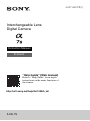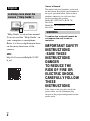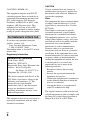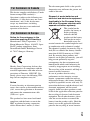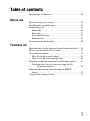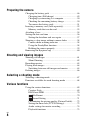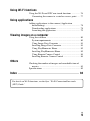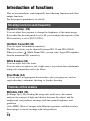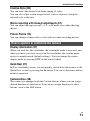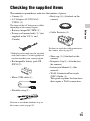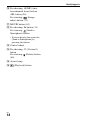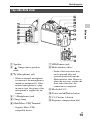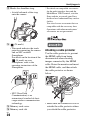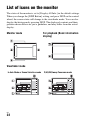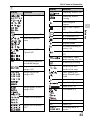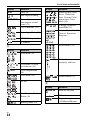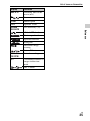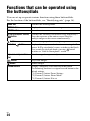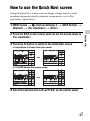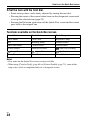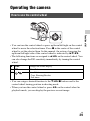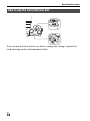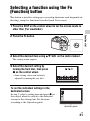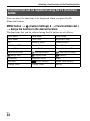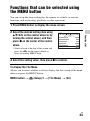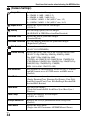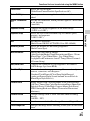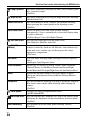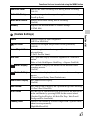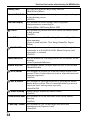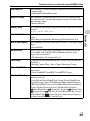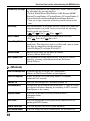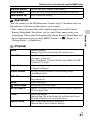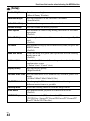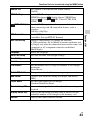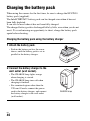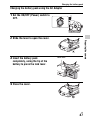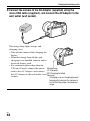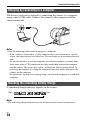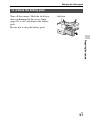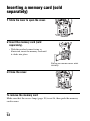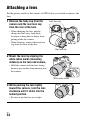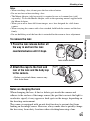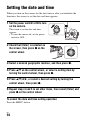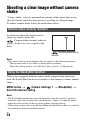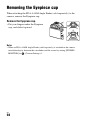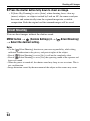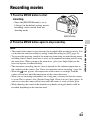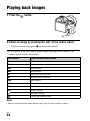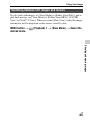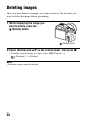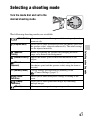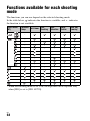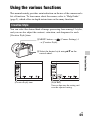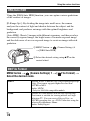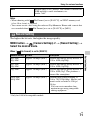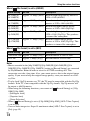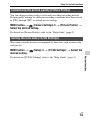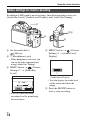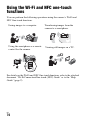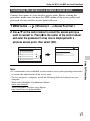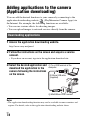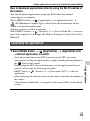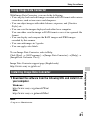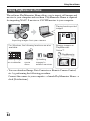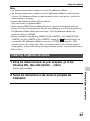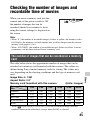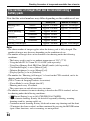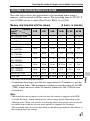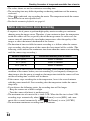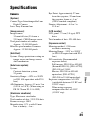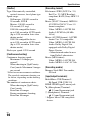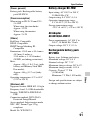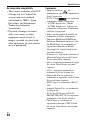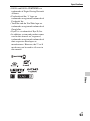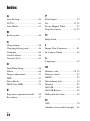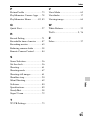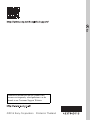4-537-940-11(1)
ILCE-7S
Interchangeable Lens
Digital Camera
Instruction Manual
E-mount
“Help Guide” (Web manual)
Refer to “Help Guide” for in-depth
instructions on the many functions of
the camera.
http://rd1.sony.net/help/ilc/1420/h_zz/

GB
2
“Help Guide” is an on-line manual.
You can read the “Help Guide” on
your computer or smartphone.
Refer to it for in-depth instructions
on the many functions of the
camera.
URL:
http://rd1.sony.net/help/ilc/1420/
h_zz/
Owner’s Record
The model and serial numbers are located
on the bottom. Record the serial number in
the space provided below. Refer to these
numbers whenever you call your Sony
dealer regarding this product.
Model No. WW328274 (ILCE-7S)
Serial No.
Model No. AC-UD10/AC-UUD11
Serial No.
To reduce fire or shock hazard, do
not expose the unit to rain or
moisture.
IMPORTANT SAFETY
INSTRUCTIONS
-SAVE THESE
INSTRUCTIONS
DANGER
TO REDUCE THE
RISK OF FIRE OR
ELECTRIC SHOCK,
CAREFULLY FOLLOW
THESE
INSTRUCTIONS
If the shape of the plug does not fit the
power outlet, use an attachment plug
adaptor of the proper configuration for the
power outlet.
English
Learning more about the
camera (“Help Guide”)
WARNING

GB
3
Battery pack
If the battery pack is mishandled, the
battery pack can burst, cause a fire or even
chemical burns. Observe the following
cautions.
• Do not disassemble.
• Do not crush and do not expose the
battery pack to any shock or force such as
hammering, dropping or stepping on it.
• Do not short circuit and do not allow
metal objects to come into contact with
the battery terminals.
• Do not expose to high temperature above
60°C (140°F) such as in direct sunlight or
in a car parked in the sun.
• Do not incinerate or dispose of in fire.
• Do not handle damaged or leaking
lithium ion batteries.
• Be sure to charge the battery pack using a
genuine Sony battery charger or a device
that can charge the battery pack.
• Keep the battery pack out of the reach of
small children.
• Keep the battery pack dry.
• Replace only with the same or equivalent
type recommended by Sony.
• Dispose of used battery packs promptly
as described in the instructions.
AC Adaptor
Use the nearby wall outlet (wall socket)
when using the AC Adaptor. Disconnect
the AC Adaptor from the wall outlet (wall
socket) immediately if any malfunction
occurs while using the apparatus.
Battery charger
Even when the CHARGE lamp of this
battery charger is off, the power is not
disconnected. If any trouble occurs while
this unit is in use, unplug it from the wall
outlet (wall socket) to disconnect the
power.
The power cord (mains lead), if supplied, is
designed specifically for use with this
camera only, and should not be used with
other electrical equipment.
RECYCLING LITHIUM-ION
BATTERIES
Lithium-Ion batteries are
recyclable.
You can help preserve
our environment by
returning your used
rechargeable batteries to
the collection and recycling location
nearest you.
For more information regarding recycling
of rechargeable batteries, call toll free
1-800-822-8837, or visit
http://www.call2recycle.org/
Caution: Do not handle damaged or
leaking Lithium-Ion batteries.
Battery pack and lens (if lens
supplied)
This device complies with Part 15 of the
FCC Rules. Operation is subject to the
following two conditions:
(1) This device may not cause harmful
interference, and (2) this device must
accept any interference received, including
interference that may cause undesired
operation.
CAUTION
For Customers in the U.S.A.
and Canada

GB
4
CAN ICES-3 B/NMB-3 B
This equipment complies with FCC/IC
radiation exposure limits set forth for an
uncontrolled environment and meets the
FCC radio frequency (RF) Exposure
Guidelines and RSS-102 of the IC radio
frequency (RF) Exposure rules. This
equipment has very low levels of RF
energy that are deemed to comply without
testing of specific absorption ratio (SAR).
If you have any questions about this
product, you may call:
Sony Customer Information Center
1-800-222-SONY (7669).
The number below is for the FCC related
matters only.
Regulatory Information
This equipment must not be co-located or
operated in conjunction with any other
antenna or transmitter.
CAUTION
You are cautioned that any changes or
modifications not expressly approved in
this manual could void your authority to
operate this equipment.
Note:
This equipment has been tested and found
to comply with the limits for a Class B
digital device, pursuant to Part 15 of the
FCC Rules.
These limits are designed to provide
reasonable protection against harmful
interference in a residential installation.
This equipment generates, uses, and can
radiate radio frequency energy and, if not
installed and used in accordance with the
instructions, may cause harmful
interference to radio communications.
However, there is no guarantee that
interference will not occur in a particular
installation. If this equipment does cause
harmful interference to radio or television
reception, which can be determined by
turning the equipment off and on, the user
is encouraged to try to correct the
interference by one or more of the
following measures:
– Reorient or relocate the receiving
antenna.
– Increase the separation between the
equipment and receiver.
– Connect the equipment into an outlet on a
circuit different from that to which the
receiver is connected.
– Consult the dealer or an experienced
radio/TV technician for help.
The supplied interface cable must be used
with the equipment in order to comply with
the limits for a digital device pursuant to
Subpart B of Part 15 of FCC Rules.
For Customers in the U.S.A.
Declaration of Conformity
Trade Name: SONY
Model No.: WW328274
Responsible Party: Sony Electronics Inc.
Address: 16530 Via Esprillo,
San Diego, CA 92127 U.S.A.
Telephone No.: 858-942-2230
This device complies with Part15 of the
FCC Rules. Operation is subject to the
following two conditions: (1) This
device may not cause harmful
interference, and (2) this device must
accept any interference received,
including interference that may cause
undesired operation.

GB
5
This device complies with Industry Canada
licence-exempt RSS standard(s).
Operation is subject to the following two
conditions: (1) this device may not cause
interference, and (2) this device must
accept any interference, including
interference that may cause undesired
operation of the device.
Notice for the customers in the
countries applying EU Directives
Manufacturer: Sony Corporation, 1-7-1
Konan Minato-ku Tokyo, 108-0075 Japan
For EU product compliance: Sony
Deutschland GmbH, Hedelfinger Strasse
61, 70327 Stuttgart, Germany
Hereby, Sony Corporation, declares that
this equipment is in compliance with the
essential requirements and other relevant
provisions of Directive 1999/5/EC. For
details, please access the following URL:
http://www.compliance.sony.de/
Notice
If static electricity or electromagnetism
causes data transfer to discontinue midway
(fail), restart the application or disconnect
and connect the communication cable
(USB, etc.) again.
This product has been tested and found
compliant with the limits set out in the
EMC regulation for using connection
cables shorter than 3 meters (9.8 feet).
The electromagnetic fields at the specific
frequencies may influence the picture and
sound of this unit.
Disposal of waste batteries and
electrical and electronic equipment
(applicable in the European Union
and other European countries with
separate collection systems)
This symbol on the
product, the battery or
on the packaging
indicates that the
product and the battery
shall not be treated as
household waste. On
certain batteries this symbol might be used
in combination with a chemical symbol.
The chemical symbols for mercury (Hg) or
lead (Pb) are added if the battery contains
more than 0.0005% mercury or 0.004%
lead. By ensuring these products and
batteries are disposed of correctly, you will
help prevent potentially negative
consequences for the environment and
human health which could otherwise be
caused by inappropriate waste handling.
The recycling of the materials will help to
conserve natural resources.
In case of products that for safety,
performance or data integrity reasons
require a permanent connection with an
incorporated battery, this battery should be
replaced by qualified service staff only. To
ensure that the battery and the electrical and
electronic equipment will be treated
properly, hand over these products at end-
of-life to the applicable collection point for
the recycling of electrical and electronic
equipment. For all other batteries, please
view the section on how to remove the
battery from the product safely. Hand the
battery over to the applicable collection
point for the recycling of waste batteries.
For Customers in Canada
For Customers in Europe

GB
6
For more detailed information about
recycling of this product or battery, please
contact your local Civic Office, your
household waste disposal service or the
shop where you purchased the product or
battery.
Note
Some certification marks for standards
supported by the camera can be confirmed
on the screen of the camera.
Select MENU t (Setup) 6 t
[Certification Logo].
If display is not possible due to problems
such as camera failure, contact your Sony
dealer or local authorized Sony service
facility.
For Customers in Singapore
For customers who
purchased their camera
from a store in Japan that
caters to tourists

GB
7
Table of contents
Introduction of functions ................................................. 10
Before use
Notes on using your camera ............................................ 12
Checking the supplied items ............................................ 15
Identifying parts .............................................................. 16
Front side .................................................................... 16
Rear side ..................................................................... 17
Top side/Side view ..................................................... 19
Bottom view ............................................................... 21
List of icons on the monitor ............................................ 22
Functions list
Functions that can be operated using the buttons/dials .... 26
How to use the Quick Navi screen .................................. 27
Operating the camera ....................................................... 29
How to use the control wheel ..................................... 29
How to use the front dial/rear dial .............................. 30
Selecting a function using the Fn (Function) button ....... 31
Functions that can be registered using the Fn
(Function) button ............................................... 32
Functions that can be selected using the MENU
button ........................................................................... 33
Using the In-Camera Guide ............................................. 45

GB
8
Preparing the camera
Charging the battery pack ................................................ 46
Charging time (Full charge) ....................................... 49
Charging by connecting to a computer ...................... 50
Checking the remaining battery charge ...................... 50
To remove the battery pack ........................................ 51
Inserting a memory card (sold separately) ...................... 52
Memory cards that can be used .................................. 53
Attaching a lens ............................................................... 54
Setting the date and time ................................................. 56
Setting the date/time and area again ........................... 57
Shooting a clear image without camera shake ................ 58
Camera shake warning indicator ................................ 58
Using the SteadyShot function ................................... 58
Holding the camera properly ...................................... 59
Removing the Eyepiece cup ............................................ 60
Shooting and viewing images
Shooting still images ....................................................... 61
Silent Shooting ........................................................... 62
Recording movies ............................................................ 63
Playing back images ........................................................ 64
Switching between still images and movies ............... 65
Deleting images ............................................................... 66
Selecting a shooting mode
Selecting a shooting mode ............................................... 67
Functions available for each shooting mode ................... 68
Various functions
Using the various functions ............................................. 69
Creative Style ............................................................. 69
DRO/Auto HDR ......................................................... 70
File Format ........................................................... 70
Record Setting ...................................................... 71
Customizing the picture quality (Picture Profile) ...... 73
Setting the time code (TC/UB Settings) ..................... 73
Audio settings for movie recording ............................ 74
Playback functions ..................................................... 75

GB
9
Using Wi-Fi functions
Using the Wi-Fi and NFC one-touch functions ............... 76
Connecting the camera to a wireless access point ..... 77
Using applications
Adding applications to the camera (Application
downloading) .............................................................. 78
Downloading applications .......................................... 78
Launching the application .......................................... 79
Viewing images on a computer
Using the software ........................................................... 80
System requirements .................................................. 80
Using Image Data Converter ...................................... 81
Installing Image Data Converter ................................ 81
Using PlayMemories Home ....................................... 82
Installing PlayMemories Home .................................. 83
Using Remote Camera Control .................................. 84
Installing Remote Camera Control ............................. 84
Others
Checking the number of images and recordable time of
movies ........................................................................ 85
Specifications .................................................................. 89
Index ............................................................. 94
For details on Wi-Fi functions, see the flyer “Wi-Fi Connection/One-touch
(NFC) Guide.”

GB
10
Introduction of functions
This section introduces some frequently used shooting functions and other
unique functions.
See the pages in parentheses for details.
Exposure Comp. (35)
You can adjust the exposure to change the brightness of the entire image.
Even when the shooting mode is set to M, you can adjust the exposure if the
ISO sensitivity is set to [ISO AUTO].
ISO/Multi Frame NR (35)
You can adjust the luminous sensitivity.
The ISO sensitivity can be adjusted between ISO 50 and ISO 409600.
When you select (Multi Frame NR), you can select larger ISO numbers
than the maximum ISO sensitivity.
White Balance (35)
You can adjust the color tones.
You can select an option to suit a light source, or perform fine adjustments
using color temperature and color filters.
Drive Mode (34)
You can select an appropriate drive mode to suit your purposes, such as
single shooting, continuous shooting, or bracket shooting.
DRO/Auto HDR (70)
[D-Range Opt.]: By dividing the image into small areas, the camera
analyses the contrast of light and shadow between the subject and the
background, and produces an image with the optimal brightness and
gradation.
[Auto HDR]: Shoots 3 images with different exposures, and then overlays
these images to create an image with rich gradation.
Shooting functions used frequently
Features of this camera

Introduction of functions
GB
11
Creative Style (69)
You can select the desired style from among 13 styles.
You can also adjust certain image factors, such as exposure, using the
selected style as the base.
Movie recording with manual adjustments (67)
You can adjust the exposure in P, A, S, or M mode even when shooting
movies.
Picture Profile (73)
You can change settings such as color and tone when recording movies.
Display information (37)
When you look into the viewfinder, the viewfinder mode is activated, and
when you move your face away from the viewfinder, the viewing mode
reverts to monitor mode (default settings). You can change the screen
display mode by pressing DISP on the control wheel.
Quick Navi (27)
In [For viewfinder] screen, you can quickly switch from the monitor to the
Quick Navi screen by pressing the Fn button. You can set the items with an
intuitive operation.
Customization (40)
The camera are equipped with the Custom buttons, where you can assign
desired function on each button. You can also assign functions to other
buttons, such as the AEL button.
How to operate or customize the camera

GB
12
Before use
Notes on using your camera
Shooting procedure
This camera has 2 modes for monitoring
subjects: the monitor mode using the
monitor, and the viewfinder mode using the
viewfinder.
Functions built into this camera
• This manual describes 1080 60i-
compatible devices and 1080 50i-
compatible devices.
To check whether your camera is a 1080
60i-compatible device or 1080 50i-
compatible device, check for the
following marks on the bottom of the
camera.
1080 60i-compatible device: 60i
1080 50i-compatible device: 50i
• This camera is compatible with 1080 60p
or 50p-format movies. Unlike standard
recording modes up to now, which record
in an interlacing method, this camera
records using a progressive method. This
increases the resolution, and provides a
smoother, more realistic image.
Creating an image database file
If you insert a memory card that does not
contain an image database file into the
camera and turn on the power, the camera
automatically creates an image database
file using some of the memory card’s
capacity.
The process may take a long time and you
cannot operate the camera until the process
is completed. If a database file error occurs,
export all images to your computer using
PlayMemories Home™, and then format
the memory card using the camera.
Shooting with an E-mount lens
compatible APS-C size
This camera is equipped with a 35 mm,
full-frame CMOS sensor. However, the
image size is automatically set to that of the
APS-C size setting and the image size is
smaller when an E-mount lens compatible
APS-C size is used (default settings).
No compensation for damaged
content or recording failure
Sony cannot compensate for failure to
record or loss or damage of recorded
content due to a malfunction of the camera
or recording media, etc.
Back up recommendation
To avoid the data loss, always copy (back
up) data to other media.
Notes on the monitor, electronic
viewfinder, lens, and image sensor
• The monitor and electronic viewfinder
are manufactured using extremely high-
precision technology, and over 99.99%
of the pixels are operational for effective
use. However, there may be some small
black dots and/or bright dots (white, red,
blue or green in color) that constantly
appear on the monitor and electronic
viewfinder. These dots are normal due to
the manufacturing process and do not
affect the images in any way.
• Do not hold the camera by the monitor.
• When using the power zoom lens, be
careful not to draw your fingers or any
other objects caught in the lens.
• Do not expose the camera to sunlight or
shoot sunward for a long time. The
internal mechanism may be damaged. If
sunlight is focused on a nearby object, it
may cause a fire.
Screen language
You can select the language displayed
on the screen using the menu (page 43).

Notes on using your camera
Before use
GB
13
• Images may trail across on the screen in a
cold location. This is not a malfunction.
When turning on the camera in a cold
location, the screen may become
temporarily dark. When the camera
warms up, the screen will function
normally.
• The recorded image may be different
from the image you monitored before
recording.
Notes on shooting with the
viewfinder
This camera is equipped with an Organic
Electro-Luminescence viewfinder with
high resolution and high contrast. This
viewfinder achieves a wide viewing angle
and a long eye relief. This camera is
designed to provide an easily viewable
viewfinder by appropriately balancing
various elements.
• The image may be slightly distorted near
the corners of the viewfinder. This is not
a malfunction. When you want to see the
full composition with all its details, you
can also use the monitor.
• If you pan the camera while looking into
the viewfinder or move your eyes around,
the image in the viewfinder may be
distorted or the color of the image may
change. This is a characteristic of the lens
or display device and is not a
malfunction. When you shoot an image,
we recommend that you look at the
center area of the viewfinder.
• When shooting with the viewfinder, you
may experience symptoms such as
eyestrain, fatigue, travel sickness, or
nausea. We recommend that you take a
break at regular intervals when you are
shooting with the viewfinder.
The required length or frequency of the
break may differ depending on the
individuals, so you are advised to decide
at your own discretion. In case you may
feel uncomfortable, refrain from using
the viewfinder until your condition
recovers, and consult your doctor as
necessary.
Notes on recording for long periods
of time
• Depending on the camera and battery
temperature, you may be unable to record
movies or the power may turn off
automatically to protect the camera.
A message will be displayed on the
screen before the power turns off or you
can no longer record movies. In this case,
leave the power off and wait until the
camera and battery temperature goes
down. If you turn on the power without
letting the camera and battery cool
enough, the power may turn off again or
you may be unable to record movies.
• Under high ambient temperatures, the
temperature of the camera rises quickly.
• When the temperature of the camera
rises, the image quality may deteriorate.
It is recommended that you wait until the
temperature of the camera drops before
continuing to shoot.
• The surface of the camera may get warm.
This is not a malfunction.

Notes on using your camera
GB
14
Notes on importing XAVC S movies
and AVCHD movies to a computer
When importing XAVC S movies or
AVCHD movies to a computer, download
and use the software PlayMemories Home
from the following website:
www.sony.net/pm/
Notes when playing movies on other
devices
• This camera uses MPEG-4 AVC/H.264
High Profile for AVCHD format
recording. Movies recorded in AVCHD
format with this camera cannot be played
with the following devices.
– Other devices compatible with
AVCHD format that do not support
High Profile
– Devices incompatible with the
AVCHD format
This camera also uses MPEG-4 AVC/
H.264 Main Profile for MP4 format
recording. For this reason, movies
recorded in MP4 format with this camera
cannot be played on devices other than
those that support MPEG-4 AVC/H.264.
• Discs recorded with HD (high definition)
image quality can be played back only on
AVCHD format-compatible devices.
DVD-based players or recorders cannot
play back HD image quality discs, as
they are incompatible with the AVCHD
format. Also, DVD-based players or
recorders may fail to eject HD image
quality discs.
• Movies recorded in 1080 60p/1080 50p
format can be played back only on 1080
60p/1080 50p-supported devices.
Warning on copyright
Television programs, films, videotapes, and
other materials may be copyrighted.
Unauthorized recording of such materials
may be contrary to the provisions of the
copyright laws.
The pictures used in this manual
The photographs used as examples of
pictures in this manual are reproduced
images, and are not actual images shot
using this camera.
On the data specifications described
in this manual
The data on performance and specifications
are defined under the following conditions,
except as described in this manual: at an
ordinary ambient temperature of 25ºC
(77°F), and using a battery pack that has
been fully charged until the charge lamp
has turned off.
How to turn off wireless network
functions (Wi-Fi and NFC, etc.)
temporarily
When you board an airplane, etc., you can
turn off all wireless network functions
temporarily.
Select MENU button t (Wireless) 1
t [Airplane Mode] t [On].
If you set [Airplane Mode] to [On], an
(airplane) mark will be displayed on the
screen.
Notes on wireless LAN
If your camera is lost or stolen, Sony bears
no responsibility for the loss or damage
caused by illegal access or use of the
registered access point on the camera.

Before use
GB
15
Before use
Checking the supplied items
The number in parentheses indicates the number of pieces.
• Camera (1)
• AC Adaptor AC-UD10/AC-
UUD11 (1)
The shape of the AC Adaptor may differ
depending on the country/region.
• Battery charger BC-TRW (1)
• Power cord (mains lead) (1)* (not
supplied in the U.S.A. and
Canada)
* Multiple power cords may be supplied
with your camera. Use the appropriate
one that matches your country/region.
• Rechargeable battery pack NP-
FW50 (2)
• Micro USB cable (1)
• Shoulder strap (1)
For how to attach the shoulder strap to
the camera, refer to page 20.
• Body cap (1) (Attached on the
camera)
• Cable Protector (1)
For how to attach the cable protector to
the camera, refer to page 20.
• Shoe cap (1) (Attached on the
camera)
• Eyepiece Cup (1) (Attached on
the camera)
• Instruction Manual (1) (this
manual)
• Wi-Fi Connection/One-touch
(NFC) Guide (1)
This guide explains the functions
that require a Wi-Fi connection.

GB
16
Identifying parts
See the pages in parentheses for details on operation for the parts.
When the lens is removed
A AF illuminator (35)/Self-timer
lamp
B Front dial
C Wi-Fi sensor (built-in)
D Remote sensor
E Lens release button
F Built-in microphone*
1
G Mount index
H Image sensor*
2
I Mount
J Contacts*
2
*1 Do not cover this part during movie
recording.
Doing so may cause noise or lower
the volume.
*2 Do not directly touch these parts.
Front side

Identifying parts
Before use
GB
17
A Eyepiece cup (60)
B Viewfinder
C MENU button (33)
D Eye sensor
E Monitor
• You can adjust the monitor to
an easily viewable angle and
shoot from any position.
F Diopter-adjustment dial
• Adjust the diopter-adjustment
dial according to your eyesight
until the display appears clearly
in the viewfinder.
G For shooting: C2 (Custom2)
button (26)
For viewing: (Enlarge)
button
H AF/MF/AEL switch lever
I Rear dial
Rear side

Identifying parts
GB
18
J For shooting: AF/MF (Auto
focus/manual focus) button/
AEL button (26)
For viewing: (Image
index) button (75)
K MOVIE button (63)
L For shooting: Fn button (31)
For viewing: (Send to
Smartphone) button
• You can display the screen for
[Send to Smartphone] by
pressing this button.
M Control wheel
N For shooting: C3 (Custom3)
button
For viewing: (Delete) button
(66)
O Access lamp
P (Playback) button

Identifying parts
Before use
GB
19
A Speaker
B Image sensor position
mark
C m (Microphone) jack
• When an external microphone
is connected, the microphone is
turned on automatically. If the
external microphone is a plug-
in-power type, the power of the
microphone is supplied by the
camera.
D i (Headphones) jack
E Charge lamp
F Multi/Micro USB Terminal*
• Supports Micro USB
compatible device.
G HDMI micro jack
H Multi interface shoe*
• Some of the accessories may
not be inserted fully and
protrude backward from the
Multi interface shoe. However,
when the accessory reaches the
front end of the shoe, the
connection is completed.
I Mode dial (67)
J Power switch/Shutter button
K C1 (Custom 1) button
L Exposure compensation dial
Top side/Side view

Identifying parts
GB
20
M Hooks for shoulder strap
• Attach both ends of the strap
onto the camera.
N (N mark)
• This mark indicates the touch
point for connecting the camera
and an NFC-enabled
Smartphone.
For details on the location of the
(N mark) on your
Smartphone, refer to the
operating instructions of the
Smartphone.
• NFC (Near Field
Communication) is an
international standard of short-
range wireless communication
technology.
O Memory card cover
P Memory card slot
* For details on compatible accessories
for the multi interface shoe and the
Multi/Micro USB Terminal, visit the
Sony website, or consult your Sony
dealer or local authorized Sony service
facility.
You can also use accessories that are
compatible with the accessory shoe.
Operations with other manufactures’
accessories are not guaranteed.
Attaching a cable protector
Use the cable protector to prevent
the HDMI cable from being
disconnected when shooting
images connected by the HDMI
cable. Raise the monitor and insert
the HDMI cable, and then attach
the cable protector as shown
below.
• Make sure the connector cover is
outside the cable protector when
you attach the cable protector.
Page is loading ...
Page is loading ...
Page is loading ...
Page is loading ...
Page is loading ...
Page is loading ...
Page is loading ...
Page is loading ...
Page is loading ...
Page is loading ...
Page is loading ...
Page is loading ...
Page is loading ...
Page is loading ...
Page is loading ...
Page is loading ...
Page is loading ...
Page is loading ...
Page is loading ...
Page is loading ...
Page is loading ...
Page is loading ...
Page is loading ...
Page is loading ...
Page is loading ...
Page is loading ...
Page is loading ...
Page is loading ...
Page is loading ...
Page is loading ...
Page is loading ...
Page is loading ...
Page is loading ...
Page is loading ...
Page is loading ...
Page is loading ...
Page is loading ...
Page is loading ...
Page is loading ...
Page is loading ...
Page is loading ...
Page is loading ...
Page is loading ...
Page is loading ...
Page is loading ...
Page is loading ...
Page is loading ...
Page is loading ...
Page is loading ...
Page is loading ...
Page is loading ...
Page is loading ...
Page is loading ...
Page is loading ...
Page is loading ...
Page is loading ...
Page is loading ...
Page is loading ...
Page is loading ...
Page is loading ...
Page is loading ...
Page is loading ...
Page is loading ...
Page is loading ...
Page is loading ...
Page is loading ...
Page is loading ...
Page is loading ...
Page is loading ...
Page is loading ...
Page is loading ...
Page is loading ...
Page is loading ...
Page is loading ...
Page is loading ...
Page is loading ...
-
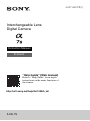 1
1
-
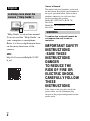 2
2
-
 3
3
-
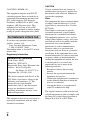 4
4
-
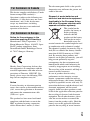 5
5
-
 6
6
-
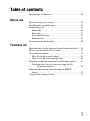 7
7
-
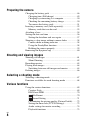 8
8
-
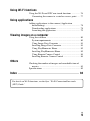 9
9
-
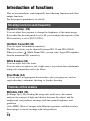 10
10
-
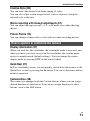 11
11
-
 12
12
-
 13
13
-
 14
14
-
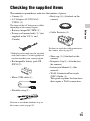 15
15
-
 16
16
-
 17
17
-
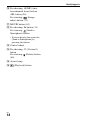 18
18
-
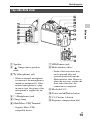 19
19
-
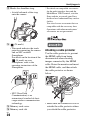 20
20
-
 21
21
-
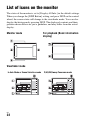 22
22
-
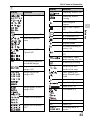 23
23
-
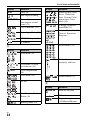 24
24
-
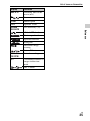 25
25
-
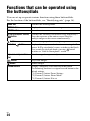 26
26
-
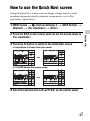 27
27
-
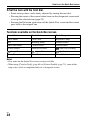 28
28
-
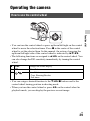 29
29
-
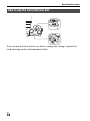 30
30
-
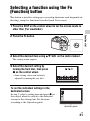 31
31
-
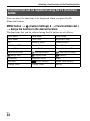 32
32
-
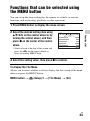 33
33
-
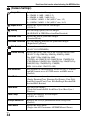 34
34
-
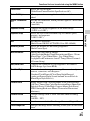 35
35
-
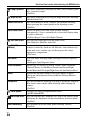 36
36
-
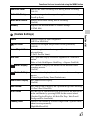 37
37
-
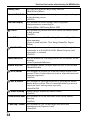 38
38
-
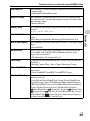 39
39
-
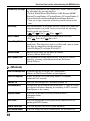 40
40
-
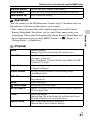 41
41
-
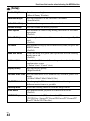 42
42
-
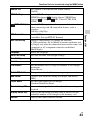 43
43
-
 44
44
-
 45
45
-
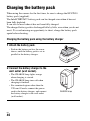 46
46
-
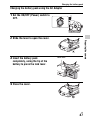 47
47
-
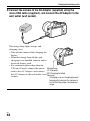 48
48
-
 49
49
-
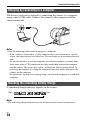 50
50
-
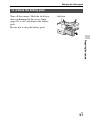 51
51
-
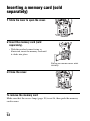 52
52
-
 53
53
-
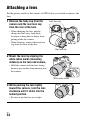 54
54
-
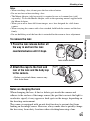 55
55
-
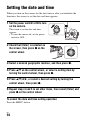 56
56
-
 57
57
-
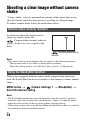 58
58
-
 59
59
-
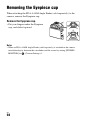 60
60
-
 61
61
-
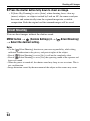 62
62
-
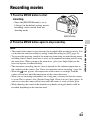 63
63
-
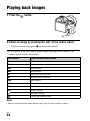 64
64
-
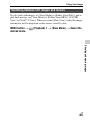 65
65
-
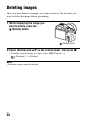 66
66
-
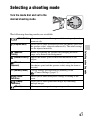 67
67
-
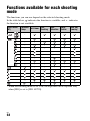 68
68
-
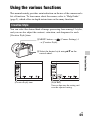 69
69
-
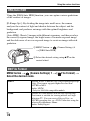 70
70
-
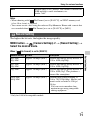 71
71
-
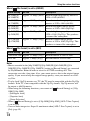 72
72
-
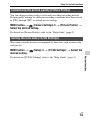 73
73
-
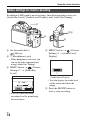 74
74
-
 75
75
-
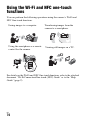 76
76
-
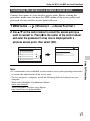 77
77
-
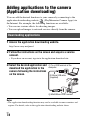 78
78
-
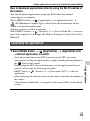 79
79
-
 80
80
-
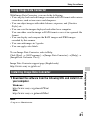 81
81
-
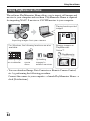 82
82
-
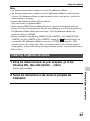 83
83
-
 84
84
-
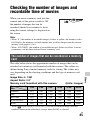 85
85
-
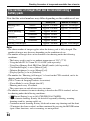 86
86
-
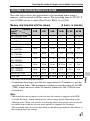 87
87
-
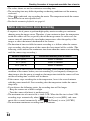 88
88
-
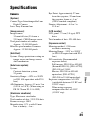 89
89
-
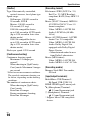 90
90
-
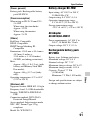 91
91
-
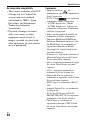 92
92
-
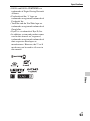 93
93
-
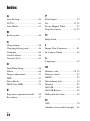 94
94
-
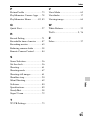 95
95
-
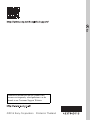 96
96
Ask a question and I''ll find the answer in the document
Finding information in a document is now easier with AI
Related papers
Other documents
-
Hasselblad HV User manual
-
 AKEEYO Car Camera-Dash Cam Front and Rear, AKEEYO 1080P 140° Dash Camera User manual
AKEEYO Car Camera-Dash Cam Front and Rear, AKEEYO 1080P 140° Dash Camera User manual
-
Ricoh WG-M2 Owner's manual
-
Hasselblad Stellar User manual
-
Hasselblad Stellar II User manual
-
Hasselblad Lunar User manual
-
Pulsar APS-V Battery Charger User manual
-
Pulsar APS 5T Battery Packs and Charger User manual
-
Pulsar APS 5 User manual
-
Hasselblad HV User manual