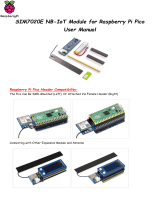Page is loading ...

Rev. 0.2 11/11 Copyright © 2011 by Silicon Laboratories Si102x/3x QSG
Si102x/3x QSG
Si102X/Si103X WIRELESS MCU QUICK-START GUIDE
1. Introduction
This application note will help you get a quick start on demonstration, evaluation, or code development with the
Si102x/3x products.
1.1. Choose between Evaluation, Demonstration, or Code Development
Evaluate the radio performance or experiment
with register settings:
1. Install one UDP Si102x/3x UPPI Pico Board on the
provided MCU card. The white triangles on the
boards should line up.
2. (Optional) Install the MCU card on the UDP
motherboard.
3. Download the demonstration host firmware to the
Si102x/3x MCU.
4. Install WDS and connect.
5. More information on WDS can be found at the link in
"1.3. Wireless Development Suite (WDS)" on page 2.
Compile and Download RF demonstration
firmware:
1. Install one UDP Si102x/3x UPPI Pico Board on the
provided MCU card. The white triangles on the
boards should line up.
2. (Optional) Install the MCU card on the UDP
motherboard.
3. Install the Silicon Labs Integrated Development
Environment (IDE).
4. Install an evaluation version of a C compiler.
5. Openmodifybuilddownloadgo.
6. Skip to "1.4. Code Development" on page 3.
RF Test
Equipment
MCU Card
MCU card
Pico
Board
MCU Card
MCU card
Pico
Board

Si102x/3x QSG
2 Rev. 0.2
1.2. Kit Contents
The kit contents for the two types of Si102x/3x development kits are listed below:
Software Development Kit
2 Si102x/3x UPPI Pico Boards.
2 UDP MCU cards.
2 antennas.
2 Lithium batteries.
Silicon Laboratories USB Debug Adapter.
Supporting cables.
Development Kit CD.
Si102x/3x Quick Start Guide (this document).
Wireless Development Kit
2 Si102x/3x UPPI Pico Boards.
2 UDP MCU cards.
2 antennas.
2 Lithium batteries.
2 UDP Motherboards.
2 I/O cards.
Silicon Laboratories USB Debug Adapter.
Supporting cables.
Development Kit CD.
Si102x/3x Quick Start Guide (this document).
1.3. Wireless Development Suite (WDS)
Using the WDS Chip Configurator software is the best way to evaluate the RF performance in the lab with a PC in
various configurations. The WDS GUI provides a convenient way to run configuration scripts and to change the
radio settings bit-by-bit.
The WDS GUI can be found on the Silicon Laboratories website: www.silabs.com/wds.
RF Test
Equipment
MCU Card
MCU card
Pico
Board

Si102x/3x QSG
Rev. 0.2 3
1.4. Code Development
A number of RF programming examples are included with the standard Silicon Laboratories IDE installation. This
section will describe how to start building and running one of these examples.
1.4.1. Running the TX Spectrum Example
1. Install the Silicon Labs IDE software. Use the included CD or download from www.silabs.com.
2. Install a C compiler. This example uses SDCC. A list of compiler links is available on the Silicon Laboratories
website: http://www.silabs.com/products/mcu/Pages/DevelopmentTools.aspx
3. Connect the USB Debug Adapter to your computer.
4. Install a Si102x/3x 915 MHz radio card on the provided MCU card.
5. (Optional) Install the MCU card on the UDP motherboard.
6. Move the MCU card SW5 VBAT switch to the middle VREG position.
7. Move the MCU card SW7 VIO switch to the upper VBAT position.
8. Move the MCU card SW12 VIORF switch to the upper VBAT position.
9. Connect the USB Debug Adapter ribbon cable to J13 on the MCU card.
10.Connect power.
11.Launch the Silicon Labs IDE software: All ProgramsSilicon LaboratoriesSilicon Laboratories IDE.
12.Select the SDCC compiler.
a. Project Tool Chain Integration …
b. Select the SDCC preset.
c. Click OK.
MCU Card
MCU card
Pico
Board

Si102x/3x QSG
4 Rev. 0.2
13.Establish a connection to the Si102x/3x device: DebugConnect.
14.Open the Si102xx_TxSpectrum.c file.
(path: C:\SiLabs\MCU\Examples\Si102x_3x\EZRadioPRO\TxSpectrum\Si102x_3x_TxSpectrum.c).
15.Ensure the correct Pico board is selected as a target at the top of the file.
16.Change the frequency to 913 MHz in the setTRxFrequency() function call in main.
17.Fine-tune the EVB's crystal frequency. Scroll down to the RadioInit() function and add a phyWrite() command:
18.Build the project and download the the device:
a. Press ctrl-shift-F7 to compile and build.
b. Press the [DL] Icon to download.
c. Ensure Download Successful appears in the Output Window at the bottom of the IDE.
19.Run the code by pressing F5.
20.Connect a spectrum analyzer to the antenna port and verify the modulated spectrum.
1.4.2. General Silicon Laboratories IDE Code Download Procedure
1. Install the Silicon Labs IDE software. Use the included CD or download from www.silabs.com.
2. Connect the USB Debug Adapter to your computer.
3. Plug the UPPI Pico Board in to the UDP MCU card.
4. (Optional) Install the MCU card on the UDP motherboard.
5. Move the MCU card SW5 VBAT switch to the middle VREG position.
6. Move the MCU card SW7 VIO switch to the upper VBAT position.
7. Move the MCU card SW12 VIORF switch to the upper VBAT position.
8. Connect the USB Debug Adapter ribbon cable to J13 on the MCU card.
9. Connect power.
10.Launch the Silicon Labs IDE software: All Programs Silicon Laboratories -> Silicon Laboratories IDE.
11.Establish a connection to the Si102x/3x device: Debug Connect.
12.Select the hex file to download: Debug Download Object File. Choose the file, then select Download to
initiate the programming.
13.Verify the successful download.
14.Disconnect the connection from IDE to Si102x/3x device: Debug Disconnect.
15.Disconnect the USB Debug Adapter ribbon cable.
16.Reset by cycling the power.

Si102x/3x QSG
Rev. 0.2 5
2. For More Information
Device data sheets
Si102x/Si103x
Evaluation board information
UDP Motherboard, MCU card, Pico Board, and I/O card User’s Guides (www.silabs.com/udp)
RF card schematics and PCB layout (www.silabs.com)
Register information, programming guides, and examples
AN440: Si4430/31/32 Register Descriptions
AN415: EZRadioPRO® Programming Guide
AN417: Si4x3x Family Crystal Oscillators
Si102x/Si103x MCU Example Code (included as part of the IDE installer)
Lab testing and evaluation
AN439: EZRadioPRO® RF Testing Quick-Start Guide
AN437: Si4432 RF Performance and FCC Compliance Test Results
AN445: Si4431 RF Performance and ETSI Compliance Test Results
AN459: Measurement Results for Si4430-B and 950 MHz ARIB STD-T96 Compliance
Design
AN435: Si4032/4432 PA Matching
AN436: Si4030/4031/4430/4431 PA Matching
AN463: Raw Data Mode with EZRadioPRO®
3. Contact Information
Please visit the Silicon Labs Technical Support web page:
https://www.silabs.com/support/pages/contacttechnicalsupport.aspx
and register to submit a technical support request.

Disclaimer
Silicon Laboratories intends to provide customers with the latest, accurate, and in-depth documentation of all peripherals and modules available for system and software implementers
using or intending to use the Silicon Laboratories products. Characterization data, available modules and peripherals, memory sizes and memory addresses refer to each specific
device, and "Typical" parameters provided can and do vary in different applications. Application examples described herein are for illustrative purposes only. Silicon Laboratories
reserves the right to make changes without further notice and limitation to product information, specifications, and descriptions herein, and does not give warranties as to the accuracy
or completeness of the included information. Silicon Laboratories shall have no liability for the consequences of use of the information supplied herein. This document does not imply
or express copyright licenses granted hereunder to design or fabricate any integrated circuits. The products must not be used within any Life Support System without the specific
written consent of Silicon Laboratories. A "Life Support System" is any product or system intended to support or sustain life and/or health, which, if it fails, can be reasonably expected
to result in significant personal injury or death. Silicon Laboratories products are generally not intended for military applications. Silicon Laboratories products shall under no
circumstances be used in weapons of mass destruction including (but not limited to) nuclear, biological or chemical weapons, or missiles capable of delivering such weapons.
Trademark Information
Silicon Laboratories Inc., Silicon Laboratories, Silicon Labs, SiLabs and the Silicon Labs logo, CMEMS®, EFM, EFM32, EFR, Energy Micro, Energy Micro logo and combinations
thereof, "the world’s most energy friendly microcontrollers", Ember®, EZLink®, EZMac®, EZRadio®, EZRadioPRO®, DSPLL®, ISOmodem ®, Precision32®, ProSLIC®, SiPHY®,
USBXpress® and others are trademarks or registered trademarks of Silicon Laboratories Inc. ARM, CORTEX, Cortex-M3 and THUMB are trademarks or registered trademarks of
ARM Holdings. Keil is a registered trademark of ARM Limited. All other products or brand names mentioned herein are trademarks of their respective holders.
http://www.silabs.com
Silicon Laboratories Inc.
400 West Cesar Chavez
Austin, TX 78701
USA
Simplicity Studio
One-click access to MCU and
wireless tools, documentation,
software, source code libraries &
more. Available for Windows,
Mac and Linux!
IoT Portfolio
www.silabs.com/IoT
SW/HW
www.silabs.com/simplicity
Quality
www.silabs.com/quality
Support and Community
community.silabs.com
/