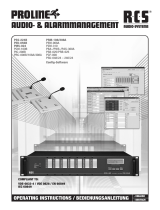Page is loading ...
Page is loading ...
Page is loading ...
Page is loading ...
Page is loading ...
Page is loading ...
Page is loading ...
Page is loading ...
Page is loading ...
Page is loading ...
Page is loading ...
Page is loading ...
Page is loading ...
Page is loading ...
Page is loading ...
Page is loading ...
Page is loading ...
Page is loading ...
Page is loading ...
Page is loading ...
Page is loading ...
Page is loading ...
Page is loading ...
Page is loading ...
Page is loading ...
Page is loading ...
Page is loading ...
Page is loading ...

MCW-D 50 – Contents
29
english
Note
This manual is for electro-technically qualified staff. The knowledge and the precise realisation of these instructions are necessary for a smooth
installation and security during the operation of the described products.
This manual does not include each possible case of installation, operation or maintenance. For more information please contact your
beyerdynamic dealer or beyerdynamic GmbH & Co. KG.
beyerdynamic assumes no liability for errors in this documentation and for damages resulting from using this documentation and the
products described in it.
Notes for potential reconsignments
1. In order to avoid damages, please dispatch the microphone units in the charging case, if you need to return them.
2. If you want to return individual microphone units, please make sure that no heavy weights can damage the goosenecks through the
packaging.
1. Important Safety Instructions . . . . . . . . . . . . . . . . . . . . . . . . . . . . . . . . . . . . . . . . . . . . . . . . . . . . . . . . . . . . . . . . . . . . . . . . . . Page 30
2. Installation . . . . . . . . . . . . . . . . . . . . . . . . . . . . . . . . . . . . . . . . . . . . . . . . . . . . . . . . . . . . . . . . . . . . . . . . . . . . . . . . . . . . . . . . Page 33
3. MCW-D 50 Control Unit. . . . . . . . . . . . . . . . . . . . . . . . . . . . . . . . . . . . . . . . . . . . . . . . . . . . . . . . . . . . . . . . . . . . . . . . . . . . . . Page 33
3.1 Controls and Indicators . . . . . . . . . . . . . . . . . . . . . . . . . . . . . . . . . . . . . . . . . . . . . . . . . . . . . . . . . . . . . . . . . . . . . . . . Page 33
3.2 Setting up . . . . . . . . . . . . . . . . . . . . . . . . . . . . . . . . . . . . . . . . . . . . . . . . . . . . . . . . . . . . . . . . . . . . . . . . . . . . . . . . . . Page 34
3.2.1 Where to place the Control Unit . . . . . . . . . . . . . . . . . . . . . . . . . . . . . . . . . . . . . . . . . . . . . . . . . . . . . . . . . . . . . . . . . Page 34
3.2.2 How to connect the Antennae. . . . . . . . . . . . . . . . . . . . . . . . . . . . . . . . . . . . . . . . . . . . . . . . . . . . . . . . . . . . . . . . . . . Page 35
3.2.3 Audio Connection . . . . . . . . . . . . . . . . . . . . . . . . . . . . . . . . . . . . . . . . . . . . . . . . . . . . . . . . . . . . . . . . . . . . . . . . . . . . Page 35
3.2.4 Power Supply. . . . . . . . . . . . . . . . . . . . . . . . . . . . . . . . . . . . . . . . . . . . . . . . . . . . . . . . . . . . . . . . . . . . . . . . . . . . . . . . Page 35
3.2.5 How to switch the Control Unit on/off. . . . . . . . . . . . . . . . . . . . . . . . . . . . . . . . . . . . . . . . . . . . . . . . . . . . . . . . . . . . . Page 36
3.2.6 Channel Indication. . . . . . . . . . . . . . . . . . . . . . . . . . . . . . . . . . . . . . . . . . . . . . . . . . . . . . . . . . . . . . . . . . . . . . . . . . . . Page 36
3.2.7 Rack Mounting . . . . . . . . . . . . . . . . . . . . . . . . . . . . . . . . . . . . . . . . . . . . . . . . . . . . . . . . . . . . . . . . . . . . . . . . . . . . . . Page 36
3.2.8 Volume Control . . . . . . . . . . . . . . . . . . . . . . . . . . . . . . . . . . . . . . . . . . . . . . . . . . . . . . . . . . . . . . . . . . . . . . . . . . . . . . Page 36
3.2.9 Connection of Media Control System and PC . . . . . . . . . . . . . . . . . . . . . . . . . . . . . . . . . . . . . . . . . . . . . . . . . . . . . . . Page 37
3.3 Connecting and Positioning of remote Antennae. . . . . . . . . . . . . . . . . . . . . . . . . . . . . . . . . . . . . . . . . . . . . . . . . . . . . Page 37
3.4 Remote Supply of the Antenna Amplifier via the Control Unit . . . . . . . . . . . . . . . . . . . . . . . . . . . . . . . . . . . . . . . . . . . Page 38
4. Delegate and Chairman Microphone Units . . . . . . . . . . . . . . . . . . . . . . . . . . . . . . . . . . . . . . . . . . . . . . . . . . . . . . . . . . . . . . . . Page 39
4.1 MCW-D 521 / 523 and MCW-D 531 / 533 Microphone Units . . . . . . . . . . . . . . . . . . . . . . . . . . . . . . . . . . . . . . . . . . . Page 39
4.1.1 Controls and Indicators . . . . . . . . . . . . . . . . . . . . . . . . . . . . . . . . . . . . . . . . . . . . . . . . . . . . . . . . . . . . . . . . . . . . . . . . Page 39
4.1.2 Switching on/off . . . . . . . . . . . . . . . . . . . . . . . . . . . . . . . . . . . . . . . . . . . . . . . . . . . . . . . . . . . . . . . . . . . . . . . . . . . . . Page 41
4.2 Powering / Operating Time . . . . . . . . . . . . . . . . . . . . . . . . . . . . . . . . . . . . . . . . . . . . . . . . . . . . . . . . . . . . . . . . . . . . . Page 42
4.3 Powering with external CA 2457 Power Supply Unit . . . . . . . . . . . . . . . . . . . . . . . . . . . . . . . . . . . . . . . . . . . . . . . . . . Page 42
4.4 Operating Modes. . . . . . . . . . . . . . . . . . . . . . . . . . . . . . . . . . . . . . . . . . . . . . . . . . . . . . . . . . . . . . . . . . . . . . . . . . . . . Page 43
4.4.1 Normal Operating Mode . . . . . . . . . . . . . . . . . . . . . . . . . . . . . . . . . . . . . . . . . . . . . . . . . . . . . . . . . . . . . . . . . . . . . . . Page 43
4.4.2 FiFo Mode . . . . . . . . . . . . . . . . . . . . . . . . . . . . . . . . . . . . . . . . . . . . . . . . . . . . . . . . . . . . . . . . . . . . . . . . . . . . . . . . . . Page 43
4.4.3 Push-To-Talk Mode. . . . . . . . . . . . . . . . . . . . . . . . . . . . . . . . . . . . . . . . . . . . . . . . . . . . . . . . . . . . . . . . . . . . . . . . . . . . Page 43
4.4.4 Voice Activation Mode. . . . . . . . . . . . . . . . . . . . . . . . . . . . . . . . . . . . . . . . . . . . . . . . . . . . . . . . . . . . . . . . . . . . . . . . . Page 43
4.5 How to record the Meeting . . . . . . . . . . . . . . . . . . . . . . . . . . . . . . . . . . . . . . . . . . . . . . . . . . . . . . . . . . . . . . . . . . . . . Page 44
4.6 Maintenance of the MCW-D Microphone Units . . . . . . . . . . . . . . . . . . . . . . . . . . . . . . . . . . . . . . . . . . . . . . . . . . . . . . Page 44
5. Programmable Functions of the Microphone Units with the MCW-D 50 Conference Software. . . . . . . . . . . . . . . . . . . . . . . . . Page 44
5.1 Safety Code . . . . . . . . . . . . . . . . . . . . . . . . . . . . . . . . . . . . . . . . . . . . . . . . . . . . . . . . . . . . . . . . . . . . . . . . . . . . . . . . . Page 44
5.2 Function Button of the MCW-D 523 Microphone Unit. . . . . . . . . . . . . . . . . . . . . . . . . . . . . . . . . . . . . . . . . . . . . . . . . Page 45
5.3 Request-to-Talk Mode . . . . . . . . . . . . . . . . . . . . . . . . . . . . . . . . . . . . . . . . . . . . . . . . . . . . . . . . . . . . . . . . . . . . . . . . . Page 46
6. CD 12 Charger in CC 12 Case . . . . . . . . . . . . . . . . . . . . . . . . . . . . . . . . . . . . . . . . . . . . . . . . . . . . . . . . . . . . . . . . . . . . . . . . . Page 46
6.1
How to use the Charger . . . . . . . . . . . . . . . . . . . . . . . . . . . . . . . . . . . . . . . . . . . . . . . . . . . . . . . . . . . . . . . . . . . . . . . Page 46
6.2 Charging Process . . . . . . . . . . . . . . . . . . . . . . . . . . . . . . . . . . . . . . . . . . . . . . . . . . . . . . . . . . . . . . . . . . . . . . . . . . . . . Page 47
7. CD 13 Charger in CC 13 Case . . . . . . . . . . . . . . . . . . . . . . . . . . . . . . . . . . . . . . . . . . . . . . . . . . . . . . . . . . . . . . . . . . . . . . . . . Page 47
7.1 How to use the Charger . . . . . . . . . . . . . . . . . . . . . . . . . . . . . . . . . . . . . . . . . . . . . . . . . . . . . . . . . . . . . . . . . . . . . . . Page 47
7.2 Charging Process . . . . . . . . . . . . . . . . . . . . . . . . . . . . . . . . . . . . . . . . . . . . . . . . . . . . . . . . . . . . . . . . . . . . . . . . . . . . . Page 47
8. Battery Charging with external CA 2457 Power Supply Unit. . . . . . . . . . . . . . . . . . . . . . . . . . . . . . . . . . . . . . . . . . . . . . . . . . . Page 48
9. Trouble Shooting . . . . . . . . . . . . . . . . . . . . . . . . . . . . . . . . . . . . . . . . . . . . . . . . . . . . . . . . . . . . . . . . . . . . . . . . . . . . . . . . . . . Page 48
9.1 Simultaneous Operation of the MCW-D Discussion System and other 2.4 GHz Devices . . . . . . . . . . . . . . . . . . . . . . . . Page 49
9.1.1 Physical Laws . . . . . . . . . . . . . . . . . . . . . . . . . . . . . . . . . . . . . . . . . . . . . . . . . . . . . . . . . . . . . . . . . . . . . . . . . . . . . . . . Page 49
9.1.2 MCW-D and WLAN or WiFi . . . . . . . . . . . . . . . . . . . . . . . . . . . . . . . . . . . . . . . . . . . . . . . . . . . . . . . . . . . . . . . . . . . . . Page 50
9.1.3 MCW-D 50 and Bluetooth. . . . . . . . . . . . . . . . . . . . . . . . . . . . . . . . . . . . . . . . . . . . . . . . . . . . . . . . . . . . . . . . . . . . . . Page 50
9.1.4 Example for MCW-D 50, Media Control System and WLAN . . . . . . . . . . . . . . . . . . . . . . . . . . . . . . . . . . . . . . . . . . . . Page 51
10. Components. . . . . . . . . . . . . . . . . . . . . . . . . . . . . . . . . . . . . . . . . . . . . . . . . . . . . . . . . . . . . . . . . . . . . . . . . . . . . . . . . . . . . . . Page 51
11. Accessories. . . . . . . . . . . . . . . . . . . . . . . . . . . . . . . . . . . . . . . . . . . . . . . . . . . . . . . . . . . . . . . . . . . . . . . . . . . . . . . . . . . . . . . . Page 51
12. Technical Specifications. . . . . . . . . . . . . . . . . . . . . . . . . . . . . . . . . . . . . . . . . . . . . . . . . . . . . . . . . . . . . . . . . . . . . . . . . . . . . . . Page 52
EC-Declaration of Conformity. . . . . . . . . . . . . . . . . . . . . . . . . . . . . . . . . . . . . . . . . . . . . . . . . . . . . . . . . . . . . . . . . . . . . . . . . . Page 82

MCW-D 50 – Important Safety Instructions
30
1. Important Safety Instructions
Control Unit and Charger
General
• READ these instructions.
• KEEP these instructions.
• HEED all warnings and follow all instructions.
Exemption from liability
• beyerdynamic GmbH & Co. KG will not be liable if any damage, injury or accident occurs due to negligent, incorrect or inappropriate
operation of the product.
Location
• The equipment must be set up so that the mains switch, mains plug and all connection on the rear of the device are easily accessible.
• If you transport the equipment to another location take care to ensure that it is adequately secured and can never be damaged by being
dropped or by impacts on the equipment.
Fire hazard
• Never place naked flames near the equipment.
Humidity / heat sources
• Never expose the equipment to rain or a high level of humidity. For this reason do not install it in the immediate vicinity of swimming
pools, showers, damp basement rooms or other areas with unusually high atmospheric humidity.
• Never place objects containing liquid (e.g. vases or drinking glasses) on the equipment. Liquids in the equipment could cause a short circuit.
• Do not install near any heat sources such as radiators, heat registers, stoves or other apparatus (including amplifiers) that produce heat.
Ventilation
• This equipment needs adequate ventilation. Do not cover ventilation grilles. If the heat it generates cannot be dissipated, the equipment
could be damaged or flammable materials in its immediate vicinity could be ignited. Take care to ensure that the air can circulate freely
through the ventilation grilles and keep flammable materials away.
• Do not insert objects into the ventilation grilles or other openings. You could damage the equipment and/or injure yourself.
Connection
• The equipment must be connected to a mains socket that has an earth contact.
• Protect the power cord from being walked on or pinched particularly at plugs, convenience receptacles, and the point where they exit
from the apparatus.
• Lay all connection cables so that they do not present a trip hazard.
• Check whether the connection figures comply with the existing mains supply. Serious damage could occur due to connecting the system
to the wrong power supply. An incorrect mains voltage could damage the equipment or cause an electric shock.
• Do not defeat the safety purpose of the polarised or grounding-type plug. A polarised plug has two blades with one wider than the
other. A grounding type plug has two blades and a third grounding prong. The wide blade or the third prong is provided for your safety.
If the provided plug does not fit into your outlet, consult an electrician for replacement of the obsolete outlet.
• Unplug the device during lightning storms or when unused for long periods of time.
• If the equipment causes a blown fuse or a short circuit, disconnect it from the mains and have it checked and repaired.
• Do not hold the mains cable with wet hands. There must be no water or dust on the contact pins. In both cases you could receive an
electric shock.
• The mains cable must be firmly connected. If it is loose there is a fire hazard.
• Always pull out the mains cable from the mains and/or from the equipment by the plug – never by the cable. The cable could be damaged
and cause an electric shock or fire.
• If the power cable is connected, avoid contact of the unit with other metallic objects.
• Do not use the equipment if the mains plug is damaged.
• If you connect defective or unsuitable accessories, the equipment could be damaged. Only use connection cables available from or
recommended by beyerdynamic. If you use cables you have made up yourself, all claim to warranty is null and void.
• When installing the device into a 19" rack, make sure that the mains switch, mains plug and all connection on the rear of the device are
easily accessible.
Thank you for selecting the MCW-D 50 Digital wireless conference system. Please take some time to read carefully through this manual before
setting up the equipment.
This manual describes the installation and operation of the system without control and configuration via PC.
The following components are needed for the operation of a system without PC:
• MCW-D 50 control unit
• MCW-D 521 / MCW-D 531 delegate microphone unit
• MCW-D 523 / MCW-D 533 chairman microphone unit
The MCW-D 50 control unit is available in two versions:
MCW-D 50-3 for discussions with a maximum of 3 participants (e.g. 2 delegates and 1 chairman) speaking simultaneously.
MCW-D 50-9 for discussions with a maximum of 9 participants (e.g. 7 delegates and 2 chairmen) speaking simultaneously.
For more information about the control and configuration of the MCW-D 50 system via PC please refer to the MCW-D 50 Conference
Software manual.

MCW-D 50 – Important Safety Instructions
31
english
Maintenance
• Only clean the equipment with a slightly damp or dry cloth. Never use solvents as these damage the surface.
Trouble shooting and servicing
• Do not open the equipment without authorisation. You could receive an electric shock. Leave all service work to authorised expert personnel.
• Refer all servicing to qualified service personnel.
Charger
• Use only the CD 12 charger or CA 2457 power supply unit to charge the rechargeable batteries integrated in the microphone units.
• Never remove the base foam section from the CD 12 charger. There are no parts that can be serviced in the interior of the charger.
• The charger has been designed for charging the rechargeable batteries in the MCW-D microphone stations. Only charge MCW-D
microphone stations and no other battery operated equipment. The batteries could explode and injure you or damage the equipment.
• If you use the charger with accessories which have not been developed for it, this could result in a fire, an electric shock or physical injury.
• Never try to repair the charger yourself. There is a risk of an electric shock or causing a fire.
• Never use the charger as a mains power supply unit for electrical equipment.
Microphone Units
Set up
• Conference microphone stations with metal casings are heavy, so always position them on a secure surface.
• To align the gooseneck microphone on the microphone station and to avoid twisting it too far and causing premature wear,
always grip the microphone by the bottom flexible section never by the microphone head or by the rigid tube. The
gooseneck must be bent no further than an angle of 90° maximum.
Risk of injury
• If the microphone stations have a gooseneck microphone take care that you do not injure yourself on this e.g. poke it into your eye.
• The charging contacts of the MCW-D microphone stations can cause damage to property, injuries or fire damage if they come into
contact with conductive material such as jewellery, keys or chains. This closes the circuit and can thus cause the material to heat up.
To avoid this sort of unwanted circuit, the charging contacts must be handled with caution. This applies particularly if the microphone
stations are transported in a bag or some other container together with metal objects.
Charging / rechargeable batteries
• When charging the microphone station in the charger, take care to ensure that you do not injure yourself when putting the station in or
taking it out.
• Only switch on the charger when you have inserted all microphone stations. Empty charging compartments should never be touched
during the charging process. You could receive an electric shock.
• Avoid letting the rechargeable batteries in the microphone station become too deeply discharged. The rechargeable batteries could be
damaged and the life of them could be reduced.
• If battery operated equipment is not used for a lengthy period (e.g. 1 year) the self-discharge of the battery could be accelerated. The
temperature for long-term storage should be between +10° C and +30° C.
• If the microphone stations are not used for several months, the rechargeable batteries in the microphone stations should be charged up
at least twice a year in order to avoid them running out and deterioration in the performance due to self discharge.
Volume
• If the participants of a meeting use a headphone with the MCW-D 50 microphone stations, please make sure that the
volume is not set too high via the MCW-D 50 Conference Software. Otherwise, the hearing of the participants could
permanently be damaged.
Safety Symbols
The label shown on the left is attached to back of the unit. The symbols on this label have the following meaning:
This symbol indicates that dangerous voltage constituting a risk of electric shock is present within this unit.
This symbol indicates that there are important operating and maintenance instructions in the literature accompanying this unit.

MCW-D 50 – Important Safety Instructions
32
Special Note about Power Cables for Canada and the USA
Canada
Only use a power cable according to CSA C22.2 No.21 and CSA C22.2 No. 42.
USA
The earthing conductor in a supply cord, or in an interconnecting cable shall have an equivalent or larger cross-sectional area that the
current-carrying conductors in the supply cord or cable. With reference to earthing conductors, the insulation colour may be green or
green/yellow.
Mains Supply flexible cords shall comply with UL 817, be marked VW-1, and have an ampacity not less than the current drawn by the
apparatus.
Table of cable types / cable lengths being used in the USA
Apparatus type Cord type Cord length, m
b
Portable, table-top, floor standing and NISPT-2
a
, SPT-2, SV, SVT, SVE, SJ, SJT, SJE 1.5 minimum
rack-mounted audio and video apparatus
Household musical instruments NISPT-2
a
, SPT-2, SV, SVT, SVE 3.0 maximum
SJ, SJT, SJE 7.5 maximum
Coffee table
c
SV, SVT, SVE, SJ, SJT, SJE 3.0 minimum
Undercabinet and portable apparatus with NISPT-2
a
, SPT-2 1.5 minimum
cord storage compartment
Commercial amplifier-speakers, musical SJ, SJT, SJE 7.5 maximum
instruments and sound systems
d
a
Appliance wiring material construction that has been determined to be equivalent is acceptable.
b
The length of a flexible cord on an apparatus intended for a special installation is not prohibited from being less than specified.
c
A coffee-table type apparatus is a type that is finished on all four sides and intended for use in the centre of the room.
d
A system comprised of a number of different components found for example in a school system or language teaching system.
Control Unit
FCC ID: OSDMCWD50
Canada: IC: 3628A-MCWD50
Microphone Units
FCC ID: OSDMCWD5xx
Canada: IC: 3628A-MCWD5xx
NOTICE:
This device complies with Part 15 of the FCC Rules [and with RSS-210 of Industry Canada].
Operation is subject to the following two conditions:
(1) this device may not cause harmful interference, and
(2) this device must accept any interference received, including interference that may cause undesired operation.
NOTICE:
Changes or modifications made to this equipment not expressly approved by (manufacturer name) may void the FCC authorization to
operate this equipment.
NOTE: This equipment has been tested and found to comply with the limits for a Class B digital device, pursuant to Part 15 of the FCC
Rules. These limits are designed to provide reasonable protection against harmful interference in a residential installation. This equipment
generates, uses and can radiate radio frequency energy and, if not installed and used in accordance with the instructions, may cause
harmful interference to radio communications. However, there is no guarantee that interference will not occur in a particular installation.
If this equipment does cause harmful interference to radio or television reception, which can be determined by turning the equipment off
and on, the user is encouraged to try to correct the interference by one or more of the following measures:
• Reorient or relocate the receiving antenna.
• Increase the separation between the equipment and receiver.
• Connect the equipment into an outlet on a circuit different from that to which the receiver is connected.
• Consult the dealer or an experienced radio/TV technician for help.

MCW-D 50 – Control Unit
33
english
3. MCW-D 50 Control Unit
The MCW-D 50 control unit is the heart of the system. It controls the delegate and chairman microphone units. With the standard version
of the MCW-D 50 control unit a maximum of 3 speakers (e.g. 2 delegates and 1 chairman) can speak simultaneously.
3.1 Controls and Indicators
Front
1 2 3 4 5
Power LED. LED is illuminated green when the unit is switched on.
Standby button. When this button is pressed for more than 3 seconds all switched-on microphone units are switched off.
When this button is pressed shortly all allocated microphones are switched off.
Reset. This button resets the system into the switch-on state (to press the reset button use a paper clip).
LEDs to indicate the status of the receiving channels. LED is illuminated green: the channel is vacant.
LED is illuminated red: the channel is occupied.
Volume control for the loudspeakers of the microphone units
1
2
3
4
5
2. Installation
The MCW-D 50 discussion system has been developed for installation on tables or 19"-mounting. When setting up the system please
follow the safety instructions mentioned in chapter 1.
Furthermore, please note
• the ambient temperature of the installation site must not exceed 40°C.
• there must not be exceeding dust and humidity at the installation site.
• that the unit is not exposed to direct sunlight.
• the connections must be protected against direct access during operation.
• that there must be a strain relief of the cables.
• the installation site must be protected against vibrations.

MCW-D 50 – Control Unit
34
3.2 Setting up
3.2.1 Where to place the Control Unit
• If you do not use remote antennae*, place the MCW-D 50 control unit in the room where the meeting takes place. If you use remote
antennae*, place them in the conference room.
• Do not place the MCW-D 50 control unit near digitally controlled equipment.
• Do not use the control unit outside.
*Important note for the USA and Japan: At present only the use of the CA 2413 remote antenna is permitted.
RS 232 port for the connection of PC or media control system (9-pin Sub-D).
Use a null modem or crossover cable (female - female).
LAN network connection for PC
Control LED for antenna powering 5 V DC (green = normal DC ; flashing red rapidly = short circuit)
Switch -10 dB / +15 dB for unbalanced input (RCA)
Input, RCA, unbalanced, for the connection of external devices such as CD players (L + R)
Output - master output, RCA, unbalanced, for the connection of external devices such as mixing consoles,
sound contracting systems or recorders (L + R)
Level control for Output - master output, RCA
Switch -10 dB / +15 dB for balanced input (XLR)
Input, 3-pin XLR female, balanced, for the connection of external sound sources (+6 dBm)
Output - master output, 3-pin XLR male, balanced, for the connection of external devices such as mixing consoles,
or sound contracting systems
ON/OFF-switch
Fuse
Mains supply
Connection for receiving antennae
Connection for transmitting antenna
6
7
8
9
10
10
10
11
11
12
13
14
14
15
16
17
18
19
20
Rear
6 7
11 12 13 14 15 16 17 18
192019
98

MCW-D 50 – Control Unit
35
english
3.2.2 How to connect the Antennae
• Connect the receiving antennae to the antenna inputs A and B .
• Connect the transmitting antenna to the antenna output .
• For stand-alone operation we recommend using the CA 2411 angled rod antenna.
3.2.3 Audio Connection
• Connect the XLR or RCA master output to the input of a mixing console/amplifier.
• Always route cables running to the unit where they will not be pinched or cut by heavy or sharp objects.
3.2.4 Power Supply
• Verify that the voltage rating of the unit matches that of the AC mains outlet you are to use. If you connect the unit to the wrong
voltage, you may seriously damage it.
• Always route cables running to the unit where they will not be pinched or cut by heavy or sharp objects.
• Connect the MCW-D 50 control unit to the mains . The internal power supply unit of the control unit can adjust auto matically
between 100 V and 240 V at 50 - 60 Hz.
Important:
• There must be an unobstructed path between the microphone units and the antennae, i.e. between the MCW-D 50
control unit and the microphone units there must not be any obstacles. The range is around 30 - 50 m. For optimum
range the surface of the table is important, wood or plastic tables are ideal, but metal tables can cause interferences and reduce
the range.
• Please make sure that the minimum distance between the antennae and the microphone units is not less than 1 m.
15 11
1920
20
19
19
11 15
1818
18

MCW-D 50 – Control Unit
36
3.2.5 How to switch the Control Unit on/off
• Switch on the MCW-D 50 with the On/Off-switch on the rear.
• During the first 30 seconds the MCW-D 50 control unit is started, the Power LED and the Channel LEDs are flashing red and an
operation is not yet possible. If the MCW-D 50 control unit is connected to a network via the LAN connection , the MCW-D 50
control unit will be ready for operation after approx. 20 seconds.
• The Power LED on the front will illuminate green, when the control unit is ready for operation.
• CAUTION: Always turn off the power when making input or output connections.
Rear Front
3.2.6 Channel Indication
• Depending on the configuration of the MCW-D 50 control unit 3 or more channel-LEDs will illuminate green (standard: 3 channels).
3.2.7 Rack Mounting
• When mounting the MCW-D 50 control unit into a 19"-rack housing leave 1 HU for a ventilation panel above and under the
control unit.
• Make sure that the mains switch, mains plug and all connection on the rear of the device are easily accessible.
3.2.8 Volume Control
• The volume of the microphone units is controlled with the virtual volume control of the MCW-D 50 Conference Software.
Important:
• If the MCW-D 50 control unit is equipped with more than one module, but there are not more than 3 LEDs illuminated, please
check if individual modules have been deactivated with the MCW-D 50 Conference Software.
16
1
1 4
7
4
16
1
4

MCW-D 50 – Control Unit
37
english
3.2.9 Connection of Media Control System and PC
• If you want to connect a media control system and a PC to the MCW-D 50 control unit, connect the PC to the LAN network connection
and the media control system to the RS 232 connection .
• For the direct connection of the LAN network connection to a PC you must use a null modem or crossover cable (female - female).
• The LAN settings are explained in the protocol of the MCW-D 50 Conference Software.
• The IP address of the MCW-D 50 control unit is 192.168.1.102 (Port 1024).
3.3 Connecting and Positioning of remote Antennae*
The MCW-D 50 control unit can also be operated with remote antennae. Low attenuation connecting cables are available in different lengths.
Please note that all three antennae have to be connected remotely. The transmitting antenna should be mounted in the centre and the
receiving antennae on the left and right hand side. The range can be increased by using a directional antenna (e.g. CA 2413, gain approx. 6 dB).
Depending on the cable attenuation you should use antenna amplifiers if the cables are long.
Installation with remote antennae*
Important:
• Never access the MCW-D 50 control unit via the media control system and the MCW-D 50 Conference Software simultaneously.
In this case a correct function of the system cannot be guaranteed.
6
6
7
7
(1) MCW-D 50 control unit
(2) CA 2421/2422 or
CA 2431/2432 antenna cable
(3) CA 2413 planar antenna
(4) CA 2462 mounting kit 3/8"
(5) ST 600 stand 3/8"
refer to RX A
The CA 2413 planar antenna is connected to the MCW-D 50 control unit and mounted onto a stand with the CA 2462 mounting kit.
For more information refer to the “MCW-D Design Guide”.
Important:
• There must be an unobstructed path between the microphone units and the antennae, i.e. between the MCW-D 50
control unit and the microphone units there must not be any obstacles. The range is around 30 - 50 m. For optimum
range the surface of the table is important, wood or plastic tables are ideal, but metal tables can cause interferences and reduce
the range.
• Please make sure that the minimum distance between the antennae and the microphone units is not less than 1 m.
*Important note for the USA and Japan: At present only the use of the CA 2413 remote antenna is permitted.

MCW-D 50 – Control Unit
38
3.4 Remote Supply of the Antenna Amplifier via the Control Unit**
The antenna amplifiers can be supplied remotely via the MCW-D 50 control unit. On the rear of the MCW-D 50 control unit there is a
status LED .
This LED will illuminate green, when the remote supply voltage is 5 V at all antenna sockets.
The LED is flashing red rapidly, when there is a short-circuit at the antenna socket. In this case check the antenna cables.
The remote supply voltage of 5 V supplies the CA 2441 RT and CA 2441 T antenna amplifiers.
• Size of the room: up to 400 m
2
(20 x 20)
• Number of participants: 30 - 100
• Antenna position: The antennae should be placed as high as possible above the table in a position close to the participants.
• Alignment: Place the antennae so that they point to the participants (the convex side must point to the front).
We recommend using the CA 2441 antenna amplifier if the cable attenuation exceeds 12 or 15 dB, i.e. if the CA 2420 cable is longer than
40 m or if the CA 2430 cable is longer than 60 m.
Cable attenuation of different cables in 2.4 GHz applications
Cable type
Cable length 100 m 50 m 30 m
RG 58 100 dB 50 dB 30 dB not suitable
RG 213 U 49 dB 24 dB 15 dB short cable
Aircell 7, CA 2420 41 dB 20 dB 12 dB normal cable
Ecoflex 10, CA 2430 24 dB 12 dB 7 dB long cable
Aircell 7
Standard
CA 2420
Ecoflex 10
Low Attenuation
CA 2430
Max. cable length max. 20 m
= 1 x CA 2422
or 2 x CA 2421
max. 40 m
Min. bending radius 25 mm 40 mm
ATTENTION:
• The CA 2441 RT and CA 2441 T antenna amplifiers may only be powered with 5 V DC.
• When you connect a CA 2441 RT to the TX output of the MCW-D 50 you should use a connecting cable with an
attenuation of at least 10 dB.
8
8
Important Note:
To comply with FCC RF exposure compliance requirements, the following antenna installation and device-operating configuration must be
satisfied. Only authorized and certified beyerdynamic systems integrators may perform the installation of antennae.
There are no user serviceable parts or processes. Connect the receiving antennae to the antenna inputs A and B. Connect the transmitting
antenna to the appropriate output. To maintain compliance with the FCC’s RF exposure guidelines, this transmitter and its antenna must
maintain a separation distance of at least 20 centimetres from all persons.
20
20
**In the USA the use of the CA 2441 RT/T antenna amplifier is prohibited. In Japan the transmitting antenna must not be used
with an antenna amplifier.

MCW-D 50 – Microphone Units
39
english
4. Delegate and Chairman Microphone Units
• At the factory each microphone unit is programmed with a different serial number so that the MCW-D 50 control unit can control them.
The serial number is printed on the bottom of each microphone unit.
• Via radio communication each microphone unit is addressed in the transmission protocol via an individual ID number. This ID number can
be changed with the MCW-D 50 Conference Software. On delivery the ID number corresponds to the last four digits of the serial number.
• When you order more microphone units later, please inform the supplier of the configuration of the control unit and the identity / serial
numbers of the microphone units.
4.1 MCW-D 521 / 523 and MCW-D 531 / 533 Microphone Units
4.1.1 Controls and Indicators
Important:
• The charging contacts of the microphone units can cause damages, injuries or fire damages if they come into contact with
conductive materials such as jewellery, keys or chains. This can lead to a closed circuit and heat up the material.
• If the microphone units are to be operated by an external power supply, you can use the CA 2457 power supply/charger only.
• To align the gooseneck microphone on the MCW-D 521 / 523 microphone unit and to avoid twisting it too far and
causing premature wear, always grip the microphone by the bottom flexible section never by the microphone head
or by the rigid tube. The gooseneck must be bent no further than an angle of 90° maximum.
Charging contacts for CC 12, CD 12 charger
DC socket for charging the microphone unit and for DC operation
Operating control LED (green / red)
Stereo jack socket (3.5 mm) to connect recorders or headphones
(e.g. DT 1)
Rear view
Gooseneck microphone with illuminated ring
Loudspeaker
LED to indicate the function (green/red)
Microphone button
Top view MCW-D 521 delegate microphone unit
1
1
2
3
4
5
6
7
8
2 3 4
5
6
7
8
Important Note:
There are no user serviceable parts or processes. To maintain compliance with the FCC’s RF exposure guidelines, the microphone units
MCW-D 521, MCW-D 523, MCW-D 531 and MCW-D 533 must maintain a separation distance of at least 20 centimetres from all persons.

MCW-D 50 – Microphone Units
40
Gooseneck microphone with illuminated ring
Loudspeaker
LED to indicate the function (green/red)
Microphone button
Clear button to clear the delegate microphone units
Function button for optional functions (refer also to chapter 5.2)
Top view MCW-D 523 chairman microphone unit
5
6
6
7
8
9
5
7
89
10
10
Bottom view MCW-D 521 / MCW-D 523
Counter-sunk Reset button
11
11
Lateral / rear view MCW-D 531 / MCW-D 533
12
13 14 15 16
Top view MCW-D 531 delegate microphone unit
Top view MCW-D 533 chairman microphone unit
LED strips to indicate the ready-to-speak condition
Charging contacts for CC 13, CD 13 charger
Stereo jack socket (3.5 mm) to connect a recorder or headphone (e.g. DT 1)
DC socket for charging the microphone unit and for DC operation
Operating control LED (green / red)
Microphone grille
Loudspeaker
Microphone button
LED to indicate the function (red)
LED to indicate the function (green)
Clear button to clear the delegate microphone units
Function button for optional functions (refer also to chapter 5.2)
22
23
23 18 1820 211922
21
12
13
14
15
16
17
18
19
20
17
17
18 1820 2119

MCW-D 50 – Setting up
41
english
4.1.2 Switching on / off
Delegate Chairman
Switching on
• The microphone units have no separate on/off switch. They are
switched on / off with the microphone button or .
MCW-D 521 / MCW-D 523
• By pressing the button briefly, the microphone unit is switched on.
The LED flashes for a moment and the green LED on the rear is
illuminated.
MCW-D 531 / MCW-D 533
• By pressing the button briefly, the microphone unit is switched on.
The LED flashes for a moment and the green LED on the rear is
illuminated.
Switching off
MCW-D 521 / MCW-D 523
• By pressing the button for more than 2 seconds the microphone unit
is switched off and the LED will flash twice orange briefly.
MCW-D 531 / MCW-D 533
• By pressing the button for more than 2 seconds the microphone unit
is switched off and the LEDs and will flash twice briefly.
• If you press the standby button of the MCW-D 50 control unit for
more than 3 seconds, you switch off all switched-on MCW-D micro-
phone units within the range of the MCW-D 50 control unit.
• Furthermore, the microphone units are switched off automatically, when
they do not receive a signal from the MCW-D 50 control unit for more
than 3 minutes.
Important:
• If the microphone unit is out of range of the MCW-D 50
control unit, the LEDs or will flash red. After approx.
3 minutes the microphone unit will switch off automatically.
• If the system should fail to operate, i.e. the microphone unit is
switched on, but no sound is heard, press the reset button
of the control unit. Should the system still fail to operate,
check the audio configuration with the MCW-D 50 Conference
Software. If the system still fails to operate then, please
contact your beyerdynamic representative.
Important:
• With the MCW-D 50 Conference Software you can
disable manual deactivation of the microphone unit.
8
8
7
7
7
3
8
2
2
3
3
7 7
MCW-D 531 delegate microphone unit
MCW-D 533 chairman microphone unit
20
20 16
21
20 21
19
19
20
20
2119
MCW-D 50 control unit

MCW-D 50 – Setting up
42
4.2 Powering / Operating Time
• The microphone units have an integrated rechargeable battery allowing an
operating time of 20 hours.
• As soon as the capacity is too low for a satisfactory operation, the operating control
LED or will flash. The remaining time of operation is around 60 minutes.
• The supplied MCW-D 50 Conference Software indicates the decreasing battery
voltage on a PC or external media control system connected to the MCW-D 50
control unit.
Rear view MCW-D 521 / MCW-D 523
4.3 Powering with external CA 2457 Power Supply Unit
• The MCW-D microphone units can be also powered with the CA 2457 external
power supply unit which can be connected to the DC socket or on the
rear of the microphone unit.
• As long as the power supply unit is connected, the microphone unit is also
being charged. Please refer also to chapter 8. Battery Charging with external
CA 2457 Power Supply Unit.
Rear view MCW-D 521 / MCW-D 523
3
3
2
2
Rear view MCW-D 531 / MCW-D 533
16
16
15
Rear view MCW-D 531 / MCW-D 533
15

MCW-D 50 – Setting up
43
english
4.4.1 Normal Operating Mode
4.4 Operating Modes
• The different operating modes such as Normal, Push-To-Talk or Voice Activation are adjusted with the MCW-D 50 Conference Software.
The standard operating mode is Normal. Please refer also to the appropriate MCW-D 50 Conference Software manual.
• Press the microphone button or to switch on the gooseneck
microphone.
• MCW-D 521 / 523: Red ring of the gooseneck microphone is
illuminated and the LED is illuminated green: The microphone is
ready for speaking.
MCW-D 531 / 533: Red LED strips on both sides are illuminated
and the LED is illuminated green: The microphone is ready for
speaking.
• Using the MCW-D 50-3 control unit 3 participants (e.g. 2 delegates and
1 chairman) can speak simultaneously. Using the MCW-D 50-9 up to 9
participants (e.g. 8 delegates and 1 chairman) can speak simul taneously.
Important:
• If the number of open microphones is exceeded, a
microphone can only be switched on manually when
another microphone unit has been switched off.
MCW-D 521 delegate unit MCW-D 523 chairman unit
8
7
7
8
8
7
MCW-D 531 delegate unit
MCW-D 533 chairman unit
20 2119
12
21
19
20 2119
4.4.2 FiFo Mode
• If the microphone units operate in the FiFo mode (first in - first out), the microphone unit that was switched on first, will be switched off
when another microphone unit is switched on and the number of open microphones (NOM) will be exceeded.
4.4.3 Push-To-Talk Mode
• If the microphone units operate in the Push-To-Talk mode (PTT) the microphone button must be pressed as long as someone speaks into
the microphone.
4.4.4 Voice Activation Mode
• If the microphone units operate in the Voice Activation mode, the microphone units are switched on via voice control. That is the micro-
phone unit is switched on as soon as someone speaks into the microphone. In this case it is not necessary to press the microphone
button.
Important:
• The threshold and the hold time can be configured with the MCW-D 50 Conference software for all microphone units.

MCW-D 50 – Setting up
44
4.5 How to record the Meeting
• For recording the meeting you can connect a recorder (e.g. a laptop with the
steno-s Conference and Recording software) to the documentation output
or .
• The volume can be adjusted with a PC using the MCW-D 50 Conference
software.
• Instead of a recorder it is also possible to connect a headphone to the
documentation output or . We recommend an impedance of 600 Ω.
Although a lower impedance does not damage the microphone unit, the head-
phone operation, however, can be disturbed.
4.6 Maintenance of the MCW-D Microphone Units
• For cleaning the MCW-D microphone units when they are slightly dirty (finger prints, dust, jam or juice) use a soft, damp cloth, sponge
or brush and a liquid cleaning agent.
• Before cleaning the surface it must be moistened thoroughly. Afterwards it must be cleaned with a damp cloth.
• Make sure not to allow any water to enter the unit.
• For dirt caused by mineral oils and fats, animal and vegetable fats use spirit, isopropyl alcohol or benzine.
• For dirt caused by ballpoint pens, typewriter ribbons or carbon paper use isopropyl alcohol or spirit.
• Clean the charging contacts of the microphone units with spirit or isopropyl alcohol from time to time.
• Clean the supplied pop shield with clear water. Make sure that it is completely dry before you put it on the microphone again.
4
4
4
5. Programmable Functions of the Microphone Units with the MCW-D 50 Conference Software
The functions of the microphone units described in the following are only available, when they have been programmed with the
MCW-D 50 Conference software before. Please refer to the MCW-D 50 Conference Software manual.
5.1 Safety Code
By using the MCW-D 50 Conference software an alphanumerical code can be entered for the MCW-D microphone units and the
MCW-D 50 control unit within one system. This will increase the safety against unauthorised listening. Microphone units which do not
have this code are not recognised by the control unit and will be deactivated.
Lateral view MCW-D 531 / MCW-D 533
Rear view MCW-D 521 / MCW-D 523
14
14
14

MCW-D 50 – Setting up
45
english
5.2 Function button of the MCW-D 523 / MCW-D 533 Chairman Microphone Unit
Depending on the configuration the following functions are possible with the
function button or : mute, clear or priority. The function button can be
configured via the control unit with the MCW-D 50 Conference software.
1. Normal
All delegate microphone units will be cleared and the microphone of the
chairman unit will be switched on. The delegates can switch on their micro-
phones again, when the chairman switches off his microphone.
2. Mute
All delegate microphone units which were activated before, will be muted
when the chairman is speaking and will be reactivated when the chairman
switches off his microphone.
3. Clear
All delegate microphone units are cleared and can be switched on
afterwards.
4. How to mute Aux-In ports
First push mutes the port, the next one enables it, third one mutes again etc.
If the chairman presses the priority button, the audio signal at the Aux Input
of the MCW-D 50 control unit will be muted. The LED or of the
chairman unit will start flashing red (slowly). When the chairman turns on his
microphone, the LED or will flash green (slowly). If the chairman turns
off priority the LED or will illuminate green permanently, if the micro-
phone is still on.
5. How to mute Aux-In ports & clear all active delegate unit
By pressing the priorty button a second time, AUX-In muting will be released.
By pressing the priority button a third time, the Aux-In ports will be muted
and all active delegate units will be cleared again, etc.
If the chairman presses the priority button, the audio signal at the Aux Input
of the MCW-D 50 control unit will be muted and all delegate units will be
cleared. The LED or of the chairman unit will start flashing red (slowly).
When the chairman turns on his microphone, the LED or will flash
green (slowly). If the chairman turns off priority the LED or will
illuminate green permanently, if the microphone is still on.
6. How to mute Aux-Out ports
First push mutes the port, the next one enables it, third one mutes again etc.
If the chairman presses priority, the audio signal at the Aux Output of the
control unit will be muted. The LED or of the chairman unit will start
flashing red (slowly). When the chairman turns on his microphone, the LED
or will flash green (slowly). If the chairman turns off priority the LED or
will illuminate green permanently, if the microphone is still on.
7. “COM Message” Function
A command is sent via the RS 232 serial interface from the MCW-D 50 control
unit and a programmed function is carried out via a media control system for
instance (e.g. light control).
8. Custom
Two different commands according to the duration of the push
< 1 second = command “Short press string” is transmitted
> 1 second = command “Long press string” is transmitted
These commands can be set individually with the MCW-D 50 Conference
Software.
MCW-D 523 Chairman microphone unit
10
10
7
7
7
7
7
7
7
7
7
7
MCW-D 533 Chairman microphone unit
23
23
20
20
20
20
21
21
21
21
21
21
21

MCW-D 50 – Setting up
46
5.3 Request-to-Talk Mode
• This operating mode is only possible in conjunction with a PC using the
MCW-D 50 Conference software or media control system (AMX
®
, Crestron
®
,
Cue etc.).
• The request-to-talk is registered in the system by pressing the microphone
button of the microphone unit.
• The allocation is made by the operator at the PC or touch screen of the media
control system.
• The LED is illuminated red to indicate the request-to-talk.
• If you press the microphone button again the request-to-talk is cleared. The
LED goes out.
MCW-D 521 delegate microphone unit
7
8
8
7
7
8
6. CD 12 Charger in CC 12 Case
• With the CD 12 charger integrated in the CC 12 transport case, it is possible to charge a maximum of 10 MCW-D 521 / MCW-D 523
microphone units. The battery state can be seen from the outside through a window.
• The CC 12 transport case can be extended with another CD 12 charger for 10 microphone units. Because of a possible instability more
than two CD 12 chargers must not be piled up.
• The CD 12 charger has a compartment for storing accessories such as headphones.
6.1 How to use the Charger
• To achieve a 100% battery capacity all microphone units should have 2 complete charging cycles (charging and discharging) at least.
Only after several charging and discharging cycles the rechargeable batteries will achieve their full capacity.
• MCW-D 521 / 523 microphone units are fitted with high-performance nickel-metal hybrid (NiMH) batteries. These guarantee operating
times of approx. 20 hours. It takes about two hours to recharge the two systems.
• The service life of the batteries largely depends on the manner in which they are looked after and on how well the user recharges them.
To extend the service life of the batteries for as long as possible, the following charging cycle is recommended:
– Do not keep the microphone units in the charging case when it is switched on.
– Only put the microphone units in the charging case before a conference / application and fully charge them until the “fully charged”
status is shown.
– In particular, when the microphone units are inserted, the charging case should not be constantly switched on and off. For each
charging cycle, there is an initial 5-minute charge to check the battery status. If the case with the microphone units is switched on
every day (for example, because the mains is switched off automatically or by a cleaner), the microphone units will be slowly but
constantly overcharged and this will damage the batteries.
– The NiMH batteries used minimise the so-called “memory effect” but their capacity is reduced when they are only partially discharged
on a regular basis. For this reason, the microphone units should be fully discharged every three months until they switch off
automatically. They can then be fully recharged. This procedure can, if necessary, be repeated a second time.
– If, despite this measure, the microphone unit does not operate for a sufficiently long period of time, the battery has reached the end
of its service life and must be replaced. The typical service life of the battery is greatly dependent on whether or not the above points
are observed. This is why batteries are not covered by warranties. If the above points are observed, a battery typically has a service life
of at least two years or 1000 complete charging cycles, depending on which occurs first.
MCW-D 531 delegate microphone unit
20 2119

MCW-D 50 – Setting up
47
english
7. CD 13 Charger in CC 13 Case
• With the CD 13 charger integrated in the CC 13 transport case, it is possible to charge a maximum of 12 MCW-D 531 / MCW-D 533
microphone units. The battery state can be seen from the outside through a window.
• The CC 13 transport case can be extended with another CD 13 charger for 12 microphone units. Because of a possible instability more
than two CD 13 chargers must not be piled up.
• The CD 13 charger has a compartment for storing accessories such as headphones.
• The top foam cover inside the CD 13 charger is used as transportation safety device and must be removed before and during the
charging process.
7.1 How to use the Charger
• To achieve a 100% battery capacity all microphone units should have 2 complete charging cycles (charging and discharging) at least.
Only after several charging and discharging cycles the rechargeable batteries will achieve their full capacity.
• MCW-D 531 / 533 microphone units are fitted with high-performance nickel-metal hybrid (NiMH) batteries. These guarantee operating
times of approx. 30 hours. It takes about 3.5 hours to recharge.
• The service life of the batteries largely depends on the manner in which they are looked after and on how well the user recharges them.
To extend the service life of the batteries for as long as possible, the following charging cycle is recommended:
– Do not keep the microphone units in the charging case when it is switched on.
– Only put the microphone units in the charging case before a conference / application and fully charge them until the “fully charged”
status is shown.
– In particular, when the microphone units are inserted, the charging case should not be constantly switched on and off. For each
charging cycle, there is an initial 5-minute charge to check the battery status. If the case with the microphone units is switched on
every day (for example, because the mains is switched off automatically or by a cleaner), the microphone units will be slowly but
constantly overcharged and this will damage the batteries.
– The NiMH batteries used minimise the so-called “memory effect” but their capacity is reduced when they are only partially discharged
on a regular basis. For this reason, the microphone units should be fully discharged every three months until they switch off
automatically. They can then be fully recharged. This procedure can, if necessary, be repeated a second time.
– If, despite this measure, the microphone unit does not operate for a sufficiently long period of time, the battery has reached the end
of its service life and must be replaced. The typical service life of the battery is greatly dependent on whether or not the above points
are observed. This is why batteries are not covered by warranties. If the above points are observed, a battery typically has a service life
of at least two years or 1000 complete charging cycles, depending on which occurs first.
6.2 Charging Process
1. Connect the charger to AC power and switch it on. The switch will illuminate.
2. Put the switched-off microphone units into the charging compartments. If microphone units are switched on, they are switched off
automatically. When the microphone units are used again, they must be switched on.
3. The charging process is indicated by the gooseneck LED ring and can be seen from the outside through a window.
a) Gooseneck LED ring is flashing red. . . . . . . . . . . . . . . . . . . Battery is charged
b) Gooseneck LED ring illuminates red permanently . . . . . . . . Battery is full
c) Gooseneck LED ring is flashing red rapidly . . . . . . . . . . . . . Error
Note:
• If an error has occurred, try to restart the charging process. If the LEDs are still flashing rapidly, please contact your
beyerdynamic dealer.
• After some time the capacity of the rechargeable batteries is reduced technically. This will reduce the operating time.
• It is normal that the rechargeable batteries are heated up during the charging process.
• Clean the charging contacts with spirit or isopropyl alcohol from time to time.
7.2 Charging Process
1. Remove the transportation safety device. Connect the charger to AC power and switch it on. The switch will illuminate.
2. Put the switched-off microphone units into the charging compartments. If microphone units are switched on, they are switched off
automatically. When the microphone units are used again, they must be switched on.
3. The charging process is indicated by the gooseneck LED ring and can be seen from the outside through a window.
a) Gooseneck LED ring is flashing red. . . . . . . . . . . . . . . . . . . Battery is charged
b) Gooseneck LED ring illuminates red permanently . . . . . . . . Battery is full
c) Gooseneck LED ring is flashing red rapidly . . . . . . . . . . . . . Error
Note:
• The aluminium sheet which is used as a cover for the battery compartment at the bottom of the MCW-D 53x microphone unit
can heat up during the charging process. This is the reason why you should only touch the top of the microphone unit when
removing it from the charging compartment; otherwise you can burn your hand.
• If an error has occurred, try to restart the charging process. If the LEDs are still flashing rapidly, please contact your
beyerdynamic dealer.
• After some time the capacity of the rechargeable batteries is reduced technically. This will reduce the operating time.
• It is normal that the rechargeable batteries are heated up during the charging process.
• Clean the charging contacts with spirit or isopropyl alcohol from time to time.

MCW-D 50 – Setting up
48
8. Battery Charging with external CA 2457 Power Supply Unit
• The MCW-D microphone units can also be charged with the external
CA 2457 power supply unit, which is connected to the DC socket or .
• The charging process is indicated by the operating control LED or .
LED indication during charging the battery:
a) Operating control LED is flashing red . . . . . . . . . . . . . . . Battery is charged
b) Operating control LED illuminates red permanently . . . . Battery is full
c) Operating control LED is flashing red rapidly. . . . . . . . . . Error
Important:
• After some time the capacity of the rechargeable batteries is reduced
technically. This will reduce the operating time.
• It is normal that the rechargeable batteries are heated up during the
charging process.
• When the battery is completely empty, the charging time is around
5 hours with the MCW-D 521 / 523 and approx. 7 hours with the
MCW-D 531 / 533.
• If the microphone unit is switched on during the charging process, the
LED or will illuminate green.
2
2
3
3
Rear view MCW-D 521 / 523
9. Trouble Shooting
If problems occur that you do not find listed below, reset the MCW-D system to the standard configuration with the MCW-D 50
Conference software. Please refer to the appropriate manual.
Problem
LED or flashes red rapidly
Power LED or flashes
Microphone unit goes off
Allocation is not possible
Microphone unit cannot be switched on
Possible Cause
• Control unit is not switched on
• Microphone unit is not within the range
of the control unit
• Frequency bands have been
configured incorrectly
• Battery is almost empty
• Low battery warning to indicate that the
battery is almost empty
• Check if the battery is still full
• PIN Code is activated
• All channels are occupied
• Check the number of open microphones
(NOM) with the MCW-D 50 Conference
software
• Microphone unit is not within the range
of the control unit
• Check the adjusted frequency bands
• Interference caused by WLAN
• System operates in the PC
controlled mode (Controller)
• Control unit is not switched on
• Check the number of open microphones
(NOM) with the MCW-D 50 Conference
software
• Check the battery
• Microphone unit is not within the range
of the control unit
Solution
• Switch on the control unit
• Reduce the distance between
control unit and microphone units
• Check the adjusted frequency bands
with the MCW-D 50 Conference
Software
• Recharge the battery inside the micro-
phone unit
• If the battery is empty, recharge it
• Deactivate PIN Code
• Switch off an activated microphone
• If possible increase the number of open
microphones (NOM) with the MCW-D 50
Conference software
• Reduce the distance between
control unit and microphone units
• Use the standard adjustments
mentioned in the MCW-D 50
Conference manual
• Select another frequency band for the
RF module(s) with the MCW-D 50
Conference Software
• Set the system into the autonomous
operating mode with the MCW-D 50
Conference Software
• Switch on the control unit
• If possible increase the number of
open microphones (NOM) with the
MCW-D 50 Conference software
• If the battery is empty recharge it
• Reduce the distance between
control unit and microphone units
7
3
Rear view MCW-D 531 / 533
15
15
16
3
16
16
16
20
Page is loading ...
Page is loading ...
Page is loading ...
Page is loading ...
Page is loading ...
Page is loading ...
Page is loading ...
Page is loading ...
Page is loading ...
Page is loading ...
Page is loading ...
Page is loading ...
Page is loading ...
Page is loading ...
Page is loading ...
Page is loading ...
Page is loading ...
Page is loading ...
Page is loading ...
Page is loading ...
Page is loading ...
Page is loading ...
Page is loading ...
Page is loading ...
Page is loading ...
Page is loading ...
Page is loading ...
Page is loading ...
Page is loading ...
Page is loading ...
Page is loading ...
Page is loading ...
Page is loading ...
Page is loading ...
Page is loading ...
Page is loading ...
/