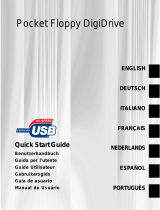Page is loading ...

Installation on Windows ME:
Connect the USB disk drive after the computer has been started. The drivers required are installed
automatically.
Important instructions for Windows ME:
Always double-click the “Remove or eject hardware safely” symbol (symbol with a small green
arrow) in the SYSTRAY (beside the clock) to remove the drive while the computer is running. Select
the USB disk drive, then click => Deactivate => OK. “Hardware can now be removed" is displayed =>
OK. The USB disk drive can now be removed.
You can check whether the drive was installed properly by selecting Start => Settings => Control
Panel => System => Device Manager (you may also need to click View all Control Panel options to
see the System icon). The following must appear without a yellow exclamation point:
Drives
•MITSUMI USB FDD or
•TEAC FD-05PUB
Universal Serial Bus Controller
•Mitsumi USB disk drive or
•TEAC USB disk drive
Please Note:
If you would like to use the USB disk drive with an operating system that is not listed above, first
check whether additional information is available in the Service section of www.hama.de or
whether drivers for this product exist.
Installing the Software
Installation on Windows XP:
Connect the USB disk drive after the computer has been started. The drivers required are installed
automatically.
Important instructions for Windows XP:
Always double-click the “Remove hardware safely” symbol (symbol with a small green arrow) in the
SYSTRAY (beside the clock) to remove the drive while the computer is running. Select the USB disk
drive, then click => Finish => OK. The following message appears: Hardware can now be removed
=> OK. The USB disk drive can now be removed.
You can check whether drive has been installed successfully by selecting Start => Control Panel =>
System => Hardware => Device Manager (in some systems, you must click Switch to Classic View
to see the System icon).
The following must appear without a yellow exclamation point:
Disk drives
•MITSUMI USB FDD USB Device or
•TEAC FD-05PUB USB Device
USB controller
•Mitsumi disk drive (USB) or
•TEAC disk drive (USB)
Installation on Windows 2000:
Connect the USB disk drive after the computer has been started. The drivers required are installed
automatically.
Important instructions for Windows 2000:
Always double-click the “Remove or eject hardware safely” symbol (symbol with a small green
arrow) in the SYSTRAY (beside the clock) to remove the drive while the computer is running. Select
the USB disk drive, then click => Deactivate => OK. “Hardware can now be removed" is displayed =>
OK. The USB disk drive can now be removed.
You can check whether the drive has been installed successfully by selecting => Start => Settings
=> Control Panel => System => Hardware => Device Manager. The following must appear without a
yellow exclamation point:
Disk drives
•High capacity disk drive
USB controller
•Mitsumi disk drive (USB) or
•TEAC disk drive (USB)
L
USB Disk Drive Quick Guide
/