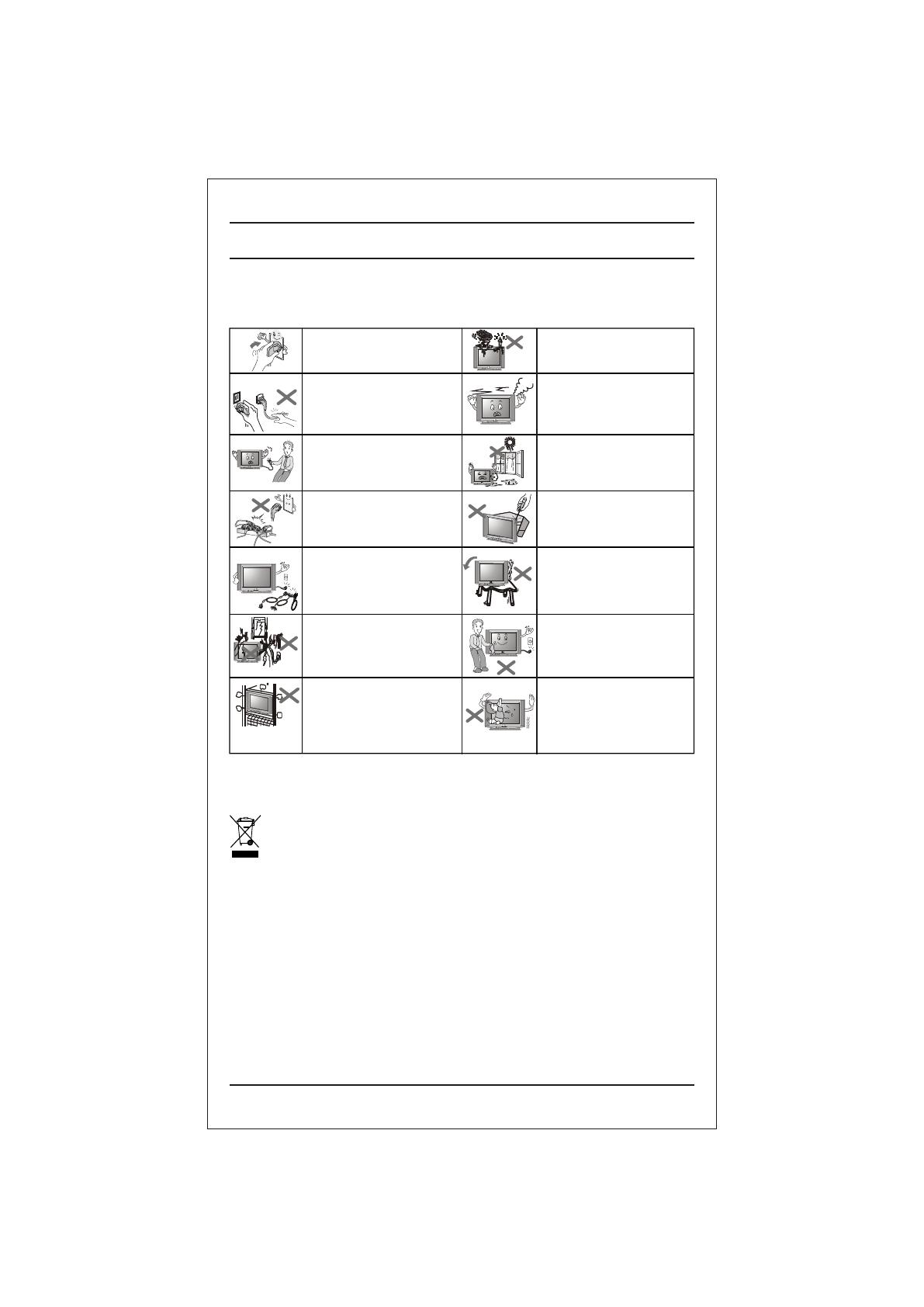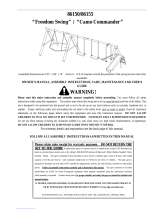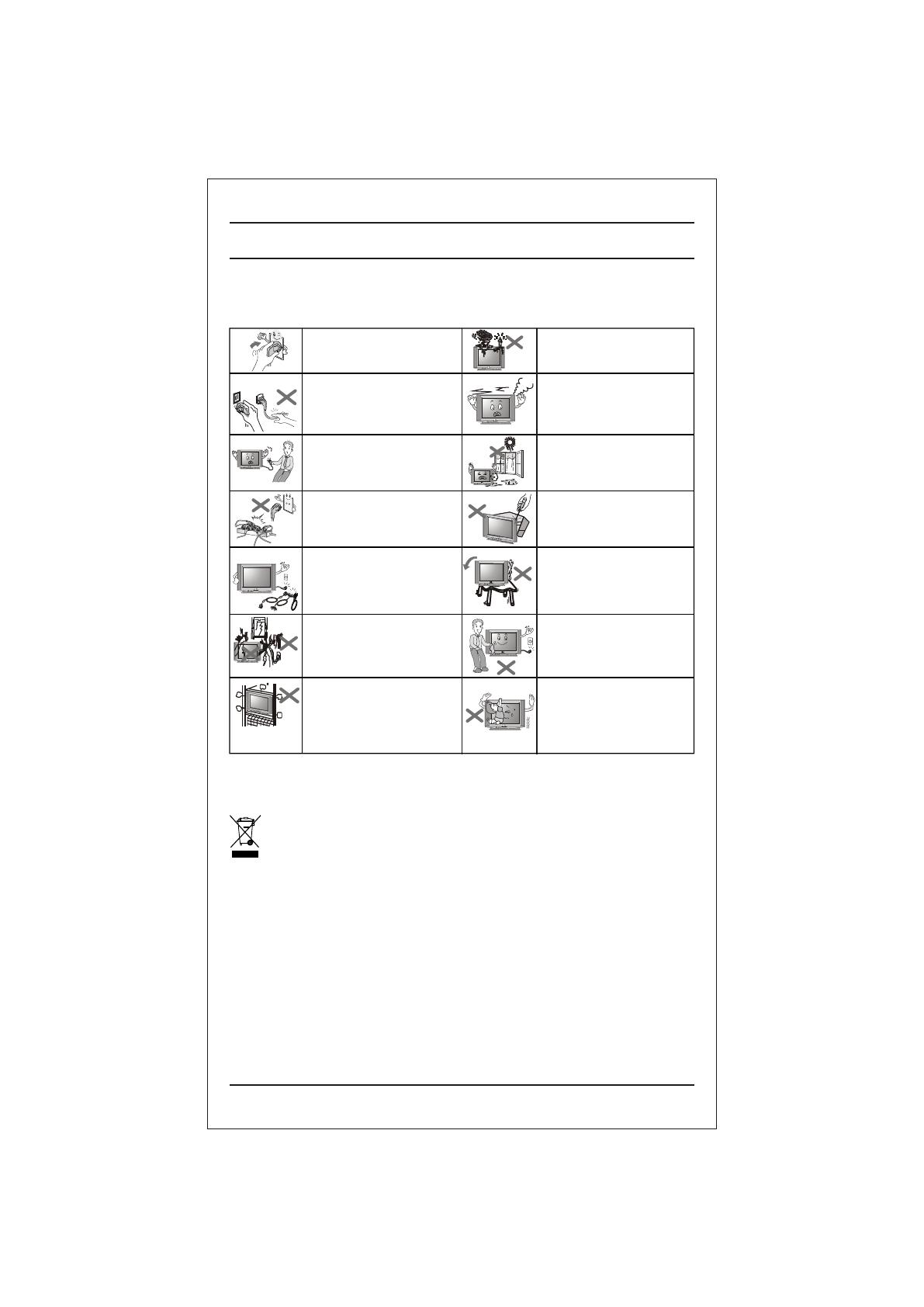
Vhoh lVs ij ;k rjy inkFk Zl sHkjh pht astlS s
Qyw nku] di] fxykl vkfn ;k tyh gbq Z
ekes cfÙk;k au j[kAas bll svkx yx ldrh g S;k
fctyh dk >Vdk yx ldrk gAS
• cSVjh yhdst vkSj fjeksV dks uqdlku ls cpkus ds fy,] tc vki fjeksV dks dbZ fnuksa rd bLrseky ugha djus okys gksa rks cSVfj;ksa
dks mlesa ls fudky nsaA vxj cSVfj;ksa ls dksbZ rjy inkFkZ fjldj vkidh Ropk ij yx tkrk gS] rks rRdky bls ikuh ls /kks nsaA
Ñi;k [kqn dks pksV ls vkSj mRikn dks uqdlku ls cpkuk lqfuf'pr djus ds fy, bu funsZ'kksa dk ges'kk ikyu djsaA
• fp=k vkids mRikn ls FkksM+k fHkUu gks ldrk gS] D;ksafd ;g flQZ funsZ'kksa dks le>us esa enn ds fy, ,d mnkgj.k gSA
• Vhoh dk vkWijsfVax oksYVst gS% 110 - 240 V ,lhA
• LVsfcykbt+j dk iz;ksx ugha djsa] D;ksafd bl lsV esa fcYV bu LVsfcykbt+j gSA ?kfV;k DokfyVh ds ckgjh
LVsfcykbt+j ds iz;ksx ls vkids mRikn dks uqdlku igqap ldrk gSA
lqfuf'pr djsa fd ikWoj Iyx vPNh rjg ls
yx x;k gSA ;fn ikWoj Iyx Bhd ls ugha
yxk gS rks vkx yx ldrh gSA
,d gh lkWdsV vFkok ,DlVsa'ku dkWMZ esa dbZ
midj.k yxkdj ,lh vkmVysV dks
vksojyksM u djsaA ugha rks >Vdk yx
ldrk gS ;k vkx yx ldrh gSA
vka/kh&rwQku ds nkSjku viuh lqj{kk ds
fy,] midj.k ds fdlh fgLls dks] ikWoj
dkWMZ dks ;k ,aVhuk ds rkj dks u Nq,aA
vkidks fctyh dk >Vdk yx ldrk gSA
?kj l s fudyr s le; Vhoh dk s dHkh ^^vkuW **
LVMaS ck; u NkMs Aas+ Vhoh dk s f[kldku s l s igy s
vFkok ;fn vki dNq fnuk asrd Vhoh dk bLres ky
ugha djus okys gSa vFkok vka/kh&
rwQku ds nkSjku Vhoh dk Iyx fudky nsaA
mRikn dks ogka u j[ksa tgka ml ij csgn
xehZ] /kwi] o"kkZ ;k ueh dk vlj gks ldrk
gksA
tc mRikn dks bLrseky dj jgs gksa rks ikWoj
Iyx dks u fudkysaaA mRikn dks vkWu@vkWQ
dju s d s fy, ikoW j Iyx dk bLres ky u djAas
fctyh dk >Vdk mRikn dks {kfr igqapk
ldrk gSA
vxj vkidks /kq,a dh ;k dksbZ vkSj xa/k vk,
;k dksbZ vthc vkokt+ lqukbZ nsa] rks ikWoj
dkWMZ dks Iyx ls fudky nsa vkSj lfoZl lsaVj
ls laidZ djsaA vxj vki bLrseky tkjh
j[krs gSa rks fctyh dk >Vdk yx ldrk gSA
mRikn dks [kksyus dh dksf'k'k u djsaA blds
Hkhrj [krjukd gkbZ oksYVst gksrs gSaA vxj
Vhoh Bhd ls dke u dj jgk gks] rks
;ksX;rkizkIr dfeZ;ksa ls lfoZflax djk,Aa
[kqn dks pksV@lsV dks uqdlku ls cpkus ds
fy, mRikn dks ,sls lery vkSj fLFkj LFkku
ij j[ksa tks lsV dk otu laHkky ldrk gks
vkSj mRikn ds fxjus dk [krjk u gksA
mRikn dks lkQ djrs le; ikWoj Iyx dks
fudky nsa vkSj lkQ lw[ks diM+s ls iksaNsaA
lkQ djus ds fy, fFkuj] ,vjkslksy ;k
fdlh vU; dsfedy dk iz;ksx u djsaA
iSnk gksus okyh xehZ ds fudyus ds fy, Vhoh
lsVksa esa osafVys'ku fNnz cus gksrs gSaA ;g
lqfuf'pr djsa fd ;s fNnz can u gksaA mRikn
dks cqd dsl ;k fcYV bu dSfcusV tSlh can
txgksa ij baLVky u djsaA
cPpksa dks blds Åij u p<+us nsaA vxj
mRikn fxjrk@<g tkrk gS] rks vkidks pksV
yx ldrh gSA Vhoh dSfcusV ds Nsnksa esa dksbZ
pht ¼tSls flDds] gs;jfiu vkfn½ u fxjk,a
vkSj u ?kqlk,aA dqN Hkhrjh ikVZ~l esa
[krjukd oksYVst gksrs gSA
ikWoj dkWMZ dks [khapsa ughaA ges'kk ikWoj
Iyx dks idM+dj [khapsA xhys gkFkksa ls
Iyx dks u Nq,aA ikWoj dkWMZ dks {kfr u
igqapk,aA
4
lqj{kk funsZ'k
ƒ- tc ;g dkVs x;s ifg;s okys fcu dk fpg~u fdlh mRikn vkSj blds izpkyd iqfLrdk ds lkFk layXu gksrk gS] rks bldk vFkZ gS] mRikn
bZ&vif’k”V ¼izca/ku vkSj gFkkyu½ fu;e „‚ƒƒ ds vUrxZr] lfEefyr fd;k x;k gSA bl fu;e ds vuqlkj mRikn dks iqu% uohuhdj.k]
/oLr ;k fuiVkuk pkfg,A
„- bls djsa
d½ mRikn dks dsoy vf/k—r iqu% uohuhdj.kdrkZ dks fuiVku gsrq gLrkukUrfjr djsaA
[k½ mRikn dk;kZRed uk jgs rks] mRikn dks i`Fkd {ks= esa j[ksa] ftlls mRikn vkdfLed {kfr ls cp ldsA
bls u djsa
d½ mRikn dks miHkksDrk Lo;a ugha [kksysa] cfYd vf/k—r lsok deZpkjh }kjk [kqyok;saA
[k½ mRikn dks fdlh vuf/k—r ,tsalh@iqjkus lkeku ds Mhyj@dckM+h okys dks fQj ls u csapsaA
x½ mRikn dks ?kjsyq vif’k”V /kkjk ds lkFk u feyk,saA
?k½ mRikn ds cnys gq, ;k vfrfjDr iwtksZa dks [kqyh txg esa u j[ksaA
…- mRikn dks fdlh Hkh vuf/k—r ,tsalh@O;fDr }kjk fuiVku djkus ij] i;kZoj.k ¼laj{k.k½ vf/kfu;e ƒ‹Šˆ] ds rgr dk;Zokgh gks ldrh gSA
†- xyr <ax ls j[kj[kko ;k vdfLed VwV&QwV ds [krjs %
d½ yhM] dSMfe;e o ftad dh ekStwnxh ds dkj.k lHkh fiDpj V;wc [krjukd gksrh gSA fiDpj V;wc esa fofHkUu jlk;uksa rFkk Hkkjh /kkrqvksa dh
ekStwnxh ds dkj.k okrkoj.k essa buds fjlko ls dSalj] tUe nks”k] gkeksZu fo?kVu] vkSj ‘kjhj ds vaxks dks uqdlku gks ldrk gSA ;s lHkh jlk;u
feÍh esa] Hkw&xHkZ ty esa] gok esa ?kwy dj gekjs ‘kjhj esa izos’k dj ldrs gSA
[k½ ;fn cVS fj;k as dk xyr <xa l s fuiVku fd;k tkrk g]S rk s bll s i;koZ j.k dk s dkQh vf/kd udq lku gk s ldrk gAS jklk;fud mi&mRikn
[krjukd gkrs s gAaS cVS fj;k as e as ik, tku s okyh /kkr,q ¡ o jlk;u feÍh e as fey ldr s g aS tkfsd eu”q;k]as iMs &+ ik/Skk as rFkk tkuojk as d s fy, [krjukd gk s
ldr sgAaS ;fn vkx e assQdas stkr sg]aS rk so sfoLQkVs dj ldr sg aSrFkk tgjhyh xlS k asdk sNkMs +ldr sg aStkfsd LokLF; d sfy, gkfudkjd gk sldrh gAaS
‡- bl mRikn ds fuiVkj.k gssrq ;k fQj utnhdh laxzg dsUæ dk irk yxkus ds fy,] d`i;k Vksy Ýh uEcj ƒŠ‚‚&ƒŠ‚&‹‹‹‹ ¼lhfer {ks= esa
miyCËk½ ij lEid Z djAas lHkh lxa gz dUs n z ,o a fid&vi lfqo/kk, a ckgjh ,tUslh }kjk pyk;h tkrh gAaS LG Electronics India Pvt. Ltd.
flQZ lqfo/kk iznku djkus dk ek/;e gSA vfËkd tkudkjh ds fy, osclkbV ns[ksa% http://www.lge.com/in
bls djsa
bls u djsa
vkids iqjkus ?kjsyw midj.k dk fuiVku ¼bZ&vif’k"V fuiVk.k fu;ekoyh ds vuqlkj½vkids iqjkus ?kjsyw midj.k dk fuiVku ¼bZ&vif’k"V fuiVk.k fu;ekoyh ds vuqlkj½