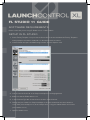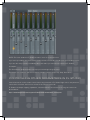SOFTWARE REQUIREMENTS
Please ensure that you are using FL Studio version 11.0.3 or above.
SETUP IN FL STUDIO
1. Select Factory Template 7 on your Launch Control XL. To do this hold down the Factory Templates
button and press the button numbered 7 on the bottom row then release
2. Load FL Studio and open the Midi Settings window from the Options menu
3. Look for Launch Control XL in the Output and Input lists and highlight both
4. Make sure that the Enable button is on
5. In the Controller Type box click and select ‘Novation Launch Control’
6. Change the port numbers for Output and Input to the same number but one that is different
to any other ports already in use. (In the example we are using port 185 and there are no other
port numbers in use.)
7. Open FL Studio’s mixer
FL STUDIO 11 GUIDE

NOTE: The mixer window in FL Studio must be in focus to control the mixer.
If you move your faders you will now have instant control of FL Studio’s fi rst 8 tracks (not including master).
If you turn the rotary controls immediately above the faders you will now have control of FL Studio’s
fi rst 8 pans.
The Send Select up/down buttons will step you left and right along the mixer.
The bottom row of buttons will access various transport controls (Loop, Play, Stop, Record etc.)
CONTROLLING OTHER PARAMETERS IN FL STUDIO
Launch Control XL can be used to control almost any parameter in FL Studio. Right click on the parameter,
select ‘link to controller’ then move a control on the Launch Control XL.
FL Studio has deeper mapping capabilities, named ‘multilink’. Full instructions on using this feature can
be found here:
http://www.image-line.com/support/FLHelp/html/automation_linking.htm
-
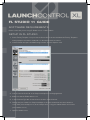 1
1
-
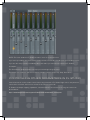 2
2
Novation Launch Control XL [MK1/MK2] User guide
- Type
- User guide
- This manual is also suitable for
Ask a question and I''ll find the answer in the document
Finding information in a document is now easier with AI
Related papers
Other documents
-
PRESONUS FireStudio Owner's manual
-
PRESONUS StudioLive 16.0.2 Quick start guide
-
PRESONUS StudioLive 16.0.2 User manual
-
PRESONUS StudioLive 16.0.2 Owner's manual
-
PRESONUS FireStudio Lightpipe Owner's manual
-
PRESONUS FIRESTUDIO TUBE Owner's manual
-
PRESONUS FireStudio Project User manual
-
Waves eMotion ST Mixer Owner's manual
-
Propellerhead Reason Reason 11.2 Installation guide
-
PRESONUS FireStudio Mobile Owner's manual