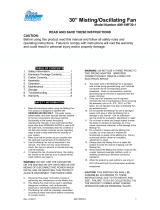Page is loading ...

OPERATORS MANUAL
NOTIFY CARRIER OF DAMAGE AT ONCE.
It is the responsibility of the consignee to inspect the
container upon receipt of same and to determine
the possibility of any damage, including concealed
damage. Avtec suggests that if you are suspicious
of damage to make a notation on the delivery re-
ceipt. It will be the responsibility of the consignee to
file a claim with the carrier. We recommend that you
do so at once.
Manufacture Service/Questions 888-994-7636.
P/N OMANUAL_VMR-09/06
1055 Mendell Davis Drive
Jackson, MS 39272
888-994-7636, fax 888-864-7636
avtecind.com
This manual provides
Installation & Operating instructions for
VENTILATION
SYSTEMS
Information contained in this document is known to be
current and accurate at the time of printing/creation.
Unified Brands recommends referencing our product line
websites, unifiedbrands.net, for the most updated product
information and specifications.

TABLE OF CONTENTS
I. TYPES OF SYSTEMS 1
A. Baffle Filter . .. . . . . . . . . . . . . . . . . . . . . . . . . . . . . . . . . . . . . . . . . . . . . . . . . . . 1
B. Modular Grease Extractors [Energy Aire] . . . . . . . . . . . . . . . . . . . . . . . . . . . . . . . 1
C. Auto Wash [Energy Aire] . . . . . . . . . . . . . . . . . . . . . . . . . . . . . . . . . . . . . . . . . . . 1
D. Airflow Requirements . . . . . . . . . . . . . . . . . . . . . . . . . . . . . . . . . . . . .. . . . . . . . . . 2
E. Fire Extinguishing Systems .. . . . . . . . . . . . . . . . . . . . . . . . . . . . . . . . . . . . . . . . . . 2
II. INSTALLING THE VENTILATOR . . . . . . . . . . . . . . . . . . . . . . . . . . . . . . . . . . . . . . . . 2/3
III. CONTROL PANEL . . . . . . . . . .. . . . . . . . . . . . . . . . . . . . . . . . . . . . . . . . . . . . . . . . . . 3
A. Wall Attachment . . . . . . . . . . . . . . . . . . . . . . . . . . . . . . . . . . . . . . . . . . . . . . . . . . 3
IV. ELECTRICAL CONNECTIONS . . . . . . . . . . . . . . . . . . . . . . . . . . . . . . . . . . . . . . . . . 5
A. VCW Control Panel . . . . . . . . . . . . . . . . . . . . . . . . . . . . . . . . . . . . . . . . . . . . . . . . 5
B. PAWS Control Panel . . . . . . . . . . .. . . . . . . . . . . . . . . . . . . . . . . . . . . . . . . . . . . . . 5/6/7
C. Damper and Detectors . . . . . . . . . . . . . . . . . . . . . . . . . . . . . . . . . . . . . . . . . . . . . 9
D. Ventilator Lights . . . . . . . . . . . . . . . . . . . . . . . . . . . . . . . . . . . . . . . . . . . . . . . . . . 9
V. PLUMBING CONNECTIONS . . . . . . . . . . . . . . . . . . . . . . . . . . . . . . . . . . . . . . . . . . . 9
A. Hot Water Wash . . . . . . . . . . . . . . . . . . . . . . . . . . . . . . . . . . . . . . . . . . . . . . . . . 9
B. Cold Water Mist [optional] . . . . . . . . . . . . . . . . . . . . . . . . . . . . . . . . . . . . . . . . . . . 9
C. Drains . . . . . . . . . . . . . . . . . . . . . . . . . . . . . . . . . . . . . . . . . . . . . . . . . . . . . . . . . . 9
D. Field Joints . . . . . . . . . . . . . . . . . . . . . . . . . . . . . . . . . . . . . . . . . . . . . . . . . . . . . 9
E. Detergent Pump and Tank . . . . . . . . . . . . . . . . . . . . . . . . . . . . . . . . . . . . . . . . . . 9
F. Interconnecting . . . . . . . . . . . . . . . . . . . . . . . . . . . . . . . . . . . . . . . . . . . . . . . . . . . 9
G. Detergent Flow Chart . . . . . . . . . .. . . . . . . . . . . . . . . . . . . . . . . . . . . . . . . . . . . . . 10
VI. OPERATION . . . . . . . . . . . . . . . . . . . . . . . . . . . . . . . . . . . . . . . . . . . . . . . . . . . . . . . 11
A. VCW Control Panel . . . . . . . . . . . . . . . . . . . . . . . . . . . . . . . . . . . . . . . . . . . . . . . . 11
1. Adjustment . . . . . . . . . . .. . . . . . . . . . . . . . . . . . . . . . . . . . . . . . . . . . . . . . . . . . 11
2. Sequence Of Operation . . . . . . . . . . . . . . . . . . . . . . . . . . . . . . . . . . . . . . . . . . 11
3. Trouble-Shooting . . . . . . . . . .. . . . . . . . . . . . . . . . . . . . . . . . . . . . . . . . . . . . . . 11/12
B. PAWS Control Panel . . . . . . . . . . . . . . . . . . . . . . . . . . . . . . . . . . . . . . . . . . . . . . . 12/13
1. Manual Operation . . . . . . . . . . . . . . . . . . . . . . . . . . . . . . . . . . . . . . . . . . . . . . . . 12/13
a. Fan Start . . . . . . . . . . . . . . . . . . . . . . . . . . . . . . . . . . . . . . . . . . . . . . . . . . . . 13
b. Fan Stop . . . . . . . . . . . . . . . . . . . . . . . . . . . . . . . . . . . . . . . . . . . . . . . . . . . . 13
c. Wash Start . . . . . . . . . . . . . . . . . . . . . . . . . . . . . . . . . . . . . . . . . . . . . . . . . . 13
d. Wash Stop . . . . . . . . . . . . . . . . . . . . . . . . . . . . . . . . . . . . . . . . . . . . . . . . . . . 13
2. Trouble Conditions . . . . . . . . . . . . . . . . . . . . . . . . . . . . . . . . . . . . . . . . . . . . . . . 13
a. Low Detergent Indicator . . . . . . . . . . . . . . . . . . . . . . . . . . . . . . . . . . . . . . . . 13
b. Supervised Valve [optional] . . . . . . . . . .. . . . . . . . . . . . . . . . . . . . . . . . . . . . . 13
3. Hood Plenum Fire Protection . . . . . . . . . . . . . . . . . . . . . . . . . . . . . . . . . . . . . . . 13
a. Automatic Operation . . . . . . . . . . . . . . . . . . . . . . . . . . . . . . . . . . . . . . . . . . . 13
b. Manual Operation . . . . . . . . . . . . . . . . . . . . . . . . . . . . . . . . . . . . . . . . . . . . . . 13
4. Programming Instructions . . . . . . . . . . . . . . . . . . . . . . . . . . . . . . . . . . . . . . . . . 13/14
a . Setting The Clock . . . . . . . . . . . . . . . . . . . . . . . . . . . . . . . . . . . . . . . . . . . . . . 13/14
b. Setting The PAWS . . . . . . . . . . . . . . . . . . . . . . . . . . . . . . . . . . . . . . . . . . . . . 14
1. Single Wash Models . . . . . . . . . . . . . . . . . . . . . . . . . . . . . . . . . . . . . . . . . . 14
2. Multi-Wash Models . . . . . . . . . . . . . . . . . . . . . . . . . . . . . . . . . . . . . . . . . . . 14
c. Setting The Fire Delay . . . . . . . . . .. . . . . . . . . . . . . . . . . . . . . . . . . . . . . . . . . 14
d. Reviewing The Daily Event Schedule . . . . . . . . . . . . . . . . . . . . . . . . . . . . . . . 15
e. Changing The Daily Event Schedule . . . . . . . . . . . . . . . . . . . . . . . . . . . . . . . 15
f. Repeating The Daily Event Schedule . . . . . . . .. . . . . . . . . . . . . . . . . . . . . . . 15
g. Holiday Feature . . . . . . . . . . . . . . . . . . . . . . . . . . . . . . . . . . . . . . . . . . . . . . . 15
h. Fan On During Recovery . . . . . . . . . . . . . . . . . . . . . . . . . . . . . . . . . . . . . . . . 16
i. Power Loss . . . . . . . . . . . . . . . . . . . . . . . . . . . . . . . . . . . . . . . . . . . . . . . . . . 16
j. Last Command Indicator . . . . . . . . . . . . . . . . . . . . . . . . . . . . . . . . . . . . . . . . 16
k. Diagnostic Indicators . . . . . . . . . . . . . . . . . . . . . . . . . . . . . . . . . . . . . . . . . . 16
l. Detergent Pump and Tank . . . . . . . . . . . . . . . . . . . . . . . . . . . . . . . . . . . . . . . . 18

VII. VENTILATOR FEATURES AND ACCESSORIES . . . . . . . . . . . . . . . . . . . . . . . . . . . 18
A. Baffle Filter . . . . . . . . . . . . . . . . . . . . . . . . . . . . . . . . . . . . . . . . . . . . . . . . . . . . . . . 18
B. Modular Grease Extractors . . . . . . . . . . . . . . . . . . . . . . . . . . . . . . . . . . . . . . . . . . 18
C. Auto Wash Grease Extractors . . . . . . . . . . . . . . . . . . . . . . . . . . . . . . . . . . . . . . . . 19
D. Air Adjustment Baffle . . . . . . . . . . . . . . . . . . . . . . . . . . . . . . . . . . . . . . . . . . . . . . . 19
E. Fire Dampers . . . . . . . . . . . . . . . . . . . . . . . . . .. . . . . . . . . . . . . . . .. .. . . . . . . .. .. . 20
F. Air Make-Up [Supply] Plenums . . . . . . . . . . . . . . . . . . . . . . . . . . . . . . . . . . . . .. .. . 20
G. Auto Wash . . . . . . . . . . . . . . . . . . . . . . . . . . . . . . . . . . . . . . . . . . . . . . . . . . . . . . 21
H. Cold Water Mist [Optional] . . . . . . . . . . . . . . . . . . . . . . . . . . . . . . . . . . . . . . . . . . 21
I. Lights . . . . . . . . . . . . . . . . . . . . . . . . . . . . . . . . . . . . . . . . . . . . . . . . . . . . . . . . . . 21
VIII. PERIODIC MAINTENANCE . . . . . . . . .. . . . . . . . . . . . . . . . . . . . . . . . . . . . . . . . . . . . 21
A. Baffle Filters . . . . . . . . . . . . . . . . . . . . . . . . . . . . . . . . . . . . . . . . . . . . . . . . . . . . . . 21
B. Modular Grease Extractors . . . . . . . . . . . . . . . . . . . . . . . . . . . . . . . . . . . . . . . . . . 21
C. Grease Trough . . . . . . . . . . . . . . . . . . . . . . . . . . . . . . . . . . . . . . . . . . . . . . . . . . . 21
D. Grease Collection Receptacle . . . . . . . . . . . . . . . . . . . . . . . . . . . . . . . . . . . . . . . . 22
E. Hood Canopy . . . . . . . . . . . . . . . . . . . . . . . . . . . . . . . . . . . . . . . . . . . . . . . . . . . . . 22
F. Detergent System . . . . . . . . . . . . . . . . . . . . . . . . . . . . . . . . . . . . . . . . . . . . . . . . . 22
G. Fusible Link Replacement . . . . . . . . . . . . . . . . . . . . . . . . . . . . . . . . . . . . . . . . . . 22
IX. PARTS LIST
A. PAWS Panel - Electrical . . . . . . . . . . . . . . . . . . . . . . . . . . . . . . . . . . . . . . . . . . . . 23
B. VCW Panel - Electrical . . . . . . . . . . . . . . . . . . . . . . . . . . . . . . . . . . . . . . . . . . . . 23
C. PAWS/VCW Panel - Plumbing . . . . . . . . . . . . . . . . . . . . . . . . . . . . . . . . . . . . . . 23
D. EVAC Detergent . . . . . . . . . . . . . . . . . . . . . . . . . . . . . . . . . . . . . . . . . . . . . . . . . . 24
E. Electro-Mechanical Damper . . . . . . . . . . . . . . . . . . . . . . . . . . . . . . . . . . . . . . . . . 24
F. Fusible Link Damper . . . . . . . . . . . . . . . . . . . . . . . . . . . . . . . . . . . . . . . . . . . . . . . 25
G. Hood Canopy . . . . . . . . . . . . . . . . . . . . . . . . . . . . . . . . . . . . . . . . . . . . . . . . . . . 25
X. OTHER DATA AND DRAWINGS
A. EVAC Cleaner Cut Sheet . . . . . . . . . . . . . . . . . . . . . . . . . . . . . . . . . . . . . . . . . . . 27
B. Air Movement Recordings . . . . . . . . . . . . . . . . . . . . . . . . . . . . . . . . . . . . . . . . . . 28
C. Calculating and Recording Air Movement Readings . . . . . . . . . . . . . . . . . . . . . . 29
D. Calculating and Recording Air Movement . . . . . . . . . . . . . . . . . . . . . . . . . . . . . . 30
XI. WARRANTY . . . . . . . . . . . . . . . . . . . . . . . . . . . . . . . . . . . . . . . . . . . . . . . . . . . . . . . 31

1
1
I. TYPES OF SYSTEMS
This manual covers three [3] of the basic types of
systems offered by AVTEC - Baffle Filter [AF],
Modular Grease Extractor [AX] and Auto Wash
Down [AW].
A.Baffle Filter [AF Series] [See fig. #1
]
Model AF ventilators are listed by Underwriters
Laboratories Inc. [UL] and are built in accordance
with the National Fire Protection Association
[NFPA] Standard No. 96 for use with UL Listed
fire extinguishing systems for duct hood
protection. They are available with or without an
automatic exhaust fire damper. They utilize UL
Classified removable baffle filters to extract
grease and provide a limited fire barrier. The
canopy contains an integral grease trough and
removable grease receptacle(s). Surface,
plenum and duct collar fire extinguishing systems
may be factory supplied.
Vent Control Panels may be supplied with these
systems. See additional wiring diagrams for
options.
Installation shall be in accordance with NFPA 96.
B.Modular Grease Extractors [AX Series] Energy
Aire [see fig. #2]
Model AX ventilators are listed by UL and built in
accordance with NFPA Standard No. 96 for use
with UL Listed fire extinguishing systems for duct
and hood protection. They are available with or
without an automatic exhaust fire damper.
These models utilize high velocity removable
grease extractors. This exclusive design extracts
up to 95%* of airborne grease contaminants. The
1
*Data from independent tests not a part of UL test
procedure.
canopy contains an integral grease trough and
grease collection receptacle(s). Surface, plenum
and duct collar fire extinguishing systems are
required and may be factory supplied.
Vent control panels may be supplied with these
systems. See additional wiring diagrams for
options.
Installation shall be in accordance with NFPA 96.
C.Auto Wash Down [AW Series] Energy Aire [see
fig. #3]
Model AW ventilators are listed by UL and built in
accordance with NFPA Standard No. 96 for use
with UL Listed fire extinguishing systems for duct
and hood protection. They are available with or
without an automatic exhaust fire damper.
These systems utilize a high velocity grease
extractor. This exclusive design extracts up to
95%* of airborne grease contaminants. An

2
integral water wash system cleans the inside of
the grease extraction chamber either by manual
activation of the Wash Start button or by a
programmable timer. The duration of the wash is
electrically controlled. The wash system is also
activated by an electrical thermostat or a manual
switch in the event of a fire condition. A surface
fire extinguishing system is required and may be
factory supplied.
Auto Wash control panels are provided with these
systems. Wiring diagrams are provided with this
manual.
Installation shall be in accordance with NFPA 96.
D.Airflow Requirements
Minimum exhaust airflow requirements and
maximum make-up airflow requirements [where
air is introduced directly inside the canopy] are
shown on the chart below. These flow rates were
established under laboratory conditions. Greater
exhaust airflows and/or reduced make-up airflows
may be required for complete capture.
CFM REQUIREMENTS
400°F Cooking 600°F Cooking 700°F Cooking
Model No. Surface Equip. Surface Equip. Surface Equip.
AFWO,AFBO 200 300 525
AFDO,AFWP
AFBP,AFDP
AFWE,AFDE
AFBE
AFWI,AFBI 250[175] N/R N/R
AFDI,AFWD
AFBD,AFDD
AFIO,AFIP 250 400 600
AFIE
AFII,AFID 300[150] N/R N/R
AXWO,AXBO 200 275 525
AXDO,AXWP
AXBP,AXDP
AXWE,AXDE
AXBE
AXWI,AXBI 250[175] N/R N/R
AXDI,AXWD
AXBD,AXDD
AXIO,AXIP 250 400 600
AXII 300[150] N/R N/R
AWWO,AWWP 194 270 *525
AWWE,AWDO
AWDP,AWDE
AWBO,AWBP
AWBE
AWWI,AWBI 250[190] 270[146] N/R
AWDI,AWWD
AWBD,AWDD
AWTE,AWTP 400 420 N/R
AWTO
N/R = Not Recommended
*=Manufacturer's test results not yet submitted to U.L. for capture tests.
E.Fire Extinguishing Systems
There are two basic types of ventilator fire
extinguishing systems in use today:
Wet Chemical and Water Mist. Wet Chemical
Systems may be all or partially factory installed
[by the Fire System Manufacturer]; final hook up
and certification at job site is done by the Fire
System Manufacturer's local representative.
These systems must be periodially inspected,
and critical parts replaced. It is suggested that a
service contract be purchased from the local
representative. For further details refer to the
manufacturer's technical manual.
AVTEC manufactures and installs a water mist
fire extinguishing system, "MIST-A-FIRE", that
connects to the building fire sprinkler system
[must be "wet" type system]. Final connect of this
system must be done in the field by the sprinkler
contractor or authorized plumber. A
certification/inspection report is done by an
authorized AVTEC representative. Periodic
inspection is generally required, but replacement
of parts and periodic maintenance is virtually
eliminated. For further details, refer to the
AVTEC MIST-A-FIRE Installation and Operating
Technical Manual.
II. INSTALLING THE VENTILATOR
The ventilator is supplied with brackets to facilitate
the attachment of hanger rods to the vent. Hanger
rods should be attached to all brackets to ensure
proper support.
A.Ascertain that the ceiling/roof structure is strong
enough to support the weight of the hood and
support system. The approximate weight of the
hood is shown below:
45 lbs/linear ft. for hoods w/o AMU plenums.
55 lbs/linear ft. for hoods w/AMU plenums.
125 lbs for fire control cabinet.
B.Carefully uncrate the hood so as not to dent or
scratch the outer surface.
C.Position the hood on the floor in approximately
its final installed location.
D.Use 1/2" threaded rods to hang the hood. The
hanger rods should be approximately 1/2" closer
to the wall at the structural attachment location
than at the top of the hood. [see fig. #4] This
ensures that the hood is held tightly against the
wall.
Note! Do not remove
Support Brace until Ventilator
installation is complete. Upon completion of
installation, dispose of Support Brace and replace the
Acorn Nuts to their original locations.

3
Fig 4
E.The hood should be hung so that the bottom of the
hood is 6'-6" above the finished floor unless otherwise
specified. Carefully lift the hood into position being
certain to avoid scratching the finished surfaces.
Install 1/2" threaded rod from each bracket and the
structural support. Secure rods with heavy duty nuts.
[see fig. #5] Be sure that the hood is level.
Fig 5
Tower Interface Detail
Place trim collar on tower. Position tower under hood.
Fully tighten trim collar retainer hardware after tower
and hood are aligned properly. See fig. A, B, and C
(next page).
F.The entire exhaust duct system must be con-
tinuously welded. This includes the connection
to the duct collar and the roof curb. All welds
must be liquid tight.
NOTE: Welds must not impede operation of
damper.
G.Connect the lights to the circuit breaker panel
through the light switch. All connections should
be in compliance with NFPA 70, National Electric
Code [NEC].
H. Install bulbs in the light fixture[s].
I.Install the grease filters [AF] or modules [AX].
J.Install the grease receptacles [AF or AX]
NOTE: A minimum of a three inch [3"] insulated
fire barrier and air space must be maintained
between the capture area skin of the ventilator
and any combustible surface, including wall and
ceiling. AVTEC ventilators normally have a 3" air
space; insulation is added when specified.
III.CONTROL PANEL [if provided]
Control panels are provided with all auto wash type
ventilators [Models AW- ] and are optional with the
baffle filter type [AF- ] and modular grease
extractor type [AX- ]. Control panels with Models
AF- and AX- do not have the auto wash plumbing
assembly compartments. Any control panel may
be provided with a integral MIST-A- FIRE
Extinguishing System alarm panel and sprinkler
assembly piping; refer to the MIST-A-FIRE
technical manual.
A.Wall Attachment
Control panel dimensions and connection detail
are shown on the enclosed shop drawing.
Panels may be surface mounted, partially
recessed or fully recessed as shown on fig. 6.
1.Surface Mounted
Drill four [4] holes in ventilator plumbing
compartment as required. Be careful not to
damage any components. Avoid drilling into
electrical compartments. Bolt to wall with
anchor bolts or other acceptable means.
Weight of control panel varies from 90 lbs. to
200 lbs.
2.Recessed
Cut hole in wall 1/2" greater than O/A
dimensions of control box [shown on shop
drawing]. Spacers or support angles may be
necessary to provide proper support. It is
recommended that panel be bolted to wall
similar to method used for surface mounted
above.

4

5
IV. ELECTRICAL CONNECTIONS
A.VCW Control Panel [Refer to fig. 7]
1.Typical field connection terminals for VCW
Control Panel are shown in fig. 7. For custom
features such as sequential wash, time delay,
etc. refer to AVTEC shop drawing in back of
this manual.
2.Terminals No. 1 and No. 2 are for the
120vac Power Supply. Terminal No. 1 is Hot
and Terminal No. 2 is Neutral.
3.Terminals No. 3 and No. 4 are 120vac
power for the Water Solenoid and Detergent
Pump. These terminals are "hot" whenever
the Water Wash Solenoid and the Detergent
Pump is scheduled to be "ON" or when there
is a fire condition. Terminal No. 5 provides
power for a pump/prime switch with a
momentary closed/normally open contact.
This switch is helpful in checking the
performance of the pump as well as in
priming the pump.
B.Programmable Automatic Wash Sequence
[PAWS] Control Panel
1.Typical Field Connections for the PAWS
Control Panel are shown on [figs. 10, 11, and
12]. Note that all options and connections may
not be included on your system.
2.Terminal Block #1 [TB-1] has three [3]
terminals and is located on the right-hand side of
the Input/Output [I/O] Board. Terminal #1
[uppermost] is for the Hot lead of the power
supply and is protected by a fuse located within
the panel. Terminal #2 [center] is for the Neutral
lead of the power supply. Terminal #3
[lowermost] is used to ground the Input/Output
Board to the Control Panel Housing.
Terminal No. 4 is Hot and Terminals No. 2 & 3
are Neutral.
3.Terminals No. 3 and No. 6 carry 120vac
whenever the fans are scheduled to be ON.
They are used to activate the fan contactor[s]. In
the event of a fire situation, power is removed
from Terminal 5 which provides power for
Terminal No. 6. Terminal No. 6 is the Hot lead
and Terminal No. 3 is Neutral.
7.giF

6
4.Terminal Block #2 [TB-2] has three [3] pairs of
terminals and is located at the upper right corner
of the Input/Output Board. The first pair of
terminals are for the number one wash valve
solenoid. This will be the only wash output
active in a P-10-__ or P-15-__ Control Panel.
The second pair of terminals are for the number
two wash valve solenoid. The third pair of
terminals are for the number three wash valve
solenoid.
5.Terminal Block #3 [TB-3] has three [3] pairs of
terminals. It will not be present on P-10-__ or P-
15-__ Control Panels. The first pair of terminals
are for wash valve solenoid number four. The
second pair of terminals are for the number five
wash valve solenoid. The third pair of terminals
are for the number six wash valve solenoid.
6.Terminal Block #4 [TB-4] has three [3] pairs of
terminals. It will not be present on P-10-__ or P-
15-__ Control Panels. The first pair of terminals
are for the number seven wash valve solenoid.
The second pair of terminals are for the number
eight wash valve solenoid.
7.Terminal Block #5 [TB-5] has three [3] pairs of
terminals. The first pair provides power for the
detergent pump. The second pair provides
power for the PAWS Alarm/Trouble horn. [The
third pair provides power for the vent fan
contactors. [see figs. #8a & 8b]
Note that the maximum output is one-and-one-
half [1-1/2] amperes. If the total inrush current
for all contactors will exceed this limit, an
intermediate relay must be used.
8.Terminal Block #9 [TB-9] has three [3] pairs of
terminals and is located at the lower left corner of
the Input/Output Board. The first pair of
terminals are for connection to the optional
supervised shut-off valve. If the panel is not
equipped with this option, a jumper wire must be
installed. The second pair of terminals are for
connection to the Manual Fire Switch. The third
pair of terminals are for connection to the
automatic fire switch contacts terminals are for
connection to the automatic fire switch contacts.
Fig 8a
Fig 8b

7
9.Terminal Block #11 [TB-11] has three [3] pairs of
terminals. The first pair of terminals are low voltage
connections for the detergent low level probe. The
probe should be installed in the detergent container
so that it does not protrude above the top of the
detergent pump inlet strainer. [fig. #9] This is
intended to prevent cavitation of the pump and will
advise when the tank needs to be refilled. The probe
rods may be cut to facilitate a neat and effective
installation.
Fig 9
10.Terminal Block #12 [TB-12] has three [3] pairs
of terminals. The first pair of terminals are for
connection to the optional battery.

8
Terminal Block Designation
[For authorized sevice techinician use only]
B. PAWS Control Panel
TB-1 1-Line Hot
2-Line Neutral Incoming Power Supply 120vac, 15 amps, 60 Hz
3-Mech. Ground
TB-2 1-Switched Hot
2-Neutral Wash Solenoid #1, 120vac, 1.5 amps max
3-Switched Hot
4-Neutral Wash Solenoid #2, 120vac, 1.5amps max
5-Switched Hot
6-Neutral Wash Solenoid #3, 120vac, 1.5amps max
TB-3 1-Switched Hot
2-Neutral Wash Solenoid #4 120vac, 1.5amps max
3-Switched Hot
4-Neutral Wash Solenoid #5 120vac, 1.5amps max
5-Switched Hot
6-Neutral Wash Solenoid #6 120vac, 1.5amps max
TB-4 1-Switched Hot
2-Neutral Wash Solenoid #7 120vac, 1.5amps max
3-Switched Hot
4-Neutral Wash Solenoid #8 120vac, 1.5amps max
TB-5 1-Switched Hot
2-Neutral Detergent Pump, 120vac, 1.5apms max
3-Switched Hot
4-Neutral PAWS Alarm Horn, 120vac, 1.5amps max
5-Switched Hot
6-Neutral Fan Contractor, 120vac, 1.5amps max
TB-6 1-Switched Hot
2-Neutral Spare Output [PAW] 120vac 1.5amps max
*3-Switched Hot
*4-Neutral Spare Output [MAF II] 120vac, 1.5amps max
5-Neutral Auxillary
6-Hot Power Tap 120vac, 120amps max
TB-7 *1-NC
*2-C Trouble Dry Contacts [MAF II] 1.5amps @ 28vdc/120vac
*3-NO
*4-NC
*5-C Trouble Dry Contacts [MAF II] 1.5amps @ 28vdc/120vac
*6-NO
TB-8 *1-NC
*2-C Fire Dry Contacts [MAF II] 1.5amps @ 28vdc/120vac
*3-NO
*4-NC
*5-C Fire Dry Contacts [MAF II] 1.5amps @ 28vdc/120vac
*6-NO
TB-9 1-Line Hot PAWS Supervised ]
2-Switched Hot Valve Switch |
3-Line Hot PAWS Manual | 120vac, 25 milliamps
4-Switched Hot Fire Pull Switch |
5-Line Hot PAWS Automatic |
6-Switched Hot Fire Switch ]
TB-10 *1-Line Hot MAF II Water ]
*2-Switched Hot Flow Switch |
*3-Line Hot MAF II Water | 12vdc, 25 milliamps
*4-Switched Hot Pressure Switch |
*5-Line Hot MAF II Supervised |
*6-Switched Hot Valve Switch ]
TB-11 1-Detergent
2-Probe 20vdc, 2 milliamps
*3-Positve
*4-Negative MAF II Horn, 12vdc, 1.5amps
TB-12 1-Positve
2-Negative Battery, 12v, 5A Hours
3-Positve Auxillary
4-Negative Power Tap
*See “Mist-A-Fire Technical Manual” (fig. 10)

9
C.Dampers & Detectors [AW & optional AX
Models] [Fig. 13]
Terminal block in the damper housing is pre-
wired to a junction box above. The wires are
colorcoded; refer to field interconnection wiring
diagram. [Refer to enclosed control panel wiring
diagram]. Interconnection may be required
between damper housings.
Fig. 13
D.Ventilator Lights
A 120vac supply circuit must be supplied thru a
ventilator light switch to the ventilator. The light
switch may be supplied by AVTEC in the control
panel or on the hood. Interconnection may be
required between light fixtures.
V.PLUMBING CONNECTIONS
[AW Models] [Refer to fig. 14]
The connections listed below are shown on page
8.
A.Hot Water Wash
140o hot water is needed to properly clean the
extractor chamber. Supply is connected to the
control panel inlet. Control panel outlet is
connected to the ventilator inlet[s].
NOTE: A vacuum breaker and check valve must
be installed at least 6" above the ventilator inlet
to prevent back-up of detergent water into fresh
water supply.
B.Cold Water Mist [Optional]
Cold water supply is connected to the control
panel inlet. Control panel outlet is connected to
the ventilator inlet[s].
C.Drain[s]
The drain pipe is connected at one or both ends
of the ventilator and run to an air gap assembly,
hub & funnel or open floor drain to act as an
anti-siphoning device. An air gap assembly is
recommended for the most sanitary and positive
connection. The air gap should be the same
size on the inlet end and one pipe size larger on
the outlet to avoid splash over.
D. Field Joints
Interconnection between field joints on AW
Hood attach with 2” elbows and expandable
coupler. [Refer to fig. 11]
Error! Not a valid link.
Fig. 11
E.Detergent Pump and Tank
Detergent pump tubing [plastic, copper or
stainless steel] must be provided from the
detergent pump outlet to an injection point
between the vacuum breaker/check valve and
the ventilator inlet. For larger installations
multiple pumps are used. Normally the
detergent pump and tank are located in the
control panel, and tubing from the detergent
pump to the detergent tank is factory connected.
In the application when the detergent pump and
tank are located in a remote area, tubing is
provided for connection from the pump to the
tank.
Pumps may be pre-wired in control panel or
Energy Distribution System, or located remotely.
Detergent tank must always be located within 5
ft. of the pump.
F.Interconnecting
Depending on specifications, some ventilator
sections may require interconnection of hot
water, cold water or drains. See shop drawing
in back of this manual for detail.

10

11
VI. OPERATION
A. VCW Control Panel [Refer to fig. 16]
1.Adjustment
The component layout is shown below. The
only adjustment necessary is for the auto wash
timer relay. Refer to Sec. VII. G, page 18 for
function explanation. Normally three minutes is
used for ovens, steam equipment and light duty
ranges, and five minutes is used for fryers,
griddles, etc. A longer wash may be required
for charbroilers.
2.Sequence Of Operation
Press "START" Button to turn fan[s] ON. When
the time comes to shut down the fan[s] [either
at the end of the day or the end of the cooking
period] press the "STOP" Button. If the system
is equipped with auto wash, the fans will shut
OFF and the auto wash and detergent pump
will come ON. At the end of the Wash Cycle,
the auto wash solenoid closes.
If the fans are OFF you can advance directly to
the Auto Wash [Time-Delay] Period by pressing
the "STOP" Button.
In the event of a fire condition, the fans will shut
OFF [if they were ON] and the Auto Wash will
come ON [if the unit is so equipped]. The unit
will remain in this condition until the
thermoswitch resets itself and then the panel
will return to its mode of operation before the
fire condition occurred.
NOTE: If a fire condition occurs during the
timed auto wash/time-delay period, the timers
will continue to time down. For example, if the
fire were to occur after 5 minutes of a 30
minute time-delay period and lasted for 15
minutes before the fire switch [manual] or
thermoswitch [auto] was activated, then the
fan[s] would come on for 10 minutes, then shut
OFF.
3.Trouble- Shooting [VCW]
a.Fans won't activate when start button is
pushed.
1.Check the wiring to the fan contactor and
verify that it is wired according to the
VCW panel schematic.
2.Check the inter-wiring between the VCW
panel and the electro-mechanical
dampers located on the ventilator hoods.
If the wiring is correct proceed to step c.
3.Check terminals No. 1 and No. 2 with a
voltmeter. 120vac should be present at
all times. If voltage is present, proceed
to step 6.
4.No voltage present. Check wiring to
ensure terminals No. 1 and No. 2 have
been connected to a proper 120vac
power source.
5.Check that all related fuses are intact and
that the circuit breaker in main circuit
breaker panel is "ON".
6.Check the fire switch pull station
[optional] for proper wiring and also
check that it is properly closed and
latched.
7.Check the dampers on all interconnected
ventilator hoods for a fire condition.
8.In a normal condition damper terminals A
& C will have 120vac. In a fire condition
terminals B & C will have 120vac.
a.If terminals B & C have 120vac fans will
not operate. Voltage present at these
terminals indicates that the
thermoswitches in the duct have
closed. These thermoswitches
automatically reset after cooling to a
temperature below 300oF.
If the thermoswitch does not reset after
cooling, replace it with a new
thermoswitch.
b.Check for 120vac at terminals No. 2 &
No. 5. This voltage should be present
at all times. If voltage is present
proceed to step 8c. If voltage is not
present refer to step 8.a as listed
above.
c.While pushing the "START" Button,
terminals No. 3 and No. 7 will have 120

12
vac as long as the "START" Button is
depressed.
d.Once the "Start" Button is released,
power[120vac] will be present at
terminals No. 2 & No. 6. If no power is
present after releasing start button
verify that the fan contactor has been
wired as shown on VCW Panel
Electrical Schematic.
e.Voltage present at terminals No. 2 &
No. 6 after pushing "START" Button,
fans won't operate. This condition
indicates that the control wiring is
operating properly, therefore the
problem must be in the fan motor itself
or the power supply wiring to fan thru
the normally open contactor or the fan
contactor.
b.Auto Wash Solenoid does not open.
1.Check that fuse is intact.
2.Check terminals No. 1 and No. 2 with volt
meter.
a.If 120vac proceed to step 2d.
b.If no voltage, check fuse and wiring to
panel.
c.Check panel circuit breaker and verify
that it is "ON",
d.Press "Stop" button in completely and
hold for one [1] full second.
e.Check terminals No. 3 and No. 4 with
volt meter.
i.If 120vac is present, check wiring to
water solenoid. Check voltage at
solenoid coil. If 120vac is present,
replace coil. If no voltage, refer to
step 2.b.
ii.Check the timer relay inside the VCW
Panel to verify that power is going thru
the contacts and that the coil is
engaging. If relay doesn't function
properly, replace the relay, If relay
functions properly proceed to step 4.
iii.Check wiring against schematic to
verify that is correct. Check condition
of wires and connections to verify that
they are not loose or damaged.
c. Auto Wash Solenoid will not close.
1.Check terminals No. 3 & No. 4 for voltage
[120vac]. If no voltage is present
proceed to step e.
2.Check the wiring to the fire switch pull
station to see that it has been wired to
the correct contacts.
3.Check the fire switch pull station
[optional] to verify it has not been pulled.
4.Check all the dampers on the ventilator to
verify that none of the dampers have
been activated into the fire condition.
5.Check condition of solenoid for damage
or debris.
d.Solenoid coil activates but no water flow is
present.
1.Check water pressure gauge. If water
pressure of 25 psig or more is present
proceed to steps 2 & 3. If no water
pressure is present proceed to steps 4 &
5.
2.Check solenoid valve for damage or
debris.
3.Check for water line blockage and verify
all spray nozzles are clear.
4.Check all water supply valves to verify
they are open.
5.Check and clean all line wye strainers.
B. PAWS Control Panel
[Refer to fig. 17]
1. Manual Operation
The Programmable Automatic Wash Sequence
[PAWS] Panel is designed to control the
operation of the ventilator exhaust and air
make-up fans and wash the grease extraction
plenum with a hot water/detergent solution.
The fan operation and wash sequence can be

13
started and stopped manually or programmed
or automatic operation.
a. Fan Start
The exhaust and air make-up fans can be
started manually by pressing "FAN ON/WASH
OFF" on the PAWS panel. If the wash cycle is
in progress it will stop immediately and the fans
will start. The PAWS display will indicate "FAN
ON/WASH OFF".
b. Fan Stop
The exhaust and air make-up fans can be
stopped manually by pressing "FAN
OFF/WASH OFF" on the PAWS panel. The
fans will stop immediately. The PAWS display
will indicate "FAN OFF/WASH OFF".
c. Wash Start
The wash cycle can be started manually by
pressing "FAN OFF/WASH ON'' on the PAWS
panel. If the fans are on, they will stop
immediately. The display will indicate "WASH
1" and the total time [in hours and minutes]
remaining until the wash cycle ends.
d. Wash Stop
The wash cycle can be stopped manually by
pressing "FAN OFF/WASH OFF" on the PAWS
panel. The wash cycle will stop immediately.
The PAWS display will read "FAN OFF/WASH
OFF".
2. Trouble Conditions
a. Low Detergent Indicator
If the detergent level drops below the bottom of
the detergent probe, the PAWS panel horn will
sound and the display will flash "DETERGENT
LOW". The horn can be silenced by pressing
the "VFC Horn Silence" switch, but the trouble
condition will continue to be displayed. The
detergent pump will not operate until the
detergent tank is refilled. The fan and wash
cycles will continue to operate normally,
however, the display will continue to flash
"LOW DETERGENT". When the detergent
tank is refilled, the trouble condition will
automatically clear itself after approximately 10
seconds.
b. Supervised Water Valve [optional]
If your PAWS panel is equipped with the
optional supervised valve, the PAWS panel
horn will sound and the display will flash
"PLENUM WASH AND FIRE CYCLES LOST"
when the valve is closed. The horn can be
silenced by pressing the "VFC Horn Silence"
switch, but the trouble condition will continue to
be displayed. The fan will operate normally,
hot water will not flow during the wash cycle
and the display will continue to flash "PLENUM
WASH AND FIRE CYCLES LOST". When the
valve is opened, the alarm condition will
automatically clear itself. In the event that the
detergent level drops below the probe and the
optional supervised valve is closed at the same
time, the horn will sound and the display will
alternate between "DETERGENT LOW" and
"PLENUM WASH AND FIRE CYCLES LOST".
The horn can be silenced by pressing the "VFC
Horn Silence " switch.
3. Hood Plenum Fire Protection
a. Automatic Operation
In the event of a fire in and/or under the
ventilator, the fans will turn off and the plenum
wash will be activated when the temperature at
the duct collar exceeds 300°F. The display will
read "AUTO FIRE CYCLE FAN OFF/WASH
ON" and the PAWS panel alarm will sound.
The alarm cannot be silenced. When the
temperature at the duct collar drops below 300
°F, the PAWS panel will enter the fire delay
cycle. During the fire delay cycle the fan will
remain off and the hood plenum wash will
remain on for a programmable period of time
then automatically return to normal operation.
The fire delay cycle can be terminated by
pressing "FAN OFF/WASH OFF" on the PAWS
panel. [See Sec. 4.b.2.c for setting Fire Delay
Cycle Duration].
b. Manual Operation
The PAWS panel may be equipped with the
optional "Manual Fire Switch". Pulling the
"Manual Fire Switch" will turn on the exhaust
fan(s) and activate the plenum hood wash to
act as a fire barrier. The display will read
"MAN'L FIRE CYCLE FAN ON/WASH ON" and
the PAWS panel alarm will sound. The alarm
cannot be silenced. After the "Manual Fire
Switch" is reset, the PAWS panel will enter the
fire delay cycle. During the fire delay cycle the
exhaust fan will remain on for a programmable
period of time then automatically return to
normal operation. The fire delay cycle can be
terminated by pressing "FAN OFF/WASH OFF"
on the PAWS panel. [See Sec. 4.3 for setting
Fire Delay Cycle duration].
4. Programming Instructions [Refer to fig. 17A
& 17B]
a. Setting the Clock

14
The PAWS Control Panel is equipped with an
integral clock which can be used to
automatically operate the fan and wash cycles.
To set the time press "RETURN CLOCK" once.
The display will read "SET DAY AND TIME
SELECTED" and then change to "SET DAY
AND TIME" as well as the day and time. Press
"CHANGE CLEAR" and the day and time will
begin to flash. Press "DAY+" and/or "DAY-" to
set the correct day. Press "HOUR+" and/or
"HOUR-" to set the correct hour. Note if "AM"
or "PM" is displayed correctly. Press
"MINUTE+" and/or "MINUTE-" to set the
correct minutes. When you are satisfied that
the day and time are correctly displayed, press
"SAVE ENTER". The display changes to the
Normal Display. If no key is pressed for thirty
[30] seconds, the display will automatically
return to Normal Display.
b. Setting the PAWS
1. Single Wash Models
[P-10__ & P-15__]
The wash can be programmed to run for up to
fifteen [15] minutes. It is followed by a recovery
period of from zero [0] minutes up to two [2]
hours. This period can be used in installations
which require that the fans automatically turn
on for a period of time after the wash cycle is
complete.
To review the PAWS, press "PAWS". The
display will indicate "PAWS MODE
SELECTED" for about three [3] seconds then
change to indicate the total PAWS duration
[wash and recovery periods] in hours and
minutes, and the duration of the wash period in
minutes. Press "NEXT" to display the duration
of the recovery period. Press "NEXT" to
display the duration of the fire delay cycle.
To change the duration of a segment, press
"NEXT" or "LAST" until the appropriate
segment is displayed, then press "CHANGE
CLEAR". When the display flashes, press
"MINUTE+" or "MINUTE-" until the duration is
displayed, then press "SAVE ENTER" to retain
that time. The total PAWS duration is
automatically updated.
To change the duration of an additional
segment, repeat the above procedure.
When all segments have been set, press
"RETURN CLOCK" to return to Normal Display.
If no key is pressed for thirty [30] seconds, the
panel will automatically return to Normal
Display.
2. Multi-Wash Models
[P-20-__ & P-25-___]
As many as eight [8] hood sections can be
programmed to wash in sequence. [The total
number of washes and outputs is determined
prior to shipment and set at the factory]. Each
section can be programmed to wash for a
different period of time, up to fifteen [15]
minutes per section.
There are also up to eight [8] recovery periods
which can be programmed for different
durations from zero [0] minutes up to two [2]
hours per segment. The recovery periods can
be used to allow the water heater to recover
between wash segments in installations with a
limited hot water supply. It can also be used in
installations which require that the fans
automatically turn on for a period of time after
the final wash period.
To review PAWS, press "PAWS". The display
will indicate "PAWS MODE SELECTED" for
about three [3] seconds then change to indicate
the total PAWS duration [PAWS and recovery
periods] in hours and minutes, and the duration
of the first wash period in minutes. Press
"NEXT" to display the duration of the first
recovery period. Continue to press "NEXT" to
review the remaining wash and recovery
segments.
To change the duration of a wash or recovery
segment, press "NEXT" or "LAST" until the
appropriate segment is displayed, then press
"CHANGE CLEAR". When the display flashes,
press "MINUTE+" or "MINUTE-" until the
desired duration is displayed, then press
"SAVE ENTER" to retain that time. The total
PAWS duration is automatically updated.
To change additional segments, repeat the
above procedure.
When all segments have been set, press
"RETURN CLOCK" to return to Normal Display.
If no key is pressed for thirty [30] seconds, the
panel will automatically return to Normal
Display.
c. Setting The Fire Delay
To change the duration of the fire delay cycle
press "PAWS" to enter the PAWS Review
mode. Press "NEXT" to review all of the
PAWS segments. After the final PAWS
segment, press "NEXT" again and the display
will read "FIRE DELAY" and its duration. Press
"CHANGE CLEAR" and the display will begin to
flash. Press "MINUTE+" and/or "MINUTE-"
until the correct duration is displayed. Press

15
"SAVE ENTER" to retain that time. Press
"RETURN CLOCK" to return to Normal Display.
d. Reviewing The Daily Event Schedule
The Daily Event Schedule is a program which
will automatically turn the fans on and off
and/or initiate the PAWS up to four [4] times
each day. Each day may be different from
another or it may be programmed to stay off for
the entire day. To review the Daily Event
Schedule, press "CHECK". The display will
show "CHECK MODE SELECTED" and then
indicate the first programmed event of that day.
If there are no events programmed for that day,
it will display the next programmed event. If
there are entries in the Daily Event Schedule,
press "NEXT" to see the next event and/or
press "LAST" to see the previous event. Press
"RETURN CLOCK" to return to Normal Display.
If no key is pressed for thirty [30] seconds the
display will automatically change to Normal
Display.
e. Changing The Daily Event Schedule
In order to make initial entires in the Daily
Event Schedule or change existing entries,
press "PROGRAM DAY". The display will
show "PROGRAM MODE SELECTED" then
ask which day's events are to be changed.
Press "DAY+" and/or "DAY-" to select the
desired day, then press "SAVE ENTER". If no
events are programmed to occur that day, the
display will indicate "FAN ON UNPROG". If
events are programmed for the day selected,
that day's first event will be displayed. If an
event other than the one being displayed is to
be entered or changed, press "NEXT" until the
correct event is displayed. Press "CHANGE
CLEAR".
NOTE: WHEN AN EVENT IS CHANGED, ALL
EVENTS WHICH ARE SCHEDULED TO OCCUR
ON THAT DAY AFTER THE EVENT BEING
CHANGED ARE ERASED.
The time will begin to flash. Press "HOUR+"
and/or "HOUR-" to select the desired hour.
Press "MINUTE+" and/or "MINUTE-" to select
the desired minute. When the correct time is
displayed, press "SAVE ENTER". Press
"NEXT" to access the next event.
NOTE: A "FAN ON" EVENT MUST BE FOLLOWED
BY A "FAN OFF" EVENT.
Repeat the programming procedure indicated
above. When you have completed
programming the events for that day, press
"RETURN CLOCK" to return to Normal Display.
If no key is pressed for thirty [30] seconds, the
display will automatically return for Normal
Display.
To program Daily Event Schedules for
additional days, particularly if they are different
from the schedule already programmed, repeat
the previous steps.
f. Repeating The Daily Event Schedule
If you wish to repeat the Daily Event Schedule
from one day to another, press "REPEAT
DAY". The display will show "REPEAT MODE
SELECTED", then ask which day's Daily Event
Schedule is to be repeated. Select the
intended day by pressing "DAY+" and/or "DAY-
". When the proper day is displayed, press
"SAVE ENTER". The display will then ask on
which day that Daily Event Schedule is to be
repeated. Press "DAY+" and/or "DAY-" until
the proper day is displayed, then press "SAVE
ENTER". The display will acknowledge that the
schedule has been copied, then return to the
starting Repeat Day display. Continue as
outlined above to repeat additional Daily Event
Schedules.
NOTE: IF A DAY HAS ALREADY BEEN
PROGRAMMED FOR A DAILY EVENT SCHEDULE,
THE ORIGINAL WILL BE ERASED AND
REPLACED BY THE REPEAT SCHEDULE.
When you are finished repeating Daily Event
Schedules, press "RETURN CLOCK" to return
to Normal Display. If no key is pressed for
thirty [30] seconds, the display will return to
Normal Display, automatically.
g. Holiday Feature
To temporarily suspend a programmed Daily
Event Schedule for a particular day during the
upcoming seven [7] day period, press
"HOLIDAY". The display will show the status of
the current day. Select the day's Daily Event
Schedule which you wish to suspend [make a
Holiday] by pressing "DAY+" and/or "DAY-".
Press "CHANGE CLEAR" to make that day a
holiday. Press "DAY+" and/or "DAY-" to select
additional Holidays press "RETURN CLOCK" to
return to Normal Display. If no key is pressed
for thirty [30] seconds, the display will
automatically return to Normal Display. After
the Holiday passes, the Daily Event Schedule
will resume normally. The Manual Controls will
operate normally during a Holiday.

16
h. Fan On During Recovery
The operator can choose to have the fan on
during PAWS recovery periods or remain off.
To have the fan come on during recovery, push
down the right side of switch number one of the
selector switch. To have the fan remain off
during recovery, push down the left side of
switch number one of the selector switch. [see
fig. 19]
i. Power Loss
In the event of a power loss the clock stops but
the PAWS and the Daily Event Schedule are
retained for up to six [6] months.
j. Last Command Indicator
In the Normal Display, the last digit of the top
row indicates the last command put into the
microprocessor.
The letters used are:
L = Power Loss
C = Clock or Program Change
P = Programmed Daily Event
Schedule Command
M = Manual fan or PAWS Command
H = Holiday in progress
LAST
DAY OF AM/PM COMMAND
WEEK TIME INDICATOR INDICATOR
FRI 06:45 PM M
FAN OFF/WASH OFF
PAWS NORMAL DISPLAY
fig. 17B
PAWS
Programming Keypad
k. Diagnostic LED Indicators
Because of the use of solid state relay circuits,
a conventional voltmeter may not give reliable
readings as regards to the operation of the
various inputs and outputs. To aid in
troubleshooting, diagnostic LED indicators
have been built into the left-hand side of the
Input/Output Board.
They are shown below.
D-1 Green
Illuminates when the number one wash
output is energized.
D-2 Green
Illuminates when the number two wash
output is energized.
D-3 Green
Illuminates when the number three wash
output is energized.
D-4 Green
Illuminates when the number four wash
output is energized.
D-5 Green
Illuminates when the number five wash
output is energized.
D-6 Green
Illuminates when the number six wash
output is energized.
D-7 Green
Illuminates when the number seven wash
output is energuzed.
D-8 Green
Illuminates when the number eight wash
output is energized.
D-9 Green
Illumintates when the detergent pump
output is energized.
D-10 Green
Illuminates when the PAWS Alarm Horn
output is energized.
D-11 Green
Illuminates when the ventilator fan
output is energized.
D-18 Red
Illuminates when the manual pull station
circuit is in the normal postion.
D-20 Green
Illuminates when the PAWS supervised
valve is open.
D-21 Red
Illumintes when the ventilator automatic fire
detection circuit is activated.
D-32 Red
Glows when the battery circuit is charging.
D-35 Red
Glows when the detergent level is low.

17
/