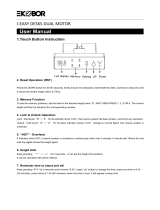Page is loading ...

DIGITAL CONTROL PANEL
FOR ELECTRIC HEIGHT
ADJUSTABLE DESK
Installation Instruction & User Guide
DA-90392

1
1. Operating Control Panel
A
Timer
E
Memory 1 / 2 / 3
B
Memory/Screen lock (unlock)
F
Display
C
Downward movement
G
Indicator light
D
Upward movement
Operation Instruction:
Note: If the control panel is used for the first time, please reset the system before any
normal operation.
Reset the system:
To reset the system, press and hold the “Up” and “Down” buttons simultaneously. The unit
emits one beep and the display shows “ ” and the desk start moving downward and to
the lowest position. Never release the buttons until the unit emits two beep again. The desk
will move upward a little and the display shows the current desk height. The reset process is
finished.

2
Height Adjustment:
Press and hold the up/down button to lift/lower the desk to your desired height.
Press and release the button to lift/lower the desk precisely.
Timer:
Press the “T” button to set the period of time to inform users to stand up. Each press of the
“T” button leads to an 0.5 hour increment. The maximal setting of time is 2 hours. After setting
a period of time, the display will flash for a few seconds and it will automatically return to
show the height of the desk. Then the indicator light on the top right of panel will be on.
The unit emits 5 beeps to remind the users when the set time is up.
To cancel the timer, repeatedly press the “ T ” button until the display shows the current
height and the indicator light is off.
Memory Setting:
To store a memory position, press “M” button and the display will flash “S-”. While the “S-” is
displayed, press the button 1, 2 or 3.
To call a stored position, press memory button 1, 2 or 3 and the system will start moving to the
desired memory position. The display will count the height as it is driving to the memory
position. Press any button to stop the motion.
Screen Locking Function:
• For safety reasons this control panel has a locking function. To activate / cancel the locking
function, follow the “PART3-Custom Programming Guide: To Change the Screen Lock
Function”.
• To lock the control, press “M” for 3 seconds. If the control is locked, only a bar “---” is
lighting in the display and any operation is invalid.
• To unlock the control, press “M” for 3 seconds. The height will be shown in the display.
The control will be active for 1 minute but when there are no activations made within 1
minute, the control will go in to locking mode again with the locking function is on.
Switch between CM and INCH:
Keep the “T” button pressed for approximately 3 seconds and the reading will change from
the current setting.
Power-saving Mode:
The system will enter into power-saving mode with display becomes dark when no actions
for over 10 minutes. Touch any button to activate the control panel

3
2. Troubleshooting Guide
In Front
This repair guide intends to help you identify and solve the minor problems
caused by unusual operation of the electric system of our sit-stand desk.
If the following guides can’t help solve the problems, please contact your
point of purchase for service.
E12/E13 Troubleshooting
The system has experienced unusual
electrical problems. Disconnect the
power first, then wait for 30s (until
the display stays off) and reconnect
E02/HOT Troubleshooting
System overheating. Allow your
desk to cool down and remain idle
for approximately 18 minutes.
Error
No.
Description Solution
Error
No.
Description Solution
E01
Weight
overload
Remove items on the
desktop
E14
Short circuit
Replace the control
box
E03
Desk run in
wrong direction
Disconnect power,
check motor cords
connection, reset he
system
E15
Reset failure
Check and replace
the columns
E04
Columns of
height
difference
Reset the system
E18
Abnormal
current
Reconnect the power
then
Check and replace
the control box
E05
Cords maybe
disconnected
or broken
Check the motor cord
connection
(disconnect power
supply first!), in case
of correct cable
connection contact
your dealer
E19
Uncompleted
reset
Reset the system
E06
Collision
avoidance
system has
activated
Remove all the objects
within the range of
motion.
E21
Memory
function failure
Replace the control
box
E08
Digital
controller
Disconnect power,
check the connection
E22
Sensor failure
of collision
Replace the control
box

4
connection
error
then reconnect the
power
avoidance
system
E10
Collision
avoidance
system has
activated
Remove all the objects
within the range of
motion
•••
Fatigue Mode
Pres M+Up+Down for
2-15 seconds until the
dots disappear
The control
box isn’t
placed well
Please make sure the
control box is properly
attached to the desk
frame as the
instruction manual or
placed well on the
even surface
Collision or
other
Press UP and DOWN
together for 3-5 seco.
to reset the system
The power
cords have
pulled the
control box
Manage the cables
and keep them from
pulling the control box
3. Custom Programming Guide
Button Fuction:
Adjust
Confirm / Next
Save
Back / Cancel
How to program several adjustments
Step 1: Preparing (Necessary for all following Adjustments)
Press “M” and “T” buttons simultaneously for about 5 seconds until the unit emits one beep and
the display flashes the Current Minimal Height Limit (“62.0” by default).
The custom mode will be active while the Current Minimal Height Limit is flashing for
approximately 8 seconds but when there are no activations made within the mentioned time,
the custom mode will go exit.
When the display is flashing the Current Minimal Height Limit:
• To Adjust Minimal Height Limit (62~118cm/24.4”~46.4”)
Step 2: Programming Press “UP”/“Down” to set your desired height.
Step 3: Saving Press “1” to save. “L-S”- successful; “L-F”- failing

5

6
• To Adjust Maximum Height Limit (72~128cm/28.3”~50.4”)
Step 2: Programming Press “M” and the Current Maximum Height Limit
(“128” by default) is displayed. Press “UP”/“Down”
to set your desired height.
Note: Note: For display range reason, the display will not count the number immediately
as you press the up and down buttons under the setting of metric system.
Step 3: Saving Press “1” to save. “H-S”- successful; “H-F”- failing
• To Adjust Anti-Collision Sensitivity (Current Sensor)
(Level 0~Level 5)
Step 2: Programming Press “M” for twice and the Current Anti-Collision Sensitivity
(“cc3” by default) is displayed. Press “UP”/ “Down” to set your
desired level.
Step 3: Saving Press “1” to save. “S-S”- successful; “S-F”- failing
• To Adjust Anti- Collision Sensitivity (Gyro Sensor)
(Level 0~Level 5)
Step 2: Programming Press “M” for three times and the Current Anti-Collision Sensitivity
( sc3 by default) is displayed. Press “UP”/“Down” to set your
desired level.
Step 3: Saving Press “1” to save. “S-S”- successful; “S-F”- failing
• To Change the Current Height and Desktop Thickness (0~5cm/0~1.9”)
Step 2: Programming Press “M” for four times and the Current Desktop Thickness
(“t0.0”by default) is displayed. Press “UP”/“Down” to set your
desired height.
Step 3: Saving Press “1” to save. “T-S”- successful; “CT-F”- failing
• To Change the Screen Lock Function (0:OFF/1:ON)
Step 2: Programming Press “M” for five times and the Current Screen Lock Setting
(“Za-1” by default) is displayed. Press “UP”/“Down” to set your
desired locking function..
Step 3: Saving Press “1” to save. “A-S”- successful; “A-F”- failing
Note: If you keep pressing “M” for six times the Fatigue Test Menu (“r-0”) will be displayed. For
the product safety, please do not change any setting of this process.
Note: To abort a custom process, press the “T” button or wait approximately 8 seconds until
the display automatically returns to show the height of the desk.
The max./min. height limit displayed in the custom mode doesn’t include the thickness
of desktop.

7
Hereby Assmann Electronic GmbH declares that the Declaration of Conformity is part of the
shipping content. If the Declaration of Conformity is missing, you can request it by post under
the below mentioned manufacturer address.
www.assmann.com
Assmann Electronic GmbH
Auf dem Schüffel 3
58513 Lüdenscheid
Germany
1/8