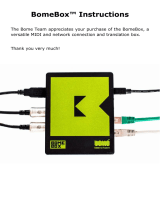5 / 16
1. USB MIDI Port
U6MIDI Pro has a USB-C socket for connecting to a computer
to transmit MIDI data, or connecting to a USB power supply for
standalone use.
- When used with a computer, directly connect this interface
through the matching USB cable or connect it to the USB
socket of the computer through the USB hub to start using
the interface. The computer's USB port can power the
U6MIDI Pro. In different operating systems and versions,
U6MIDI Pro may be displayed as a different class device
name, such as "U6MIDI Pro" or "USB audio device", and the
name will be followed by the port number 0/1/2 or 1/2/3, and
the words IN/OUT.
- When used as a standalone MIDI router, mapper and filter
without computer, connect this interface to a standard USB
charger or power bank through the matching USB cable to
start using the interface.
Note: Please choose a power bank with Low Power Charging mode (for
Bluetooth headphones such as AirPods, and fitness trackers) and does not
have automatic power saving function.
Note: The USB ports in the UxMIDI Tools software are virtual ports that run
through a single USB-C port. The U6MIDI Pro is not a USB host device, and
the USB port is only for connecting to operating systems, not for connecting
MIDI controllers via USB.
2. Button
- With the power on, quickly press the button, and the U6MIDI
Pro will send "all notes off" messages of all 16 MIDI channels