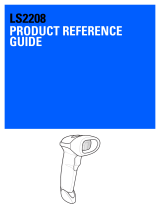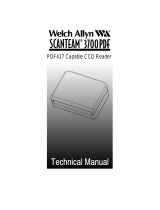Page is loading ...

Contents
Section 1 Introduction and Getting Started ..................................... 1
Product Overview ............................................................................. 1
Quick Start-Up Procedure .................................................................. 1
Section 2 Technical Specifications ................................................... 3
Physical Specifications....................................................................... 3
Symbologies Supported..................................................................... 3
Optical Specifications ........................................................................ 3
Electrical Specifications ..................................................................... 4
RS232 Communications Specifications ................................................ 4
Connector Pin-Outs........................................................................... 5
Environmental Specifications ............................................................. 5
Section 3 Positioning the Scanner ................................................... 7
Getting Optimum Performance........................................................... 7
Measuring Scanner Performance ...................................................... 10
Application Notes: .......................................................................... 11
Tips for Achieving High Throughput ................................................. 11
Tips for Insuring Highest Data Integrity ............................................ 11
Tips for Verifying the Presence of a Bar Code.................................... 12
Section 4 Configuring the Scanner ................................................. 13
Programming Menus & Commands................................................... 13
Default Settings.............................................................................. 13
Section 5 Application Engineering Support .................................... 15
Technical Assistance and Support..................................................... 15
Common Causes of Poor Performance .............................................. 15
Modified and/or Customized Scanners .............................................. 15
Appendix A Programming Menus & Commands ............................. 17
Appendix B Dimensional Drawings ................................................ 53
Appendix C Optical Performance Charts ........................................ 55

Organization of this Manual
This manual provides the necessary instructions for installation and use of Opticon NFT-1125/
2135 Series Fixed Position Scanners. The manual is organized as follows:
Section 1 Introduction and Getting Started
Describes the general operation of a NFT-1125/2135 Series scanner. Also provides a Quick
Start-Up Procedure that allows you to begin using the scanner immediately.
Section 2 Technical Specifications
Provides complete specifications, including mechanical details, optical performance, RS232
communications and other technical data.
Section 3 Positioning Scanner for Optimum Performance
Provides detailed instructions and tips for mounting and positioning the scanning to obtain
the best scanning performance. Application Notes describe guidelines for maximizing specific
characteristics.
Section 4 Configuring the Scanner
Describes how various parameters can be programmed to customize the scanner for your
specific application.
Section 5 Application Engineering Support
Discusses the most common questions and concerns when adapting a NFT-1125/2135 Series
scanner in your application.
Appendices Detailed Supporting Information
Provides detailed information in specific areas such as the programming commands for
configuring various parameters of the
NFT-1125/2135 Series scanner.

Manual No. 25-NFT1121-01
Series NFT-1121/2135 Mini CCD Fixed Position Scanners
Section 1
Introduction and Getting Started
Product Overview
The NFT-1125/2135 Series Fixed Position Scanners are miniature, 100/200 scans per second bar code
readers designed to be easily incorporated into host equipment. CCD scanning technology features 100%
solid state design with absolutely no moving parts. Durability and reliability are assured.
Advanced 16-bit microprocessor technology coupled with Opticons proven decoding algorithms result in high
speed operation with superior accuracy. The scanners are fully programmable allowing the user to customize
parameters including changing communication settings, selecting symbologies, adding prefixes and
appending suffixes. Programmable settings can be downloaded from the host CPU or computer directly to
the scanner.
The NFT-1125/2135 Series scanners are encased in compact, rugged steel enclosures. The compact size permits
installation in the tightest areas. Scanners are available in both front and side view configurations allowing great
flexibility in mounting and positioning the scanner for optimum performance.
Quick Start-Up Procedure
This section is for those who wish to start using the scanner before reading the complete manual. In only a few
steps the scanner will be operable.
1) Turn off the power to your PC and connect the scanner to an RS232 communications port. Note: You must
provide +5 Volt DC power to the scanner. This can be accomplished using the power supply and patch cable
available from Opticon. Turn on the power to the PC.
2) Using communications software (e.g., Procom), set the following communication parameters:
9600 baud, 1 Start / Stop Bit, 8 Data Bits,
No Parity, No Handshaking, No Flow Control
3) If you are operating in a Microsoft Windows 3.1 environment, skip to Step 5.
4) If you are operating in a Microsoft Windows 95 environment, you can set the communication
parameters using Hyper Terminal as follows:
♦Open Hyper Terminal. This can be done from Start→Programs→Accessories
♦Select Hypertrm.exe to create a New Connection
♦In the Connection Description dialog screen enter a name for the new file. If desired, select an
Icon. Click OK
♦In the Phone Number dialog screen, in the box entitled: Connect using. select the communication
port, for example, Direct to Com 1 Click OK
♦In the Com 1 Properties screen, enter the appropriate Port Settings:
Bits per second = 9600
Data bits = 8
Parity = None
Stop Character = 1
Handshaking = None
Click OK
♦The Hyperterminal folder you just created will open. From the File pull-down menu, select
Properties then click on the Setting Tab
Page 1

Manual No. 25-NFT1121-01
Series NFT-1121/2135 Mini CCD Fixed Position Scanners
♦In the Properties Settings dialog screen:
Select Terminal keys for the Function, arrow and control key
Select ANSI for Emulation,
The Backscroll buffer line can remain at the default 500
♦Click on the ASCII Setup button
In the ASCII Setup screen, select Echo typed locally so that any keyboard commands you input will
appear on your screen. Click OK. This returns you to the Properties Setting. Click OK.
Your PC and the scanner should now communicate. Skip to Step 6.
5) In a Microsoft Windows 3.1 environment, set the communication parameters using the Terminal
function of Windows.
♦From Windows Program Manager Main Menu, select Terminal
♦From the Terminal menu, select Settings
♦From the Settings menu, select Terminal Emulation
♦Set the emulation to TTY (generic)
♦From the Settings menu, select Terminal Preferences and select the following:
Terminal Modes: Line Wrap, Local Echo, Sound
CR /LF: Inbound, Outbound
Columns: 80
♦From the Settings menu, select Communications
♦Select the COM port and set communication parameters as shown in Step 2, including no flow control
6) To verify that the scanner and the PC are communicating properly, send the following command from
your PC keyboard to activate the scanners buzzer.
Send the command: <Escape> V5 <Carriage Return>
Note: Be sure to use capital letters, e.g. V5, not v5.
The buzzer should sound, indicating that good communications have been established.
7) A red scanning light should be visible. If it is not visible, the scanner may be in a mode that requires a
Trigger Command from the PC to activate it. You can exit that mode by sending the following command
from your PC keyboard:
<Escape> S7 <Carriage Return>
In this Trigger Disabled mode, the red scanner light is always illuminated. You are now ready to scan
bar codes.
8) Position the red light of the scanner over the bar code symbol to be read. When the bar code symbol is
decoded, the scanner will beep and transmit the data to the screen of your PC. You may have to move
the scanner closer or farther away from the bar code symbol in order to locate the best reading distance.
This Quick Start-Up procedure will get you started. However, in order to best understand the full capabilities
of this scanner, you should read the complete manual.
Page 2

Manual No. 25-NFT1121-01
Series NFT-1121/2135 Mini CCD Fixed Position Scanners
Section 2
Technical Specifications
Physical Specifications
Case Material Steel, painted dark gray
Dimensions (LxWxH)
1126/2126 Side View 3.0 x 2.7 x 1.1 in (76 x 68 x 76 mm)
1127/2127 Front View 2.9 x 2.7 x 1.0 in (74 x 68 x 26 mm)
Weight 8.8 ounces (250 grams) without cable
Cable Length 6 ft (2.8m) with DB25 pin female connector
Mounting 6 threaded (M-3) mounting holes. Mounting fasteners should not extend more
than 5mm into the case
Symbologies Supported
Codabar
Code 39
Code 93
Code 128
Standard 2 of 5
Interleaved 2 of 5
MSI / Plessey
UPC / EAN / JAN
Optical Specifications
Scan Rate 1126/1127 100 scans per/sec.
2126/2127 200 scans per/sec.
Wavelength of
LED Illumination 660 nanometers
Read Sensor 2048 pixel CCD linear array
Focal Distance (nominal)1126 Side View 0.5 inches
1127 Front View 0.3 inches
2126 Side View 1.43 inches
2127 Front View 1.28 inches
Skew Angle 0° to 45° (see Avoiding Specular Reflection and notes)
Rotation +15°
Pitch Angle +6°
Area of
Specular Reflection +2 to +9° around X axis (see diagram Section 3)
Max. Bar Code
Curvature 0.6 inch radius min. for 10.4 mil EAN-8 label
0.8 inches for 10.4 mil EAN-13 label
Page 3

Manual No. 25-NFT1121-01
Series NFT-1121/2135 Mini CCD Fixed Position Scanners
Electrical Specifications
Operating Voltage +5VDC + 10%
Current Consumption
Dynamic 40 mA typical / 80 mA maximum
Static 15 mA maximum
Surge 1.5 A maximum, 0.75A/25 µS
RS232 Communications Specifications
RS232 Data Transmission Format
RS232 Transmit/Receive Character Format
RS232 Data Format
RS232 Signal Level
Page 4
Parameter Default Optional Settings
Timing Asynchronous
No. of Start Bits 1 bit
No. of Stop Bits 1 bit 1 or 2 bits
No of Data Bits 8 bits 7 or 8 bits
Parity None Odd / Even / None
Baud Rate 9600 baud 150 to 19200 baud
Handshaking None Hardware / Software / None
TXD/
RXD Start
Bit LSB 7 or 8
Data Bits MSB Parity
Bit Stop
Bit
Transmit: Decoded Data CR
Receive: ESC Command CR
RS232C Level
Signal Name I/O Mark/Off Space/On
TXD Out -5 to 15 +5 to +15
RXD In -3 to 15 +3 to +15

Manual No. 25-NFT1121-01
Series NFT-1121/2135 Mini CCD Fixed Position Scanners
Connector Pin-Outs
DB25 pin Female connector with screws.
Environmental Specifications
Temperature
Operating +32 to +122° F ( 0 to 50° C)
Storage -4 to 140° F (-20 to 60° C)
Humidity (non-condensing)
Operating 20 to 80%
Storage 20 to 95%
Page 5
Pin Signal Color
1 Frame Ground Black
2 RXD White
3 TXD Green
4CTS Blue
5RTSGray
7 Signal Ground Purple
16 Trigger Brown
25 +5V Red

Manual No. 25-NFT1121-01
Series NFT-1121/2135 Mini CCD Fixed Position Scanners
Section 3
Positioning the Scanner
Getting Optimum Performance
Three items greatly impact performance:
1. Distance from the scan window to the bar code
2. Specular Reflection
3. Quality of bar code labels
1) Distance to the Bar Code
The operation of the scanner is similar to a camera. If you photograph an object that is out of focus, the
resulting picture will be blurry. The same is true with the scanner. If the bar code label is out of focus, the
scanner may have difficulty decoding what appears to be fuzzy bars and spaces.
Focal Distance
Ideally, the distance from the window of the scanner to the bar code label should be equal to the focal
distance of the scanner. For the NFT-1125/2135 Series fixed position scanners, the nominal focal distances
are:
1126 Side View 0.50 inches (mm)
1127 Front View 0.30 inches (mm)
2126 Side View 1.43 inches (36.5 mm)
2127 Front View 1.28 inches (32.5 mm)
Page 7

Manual No. 25-NFT1121-01
Series NFT-1121/2135 Mini CCD Fixed Position Scanners
Depth-of-Field
Just as with a camera, the scanner has a depth-of-field. It can read bar codes that are not precisely at
the focal distance - maybe a little closer, or a little farther away. However, if the bar code label is
positioned too far from the focal distance, the scanner may not be able to successfully decode it.
The depth-of-field varies based on the density of the bar code, i.e., the thickness of the bars. High
density bar codes (which have very narrow bars) are readable over a much shorter distance range than
low density bar codes with larger bars.
The following table shows the typical depth-of-field (closest to farthest reading distances) for the NFT-
1125/2135 Series scanners. The actual performance may differ slightly from unit to unit. Also, it is
important to note that this data was measured under ideal conditions using high quality bar code labels.
In a real world environment the conditions will not be as ideal. Therefore, the best practice is to
position the scanner at its focal distance rather than at the extremes of its depth-of-field.
Typical Reading Distance
from Window Depth-of-Field
Readable Bar Code Width (Field-of-View)
The following table shows the field-of-view at various distances from the window. The field-of-view is the
maximum width that the scanner is capable of reading. A bar code label positioned anywhere within this field-
of-view can be decoded. The field-of-view is also a measure of the widest bar code label that can be read.
Remember: the width of a bar code label includes not only the bars and spaces but also the required white
space (quiet zone) on each end.
Good design policy is to position the scanner at its focal distance and at the center of the field-of-view. Do not
position it near the extremes of the reading range.
Page 8
1127
Front View 1126
Side View 2127
Front View 2126
Side View
Bar Code
Density Min. Max. Min. Max. Min. Max. Min. Max.
13.0 mil 0.0 in 1.5 in 0.0 in 1.4 in 0.0 in 2.4 in 0.5 in 2.6 in
10.0 mil 0.0 in 1.1 in 0.0 in 1.1 in 0.2 in 1.9 in 0.6 in 2.1 in
7.5 mil 0.0 in 0.9 in 0.0 in 1.0 in 0.4 in 1.7 in 0.7 in 1.9 in
6.0 mil 0.0 in 0.8 in 0.2 in 0.9 in 0.6 in 1.6 in 0.8 in 1.8 in
5.0 mil 0.0 in 0.7 in 0.3 in 0.7 in 1.0 in 1.5 in 0.9 in 1.6 in
Field-of-View
(Maximum Readable Bar Code Width)
Distance
from Window
1127
Front View
2127
Front View
1126
Side View
2126
Side View
0.5 in 2.6 in 2.6 in 2.5 in 2.5 in
1.0 in 2.9 in 3.0 in 2.7 in 3.1 in
1.5 in 3.3 in 3.4 in 3.0 in 3.5 in
2.0 in 3.7 in 3.9 in 3.2 in 3.8 in
2.5 in 4.3 in 4.1 in

Manual No. 25-NFT1121-01
Series NFT-1121/2135 Mini CCD Fixed Position Scanners
2) Avoiding Specular Reflection
Do not position the scanner at an angle that causes the LED illumination to be reflected directly back into the
scanner. This is called specular reflection. Too much reflected light can blind the scanner preventing a good
decode.
If the bar code label is located on a flat surface, specular reflectivity occurs between 2 to 9 degrees off perpendicular
(see diagram). If the bar code label is located on a cylindrical surface, such as a test tube, the angle of specular
reflection is measured tangent to the curve. If the curved surface is also moving, there may be more than one
position causing specular reflection. The following diagram indicates the area to avoid:
3) Quality Bar Code Labels
The quality of the bar code label can affect the scanning performance. Poor quality labels are more difficult
to decode and may result in non-reads or potential misreads. The bar code label should be printed to
specifications. This means that the bars are printed within spec, with the correct widths, no ink spread, crisps
edges and no voids. There should be a sufficient quiet zone on both end of the bar code label.
For best results the paper or label stock should have a matte finish to diffuse light. The print contrast signal
(which is a comparison of the reflectance of the bars and the background stock) should be as high as
practical.
Page 9
LEDs
B
a
r
C
o
d
e
A
void 2-9
Bar Code
Avoid 2-9
L
E
D
s

Manual No. 25-NFT1121-01
Series NFT-1121/2135 Mini CCD Fixed Position Scanners
Measuring Scanner Performance
Two methods are helpful in determining the optimum position of the scanner. The first method is to program
the scanner for Trigger Disable and Continuous Read modes. The scanner will be always on and will
continuously read the same bar code. Since the buzzer sounds each time the bar code is read, the sound of
the buzzer can be used like a Geiger counter (as the position of the scanner changes, the sound of the
buzzer will change). The buzzer sound will be loudest and most continuous at the best reading positions.
The Read Rate Test
The second method, the Read Rate Test, provides a mathematical calculation of scanning performance. In
this test the scanner scans a bar code 100 times and then calculates the number of those scans that resulted
in a good decode. That number, expressed as a percentage, will be transmitted to the host. For example,
93% means that the scanner decoded the bar code symbol 93 times out of the 100 scan attempts. By
performing the Read Rate Test with the scanner mounted in various positions you can determine which of
those locations results in the best performance.
Heres how to perform the Read Rate Test:
1) Program the scanner for Continuous Read (S2) and Trigger Enabled (S8).
2) Instruct the scanner to enter the Read Rate Test mode (ZA).
3) Locate the scanner in the desired position relative to a test bar code then enter a Z command. The
scanner will read the bar code once and store it in memory.
4) Enter another Z command. The scanner will scan the bar code 100 times and then transmit the Read
Rate Percentage to the host.
5) Steps 3 and 4 can be repeated as often as desired, moving the scanner to new locations before each
test.
6) Exit the Read Rate Test mode (ZG).
Page 10

Manual No. 25-NFT1121-01
Series NFT-1121/2135 Mini CCD Fixed Position Scanners
Application Notes:
Tips for Achieving High Throughput
In some applications your primary objective may be to achieve the highest possible throughput rate. The
following list identifies the parameters and scanner settings that can maximize scanning and decode
throughput speed. Note, by emphasizing maximum throughput, other areas of performance may be affected.
For example, the number of non-reads could increase.
If high throughput is critical, consider some or all of these settings:
♦Operate in the Trigger Disabled mode. Operation of the trigger can require as much as 200 msec before
decoding begins, slowing down throughput rate.
♦Only enable those symbologies that you will be decoding.
♦Eliminate all suffixes and prefixes.
♦Minimize the number of redundant reads required before transmitting data.
♦Transmit the decoded data at the highest baud rate, 19200 baud.
♦Disable both the hardware and software buzzer functions.
♦If you need a buzzer, use the hardware buzzer rather than the software buzzer.
Tips for Insuring Highest Data Integrity
There are several parameters that can enhance your confidence that the correct bar code data is transmitted.
Note that by emphasizing the accuracy and security of the data other areas of the scanner operation may be
affected, for example, you may not achieve the highest throughput.
If accuracy and data integrity are critical, consider some or all of these settings:
♦Program the scanner to require a high number of redundant decodes prior to transmitting. For example,
program the scanner to decode a bar code exactly the same way three consecutive times before
transmitting the data. Then decoding the bar code the same way 2 out of 3 times or any 3 out of 4 times
is not sufficient. It must obtain three consecutive and identical decodes.
♦Utilize a predetermined, fixed-length of bar code. Program the scanner to only decode a bar code of that
length. Bar codes of any other length will be ignored.
♦The quality of the printed bar code must be excellent.
♦Use a bar code symbology that contains an internal check digit and program the scanner to calculate that
check digit for validity prior to transmitting.
♦Do not use a symbology with poor internal verification, or subject to partial decodes, such as 2 of 5 or
MSI/Plessey.
♦Only enable those symbologies that you will be decoding.
♦Transmit data at low baud rates to minimize communication errors.
♦Enable the Number of Characters Transmitted. The scanner will calculate and transmit a number
indicating the total number of characters it is transmitting. Your host application program can compare
this number with the actual number of characters received to verify that the correct amount of data is
received.
Page 11

Manual No. 25-NFT1121-01
Series NFT-1121/2135 Mini CCD Fixed Position Scanners
Tips for Verifying the Presence of a Bar Code
If the scanner is operated in the trigger enabled mode and the trigger is activated, one of three conditions
may occur:
In some applications, when no data is transmitted, it may be important to know why. Was there a bar code
present that could not be decoded, or was no bar code present at all?
This requirement is common in applications such as automated blood analysis equipment. Test tubes containing
blood samples from many different people are loaded into a rack for automatic analysis. The bar code on each
tube ties that sample and the results back to a specific individual. If no bar code data is transmitted it is critical
to understand the reason.
Your Opticon scanner, when operated in the Trigger Enabled mode, can be programmed to transmit an error
message which indicates whether or not a bar code was present. The following table shows the message that
will be transmitted for each condition.
Page 12
A bar code is scanned and decoded Decoded data is transmitted
A bar code is scanned but is not
decoded (e.g., print quality was poor) No data is transmitted
No bar code is present No data is transmitted
Presence/Absence of bar code Scanner Transmits
Bar code was present and correctly decoded Decoded Data
No bar code was present <STX> ? <ETX>
Bar code was present but could not be decoded <STX> > <ETX>

Manual No. 25-NFT1121-01
Series NFT-1121/2135 Mini CCD Fixed Position Scanners
Section 4
Configuring the Scanner
Since the operation of the NFT-1125/2135 Series scanner is microprocessor controlled, it is possible to modify
or program its operation to match your specific application. Changes in parameter settings can be changed or
programmed in two ways. The first method employs specially designed programming bar codes which
instruct the scanner to modify specific parameters. The second is to program the scanner by sending software
instructions from the host PC to the scanner via the RS232 connection.
Programming Menus & Commands
Appendix A contains full instructions on how to configure the scanner as well as a complete listing of the
computer commands and programming bar codes that are available to customize the scanner for your
application.
Default Settings
When you modify or change any parameters, the scanner can be programmed to retain the new parameter in
memory, even if power interrupted or terminated. If for any reason, however, the scanner is instructed to
return all parameters to default settings (U4), it will return to the factory default settings shown in the
following table.
Page 13
Parameter Factory Default Setting
RS 232 Communications 9600 baud
8 data bits
1 stop bit
No parity
No handshaking
Trigger Function Disabled
Read Mode Multiple Read Mode
No. of Redundant Decodes Two
Bar Code Symbologies All Symbologies enabled
UPC-A (13 digits) Add leading zero
Enable check digit
UPC-E (7 digits) Add leading zero
Enable check digit
Code 39 Do not calculate check digit
Enable start/stop characters (*.....*)
Disable character length of one
Codabar Enable start/stop characters as abcd/abcd
Do not calculate check digit
Disable character length of one
2 of 5 Do not calculate check digit
Disable characters length of two
Fixed length of bar code only Disabled
Software buzzer Disabled
Positive bar codes only Enabled
Error indications Do not transmit error code
Print quality adjustment Output from Low or High analog gain
1 MHz sampling rate
/