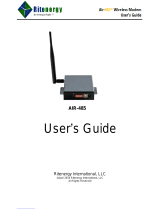Page is loading ...

Agency Notifications
FCC Class A
This equipment has been tested and found to comply with the limits for a Class A digital
device, pursuant to part 15 of the FCC Rules. These limits are designed to provide
reasonable protection against harmful interference when the equipment is operated in a
commercial environment. This equipment generates, uses, and can radiate radio frequency
energy and, if not installed and used in accordance with this manual, may cause harmful
interference to radio communications. Operation of this equipment in a residential area is
likely to cause harmful interference, in which case the user will be required to correct the
interference at his/her own expense.

Table of Contents
CHAPTER 1: OVERVIEW...........................................................................................3
RCS/3000 Features..........................................................................................................4
Using the RCS/3000 ........................................................................................................5
CHAPTER 2: INSTALLING THE HARDWARE ..........................................................7
Overview..........................................................................................................................7
Planning the installation.................................................................................................7
RCS/3000 Panel Connectors...........................................................................................7
Connecting EIA-232 Devices to the RCS/3000 ..............................................................8
Ethernet LAN .................................................................................................................11
Adapting Your RCS/3000 to an RCS/4000 Network.....................................................12
Starting the RCS/3000...................................................................................................13
CHAPTER 3: PHYSICAL LAYER INTERFACE SETTINGS.....................................14
Connecting RS-422/485 Devices ..................................................................................14
RS-422/485 Point-to-point Configuration....................................................................15
RS-422/485 Bus Configurations .................................................................................15
Two-Wire System...................................................................................................................16
Four-Wire Systems.................................................................................................................16
Using the RCS/3000 in RS-422 or RS-485 Mode..........................................................17
Connecting the RCS/3000..........................................................................................17
Configuring an RCS/3000 serial port for RS-422/485.................................................18
CHAPTER 4: TROUBLESHOOTING........................................................................19
LED Displays .................................................................................................................19
Error Codes ...................................................................................................................21
APPENDIX: SPECIFICATIONS................................................................................23
RCS/3000 Hardware Specifications .............................................................................23
Environmental Specifications......................................................................................23
Product Dimensions .....................................................................................................23
Model Numbers .............................................................................................................24
Ethernet cabling specifications ...................................................................................24

Overview 3
Chapter 1: Overview
The RCS/3000 port server provides communication between peripheral devices and devices
connected to your local network. When the POS is connected to your LAN and to one or
more peripherals, it manages network traffic, routing it to the correct device. For instance,
the RCS/3000 might be used, as shown in the network diagrams below, to allow several PC
registers to share expensive peripherals or to communicate with a remote site.

RCS/3000 Features4
RCS/3000 Features
The RCS/3000 offers the following features and benefits:
• Easy set up and configuration
• Open systems communications for multi-site data networks
• Can be used in a variety of data communications applications
• Reduces cost and complexity
• 2 or 4 DB-9 serial ports with screw-down connectors
• 1 10Base-T port, RJ-45
• Optional 2-port HUB, providing 2 RJ-45 connectors, instead of 1 10Base-T connector
• High-speed serial connections
• Software selectable RS-232, RS-422, or RS-485 modes on each port
• Dial-up LAN/Internet access
• IP packet routing
• Operating system independent
• Modem and serial printer pooling
• Complete remote diagnostics
• LEDs for each port, signaling port status and error conditions
• Industry standard interoperability
• Developer's API for custom, on-board applications and protocols
• Raw reverse telnet option so you can access ports without using special protocol or
processing

Overview 5
• Standard lpd printing option that is efficient and easy to use
• Dial on demand to automatically dial and make a connection with a remote system
• Multiple services per port allows setting up both incoming and outgoing services on the
same port
• ppp header compression
• Reverse telnet support for a variety of UNIX operating systems
Using the RCS/3000
Using the RCS/3000 requires three steps:
1. Hardware installation
2. Configuration
3. Operation
Hardware installation is documented in this manual.
There are three ways to configuration and use your RCS/3000: NativeCOM, a web browser,
or the command line interface.
• NativeCOM: If you are using Windows, you can use NativeCOM, a software package
provided free of charge by Systech. The NativeCOM Networked COM ports software
makes remote serial communication ports (e.g. EIA-232 ports on a terminal server)
available to PC programs as local COM ports. Applications from a PC running Microsoft
Windows 95, Windows 98, or Windows NT can access and use the remote serial ports.
For further information on configuring and using Networked COM ports, see the
NativeCOM manual. The NativeCOM software and manual are available on the CD you
received with your port server and from the Systech web site (www.systech.com).
• Web Browser: If you are not using Windows or do not wish to use NativeCOM, you can
configure your port server directly using your web browser. To use the browser, point it
at the IP address of your Systech port server. For further information on assigning an IP
address to your port server and on the configuration and operation options for your port
server, see the Systech Port Server Administrator’s Guide, available on the CD you
received with your port server and from the Systech web site (www.systech.com).
• Command line interface: You can also configure your port server directly using the
command line interface, rather than a browser, by connecting a terminal to one of the
serial ports or by connecting to the port server via telnet. For further information on
configuration and operation using the command line interface, see the Systech Port
Server Administrator’s Guide, available on the CD you received with your port server
and from the Systech web site (www.systech.com)

Installing the Hardware 7
Chapter 2: Installing the Hardware
This chapter describes installing the RCS/3000 hardware, including:
• Planning the installation
• Checking cables and connectors
• Sample configurations
Overview
Installing the RCS/3000 hardware includes the following steps:
1. Plan the installation.
2. Connect the RCS/3000 port server to your network.
Most common connection method: Connect Hub H (10BASET RJ-45 connector located on
the front panel) to your Ethernet LAN using a straight through cable.
3. Connect your peripheral devices to the RCS/3000 port server.
Most common connection method: Connect each peripheral device (e.g., cash register,
card reader, modem) to a serial port (one of the DB-9 connectors on the front panel).
4. Plug the unit into a source of AC power and turn the power switch on.
Planning the installation
Before installing the RCS/3000 remote communications server, consider the following:
• How will you configure your network—what types of devices will you connect and
where will they be located? Identify the distances at which each device will be located
from the RCS/3000 server.
• Verify that the locations selected for devices do not exceed cable specifications.
• Is there an acceptable source of AC power available near each device’s proposed
location?
RCS/3000 Panel Connectors
Figure 3-1 shows the RCS/3000 front panel. Two DB-9 serial ports are numbered 1 and 2.
There is one RJ-45 ethernet port, labeled LAN, and there may be an additional, optional

Connecting EIA-232 Devices to the RCS/30008
ethernet port, labeled HUB. Each connector has an associated LED that signals normal
operation or error conditions.
Figure 3-1. RCS/3000 Front Panel
Figure 3-2 shows the back panel of a 4-port model RCS/3000. The power connector and reset
button are on the right and two serial ports, labeled 3 and 4, with associated LEDs, are
shown. The 2-port model does not include any serial ports on the back panel. There is a
status LED next to the power connector that indicates the overall status of the RCS/3000.
Figure 3-2. RCS/3000 Back Panel
For information on interpreting the LED color and pattern displays, see Error! Reference
source not found., page Error! Bookmark not defined..
Connecting EIA-232 Devices to the RCS/3000
The RCS/3000 server uses an EIA-232 data terminal equipment (DTE) pinout on the DB-9
serial ports. Table 3-1 lists the pinouts of the DB-9 ports used for EIA-232 serial
communications.
DB-9
Pin
Number RS-232
Name Direction Signal Function
1 DCD I Signals module that remote device has a valid
connection
2 RX I Serial data in, from remote device to RCS/3000
3 TX O Serial data out, from RCS/3000 to remote device
4 DTR O Signals remote device that RCS/3000 is attached and
powered on
5 GND Signal ground

Installing the Hardware 9
6 DSR I Signals module that remote device is attached and
powered on
7 RTS O Flow control, to enable remote device to send data
8 CTS I Flow control, to enable RCS/3000 to send data on TX
9 RI I Ring Indicator
Table 3-1 EIA-232 DB-9 Pinouts
Table 3-2, Table 3-3, and Table 3-4 show cable diagrams for three common configurations.
The cable shown in Table 3-3may be used to connect modems to the RCS/3000. Modems
should be configured to switch their carrier detect signal (CD) on and off in response to
making and breaking telephone connections. This insures that the RCS/3000 terminates user
sessions when they disconnect. The cable shown in Table 3-4can be used to connect a DB-9
terminal (or standard PC COM) port directly to the RCS/3000. The DB-9 to DB-9 terminal
cable diagrammed is a standard NULL modem connector, readily available in retail outlets.
DB-9 to DB-9 modem cables (not diagrammed) require no special pinouts and use a straight-
through cable. A 3-wire cable is shown in Table 3-5 .
DB-9 Pin
Number DB-25 Pin
Number/Signal
1 DCD
9 RI
8 CTS
7 RTS
6 DSR
5 GND
4 DTR
3 TX
2 RX
8 DCD
22 RI
4 RTS
5 CTS
20 DTR
7 GND
6 DSR
3 RX
2 TX
Table 3-2: DB-9 to DB-25 Terminal Cable

Connecting EIA-232 Devices to the RCS/300010
DB-9 Pin
Number DB-25 Pin
Number/Signal
1 DCD
9 RI
8 CTS
7 RTS
6 DSR
5 GND
4 DTR
3 TX
2 RX
8 DCD
22 RI
5 CTS
4 RTS
6 DSR
7 GND
20 DTR
2 TX
3 RX
Table 3-3: DB-9 to DB-25 Modem Cable
DB-9 Pin
Number DB-9 Pin
Number
1 DCD
9 RI
8 CTS
7 RTS
6 DSR
5 GND
4 DTR
3 TX
2 RX
4 DTR
9 RI
7 RTS
8 CTS
5 GND
1 DCD
2 RX
3 TX
6 DSR
Table 3-4 DB-9 to DB-9 Terminal Cable
The RCS/3000 does not require the use of all 9 wires. Only pins 2, 3, and 5 are essential.
DTR/DSR and RTS/CTS (pins 4, 6, 7, and 8) are only necessary for flow control. RI is only
used as a ring indicator for modem use. Although the RCS/3000 requires DCD by default,
you can change the serial port setting so that the DCD signal is not required (see the
ignoredcd command in the Port Server Administrator’s Guide). Thus, a minimal cable as
shown in Table 3-5 below, using only RX (pin 2, data in), TX (pin 3, data out), and GND (pin
5, ground), can be used.

Installing the Hardware 11
DB-9 Pin
Number DB-25 Pin
Number/Signal
1 DCD
9 RI
8 CTS
7 RTS
6 DSR
5 GND
4 DTR
3 TX
2 RX
8 DCD
22 RI
4 RTS
5 CTS
20 DTR
7 GND
6 DSR
3 RX
2 TX
Table 3-5 DB-9 to DB-25 3-wire Terminal Cable
Ethernet LAN
The RCS/3000 is connected to your LAN using an ethernet port. There is an ethernet port on
the front panel labeled LAN. The LAN port is hardwired as an ethernet peripheral RJ-45 port
so that it can conveniently be connected to a HUB using a standard straight through patch
cable. The LAN port is typically used to connect the RCS/3000 to the local ethernet network.
There may be a second, optional, ethernet port on the front panel labeled HUB. The HUB
port is a standard ethernet HUB port. Any 10BaseT ethernet device can be connected to the
HUB port using a standard straight through patch cable. The HUB port is typically used to
connect other devices to the ethernet network.

Adapting Your RCS/3000 to an RCS/4000 Network12
Figure 3-3: Network Configuration
Adapting Your RCS/3000 to an RCS/4000 Network
If you are using your RCS/3000 to replace a Systech RCS/4000 port server or including it in
a network that already contains RCS/4000s, you may want to use an adapter on your
RCS/3000 serial port that maps the RCS/3000 DB-9 connector to an RJ-45 connector
emulating the RCS/4000 RJ-45 serial ports. The adapter would allow you to use your
existing cables to connect to the RCS/3000. Table 3-6 diagrams the pinouts for the adapter.
DB-9 Pin
Number RJ-45 Pin
Number/Signal
1 DCD
9 RI
8 CTS
7 RTS
6 DSR
5 GND
4 DTR
3 TX
2 RX
1 DCD
N. C.
7 CTS
2 RTS
3 GND
8 DTR
4 TX
5 RX
Table 3-6 DB-9 to RJ-45 Adapter

Installing the Hardware 13
The RCS/4000 RJ-45 connector does not have a DSR input pin. On an RCS/4000, DSR is
always on. To emulate the DSR pin behavior on the RCS/3000, connect DTR, which is
typically always on when the port is open, to the DSR input. Alternatively, if the serial
device provides CTS hardware flow control and you are enabling DTR/DSR hardware flow
control, you can connect DSR (DB-9 pin 6) to CTS (DB-9 pin 8).
Starting the RCS/3000
When the RCS/3000 is powered up, it will run a self-test. The LEDs will flash to indicate
normal operation. The following LED colors and patterns will be displayed during normal
startup, if no errors are detected.
• Status LED – yellow LED, blinking rapidly, during self-test. When the RCS/3000 has
finished the self-test and is running in normal operating mode, the LED will turn green,
blinking approximately 1 times per sec.
• LAN/HUB LEDs – during the self-test, the LED for the LAN and HUB will cycle
through:
1. off
2. red
3. yellow
When the self-test completes, the LEDs will be either yellow or green. Yellow means the
port is not connected; green means the port is connected to an active ethernet network.
The green LED will blink to show network activity.
• Serial port LEDs – during the self-test, the LED for each serial port will cycle through:
1. off
2. green
3. red
4. yellow
When the self-test completes, the LEDs will be either yellow or green. Solid yellow
indicates a port that is not in use. Green indicates a port that is in use. The green LED
will blink when data is transmitted or received. It will blink 5 times per second when
data is continuously transmitted or received.
If any of the LEDs turn red, an error condition was detected. A serial port LED will turn red
for one blink, then return to green, if a parity, framing, or overrun error is encountered. Also,
a blinking red/yellow or blinking green/yellow indicator on the status LED signals an error.
For a description of the error codes, see Error! Reference source not found., page Error!
Bookmark not defined..

14 Connecting RS-422/485 Devices
Chapter 3: Physical Layer Interface
Settings
The RCS/3000 can be used for communication with RS-232, RS-422, or RS-485 devices. By
default, all the RCS/3000 ports are configured to communcate using an RS-232 electrical
interface, as described in the preceding chapters. This chapter describes connecting RS-422
and RS-485 devices and configuring the RCS/3000 to communicate in RS-422 or RS-485
mode.
Connecting RS-422/485 Devices
RS-422 and RS-485 mode are very similar, except that in RS-422 mode, the transmitter
remains enabled at all times; while in RS-485 mode, the transmitter is disabled automatically
when no data is being transmitted. Consequently, to transmit and receive, RS-422 devices
must be connected using four-wire communication. RS-485 devices may be connected on
either two-wire or four-wire systems.
You can connect two RS-422/485 devices in a point-to-point connection or more than two
RS-422/485 devices in a bus configuration.
The only legal RS-422/485 cabling topology is a bus topology (including point-to-point
connections)! All other topologies are expressly forbidden by the RS-422/485 specification.
This includes the following illegal configurations:
• Connecting cables in any type of star topology (regardless of whether or not devices are
attached to the ends of the cables). This includes using star-based patch panels or any
other method that splits the physical cable off into multiple segments.
• Connecting RS-422/485 devices to the bus using cable stubs of any length.
Due to the resilience of the RS-422/485 signaling specification, some of these illegal
topologies may work in certain configurations. However, changing factors such as cable
length, baud rate, number of devices, bus loading, etc. may cause such configurations to stop
communicating or to communicate sporadically. The only topology guaranteed to work in
all cable configurations is a properly terminated bus topology.
/