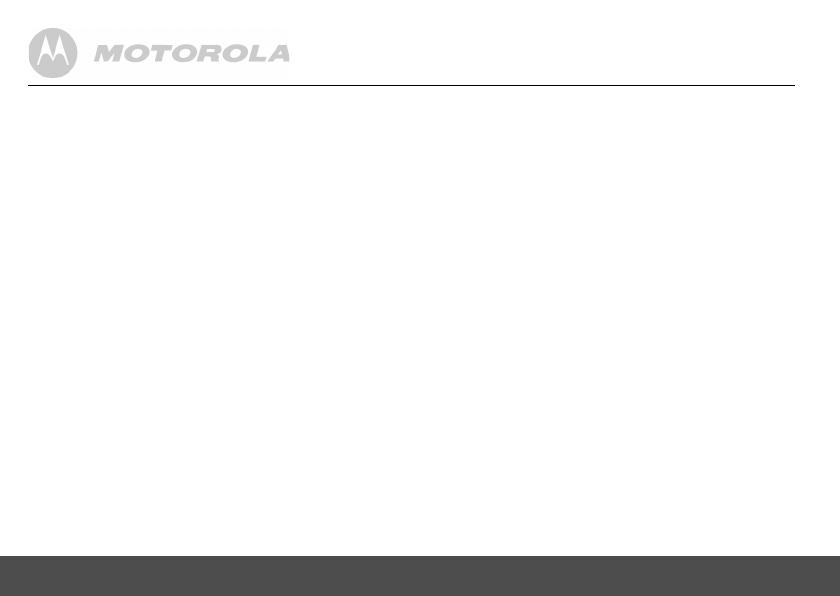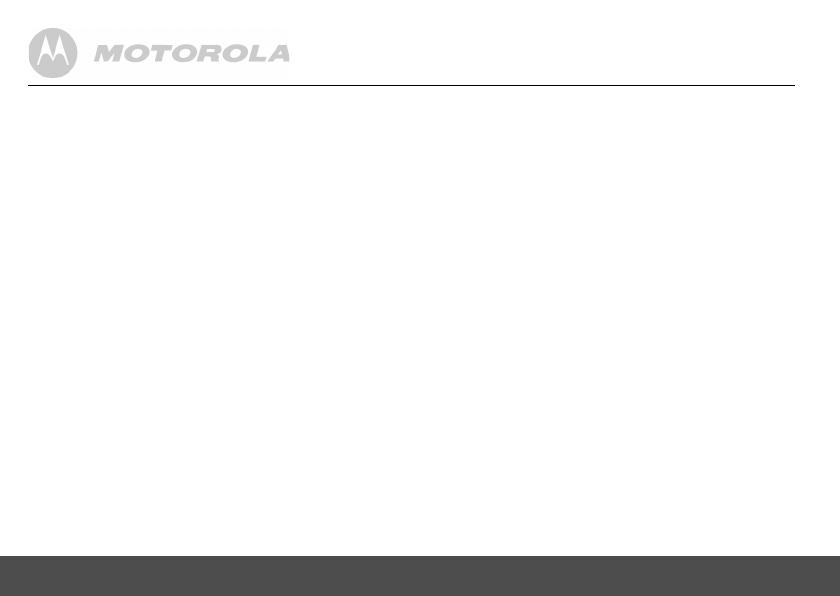
4
1. Getting started ................................................6
2. Getting to know your phone ........................10
3. Using the phone............................................15
3.1 Switch the handset power on/off..................... 15
3.2 Make an external call...................................... 15
3.3 Preparatory dialling......................................... 15
3.4 End a call........................................................ 15
3.5 Receive a call ................................................. 15
3.6 Earpiece volume ............................................. 16
3.7 Ringer volume................................................. 16
3.8 Secrecy (mute) ............................................... 16
3.9 Handsfree ....................................................... 16
3.9.1 Make a handsfree call ........................... 16
3.9.2 Switch to handsfree during a call .......... 16
3.10 Redial.............................................................. 16
3.10.1 Dial a number from the redial list .......... 17
3.10.2 Delete a number from the redial list ...... 17
3.10.3 Delete the entire redial list .................... 17
3.10.4 Copy a redial list number to the
phonebook ............................................ 17
3.11 Keypad lock .................................................... 18
3.12 Switch the torch on/off .................................... 18
3.13 Paging ............................................................ 18
4. Phonebook ....................................................19
4.1 Store a phonebook name and number ........... 19
4.2 Dial an entry.................................................... 20
4.3 Edit a phonebook name or number .................20
4.4 Delete a phonebook entry ...............................20
5. Handset settings .......................................... 21
5.1 Keypad beeps..................................................21
5.2 Handset ringer volume ....................................21
5.3 Handset ringer melody ....................................21
5.4 Handset name .................................................22
5.5 Display language .............................................22
5.6 Auto answer.....................................................22
5.7 Keypad lock .....................................................23
6. Base settings ................................................ 23
6.1 Base ringer volume..........................................23
6.2 Base ringer melody..........................................23
6.3 PIN code..........................................................24
6.4 Dial mode ........................................................24
6.5 Recall mode.....................................................25
6.6 Restore default settings...................................25
6.7 Restore default settings without a PIN ............25
6.8 Default settings................................................26
7. Clock & alarm ............................................... 26
7.1 Set the date .....................................................26
7.2 Set the time .....................................................26
7.3 Set the alarm ...................................................27
7.4 Silence the alarm .............................................27