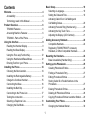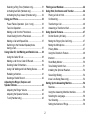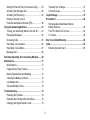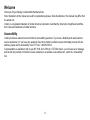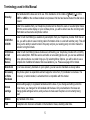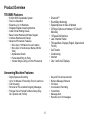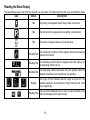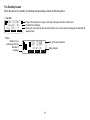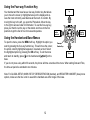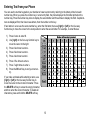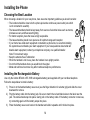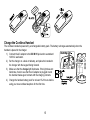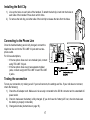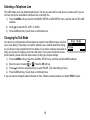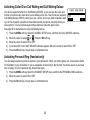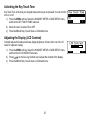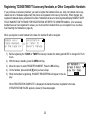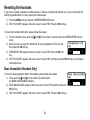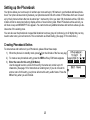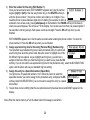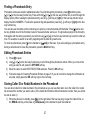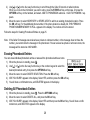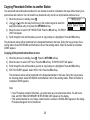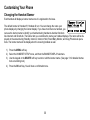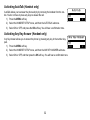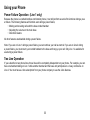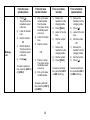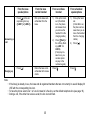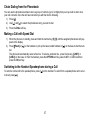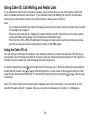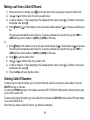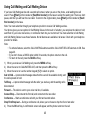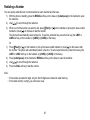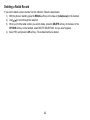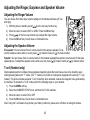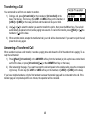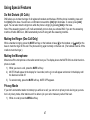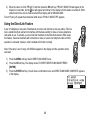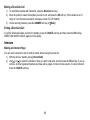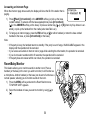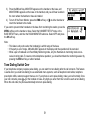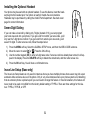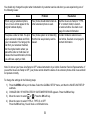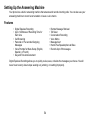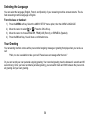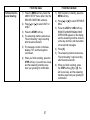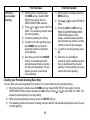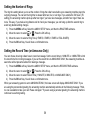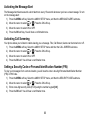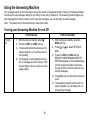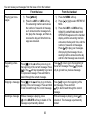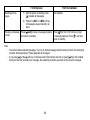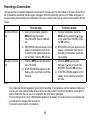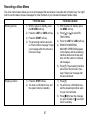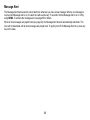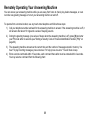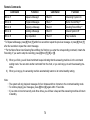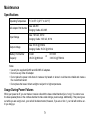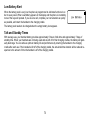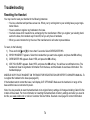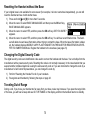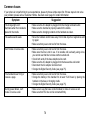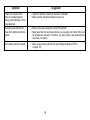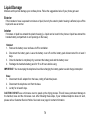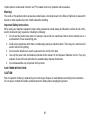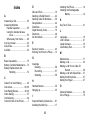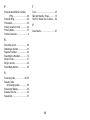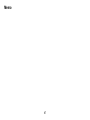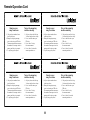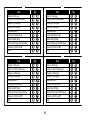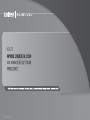Uniden TRU9496 - TRU 9496 Cordless Phone Base Station Owner's manual
- Category
- Answering machines
- Type
- Owner's manual
This manual is also suitable for


1
Contents
Welcome ....................................................................... 4
Accessibility ............................................................. 4
Terminology used in this Manual
.............................5
Product Overview
........................................................ 6
TRU9496 Features:
................................................. 6
Answering Machine Features:
................................. 6
TRU9496 - Parts of the Phone
................................7
Using the Interface
...................................................... 9
Reading the Handset Display
.................................. 9
Reading the Base Display
.....................................10
Using the Four-way Function Key
..........................12
Using the Handset and Base Menus
..................... 12
Entering Text from your Phone
.............................. 13
Installing the Phone
.................................................. 14
Choosing the Best Location
...................................14
Installing the Rechargeable Battery
.......................14
Charge the Cordless Handset
...............................15
Connecting the Base
.............................................16
Installing the Belt Clip
............................................ 17
Connecting to the Phone Line
..............................17
Testing the connection
...........................................17
Selecting a Telephone Line
.................................... 18
Changing the Dial Mode
........................................ 18
Basic Setup
................................................................ 19
Selecting a Language
............................................19
Setting the Date and Time
..................................... 19
Activating Caller ID on Call Waiting and
Call Waiting Deluxe
................................................ 20
Activating Personal Ring (Handset only)
............... 20
Activating the Key Touch Tone
............................... 21
Adjusting the Display (LCD Contrast)
....................21
Adding Accessory Handsets
.................................... 22
Compatible Handsets
............................................22
Registering TCX905/TWX977 Accessory
Handsets, or Other Compatible Handsets
.............23
Resetting the Handsets
............................................. 24
Base Unavailable (Handset Only)
.......................... 24
Setting up the Phonebook
....................................... 25
Creating Phonebook Entries
..................................25
Finding a Phonebook Entry
...................................27
Editing Phonebook Entries
....................................27
Storing Caller ID or Redial Numbers in the
Phonebook ............................................................. 27
Erasing Phonebook Entries
................................... 28
Deleting All Phonebook Entries
............................28
Copying Phonebook Entries to another Station
..... 29
Customizing Your Phone
.......................................... 30
Changing the Handset Banner
..............................30

2
Selecting a Ring Tone (Handset only)....................31
Activating AutoTalk (Handset only)
........................ 32
Activating Any Key Answer (Handset only)
............32
Using your Phone
...................................................... 33
Power Failure Operation (Line 1 only)
..................33
Two Line Operation
................................................ 33
Making a call from the Phonebook
........................36
Chain Dialing from the Phonebook
........................37
Making a Call with Speed Dial
...............................37
Switching to the Handset Speakerphone
during a Call
........................................................... 37
Using Caller ID, Call Waiting and Redial Lists
........ 38
Using the Caller ID List
.........................................38
Making a call from a Caller ID Record
...................39
Deleting Caller ID Numbers
...................................39
Using Call Waiting and Call Waiting Deluxe
.......... 40
Redialing a Number
...............................................41
Deleting a Redial Record
.......................................42
Adjusting the Ringer, Earpiece and
Speaker Volume
......................................................... 43
Adjusting the Ringer Volume
................................43
Adjusting the Speaker Volume
.............................. 43
T-coil (Handset only)
..............................................43
Finding a Lost Handset
............................................. 44
Using Hold, Conference and Transfer
..................... 44
Placing a Call on Hold
...........................................44
Conferencing .........................................................44
Transferring a Call
................................................. 46
Answering a Transferred Call
................................46
Using Special Features
............................................. 47
Do Not Disturb (All Calls)
.......................................47
Muting the Ringer (One Call Only)
......................... 47
Muting the Microphone
.......................................... 47
Privacy Mode
.........................................................47
Using the DirectLink Feature
................................. 48
Intercom .................................................................49
Room/Baby Monitor
...............................................50
Tone Dialing Switch Over
....................................... 51
Installing the Optional Headset
..............................52
Seven-Digit Dialing
................................................ 52
Inuse Line Setup (Base only)
................................. 52
Setting Up the Answering Machine
......................... 54
Features ................................................................. 54
Using the Answering Machine Interface
................55
Selecting the Language
.........................................56
Your Greeting
......................................................... 56
Setting the Number of Rings
.................................. 59

3
Setting the Record Time (or Announce Only) ........ 59
Activating the Message Alert
................................60
Activating Call Screening
......................................60
Setting a Security Code or
Personal Identication Number (PIN) .................... 60
Using the Answering Machine
................................. 61
Turning your Answering Machine On and Off
........61
Reviewing Messages
.............................................62
Screening Calls
...................................................... 65
Recording a Conversation
..................................... 66
Recording a Voice Memo
....................................... 67
Message Alert
........................................................68
Remotely Operating Your Answering Machine
....... 69
Maintenance ............................................................... 71
Specications ......................................................... 71
Usage During Power Failures
................................71
Battery Replacement and Handling
......................72
Cleaning the Battery Contacts
...............................72
Low Battery Alert
................................................... 73
Talk and Standby Times
......................................... 73
Troubleshooting ........................................................ 74
Resetting the Handset
........................................... 74
Resetting the Handset without the Base
................ 75
Changing the Digital Security Code
.......................75
Traveling Out of Range
.......................................... 75
Common Issues
.....................................................76
Liquid Damage
.......................................................... 79
Precautions!
.............................................................. 80
Rechargeable Nickel-Metal-Hydride
Battery Warning
.................................................... 80
The FCC Wants You To Know
..............................82
I.C. Notice
..............................................................83
One Year Limited Warranty
....................................... 84
Index ........................................................................... 85
Remote Operation Card
......................................... 88

4
Welcome
Thank you for purchasing a Uniden Multi-Handset phone.
Note: Illustrations in this manual are used for explanation purposes. Some illustrations in this manual may differ from
the actual unit.
Uniden; is a registered trademark of Uniden America Corporation. AutoStandby, DirectLink, IntegriSound and Ran-
dom Code are trademarks of Uniden America.
Accessibility
Uniden provides a customer service hotline for accessibility questions. If you have a disability and need customer
service assistance or if you have any questions about how Uniden’s products can accommodate persons with dis-
abilities, please call the accessibility voice/TTY line: 1-800-874-9314.
A representative is available to talk to you M-F, 8:00 am to 5:00 pm, CST. After hours, you can leave us a message,
and we will call you back. Information is also available on our website, www.uniden.com, under the “Accessibility”
link.

5
Terminology used in this Manual
Standby
The handset and the base are not in use. If the handset is on the cradle or
[ /ash], [ ], or the
LINE1 or LINE2 on the cordless handset is not pressed. No line has been activated. No dial tone is
present.
CID
Caller ID is available from your Telephone provider and is offered to users on a subscription basis.
With this service and a display on your cordless phone, you will be able to see the incoming caller
information such as name and phone number.
CID/CW or
CIDCW
Caller ID with Call Waiting is available by subscription from your Telephone provider. With this ser
-
vice, you will be able to view incoming caller information while on a call with another party. This will
allow you the ability to select to talk to this party and put your existing party on hold or make the
decision to ring them back.
CID Deluxe
or Call
Waiting
Deluxe
Caller ID with Call Waiting Deluxe features are offered by your Telephone provider with a monthly
service subscription. With this service and while on an existing phone call, you can use additional
menu options when a new caller rings you. By selecting Menu Options, you will be able to see a
complete list of additional features that are available to you. Please see page 40 for details.
DirectLink If you have accessory handsets on your system, you can use two handsets as 2-way radios.
Accessory
or Extra
Handsets
This phone system is expandable and will support a total of ten (10) handsets to one base. The
accessory, or extra handset, is a handset that is compatible with this model.
Global
settings
Global settings apply to registered handsets and the base. If you change something under the
global menu, you change it for all handsets and the base. Only one handset or the base can
change global settings at a time, and you have to make sure the phone is not currently being
used.
Station Any handset or the base.
Talk A telephone line has been activated on the handset or base, enabling a dial tone.

6
Product Overview
TRU9496 Features:
5.8GHz DSS Expandable System
Two Line Operation
Expands up to 10 Handsets
Integrated Digital Answering Machine
Caller ID/Call Waiting Deluxe
Base Corded Handset with Base Keypad
Cordless Handset and Charger
Advanced Phonebook Features:
Store Up to 100 Names for each station
Store Up to 2 Numbers per Name (200 #’s
Total)
Alphabetical Search
Personalized Ring by Party
Transfer Single Listing or Entire Phonebook
•
•
•
•
•
•
•
•
•
•
•
•
•
DirectLink™
Room/Baby Monitoring
Speakerphones on Base & Handset
20 Ringer Options on Handset (10 Tones/10
Melodies)
10 Speed Dial Numbers
Last 3 Number Redial
Trilingual Menu Displays (English, Spanish and
French)
Call Transfer
Conferencing
Intercom
Line 1 and Line 2 Displays
•
•
•
•
•
•
•
•
•
•
•
Answering Machine Features:
Digital Tapeless Recording
Up to 12 Minutes of Recording Time for each line
Call Screening
Personal or Pre-recorded Outgoing Messages
Trilingual Voice Prompts for Menu Setup (Eng
-
lish, Spanish and French)
•
•
•
•
•
Day and Time Announcement
Remote Message Retrieval
Toll Saver
Conversation Recording
Voice Memo
Message Alert
Records Up to 59 messages
•
•
•
•
•
•
•

7
TRU9496 - Parts of the Phone
The following illustrations show you all of the different parts of your phone.
Handset
1
4
7
8
0
9
5
6
2
3
abc
ghi
jkl
mno
pqrs
tuv
wxyz
def
tone
speaker
hold
pause
oper
redial
int
,
com
2
1
3
5
4
6
7
8
11
12
19
20
21
22
13
17
18
15
14
16
9
10
1
4
7
8
0
9
5
6
2
3
abc
ghi
jkl
mno
pqrs
tuv
wxyz
def
tone
speaker
hold
pause
oper
redial
int
,
com
2
1
3
5
4
6
7
8
11
12
19
20
21
22
13
17
18
15
14
16
9
10
Handset Antenna
Headset Jack Cover
Beltclip Hole
Speakerphone Speaker and Ringer
Handset Battery Compartment
New Message light
Handset Earpiece
Handset Display
Soft keys
[ /ash] (talk/ash) key
[ ] (phonebook) key
[
tone
] key
[ ] (speaker) key
[ ] (up) key
[ ] (end call) key
[ ] (caller ID) key
[ ] (down) key
[#] key
[redial/pause] key
[int’com/hold] (intercom/hold) key
Handset Microphone
Handset Charging Contacts
1.
2.
3.
4.
5.
6.
7.
8.
9.
10.
11.
12.
13.
14.
15.
16.
17.
18.
19.
20.
21.
22.

8
Parts of the Answering Machine Base
28 29
38
23
26
434241
30
31
35
34
33
32
37 363940
24
25
27
exit/play stop delete
repeat skip answer on/off
Answering Machine Keys
Base Corded Handset
Base Speaker
Curly Cord
Base Display
Soft Keys
[ ] (phonebook) key
[ ] (up) key
[ ] (caller ID) key
[ ] (down) key
[dnd] (do not disturb) key and light
23.
24.
25.
26.
27.
28.
29.
30.
31.
32.
[LINE 1] key and light
[LINE 2] key and light
[ ] (speaker) key and speaker light
Base Microphone
[#] key
[
tone
] key
[ash/nd handset] key
[int’com/hold] (intercom/hold) key
DC IN 9V Jack
TEL LINE 1/2 Jack
TEL LINE 2 Jack
33.
34.
35.
36.
37.
38.
39.
40.
41.
42.
43.

9
Using the Interface
Reading the Handset Display
The handset display uses icons to tell you the status of your phone. The table below lists the icons and what they mean.
Icon Status Description
Talk The privacy icon appears when Privacy mode is turned on.
Talk The call record icon appears while recording a conversation.
に
Talk The mute icon appears when you mute the handset.
Talk
The speaker icon appears when the handset speakerphone is in
use.
Talk This icon appears when T-coil mode is turned on.
Standby/Talk
The battery icon indicates the handset battery status: empty, low,
medium, and full.
Standby
The ringer off icon indicates that the ringer is turned off. The
numbers beside the icon indicate the ringer status for line 1 and
line 2 respectively.
Standby/Talk
The Line icon indicates the line in use or the line received a new
Caller ID message (Line1 and/or Line2).

10
Reading the Base Display
The base display uses icons to tell you the status of your phone. The table below lists the icons and what they mean.
Icon Status Description
Talk The privacy icon appears when Privacy mode is turned on.
Talk The call record icon appears while recording a conversation.
に
Talk The mute icon appears when you mute the base.
Standby/Talk
The answering machine off icon appears when the answering
machine is turned off.
Standby/Talk
The answering machine full icon appears when the memory on
the answering machine is full.
Standby/Talk
The answering machine announce only icon appears when the
answering machine is set to announce only greeting.
Standby
The ringer off icon indicates that the ringer is turned off. The
numbers beside the icon indicate the ringer status for line 1 and
line 2 respectively.
Standby/Talk
The Line icon indicates the line in use or the line received a new
Caller ID message (Line1 and/or Line2).

11
The Standby Screen
When the phone is in standby, the handset and base display shows the following items:
Handset
Ringer off icon (when the ringer is off)/ day of the week and time / battery icon
Handset ID and Banner
Number of new Caller ID calls received (If there are no new Caller ID messages, the Handset ID
appears here.)
S U N 1 2 : 0 0 A
H a n d s e t # 1
Ne w C I D : 5
LI NE 1 ME NU LI NE 2
Base
Status of your
answering machine
Day of the week and time
Date and year
SU N 1 2: 00A
01 / 0 1 / 0 6
RE DI AL ME NU RE CO RD
1 2
Number of
message
•
•

12
Using the Four-way Function Key
Your handset and the base have a four-way function key that allows
you to move the cursor (or highlighted area) on the display and ac
-
cess the most commonly used features at the touch of a button. By
moving this key to the left, you open the Phonebook. Move the key
to the right to access Caller ID information. To use this four-way key,
place your thumb over the key on the station and move to the four
positions to get the feel of how it moves and operates.
Using the Handset and Base Menus
To open the menu, press the MENU soft key. Highlight the option you
want by pressing the four-way function key. This will move the cursor;
the option currently highlighted appears in reversed out text. Select
the highlighted option by pressing the
OK soft key. To exit the menu
and return to standby, press
[ ] on the handset and [ /exit] on the
base.
If you do not press a key within 30 seconds, the phone will time out and exit the menu. When setting Date and Time,
the time-out period is extended to two minutes.
Note: For GLOBAL SETUP, ANSW. SETUP, DEREGISTRATION (handset), and REGISTER HANDSET (base) menu
options, make sure the line is not in use and the handsets are within range of the base.
1
2
3
abc
def
View the
phonebook
Four-way
Function Key
Up
View the
Caller ID
Down
1
2
3
abc
def
View the
phonebook
Four-way
Function Key
Up
View the
Caller ID
Down

13
Entering Text from your Phone
You can use the number keypad on your handset or base to enter text by referring to the letters printed on each
number key. When you press the number key in a text entry eld, the phone displays the rst letter printed on the
number key. Press the number key twice to display the second letter and three times to display the third. Capital let
-
ters are displayed rst, then lower case letters, then the number on the key.
If two letters in a row use the same number key, enter the rst letter, then use [right] or [left] on the four-way
function key to move the cursor to the next position to enter the second letter. For example, to enter Movies:
Press 6 once to enter M.
Use
[right] on the four-way function key to
move the cursor to the right.
Press 6 six times to enter o.
Press 8 six times to enter v.
Press 4 six times to enter i.
Press 3 ve times to enter e.
Press 7 eight times to enter s.
Press the
OK soft key to end your text en-
try.
If you make a mistake while entering a name, use
[right] or [left] on the four-way function key to
move the cursor to the incorrect character. Press
the
DELETE soft key to erase the wrong character,
and then enter the correct character. To delete all
characters, press and hold the
DELETE soft key.
1)
2)
3)
4)
5)
6)
7)
8)
Number of times key is pressedNumber of times key is pressed

14
Installing the Phone
Choosing the Best Location
When choosing a location for your new phone, here are some important guidelines you should consider:
The location should be close to both a phone jack and a continuous power outlet (one which
is not connected to a switch).
The base and handset should be kept away from sources of electrical noise such as motors,
microwave ovens, and uorescent lighting.
For better reception, place the base as high as possible.
The base should be placed in an open area for optimum range and reception.
If your home has wired alarm equipment connected to a phone line, be sure that installing
the system does not disable your alarm equipment. If you have questions about what will
disable alarm equipment, contact your telephone company or a qualied installer.
Note: For maximum range:
Keep the antenna free of obstruction.
When the handset is not in use, place the handset in an upright position.
Do not hold the handset where you would block the signal.
Metal and reinforced concrete may affect cordless telephone performance.
Installing the Rechargeable Battery
Use only the Uniden BT-446 or BT-1005 rechargeable battery pack supplied with your cordless telephone.
Follow the steps below to install a battery:
Press in on the handset battery case cover (use the nger indention for a better grip) and slide the cover
downward to remove.
Plug the battery cable into the battery jack. Be sure to match the red and black wires to the label near the
jack. The cable should snap into place. Gently pull on the battery cable. If the battery connector comes lose,
try connecting again until the battery snaps into place.
Place the battery case cover back on the handset and slide it upwards until it clicks into place.
•
•
•
•
•
•
•
•
•
1)
2)
3)
Correct
Incorrect
Correct
Incorrect

15
Charge the Cordless Handset
The cordless handset is powered by a rechargeable battery pack. The battery recharges automatically when the
handset is placed in the charger.
Connect the AC adapter to the DC IN 9V jack and to a standard
120V AC wall outlet.
Set the charger on a desk or tabletop, and place the handset in
the charger with the keypad facing forward.
Make sure that the
charge light illuminates. If the light does not
illuminate, check to see that the AC adapter is plugged in and
the handset makes good contact with the charging contacts.
Charge the handset battery pack for at least 15-20 hours before
using your new cordless telephone for the rst time.
1)
2)
3)
4)

16
Connecting the Base
Connect the handset curly cord to the left side of the phone
and the base corded handset.
Note: Your phone has a slot to route the curly cord in the bot
-
tom of the base.
Connect the AC adapter to the DC IN 9V jack.
Connect the AC adapter to a continuous power supply (i.e.,
an outlet that is not controlled by a switch).
Set the base on a desk or tabletop. Place the base corded
handset on the base.
1)
2)
3)
4)

17
Installing the Belt Clip
Line up the holes on each side of the handset. To attach the belt clip, insert into the holes on
each side of the handset. Press down until it clicks.
To remove the belt clip, pull either side of the belt clip to release the tabs from the holes.
Connecting to the Phone Line
Once the handset battery pack is fully charged, connect the
telephone line cord to the TEL LINE 1/2 jack and to a tele
-
phone outlet.
For 2 line subscriptions,
If the two phone lines are in one modular jack, connect
using TEL LINE 1/2 jack.
If the two phone lines are on two separate modular
jacks, connect using both TEL LINE 1/2 and TEL LINE
2 jacks.
Testing the connection
To test your connection, try making a call. If your call connects, the settings are ne. If your call does not connect,
check the following:
Check the AC adapter cord. Make sure it is securely connected to the DC IN connector and to a standard AC
power outlet.
Check to make sure the battery is fully charged. (If you don’t see the “battery full” icon, check to make sure
the battery is properly connected.)
Change dial mode (instructions on page 1
8).
1)
2)
•
•
1)
2)
3)

18
Selecting a Telephone Line
TEL-LINE allows you to set default telephone line. The line you select will be used when you make a call. If you se-
lect Auto, the phone will default to whichever line is currently free.
Press the
MENU soft key. Select the HANDSET SETUP or BASE SETUP menu, and then the Set TEL LINE
submenu.
Scroll
[ ] to select AUTO, LINE1, or LINE2.
Press the
OK soft key. You will hear a conrmation tone.
Changing the Dial Mode
Your phone can communicate with the telephone network in two different ways: tone dial-
ing or pulse dialing. These days, most phone networks use a method called tone dialing,
so your phone comes programmed for tone dialing. If your phone company uses pulse di
-
aling, you will need to change your phone’s dial mode. If you cannot connect to the tele
-
phone network, please follow the steps below to modify your phone’s settings:
Press the
MENU soft key. Select the GLOBAL SETUP menu, and then the DIAL MODE submenu.
Move the cursor to select
or . Press the OK soft key.
Press
[ ] on the four-way function key to select PULSE. (The initial setting is Tone).
Press the
OK soft key. You will hear a conrmation tone.
If you ever need to change the dial mode back to Tone, follow the same procedure, but select
TONE in step 2.
1)
2)
3)
1)
2)
3)
4)
D i a l M o d e
Tone
Puls e
BA CK D E L E T E OK
D i a l M o d e
Tone
Puls e
BA CK D E L E T E OK

19
Basic Setup
Selecting a Language
Your phone supports three languages: English, French and Spanish. Once you select a
language, the menus on the phone will display in that language. The default language is
English.
Press the
MENU soft key. Select the HANDSET SETUP or BASE SETUP menu,
and then the HANDSET LANGUAGE or BASE LANGUAGE submenu.
Move the cursor to choose ENGLISH, FRANÇAIS (French), or ESPAÑOL (Span
-
ish).
Press the
OK soft key. You will hear a conrmation tone.
Setting the Date and Time
To change the day and time shown in the display, follow the steps listed below.
Note: If you don’t press any keys for two minutes when setting the date and time, the
phone will exit the menu.
Press the
MENU soft key. Select the GLOBAL SETUP menu, and then the DATE & TIME submenu.
Use the four-way key to move the cursor to highlight the month, day, year, hours, and minutes.
To change, press the number keypad.
To select AM or PM, press
[
tone
] , then press the SAVE soft key. You will hear a conrmation tone.
1)
2)
3)
1)
2)
3)
Hand s e t L a n g uag e
Engl i s h
Fran ユ a i s
BA CK OK
Hand s e t L a n g uag e
Engl i s h
Fran ユ a i s
BA CK OK
Bas e L a n g u a ge
Engl i s h
Fran ユ a i s
BA CK OK
Bas e L a n g u a ge
Engl i s h
Fran ユ a i s
BA CK OK
D a t e & T i me
01/0 1 / 2 0 0 6
12:0 0 A M [ * = A M /PM ]
BA CK SA VE
D a t e & T i me
01/0 1 / 2 0 0 6
12:0 0 A M [ * = A M /PM ]
BA CK SA VE
Page is loading ...
Page is loading ...
Page is loading ...
Page is loading ...
Page is loading ...
Page is loading ...
Page is loading ...
Page is loading ...
Page is loading ...
Page is loading ...
Page is loading ...
Page is loading ...
Page is loading ...
Page is loading ...
Page is loading ...
Page is loading ...
Page is loading ...
Page is loading ...
Page is loading ...
Page is loading ...
Page is loading ...
Page is loading ...
Page is loading ...
Page is loading ...
Page is loading ...
Page is loading ...
Page is loading ...
Page is loading ...
Page is loading ...
Page is loading ...
Page is loading ...
Page is loading ...
Page is loading ...
Page is loading ...
Page is loading ...
Page is loading ...
Page is loading ...
Page is loading ...
Page is loading ...
Page is loading ...
Page is loading ...
Page is loading ...
Page is loading ...
Page is loading ...
Page is loading ...
Page is loading ...
Page is loading ...
Page is loading ...
Page is loading ...
Page is loading ...
Page is loading ...
Page is loading ...
Page is loading ...
Page is loading ...
Page is loading ...
Page is loading ...
Page is loading ...
Page is loading ...
Page is loading ...
Page is loading ...
Page is loading ...
Page is loading ...
Page is loading ...
Page is loading ...
Page is loading ...
Page is loading ...
Page is loading ...
Page is loading ...
Page is loading ...
Page is loading ...
Page is loading ...
Page is loading ...
-
 1
1
-
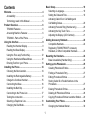 2
2
-
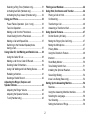 3
3
-
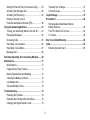 4
4
-
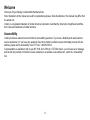 5
5
-
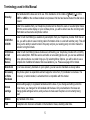 6
6
-
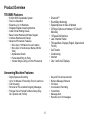 7
7
-
 8
8
-
 9
9
-
 10
10
-
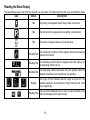 11
11
-
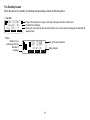 12
12
-
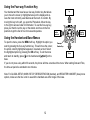 13
13
-
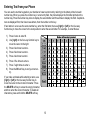 14
14
-
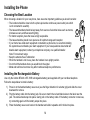 15
15
-
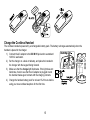 16
16
-
 17
17
-
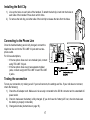 18
18
-
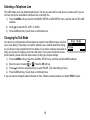 19
19
-
 20
20
-
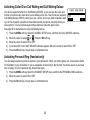 21
21
-
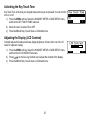 22
22
-
 23
23
-
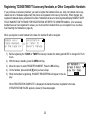 24
24
-
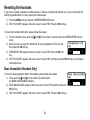 25
25
-
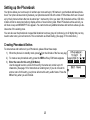 26
26
-
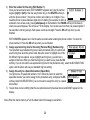 27
27
-
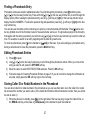 28
28
-
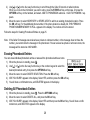 29
29
-
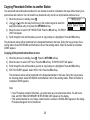 30
30
-
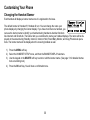 31
31
-
 32
32
-
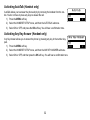 33
33
-
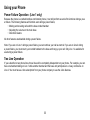 34
34
-
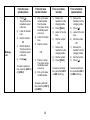 35
35
-
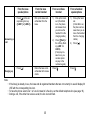 36
36
-
 37
37
-
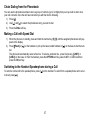 38
38
-
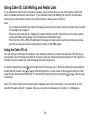 39
39
-
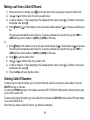 40
40
-
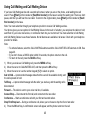 41
41
-
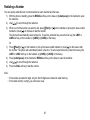 42
42
-
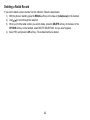 43
43
-
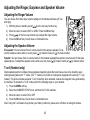 44
44
-
 45
45
-
 46
46
-
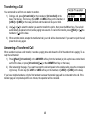 47
47
-
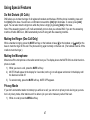 48
48
-
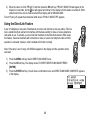 49
49
-
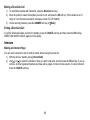 50
50
-
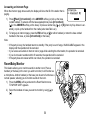 51
51
-
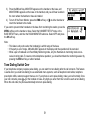 52
52
-
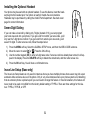 53
53
-
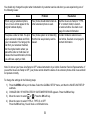 54
54
-
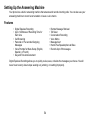 55
55
-
 56
56
-
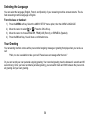 57
57
-
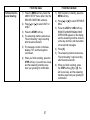 58
58
-
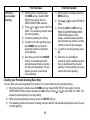 59
59
-
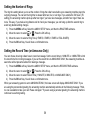 60
60
-
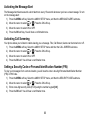 61
61
-
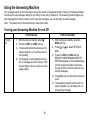 62
62
-
 63
63
-
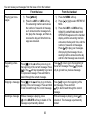 64
64
-
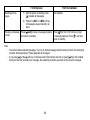 65
65
-
 66
66
-
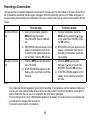 67
67
-
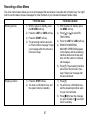 68
68
-
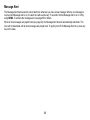 69
69
-
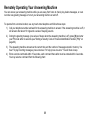 70
70
-
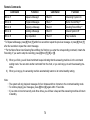 71
71
-
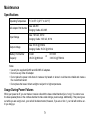 72
72
-
 73
73
-
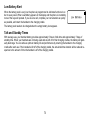 74
74
-
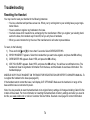 75
75
-
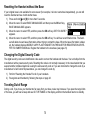 76
76
-
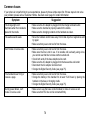 77
77
-
 78
78
-
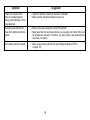 79
79
-
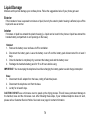 80
80
-
 81
81
-
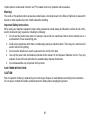 82
82
-
 83
83
-
 84
84
-
 85
85
-
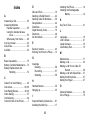 86
86
-
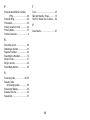 87
87
-
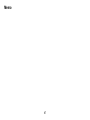 88
88
-
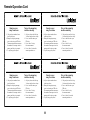 89
89
-
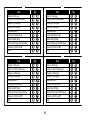 90
90
-
 91
91
-
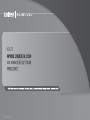 92
92
Uniden TRU9496 - TRU 9496 Cordless Phone Base Station Owner's manual
- Category
- Answering machines
- Type
- Owner's manual
- This manual is also suitable for
Ask a question and I''ll find the answer in the document
Finding information in a document is now easier with AI
Related papers
-
Uniden DECT1588-3 User manual
-
Uniden DECT1588-5 User manual
-
Uniden TRU9585 Owner's manual
-
Uniden TRU9260-3 User manual
-
Uniden TRU9565 Owner's manual
-
Uniden TRU9280-2 Owner's manual
-
Uniden TRU12803 Owner's manual
-
Uniden TRU9280-4 User manual
-
Uniden CEZAI2998 User manual
-
Uniden DECT2085-3 - DECT Cordless Phone User manual