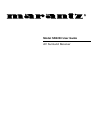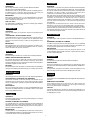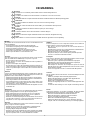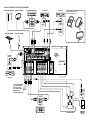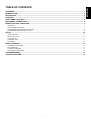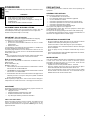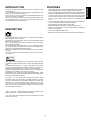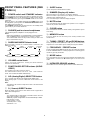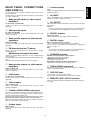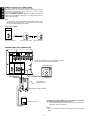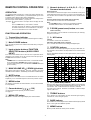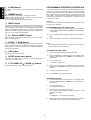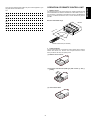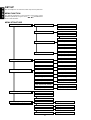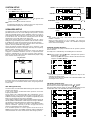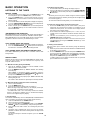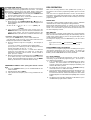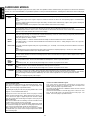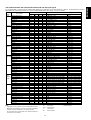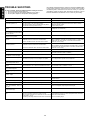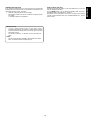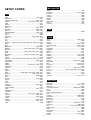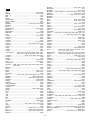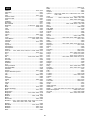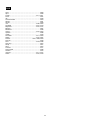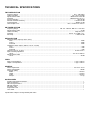Model SR4200 User Guide
AV Surround Receiver
R

ENGLISH
WARRANTY
For warranty information, contact your local Marantz distributor.
RETAIN YOUR PURCHASE RECEIPT
Your purchase receipt is your permanent record of a valuable purchase.
It should be kept in a safe place to be referred to as necessary for
insurance purposes or when corresponding with Marantz.
IMPORTANT
When seeking warranty service, it is the responsibility of the consumer
to establish proof and date of purchase. Your purchase receipt or in-
voice is adequate for such proof.
FOR U.K. ONLY
This undertaking is in addition to a consumer's statutory rights and does
not affect those rights in any way.
FRANÇAIS
GARANTIE
Pour des informations sur la garantie, contacter le distributeur local
Marantz.
CONSERVER L'ATTESTATION D'ACHAT
L'attestation d'achat est la preuve permanente d'un achat de valeur. La
conserver en lieu sur pour s'y reporter aux fins d'obtention d'une
couverture d'assurance ou dans le cadre de correspondances avec
Marantz.
IMPORTANT
Pour l'obtention d'un service couvert par la garantie, il incombe au cli-
ent d'établir la preuve de l'achat et d'en corroborer la date. Le reçu ou la
facture constituent des preuves suffisantes.
DEUTSCH
GARANTIE
Bei Garantiefragen wenden Sie sich bitte an Ihren Marantz-Händler.
HEBEN SIE IHRE QUITTING GUT AUF
Die Quittung dient Ihnen als bleibende Unterlage für Ihren wertvollen
Einkauf Das Aufbewahren der Quittung ist wichtig, da die darin
enthaltenen Angaben für Versicherungswecke oder bei Korrespondenz
mit Marantz angeführt werden müssen.
WICHTIG!
Bei Garantiefragen muß der Kunde eine Kaufunterlage mit Kaufdatum
vorlegen. Ihren Quittung oder Rechnung ist als Unterlage ausreichend.
NEDERLANDS
GARANTIE
Voor inlichtingen omtrent garantie dient u zich tot uw plaatselijke Marantz.
UW KWITANTIE, KASSABON E.D. BEWAREN
Uw kwitantie, kassabon e.d. vormen uw bewijs van aankoop van een
waardevol artikel en dienen op een veilige plaats bewaard te worden
voor evt, verwijzing bijv, in verbend met verzekering of bij correspondentie
met Marantz.
BELANGRIJK
Bij een evt, beroep op de garantie is het de verantwoordelijkheid van de
consument een gedateerd bewijs van aankoop te tonen. Uw kassabon
of factuurzijn voldoende bewijs.
ESPAÑOL
GARANTIA
Para obtener información acerca de la garantia póngase en contacto
con su distribuidor Marantz.
GUARDE SU RECIBO DE COMPRA
Su recibo de compra es su prueba permanente de haber adquirido un
aparato de valor, Este recibo deberá guardarlo en un lugar seguro y
utilizarlo como referencia cuando tenga que hacer uso del seguro o se
ponga en contacto con Marantz.
IMPORTANTE
Cuando solicite el servicio otorgado por la garantia el usuario tiene la
responsabilidad de demonstrar cuá¥do efectuó la compra. En este caso,
su recibo de compra será la prueba apropiada.
ITALIANO
GARANZIA
L’apparecchio è coperto da una garanzia di buon funzionamento della
durata di un anno, o del periodo previsto dalla legge, a partire dalla data
di acquisto comprovata da un documento attestante il nominativo del
Rivenditore e la data di vendita. La garanzia sarà prestata con la
sostituzione o la riparazione gratuita delle parti difettose.
Non sono coperti da garanzia difetti derivanti da uso improprio, errata
installazione, manutenzione effettuata da personale non autorizzato o,
comunque, da circostanze che non possano riferirsi a difetti di
funzionamento dell’apparecchio. Sono inoltre esclusi dalla garanzia gli
interventi inerenti l’installazione e l’allacciamento agli impianti di
alimentazione.
Gli apparecchi verranno riparati presso i nostri Centri di Assistenza
Autorizzati. Le spese ed i rischi di trasporto sono a carico del cliente.
La casa costruttrice declina ogni responsabilità per danni diretti o indiretti
provocati dalla inosservanza delle prescrizioni di installazione, uso e
manutenzione dettagliate nel presente manuale o per guasti dovuti ad
uso continuato a fini professionali.
PORTUGUÊS
GARANTIA
Para informações sobre a garantia, contactar o distribuidor Marantz lo-
cal.
GUARDAR O RECIBO DE COMPRA
O recibo é o registo permanente da compra que fez. Deve ser guardado
num local seguro, para ser apresentado em questões relacionadas com
o seguro ou para quando tiver de contactar a Marantz.
IMPORTANTE
Quando procurar assisténcia técnica ao abrigo da garantia, é da
responsabilidade do consumidor estabelecer a prova e data de compra.
O recibe é prova adequada.
SVENSKA
GARANTI
För information om garantin, kontakta Marantz lokalagent.
SPAR KVITTOT
Kvittot är ett inköpsbevis på en värdefull vara. Det skall förvaras säkert
och hänvisas till vid försäkringsfall eller vidkorrespondens mod Marantz.
VIKTIGT
Fö att garantin skall gälla är det kundens sak att framställa bevis och
datum om köpet. Kvitto eller faktura är tillräokligt bevis fö detta.
DANSK
GARANTI
Henvend dem til Deres MARANTZ-forhandler angående inrformation om
garantien.
GEM DERES KVITTERING
Deres købskvittering er Deres varige bevis på et dyrt køb. Den bør
gemmes godt og anvendes som bevis, hvis De vil tegne en forsikring,
eller hvis De kommunikerer med Marantz.
VIGTIGT
Det påhviler forbrugeren at skaffe bevis for købet og købsdatoen, hvis
han eller hun ønsker garantiservice. Deres købskvittering eller faktura er
et fuldgyldigt bevis herpå.
i

English
To ventilate the unit, do not install the unit in a rack or bookshelf, and
note the followings.
- Do not touch the top of the enclosure during operation.
- Do not block the openings in the enclosure during operation.
- Do not insert objects beneath the unit.
- Do not block the ventilation slots at the top of the unit.
Do not place anything about 1 meter above the top panel.
- Make a space of about 0.2 meter around the unit.
Français
Pour que l'appareil puisse être correctement ventilé, ne pas l'installer
dans un meuble ou une bibliothèque et respecter ce qui suit.
- Ne pas toucher le dessus du coffret.
- Ne pas obstruer les ouïes de ventilation du coffret pendant le
fonctionnement.
- Ne placer aucun objet sous l'appareil.
- Ne pas obstruer les ouães de ventilation du panneau supérieur. Ne
placer aucun objet à moins d'un mètre environ du panneau supérieur.
- Veiller à ce qu'aucun objet ne soit à moins de 0,2 mètre des côtés de
l'appareil.
Deutsch
Um eine einwandfreie Belüftung des Geräts zu gewährleisten, darf das
Gerät nicht in einem Gestell oder Bücherregal aufgestellt werden; die
folgenden Punkte sind besonders zu beachten:
- Während des Betriebs das Oberteil des Gehäuses nicht berühren.
- Während des Betriebs die Öffnungen im Gehäuse nicht blockieren.
- Keine Gegenstände in das Gerät einführen.
- Die Belüftungsschlitze an der Oberseite des Geräts dürfen nicht
blockiert werden. Darauf achten, daß über dem Gerät ein Freiraum
von mindestens 1 meter vorhanden ist.
- Auf allen Geräteseiten muß ein Zwischenraum von ungefähr 0,2 meter
vorhanden sein.
Nederlands
Installeer het toestel niet in een rek of boekenkast waar de ventilatie
mogelijk wordt gehinderd. Let tevens op de volgende punten:
- Raak de bovenkant van het toestel niet aan als het in gebruik is.
- Blokkeer de openingen van het toestel niet als het in gebruik is.
- Plaats geen onderwerpen onder het toestel.
- Blokkeer de ventilatie-openingen aan de bovenkant van het toestel
niet. Zorg dat er tenminste 1 meter vrije ruimte boven het toestel is.
- Zorg dat er 0,2 meter vrije ruimte rond het toestel is.
Español
Para ventilar la unidad no la instale en una estantería ni estante para
libros, y tenga en cuenta lo siguiente:
- No toque la parte superior de la caja durante el funcionamiento.
- No tape las ranuras en la caja durante el funcionamiento
- No ponga objetos debajo de la unidad.
- No tape las ranuras de ventilación de la parte superior de la unidad.
No ponga nada a menos de 1 metro por encima del panel superior.
- Deje un espacio de unos 0,2 metro alrededor de la unidad.
Italiano
Perch é l'unità possa essere sempre ben ventilata, non installarla in
scaffali o librerie e tenere presente quanto segue.
- Non toccare la parte superiore del rivestimento durante il
funzionamento.
- Non bloccare le aperture sul rivestimento durante il funzionamento.
- Non inserire oggetti al di sotto dell'unità.
- Non bloccare le fessure di ventilazione sopra l'unità.
Non posare nulla per circa un metro sopra il pannello superiore.
- Lasciare 0,2 metro liberi tutto intorno l'unità.
Português
Para ventilar o aparelho, não instalá-lo dentro duma estante ou algo
similar, e observar as seguintes recomendações:
- Não tocar a parte superior do aparelho durante a operação.
- Não bloquear as aberturas do aparelho durante a operação.
- Não insertar objectos debaixo do aparelho.
- Não bloquear as aberturas de ventilação na parte de cima do
aparelho. Deixar um espaço completamente livre de cerca de 1 metro
acima do painel superior.
- Deixar um espaço de cerca de 0,2 metro ao redor do aparelho.
Svenska
För att ventilera enheten, ställ den inte i ett ställ eller bokhylla och tänk
på följande.
- Vidrör inte ytterhöljets ovansida under pågående drift.
- Blockera inte öppningarna i ytterhöljet under pågående drift.
- Stick inte in föremål under enheten.
- Blockera inte ventialtionshålen ovanpå enheten.
Placera inte någonting närmare än 1 meter ovanför apparaten eller
enheten.
- Se till att det finns omkring 0,2 meter fri plats runt omkring enheten.
Dansk
Anbring ikke apparatet i et rack eller en boghylde, da dette kan bloke
luftcirkulationen omkring apparatet. Iagttag ligeledes følgende:
- Berør ikke oversiden af kabinettet under anvendelsen.
- Bloker ikke åbningerne i kabinettet under anvendelsen.
- Stik ikke genstande ind under apparatet.
- Bloker ikke ventilationsåbningerne ovenpå apparatet.
Anbring ikke noget nærmere end 1 m over apparatets overside,
- Sørg for, at der er et frit område på omkring 0,2 m omkring apparatet.
CE MARKING
English
The SR4200 is in conformity with the EMC directive and low-voltage directive.
Français
Le SR4200 est conforme à la directive EMC et à la directive sur les basses tensions.
Deutsch
Das Modell SR4200 entspricht den EMC-Richtlinien und den Richtlinien für Niederspannungsgeräte.
Nederlands
De SR4200 voldoet aan de EMC eisen en de vereisten voor laag-voltage.
Español
El SR4200 está de acuerdo con las normas EMC y las relacionadas con baja tensión.
Italiano
Il SR4200 è conforme alle direttive CEE ed a quelle per i bassi voltaggi.
Português
O SR4200 conforma com as diretrizes EMC e de baixa voltagem.
Svenska
SR4200 är tillverkad i enlighet med EMC direktiven och direktiven för lågvoltsutrusning.
Dansk
Model SR4200 er i overensstemmelse med EMC-direktiveet og direktivet om lavspænding.
ii

AV SURROUND RECEIVER SR4200
UP
SURROUND
VOLUME
DOWN
DSS/VCR2
VCR1
DVD
TV CD
CDR/MD
TAPE
TUNER
MEMORY
TUNING/PRESET
MODE
F/P
CLEAR
NIGHT
ATT
PEAK
DISPLAY OFF
SLEEP
S-DIRECT
DIMMER MUTE
A/D
POWER ON/OFF
PHONES
STANDBY
kHz
kHz
MHz
MHz
mS
DELAY T.PRESET CH.
DTS
STEREO
RDS PTY
RT
RT TA TP
TAPE M
MEMO
DIGITAL PRO LOGIC
3 STEREO AC-3 PCM THEATER
HALL STADIUM DISCO CHURCH
VCR 1 REC SPK A B
DVD LD AUX SOURCE
TUNED
OK
DISC/DECK
PTY
ATT.
—/B /VCR+/A /ANT
F.DIRECT
DISP./RDS
TUNE/SEARCH
MODE
TREBLE
CHANNEL/SKIP
BASS
A/D
P.SCAN
7CH-DIR
2CH
6-STEREO
MEMO
CLEAR
DIMMER
NIGHT CS5.1
6.1 DSP
DTS
S-DIRECT
AUTO
321
654
98
0
7
T.TONE
MENU OFF
SETUP/
MENU
OSD
VOL.
TV
VOL.
MAIN
SLEEP
MUTE
AMPAUX
TUNER
CD
TAPE
CDR/MD
DVD
POWER
VCR1
DSS/VCR2
TV
SYSTEM REMOTE CONTROLLER
RC5200SR
SWITCHED 100W MAX
AC OUTLET (230V 50Hz)
SPEAKER SYSTEMS (IMPEDANCE 6 OHMS)
SURR.
RL
CENTER
FRONT
LR
+
–
IN
OUT
REMOTE CONTROL
PRE OUT
FRONT SURR.
CENTER
SUB WOOFER
SURR.FRONT
FM(75 )
GND
AM
ANTENNA
–
+
L
R
CD
IN
TAPE
IN
OUT
CDR/MD
IN
OUT
DSS/VCR2
IN
OUT
VCR1
IN
OUT
DVD
IN
TV
IN
AUDIO
IN
OUT
IN
OUT
IN IN
S-VIDEO
MONITOR OUT
VCR1
IN
OUT
IN
DVD
MONITOR
OUT
DIGITAL IN/OUT
INPUT
OUTPUT
OPTICAL
COAXIAL
DIG-1 DIG-2 DIG-3 DIG-4
COAXIAL
OPUTICAL
L
R
MODEL NO. SR4200
VIDEO
kHz
MHz
mS
STEREO
RDS
PTY
RT
MEMO
DIGITAL
PRO LOGIC
ANALOG
TUNED
M
NIGHT
ATT
PEAK
DISPLAY OFF
GAME
MOVIE MUSIC
HALL
MATRIX
AUTO
PCM
VIRTUAL
DSP
STEREO
PRESET CH.
qw t
Preset channel
Surround mode
K
LMR
BCD EF GAHIJ
ey
!1
.
,
m
n
b
v
¤4
c
x
z
⁄0
⁄1
⁄2
⁄3
⁄4
¤2
¤1
¤0
⁄9
⁄8
⁄7
⁄6
⁄5
r
Tuned
FM stereo
RDS mode Stereo mode
Sleep timer
u
!2
io!0
!3 !4 !6!5
¤3
NQP O
Memory
Attenuate
Peak
Night mode
Display off
iii

SWITCHED 100W MAX
AC OUTLET (230V 50Hz)
SPEAKER SYSTEMS (IMPEDANCE 6 OHMS)
SURR.
RL
CENTER
FRONT
LR
+
–
IN
OUT
REMOTE CONTROL
PRE OUT
FRONT SURR.
CENTER
SUB WOOFER
SURR.FRONT
FM(75Ω)
GND
AM
ANTENNA
–
+
L
R
CD
IN
TAPE
IN
OUT
CDR/MD
IN
OUT
DSS/VCR2
IN
OUT
VCR1
IN
OUT
DVD
IN
TV
IN
AUDIO
IN
OUT
IN
OUT
IN IN
S-VIDEO
MONITOR OUT
VCR1
IN
OUT
IN
DVD
MONITOR
OUT
DIGITAL IN/OUT
INPUT
OUTPUT
OPTICAL
COAXIAL
DIG-1 DIG-2 DIG-3 DIG-4
COAXIAL
OPUTICAL
L
R
MODEL NO. SR4200
VIDEO
iv
VIDEO SYSTEM CONNECTIONS FOR VIDEO COMPONENTS
VIDEO SYSTEM CONNECTIONS FOR VIDEO COMPONENTS
LR
AUDIO
OUT
AUDIO
IN
LR
VIDEO
OUT IN
S-VIDEO
OUT IN
VCR
MONITOR TV
S-VIDEO
IN
VIDEO
IN
CVBS
LR
AUDIO
OUT
DIGITAL
OUT
VIDEO
OUT
S-VIDEO
OUT
DVD PLAYER
LR
AUDIO
OUT
AUDIO
IN
LR
VIDEO
OUT IN
DIGITAL
OUT
SATELLITE TUNER or VCR2
LR
AUDIO
OUT
VIDEO
OUT
S-VIDEO
OUT
TV
Connect the provided
detachable power cord
To household
power outlet

SWITCHED 100W MAX
AC OUTLET (230V 50Hz)
SPEAKER SYSTEMS (IMPEDANCE 6 OHMS)
SURR.
RL
CENTER
FRONT
LR
+
–
IN
OUT
REMOTE CONTROL
PRE OUT
FRONT SURR.
CENTER
SUB WOOFER
SURR.FRONT
FM(75Ω)
GND
AM
ANTENNA
–
+
L
R
CD
IN
TAPE
IN
OUT
CDR/MD
IN
OUT
DSS/VCR2
IN
OUT
VCR1
IN
OUT
DVD
IN
TV
IN
AUDIO
IN
OUT
IN
OUT
IN IN
S-VIDEO
MONITOR OUT
VCR1
IN
OUT
IN
DVD
MONITOR
OUT
DIGITAL IN/OUT
INPUT
OUTPUT
OPTICAL
COAXIAL
DIG-1 DIG-2 DIG-3 DIG-4
COAXIAL
OPUTICAL
L
R
MODEL NO. SR4200
VIDEO
v
NORMAL
INPUT
INVERT
OUTPUT
CD PLAYER
SUBWOOFER
AMPLIFIER
(MA6100)
FM EXTERNAL ANTENNA FM LEAD TYPE ANTENNA
AM EXTERNAL ANTENNA
AM LOOP ANTENNA
SURROUND SPEAKER
CENTER
SPEAKER
SPEAKER SYSTEM
(L)
(L)
(R)
(R)
OUTPUT
L
R
AUDIO SYSTEM CONNECTIONS FOR AUDIO COMPONENTS
CD Recorder
MD PLAYER
DIGITAL
INPUT
DIGITAL
OUTPUT
DIGITAL
INPUT
DIGITAL
OUTPUT
Assemble the AM loop antenna as
shown in the figure before use
To a component with REMOTE
(Marantz RC-5 D-BUS) jacks
Refer to "CONNECTION FOR A
SUBWOOFER" (Page 6)
SUBWOOFER
IN OUT
L
R
L
R
CD RECORDER/MD PLAYER
IN OUT
L
R
L
R
TAPE DECK

1
ENGLISH
TABLE OF CONTENTS
FOREWORD .................................................................................................................................................................... 2
INTRODUCTION.............................................................................................................................................................. 3
DESCRIPTION................................................................................................................................................................. 3
FEATURES ...................................................................................................................................................................... 3
FRONT PANEL FEATURES ............................................................................................................................................ 4
REAR PANEL CONNECTIONS....................................................................................................................................... 5
REMOTE CONTROL OPERATION ................................................................................................................................. 7
OPERATION ............................................................................................................................................................................................................. 7
FUNCTION AND OPERATION ................................................................................................................................................................................. 7
PROGRAMMING THE REMOTE CONTROLLER .................................................................................................................................................... 8
OPERATION OF REMOTE CONTROL UNIT ........................................................................................................................................................... 9
SET-UP .......................................................................................................................................................................... 10
MENU FUNCTION ................................................................................................................................................................................................. 10
MENU STRUCTURE .............................................................................................................................................................................................. 10
SYSTEM SETUP .................................................................................................................................................................................................... 11
SPEAKERS SETUP ............................................................................................................................................................................................... 11
TEST MODE ........................................................................................................................................................................................................... 12
BASIC OPERATION ...................................................................................................................................................... 13
LISTENING TO THE TUNER .................................................................................................................................................................................. 13
RDS OPERATION .................................................................................................................................................................................................. 14
PLAYBACK OPERATION ....................................................................................................................................................................................... 15
SETTING THE SLEEP TIMER ............................................................................................................................................................................... 15
SURROUND MODES .................................................................................................................................................... 16
TROUBLE SHOOTING .................................................................................................................................................. 18

2
ENGLISH
FOREWORD
This section must be read before any connection is made to the mains
supply.
WARNINGS
Do not expose the equipment to rain or moisture.
Do not remove the cover from the equipment.
Do not push anything inside the equipment through the
ventilation holes.
Do not handle the mains lead with wet hands.
EQUIPMENT MAINS WORKING SETTING
Your Marantz product has been prepared to comply with the
household power and safety requirements that exist in your area.
SR4200 can be powered by 230 V AC only.
IMPORTANT: (For UK version)
This apparatus is fitted with an approved moulded 13 Amp plug.
To change a fuse in this type of plug proceed as follows:
1. Remove fuse cover and fuse.
2. Fix new fuse which should be a BS1362 13A, A.S.T.A. or BSI
approved type.
3. Refit the fuse cover.
If the fitted plug is not suitable for your socket outlets, it should be cut
off and an appropriate plug fitted in its place.
If the mains plug contains a fuse, this should have a value of 13A. If a
plug without a fuse is used, the fuse at the distribution board should
not be greater than 5A.
Note:
The severed plug must be destroyed to avoid a possible shock
hazard should it be inserted into a 13A socket elsewhere.
How to connect a plug
The wires in the mains lead are coloured in accordance with the
following code:
BLUE—“NEUTRAL” (“N”)
BROWN—“LIVE” (“L”)
1. The BLUE wire must be connected to the terminal which is marked
with the letter “N” or coloured BLACK.
2. The BROWN wire must be connected to the terminal which is marked
with the letter “L” or coloured RED.
3. Do not connect either wires to the earth terminal in the plug which is
marked by the letter “E” or by the safety earth symbol or coloured
green or green-and-yellow.
Before replacing the plug cover, make certain that the cord grip is
clamped over the sheath of the lead — not simply over the two wires.
COPYRIGHT
Recording and playback of any material may require consent. For
further information refer to the following:
— Copyright Act 1956
— Dramatic and Musical Performers Act 1958
— Performers Protection Acts 1963 and 1972
— any subsequent statutory enactments and orders
ABOUT THIS USER GUIDE
Refer to the figures on page iii of this user guide. The numbers on the
figures correspond to those in the text. All references to the
connections and controls that are printed in BOLD type are as they
appear on the unit.
PRECAUTIONS
The following precautions should be taken when operating the
equipment.
GENERAL PRECAUTIONS
When siting the equipment ensure that:
— the ventilation holes are not covered;
— air is allowed to circulate freely around the equipment
— it is on a vibration free-surface;
— it will not be exposed to interference from an external source;
— it will not be exposed to excessive heat, cold, moisture or dust;
— it will not be exposed to direct sunlight;
— it will not be exposed to electrostatic discharges
Never place heavy objects on the equipment.
If a foreign body or water does enter the equipment, contact your
nearest dealer or service centre.
Do not pull out the plug by pulling on the mains lead, hold the plug.
It is advisable when leaving the house, or during a thunderstorm, to
disconnect the equipment from the mains supply.
PRECAUTIONS IN CONNECTION
• Be sure to unplug the power cable from the AC outlet or turn off the
POWER switch before proceeding with any connection.
• Connect one cable at a time observing the “input” and “output”.
This will avoid any cross connection between channels and signal
inputs and outputs.
• Insert the plugs securely. Incomplete connection may result in
noise.
• Prior to connecting other audio and video equipment to the SR4200,
please read their owner’s manuals.
INSTALLATION
If this unit or another electronic device incorporating a microcomputer
is used at the same time with the tuner or television, picture
disturbance or noise may occur. In such a case, install the unit
according to the following guide points.
• Separate the unit as far as possible from the television.
• Place the antenna wire for the tuner or TV apart from the power
cable and audio and video connection cables of this unit.
• Since the phenomenon is likely to occur when using an indoor
antenna and/or 300-ohm feeder wire, we recommend using an
outdoor antenna and 75-ohm coaxial cable.

3
ENGLISH
INTRODUCTION
Thank you for purchasing the Marantz SR4200 DTS/Dolby Digital
Surround receiver.
This remarkable component has been engineered to provide you with
many years of home theater enjoyment.
Please take a few minutes to read this manual thoroughly before you
connect and operate the SR4200.
As there are a number of connection and configurations options, you
are encouraged to discuss your own particular home theater setup
with your Marantz A/V specialist dealer.
DESCRIPTION
DTS was introduced in 1994 to provide 5.1 channels of discrete digital
audio into home theater systems.
DTS brings you premium quality, discrete multi-channel digital sound
to both movies and music.
DTS is a multi-channel sound system designed to create full range
digital sound reproduction.
The no compromise DTS digital process sets the standard of quality
for cinema sound by delivering an exact copy of the studio master
recordings to neighborhood and home theaters.
Now, every moviegoer can hear the sound exactly as the moviemaker
intended.
DTS can be enjoyed in the home for either movies or music on DVD’s,
LD’s and CD’s.
]
Dolby Digital lets you enjoy Digital TV, Digital Satellite as well as DVD,
LD software in digital surround, which is the next step above Dolby Pro
Logic.
In Comparison with Dolby Pro Logic, Dolby Digital can provide
separate left surround and right surround channels, for more precise
localization of sound and a more convincing, realistic ambience.
And, with Dolby Digital all five main channels can be full ranged and a
subwoofer can be added to each channel, if desired.
By providing up to 5.1 channels of digital audio independently. Dolby
Digital lets you enjoy better sound quality and more powerful presence
than conventional Dolby Surround.
Pro Logic II, the next generation in Dolby Surround Pro Logic
technology, brings the excitement of surround sound to any existing
stereo mix, while making existing Dolby Surround mixes sound more
like discrete 5.1-channel surround sound. It works with CDs, VHS
tapes and TV shows, and MP3 files and radio broadcasts-converting
all of these source to surround sound, without the artifacts by other
matrix-decoding technologies.
“Dolby”, “Pro Logic”, and the double-D symbol are trademarks of
Dolby Laboratories. Confidential unpublished works.
“DTS” and “DTS Digital Surround” are registered trademarks of Digital
Theater Systems, Inc.
FEATURES
• Dolby Digital and DTS surround sound decoding, plus Dolby Pro
Logic II decoding and a variety of additional surround modes.
• 96 kHz/ 24 bit decoding for highest possible fidelity and bandwidth,
and high-resolution playback of 96 kHz/ 24 bit PCM audio sources.
• 70 watts to each of the five main channels; the power amp section
features advanced, premium high-storage power supply capacitors,
and fully discrete output stages housed in cast aluminum heat
sinks.
• 5.1 channel pre-amp outputs for connection to external components
such as a subwoofer and external power amplifiers.
• 2 Digital outputs for connection to CD-R or MD.
• High-quality AM (MW/LW) /FM tuner with 50 station presets.
• Source Direct switch bypasses, tone controls and bass management
for purest sound quality.
• S-video and composite video switch.
• Radio Data System (RDS) provides information on FM broadcasts.

4
ENGLISH
FRONT PANEL FEATURES (SEE
PAGE iii.)
q POWER switch and STANDBY indicator
Press the button to turn the power ON, and press again to turn it OFF.
If the POWER switch is in the ON position, the power of this unit can
be turned ON/OFF by pressing the POWER button on the remote
control unit.
When this unit is in the standby mode with the POWER switch set to
the ON position, pressing one of the FUNCTION SELECTOR buttons
also allows to turn the power on.
The STANDBY indicator lights up when this unit is the standby mode
(power OFF) by the remote control unit.
w PHONES jack for stereo headphones
Conventional dynamic headphones can be plugged in here.
Notes:
When using headphones, the surround mode is switched automati-
cally to STEREO and the sound from the speakers is muted.
The surround mode returns to the previous setting as soon as the
plug is removed from the jack.
e SURROUND MODE Selector knob
When this knob is turned, the surround mode is switched in the
following sequence.
Note:
Not all modes will be present if an analog input is selected.
r VOLUME control knob
Adjusts the overall sound level. Turning the control clockwise
increases the sound level.
t FUNCTION SELECTOR buttons (AUDIO/
VIDEO)
These buttons are used to select the sources.
The video function selector, such as TV , DVD , VCR1 and DSS/
VCR2, selects video and audio simultaneously.
y A/D (Analog/Digital) SELECTOR button
This is used to select between the analog and/or digital inputs.
When analog input is selected, “ANALOG” will be shown in the
display.
Note:
This button is not used for an input source that is not connected to
a digital input.
u S. ( Source) DIRECT button
When this button is pressed, the tone control circuit is bypassed as
well as Bass Management.
Notes:
The surround mode is automatically switched to AUTO when the
source direct function is turned on.
Additionally, Speaker Configurations are fixed automatically as follow.
Front speaker = Large
Center speaker = Large
Surround speaker = Large
Sub woofer = Yes
i SLEEP button
Set the sleep timer function with this button .
o DIMMER (Display off) button
When this button is pressed once, the display is dimmed.
When this button is pressed twice, the display is turned off and the
“DISPLAY OFF” indicator lights up.
Press this button again to turn the display ON again.
!0 MUTE button
Press this button to mute the output to the speakers. Press it again to
return to the previous volume level.
!1 CLEAR button
Press this button to cancel the station memory setting mode or preset
scan tuning.
!2 MEMORY button
Press this button to enter the tuner preset memory numbers and
station names.
!3 TUNING / PRESET UP and DOWN buttons
During reception of AM (MW/LW) or FM, you can scan the other
frequencies or select another preset station pressing these buttons.
!4 FREQUENCY / PRESET button
During reception of AM (MW/LW) or FM, you can change the function
of the UP/DOWN buttons for scanning frequencies or selecting preset
stations by pressing this button.
!5 MODE button
Press this button to select the auto stereo mode or mono mode when
the FM band is selected. The M indicator lights in the auto stereo
mode.
!6 INFRARED SENSOR window
This window receives infrared signals from the remote control unit.
AUTO
DTS
DOLBY
PROLOGIC
DOLBY PLII
MOVIE
5 STEREO
MOVIE
MATRIX
STEREO
HALLGAME
DOLBY PLII
MUSIC
VIRTUAL

5
ENGLISH
REAR PANEL CONNECTIONS
(SEE PAGE iii.)
All connections to the rear panel should be made with the entire
system powered off.
To avoid errors, it is advisable to connect one cable at a time between
the various components.
A Analog audio inputs for video source
equipment
TV, DVD, VCR1, and DSS/VCR2
Connect each input to the audio outputs of your video source
equipment.
B Analog audio inputs
CD, TAPE, and CD-R/MD
Connect the audio outputs of your source components to the input
jacks on the receiver.
C Analog audio outputs for audio source
equipment
TAPE and CD-R/MD
Connect each output to the audio inputs (REC in) of your recording
equipment.
D FM antenna terminal (75 ohms)
Connect an external FM antenna with a coaxial cable, or a cable
network FM source.
AM antenna and ground terminals
Connect the supplied AM loop antenna. Use the terminals marked
“AM” and “GND”.
The supplied AM loop antenna will provide good AM reception in most
areas.
Position the loop antenna until you hear the best reception.
E Analog audio outputs for video source
equipment
VCR1, and DSS/VCR2
Connect each output to the audio inputs (REC in) of your video
recording equipment.
F Video inputs
TV, DVD, VCR1, and DSS/VCR2
Connect each input to the video outputs of your video source
equipment.
G Video outputs
VCR1, and DSS/VCR2
Connect each output to the video input (REC in) of your video
recording equipment.
H
TV MONI. (VIDEO/S-VIDEO) output jacks
Connect the TV MONI jack to your TV’s video input (VIDEO IN) jack.
You can connect your video equipment with S-VIDEO jacks if
possible, or the composite VIDEO jacks.
You must use the same type of connection from your video
player into the receiver, and out of the receiver into your TV.
Both must be composite video or both must be S-Video. You cannot
convert a signal from one type to the other.
I S-video inputs
DVD and VCR1
Connect each input to the S-video outputs of your video source
equipment.
J S-video outputs
VCR1
Connect each output terminals to S-video input (REC in) of your video
recording equipment.
K AC INLET
Connect to supplied AC cable, and connect to AC power outlet.
SR4200 can be powered by 230V AC only.
L AC OUTLET
Connect the power cables of components such as a DVD or CD player
to this outlet.
Caution:
In order to avoid potential turn-off thumps, anything plugged in
here should be powered up BEFORE the SR4200 is turned on.
M DIGITAL outputs
Optical and Coaxial
Connect digital input of your digital recording equipment.
N DIGITAL inputs
Dig.1, 2 (Optical) and Dig.3 ,4 (Coaxial)
Connect each input to the digital output of your equipment.
Use the system setup menu to assign digital input to appropriate
source. (see page. 11)
Note :
Do not connect for LD player’s RF out, If you want to decode this
type of signal, an external demodulator must be used.
o SPEAKER terminals
FRONT Left & Right speakers output terminals
Connect to the front left & right speakers.
CENTER speaker output terminals
Connect to the center speaker.
SURROUND Left & Right speakers output terminals
Connect to the surround (rear) left & right speakers.
P SUB WOOFER output jack
Connect to the input jack(s) of the power amplifier for subwoofer
channel or powered subwoofer.
Q PRE OUT jacks
Jacks for Front - L/R, Center and Surround.
Use these jacks for connection to an external power amplifier.
R REMOTE CONT. IN/OUT terminals
Connect to a Marantz component equipped with remote control (RC-
5) terminals.

6
ENGLISH
IN
OUT
REMOTE
CONT.
OUT
IN
REMOTE
CONT.
OUT
IN
REMOTE CONTROL
REMOTE CONTROL BUS CONNECTIONS
This unit is equipped with a remote control function.
By connecting this unit’s remote control jacks to a Marantz CD player
or tape deck equipped with remote control (RC-5) jacks, it allows
system remote control to operate.
Connect RCEMOTE CONTROL OUT jack of SR4200 to REMOTE
CONT. IN of other Marantz equipment, i.e. CD player or tape deck, by
using an RCA pin cable.
Note:
If a component equipped with remote control (RC-5) jacks has an
INT/EXT switch on the rear panel, set the switch to EXT when using
the system control function with SR4200.
(Connection example)
SR4200 rear panel CD player rear panel Tape deck panel
Controlling the power ON/OFF of a power amplifier connected to
the SR4200 through Marantz remote control
1. Now the MA6100 can be turned ON / OFF in synchronism with the
power ON / OFF of the SR4200.
Notes:
n Be sure to connect the remote control bus before the procedure
above.
CONNECTION FOR A SUBWOOFER
-
IN
OUTPUT
INPUT
5-13VDC
+
INVERT
OUT
VIDEO/
EXT.CONT.IN
8 OHMS
REMOTE CONT.
SPEAKER SYSTEM
SURR.
RL
IN
OUT
REMOTE CONTROL
PRE OUT
FRONT SURR.
CENTER
SUB WOOFER
SURR.FRONT
FM(75‰)
GND
AM
ANTENNA
+
L
R
CD
IN
TAPE
IN
OUT
CDR/MD
IN
OUT
DSS/VCR2
IN
OUT
VCR1
IN
OUT
DVD
IN
AUDIO
IN
OUT
IN
OUT
IN
L
R
VIDEO
Other Marantz
Equipment (RC-5)
LINE IN
Powered subwoofer
Marantz MA6100 power amplifier
Subwoofer speaker
Use this connection when using a sub-woofer speaker.
You can also connect a powered subwoofer.

7
ENGLISH
REMOTE CONTROL OPERATION
OPERATION
The provided remote control unit is a universal remote controller. The
POWER button x, numeric buttons . and control buttons ⁄2 are used
in common across different input source components.
The input source controlled with the remote control unit changes when
one of the input selector buttons c is pressed.
• Example: To select the DVD as the input source and play the DVD
player.
Press the DVD button c twice within 2 seconds.
The input selector of the SR4200 is switched to DVD and
the remote control unit is set for control of the DVD player.
Press the PLAY button on the remote controller .
FUNCTION AND OPERATION
z Transmitting indicator
Lights up during a button is pressed and an infrared signal is sending.
x Main POWER buttons
Press to switch the power of the SR4200 ON or OFF after pressing the
AMP button c.
c Input selector buttons/ FUNCTION
SELECTOR buttons (AUDIO/VIDEO
INPUT)
Press one of these buttons once or twice to select a particular source
component. For example, to set the receiver to the DVD input, press
the DVD button twice within 2 seconds.
Note:
CDR/MD button is set CDR function at initial. To switch MD function,
press and hold down CDR/MD button and press 2 button ..
To return CDR function, press and hold down CDR/MD button and
press 1 button ..
v MAIN VOLUME UP ( ) /DOWN ( ) buttons
Main volume control of the SR4200. The front, surround, center and
subwoofer channel volumes controlled by these buttons simultaneously.
b MUTE button
Muting button of the SR4200. Press this button decrease the sound
temporarily . Press this button again to return to the previous sound.
n MENU button
This button is used to enter the menu functions. Use the menu functions
to setup SR4200.
m Cursor buttons ( , , , , OK)
Use these button when operating the menu functions.
See page 10.
, MENU OFF button
This button is used to return original display from menu functions.
. Numeric buttons 1 to 9 (A, B, C ... Z, –) /
Surround mode buttons
Numeric buttons
These buttons are used to enter figures in the selection of a tuner preset
station and station name preset or to set select a CD track number, etc.
The functions of these buttons are dependent on the function button
selected.
Surround mode buttons (when AMP mode is selected)
These buttons are used to select the surround mode.
Note:
The 6-STEREO button is used to 5-stereo mode for SR4200.
The CS5.1 and 6.1 buttons are unavailable for SR4200.
⁄0 P.SCAN (preset scan) button (when TUNER
mode is selected)
When this button is pressed, SR4200 is turned to tuner (last memory)
and preset scan starts.
⁄1 0 / A/D button
0 button
This button is used to enter the number “0”
A/D button (when AMP mode is selected)
This is used to switch between the analog and digital inputs.
⁄2 CONTROL buttons
These buttons are used when operating the CD player, TAPE deck, etc.
The function of these buttons are dependent on the function button
selected.
For the controllable functions of each input function, please refer to
following table.
⁄3 ATT (attenuater) button
When the input signal is too high and the voice distorts even by throttling
the SR4200 VOLUME control and PEAK indicator will light up, turn on
this function. “ATT” is indicated when this function is activated
The input level is reduced. Attenuater is invalid for use with the output
signal of “REC OUT”.
⁄4 TREBLE buttons
These buttons are used to adjust the tone control of high frequency
sound for left, center and right speaker.
⁄5 BASS buttons
These buttons are used to adjust the tone control of low frequency sound
for left, center right and subwoofer speaker.
⁄6 MEMO button
Memory enable button for various preset functions.
CHANNEL/SKIP
TUNE/SERCH
TUNE/SERCH
MODE
DSIP/RDS
F.DIRECT
+/A/ANT
–/B/VCR
PTY
CHANNEL/SKIP
TV VCR DVD DSS TUNER CD TAPE CDR MD
CH+
CH—
CH+
CH—
CH+
CH—
TUNING+
TUNING—
FF
REWIND
NEXT
PREV
FF
REWIND
NEXT
PREV
FF
REWIND
NEXT
PREV
FF
REWIND
NEXT
PREV
FF
REWIND
NEXT
PREV
FF
REWIND
NEXT
PREV
REC REC REC REC
PAUSE PAUSE PAUSE PAUSE
PAUSE PAUSE
PLAY PLAY PLAY PLAY PLAY PLAY
STOP STOP STOP STOP STOP STOP
RDS
DISPLAY
CH
DISPLAY
CH
DISPLAY
RDS
PTY
FRQ.
DIRECT
VIDEO
VIDEO
TV/VCR
TV/VCR DSS/VCR
DSS/VCR DECK A
DECK B
DISC +
DISC —
DISC +
DISC +
MODE
DIRECTION

8
ENGLISH
⁄7 CLEAR button
This button is used to cancel for certain memory or programming
operations.
⁄8 DIMMER button
When this button is pressed once, the display is dimmed.
When this button is pressed twice, the display is turned off and the
“DISPLAY OFF” indicator lights up.
Press this button again to turn on the display again.
⁄9 NIGHT button
Pressing this button prevents the Dolby Digital signal from playback at
a loud voice. This function reduces the voice by 1/3 to 1/4 at maximum.
Thus, it eliminates the occurrence of an abruptly loud voice at night.
However, the function is valid only for the case when the Dolby Digital
signal is entered into OPTICAL or COAXIAL and data to compress the
voice exists in the signal to be played back.
¤0 S- ( Source) DIRECT button
When this button is pressed, the tone control circuit is bypassed as
well as Bass Management.
¤1 SETUP / T.TONE button
Test tone function is used for adjusting the balance between the volume
levels of speaker channels. Press AMP button and press this button to
generate pink noise from each channel. Press the button again to stop
the pink noise generation.
¤2 OSD button
This button is not used for SR4200.
¤3 SLEEP (sleep timer) button
This button is used for setting the sleep timer. It can be operated the
same way as the button in unit.
¤4 TV VOLUME UP ( ) /DOWN ( ) buttons
These buttons increase or decrease TV’s volume.
PROGRAMMING THE REMOTE CONTROLLER
The remote controller RC5200SR must be programmed to use the
codes for your appliances of different brands. This is done by keying
in a 4-digit code or by scanning the codes until the correct one is found.
We recommend to using the 4-digit code. This mode is faster and
more reliable. The code scanning method should be used only if you
cannot find the code for one of your appliances. The codes are listed
at the end of this book.
Important:
Use the remote control buttons for programming, not the buttons of the
receiver or other appliances.
PROGRAMMING WITH THE 4-DIGIT CODE
1. Press and hold down the function button c for the appliance
which should be controlled and press SETUP ¤1 until the indicator
z blinks twice.
2. Press the 4-digit code for appliance (codetable at the end of this
book)
3. When the procedure is successful, the indicator will blink twice.
Notes:
If the indicator did not blink twice, then repeat steps 1 through 2
and try entering the same code again.
SCANNING THE CODE TABLE
1. Switch on the appliance which should be controlled.
2. Press and hold down the function button c for appliance which
should be controlled and press SETUP ¤1 until the indicator z
blinking twice.
3. Press the code 9 - 9 - 1.
The indicator will blink twice.
4. Aim the remote control at the appliance and slowly alternate
between pressing POWER x and the function button c for the
appliance.
5. Stop when the appliance turns off.
6. Press SETUP ¤1 once to lock in the code.
CHECKING THE CODE
1. Press and hold down the function button c for appliance which
should be controlled and press SETUP ¤1 until the indicator z
blinking twice.
2. Press the code 9 - 9 - 0.
The indicator will blink twice.
3. To view the code for first digit, press 1 once.
Wait 3 seconds, count the indicator blinks (e.g. 3 blinks = 3) and
write down the number.
Note:
If a code digit is “0”, the indicator will not blink.
4. Repeat step 3 three more times for remaining digits. Use 2 for the
second digit, 3 for the third digit, and 4 for the fourth digit.

9
ENGLISH
OPERATION OF REMOTE CONTROL UNIT
1. Remote control
The distance between the transmitter of the remote control unit and
the IR SENSOR of the SR4200 should be less than about 5 meters. If
the transmitter is pointed to a direction other than the IR SENSOR or
if there is an obstacle between them, remote control may not be
possible.
Remote-controllable range
2. Loading batteries
The life of the batteries used with the remote control unit is about 4
months with normal use. Also be sure to replace batteries earlier
when you notice that they are getting weak.
(1) Remove the back cover.
(2) Insert the new batteries (AAA type) with correct (+) and (–)
polarity.
(3) Close until it clicks.
Remote control unit (RC5200SR)
60°
SR4200
Approx. 5 m
Once you have found and the codes for your various appliances, you
may want to write them down here.
TV
VCR
DSS
DVD
CD
TAPE
CDR
MD

10
ENGLISH
SET-UP
After all components are connected, initial setup must be performed.
MENU FUNCTION
The SR4200 incorporates a menu function, which makes various
operations possible by using the cursor ( , , , ) and OK buttons
on the remote controller.
MENU STRUCTURE
SPK SIZE (Speaker size)
SPK DIST (Speaker distance)
CH LEVEL (Channel Level)
LFE ATT (LFE Attenuater)
DIG IN (Digital Input)
LFE OFF
LFE 0
LFE -10
DIGITAL1 D(igital)1/DVD
D(igital)2/CD
D(igital)3/CD-R
D(igital)4/DSS
DIGITAL2
DIGITAL3
DIGITAL4
FRONT F(ront)- LARGE
F(ront)- SMALL
C(enter)- LARGE
C(enter)- SMALL
C(enter)- NONE
S(urround)- LARGE
S(urround)- SMALL
S(urround)- NONE
CENTER
SURROUND
FRONT F(ront) 3.0 M(eter)
C(enter) 3.0 M(eter)
S(urround) 3.0 M(eter)
CENTER
SURROUND
F(ront) L(eft) LEVEL
F(ront) R(ight) LEVEL
R(ight) S(urround) LEVEL
L(eft) S(urround) LEVEL
S(ub) W(oofer) LEVEL
C(enter) LEVEL
F(ront) L(eft) 0 dB
F(ront) R(ight) 0 dB
R(ight) S(urround) 0 dB
L(eft) S(urround) 0 dB
S(ub) W(oofer) 0 dB
C(enter) 0 dB
S (ub) - WOOFER
S (ub) W(oofer) - YES
S (ub) W(oofer) - NO

11
ENGLISH
FRONT : Select the type of front speakers with or button.
CENTER : Select the type of center speaker with or button.
SURROUND: Select the type of surround speakers with or
button.
S-WOOFER: Select the subwoofer speaker YES or NO with or
button.
Notes:
This speaker size setup is not effective when the SOURCE-
DIRECT is selected.
When the front speakers are set to SMALL, the setting for
subwoofer is automatically set to YES. This subwoofer setting will
not be shown on the display.
SPK DIST (Speaker distance)
Use this parameter to specify the distance of the speaker’s position
from the listener.
The delay time is automatically set according to these distances.
UNITS:Select speaker with or button, and input each speaker’s
distance with or button.
When the input for each speaker’s distance has been finished,
and press the OK or button.
Notes :
Placement beyond that distance is beyond the range of the
automatic time delay feature.
The delay feature does not function in the SOURCE-DIRECT and
decoding of 96 kHz sources.
CH LEVEL (Channel level)
Desired channels can be selected by pressing or button.
Each channel level will be adjusted by pressing or button.
Only the usable channels which are determined depending on the
SURROUND mode, and SPEAKER SETTING are displayed.
SYSTEM SETUP
1. Press the AMP button c.
2. Press MENU button n display the menu.
Choose a desired item in the contents with or button, and
press the OK or button to select.
Display will change to menu for each item.
Note:
If no operating continues for 1 minute or more, the setup menu is
cancelled and the display will return to original.
SPEAKERS SETUP
The home theater system you already have installed should function
provided that there are left, center and right front speakers, left and
right rear/surround speakers and a subwoofer. For best results we
recommend that all front speakers be of the same type, with identical
or similar driver units. This will deliver smooth pans across the front
sound stage as the action moves from side to side.
Your center channel speaker is very important as over 80 % of the
dialog from a typical motion picture emanates from the center channel.
It should possess similar sonic characteristics to the main speakers.
Rear channel speakers need not be identical to the front channel
speakers, but they should be of high quality.
One of the benefits of both Dolby Digital (AC-3) and DTS is that
surround channels are discrete full range, while they were frequency
limited in earlier “Pro Logic’ type systems.
Bass effects are an important part of home theater. For optimal
enjoyment a subwoofer should be used as it is optimized for low
frequency reproduction. If you have full range front speakers,
however, they may be used in place of a subwoofer with proper setting
of the switches in the menu system.
If possible, mount the surround speakers on the walls to the sides of
the viewing area, 2-3 feet above seated viewers, firing straight across
at each other.
SPK SIZE (Speake size)
This menu enters the information about which type of speakers will be
used for each channel.
In turn, these settings will determine which speakers receive low
frequency information.
For the purpose of establishing proper bass reproduction, use the
LARGE settings if the speaker being used at any position is a
traditional full-range loudspeaker that is capable of reproducing sound
below 100 Hz and you are not using a subwoofer.
Use the SMALL setting for smaller, frequency-limited speakers that are not
able to reproduce sounds below 100Hz and you are using a subwoofer.
Low frequencies will be diverted from the speaker to the subwoofer.
Note that when “small” speakers are used it is advisable to install a
separate subwoofer, especially if you wish to appreciate the full
impact of a good home theater soundtrack.
If the Surround speakers or Center speaker will not be used, set
NONE for each speaker. The NONE setting will send the audio for the
surround channels or Center channel to the front left/right speakers.
SUB WOOFER
LEFT
CENTER
RIGHT
SURROUND-L
SURROUND-R

12
ENGLISH
LFE ATT (LFE attenuater)
Select the output level of the LFE signal included in the Dolby Digital
signal or the DTS signal. Select 0dB, -10 dB or OFF with or
button.
The level is ordinarily set to 0 dB. When use DTS Music source, LFE
level is set to -10 dB.
DIG IN (Digital input)
Four digital inputs can be assigned for the desired source.
Use this menu to determine which source is connected to which input.
Example;
When the digital output of a DVD player is connected to Digital 4 (input
jack) of the SR4200;
1. Select “DIG IN” with cursor buttons or and press the OK or
button.
2. Select “DIGITAL4” with cursor buttons or and press the OK or
button.
3. Select “D4/DVD” with cursor buttons or and press the OK or
button.
4. If you desire to continue the next setup, press the OK or button
on NEXT-SETUP.
If you desire to exit from menu system, press the MENU OFF
button on EXIT.
Notes:
The TUNER is assigned to the analog input, and are prevented
from selecting any digital input.
While the DTS-LD or DTS-CD is playing, this setup is not available,
this is to avoid noise being generated from the analog input. Stop
the LD or CD playback to setup.
The SR4200 does not switch from digital input to analog input or
vice versa automatically.
In the event that both digital and analog inputs are connected to
SR4200, if you desire to switch to an analog input temporarily, you
can switch by pressing the A/D button y.
TEST MODE
When you press the T.TONE ¤1, the test tone will be cycled through in
a circular pattern which is FL (front left) → C (center) → FR (front right)
→ RS (right surround ) → LS (left surround) → SW (subwoofer) → FL
→ ... 3 seconds for each channel.

13
ENGLISH
BASIC OPERATION
LISTENING TO THE TUNER
MANUAL TUNING
1. To select the tuner as the source, press the TUNER button t on
the front panel or press the TUNER button c on the remote.
2. Press the TUNER button t on the front panel or press the
TUNER button c on the remote to select the desired frequency
band if required.
3. Press the F/P button !4 on the front panel to display the frequency.
4. Press the TUNING/PRESET or button !3 on the front panel or
press the 1 or ¡ button ⁄2 on the remote.
5. If FM is selected, press the MODE button !5 on the front panel or
press the MODE button ⁄2 on the remote control to select the
desired audio mode.
(FM) MODE BUTTON OPERATION
When “M” indicator is on in the display, FM stations that broadcast in
stereo will be received in stereo and the “STEREO” indicator lights.
When “M” indicator is off, all the FM stations will be received in mono
regardless of whether or not they are broadcasting in stereo.
AUTO TUNING (USING THE SR4200)
1. Press the F/P button !4 on the front panel to display the frequency.
2. Press the TUNING/PRESET or button !3 on the front panel
for more than 1 second to start the Auto tuning function.
AUTO TUNING (USING THE REMOTE CONTROL UNIT)
Press 1 or ¡ button ⁄2 for more than 1 second to start the Auto
tuning function.
PRESET TUNING
With this unit you can preset up to 50 FM/AM (MW/LW) stations in any
order. For each station, you can memorize the frequency and
reception mode if desired.
1-a. Manual Presetting (Using the SR4200)
1. Refer to the “MANUAL TUNING” or “AUTO TUNING” section
above to tune in a desired station.
2. Press the MEMORY button !2. “MEMO” indicator starts blinking
on the display.
While “MEMO” is still blinking (approx. 5 seconds), select the
preset number by pressing the TUNING/PRESET or button !3
then press the MEMORY button !2 again.
3. When a number has been properly input, “MEMO” indicator stops
blinking and goes out.
The station is now stored in the specified preset memory location.
1-b. Manual Presetting (Using the remote control unit)
1. Tune in a desired station.
2. Press the MEMO button ⁄6.
3. Enter the desired preset number with ten keypad ..
* When entering a single digit number (2, for example), either input
“02” or just input “2” and wait for a few seconds.
* If a number other than 1-50 is entered by mistake, that number
flashes in the display to indicate that it is invalid and the display
returns to the original frequency display.
2. Auto Presetting
This function automatically scans the AM (MW/LW) and FM band and
enters all stations with sufficient signal strength into the memory.
1. Select the FM band with the TUNER button t.
2. Tune in the lowest receivable frequency.
3. Press and hold down the MEMORY button !2 and TUNING/
PRESET button !3 simultaneously, auto presetting will starts.
4. Each time the tuner finds a station, the scanning will pause and
memory.
5. Operation stops automatically when all 50 preset memory
positions are filled or when auto scanning attains the highest end
of all bands.
To stop the auto preset function at anytime, press the CLEAR
button !1.
3. Recalling a Preset Station
1. Press the F/P button !4 to change the display to preset.
2. Select the desired preset station by pressing TUNING/PRESET
or button !3 on the front panel or press CHANNEL button ⁄2
on the remote.
Note:
To directly access the preset stations using the numeric keypad,
select the desired preset station by entering one or two digits using
the numeric keypad ..
To return to the Manual Tuning mode, press the F/P button !4.
4. Preset Scan Tuning (Using the remote control unit)
1. Press the P.SCAN button ⁄0 on the remote control. (The preset
station with the smallest preset number is recalled first. If no
stations have been preset, CH “00” blinks in the display and the
unit returns to the previous mode.)
2. Preset stations are recalled in sequence (CH-1 → CH-2, etc.) for 5
seconds each. Preset numbers that do not contain stations are
skipped.
3. You can fast forward the preset stations by pressing the
CHANNEL ¢ button ⁄2 continuously.
When the desired preset station is received, cancel the preset
scan operation by pressing the CHANNEL 4 button ⁄2 or the
CLEAR button !1.
5. Clearing Preset Stations
You can remove preset stations from memory using the following
procedure.
1. Recall the preset number to be cleared with the method described
in “Recalling” a preset station .
2. Press the MEMORY button !2 on the front panel or MEMO button
⁄6 on the remote unit, “MEMO” blinks in the display for 5 seconds.
While “MEMO” is still blinking, press the CLEAR button !1 on the
front panel or CLEAR button ⁄7 on the remote unit.
“CLEAR” appears on the display to indicate that the specified
preset number has been cleared.

14
ENGLISH
STATION NAME PRESET
The station name preset function allows the name of each preset
channel to be entered using alphanumeric characters. The Station
Name button is valid only in the tuner mode. Before station name
preset operation, store stations with the preset memory operation.
1. Press the MEMORY button !2 on the front panel or MEMO button
⁄6 on the remote for more than 3 seconds.
2. The left most column of the station name indicator flashes,
indicating the character entry ready status.
[Operation (Using the SR4200)]
3. When you press the TUNING/PRESET or buttons !3 is
turned, alphabetic and numeric characters will be displayed in the
following order:
A → B → C ...Z → 1 → 2 → 3..... 0 → – → + → / → (Blank) → A
UP →
← DOWN
4. After selecting the first character to be entered, press the
MEMORY button !2. The entry in this column is fixed and the next
column starts to flash. Fill the next column and press the
MEMORY button !2 for more than 3 seconds to confirm the entry.
[Operation (Using the remote control unit)]
First, press the TUNER button c on the remote control unit.
(This operation is not necessary if the remote control unit has
already been operated in the TUNER mode.)
3. Enter the character using the ten keypad .. For example, to
enter “A”:
1) Press the “1” button. “A” appears on the display column.
2) Every time the 1 button is pressed, the displayed character
changes in the order: A → B → C → 1 → A...
Pressing buttons other than the “1” button cause different
characters to be displayed in a similar way, so that other
alphanumeric characters can be entered. To enter a blank or
space, press the “9” button.
4. When the desired character is displayed, press the MEMO button
⁄6 to confirm the entry in this column and move to the next
column. After having filled all of the 8 columns, press the MEMO
button ⁄6, for more than 3 seconds to confirm the entry.
FREQUENCY DIRECT CALL (Using the remote control
unit)
1. Press the F.DIRECT button ⁄2 in the TUNER MODE on the
remote controller.
2. Front display will show “F-DIR IN”.
3. Input your desired frequency with ten key pad button on the
remote.
RDS OPERATION
Now in use in many countries, RDS (Radio Data System) is a
description of the station’s programming hidden space in the FM
signal.
Your new receiver is equipped with RDS to assist in the selection of
FM stations using station and network names, rather than broadcast
frequencies. Additional RDS functions include the ability to search for
programme types.
RADIO TEXT
Some RDS stations broadcast RADIO TEXT, which is additional
information on the station and programme being broadcast.
RADIO TEXT information appears as ‘running’ text in the display.
RADIO TEXT is transmitted character-by- character by the radio
station. As a result of that it may take some time until the entire text
has been completely received.
RDS DISPLAY
When a receiver is tuned to an FM station that is transmitting RDS
data, the Front Panel Information Display will automatically show the
station name or RDS TEXT in place of the typical display of the
station’s broadcast frequency.
To change the display, press the RDS button ⁄2 on the remote
controller.
PROGRAMME TYPE (PTY) DISPLAY
The RDS system categorizes programmes according to their genre
into different programme type (PTY) groups. To display the
programme type information of the current station, press the PTY
button ⁄2 in the TUNER MODE on the remote controller.
PTY AUTO SEARCH
Your receiver is equipped to automatically search for stations
transmitting any of 29 different programme types. To search for a
PTY, follow these procedures:
1. Press the PTY button ⁄2 in the TUNER MODE on the remote
controller. The current station’s PTY will be displayed, or the
currently selected PTY group will be displayed in blinking if no
station or RDS data is present.
2. To change to a new PTY type, press the CHANNEL button ⁄2
until the desired PTY is shown in the display.
3. Once the desired PTY group or type has been selected, press the
PTY button ⁄2 while the display blink (approx. 5 seconds). The
PTY Auto search will start, and the tuner will pause at each station
broadcasting RDS PTY information corresponding to the selected
choice.
4. To advance to the next RDS station with the desired PTY, press
the PTY button ⁄2 again within 5 seconds.
RT (
RADIO TEXT
)
PS (
Program Service Name
) Frequency
Page is loading ...
Page is loading ...
Page is loading ...
Page is loading ...
Page is loading ...
Page is loading ...
Page is loading ...
Page is loading ...
Page is loading ...
Page is loading ...
Page is loading ...
-
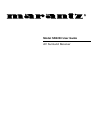 1
1
-
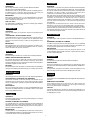 2
2
-
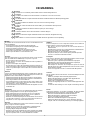 3
3
-
 4
4
-
 5
5
-
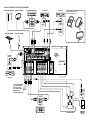 6
6
-
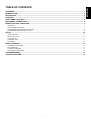 7
7
-
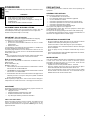 8
8
-
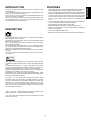 9
9
-
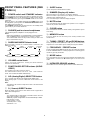 10
10
-
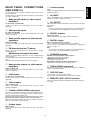 11
11
-
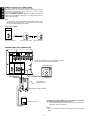 12
12
-
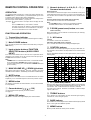 13
13
-
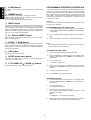 14
14
-
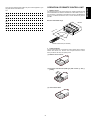 15
15
-
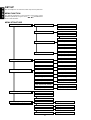 16
16
-
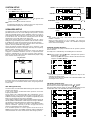 17
17
-
 18
18
-
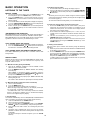 19
19
-
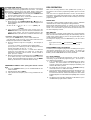 20
20
-
 21
21
-
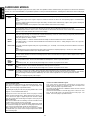 22
22
-
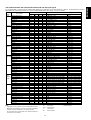 23
23
-
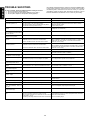 24
24
-
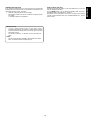 25
25
-
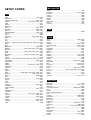 26
26
-
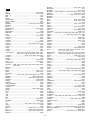 27
27
-
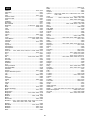 28
28
-
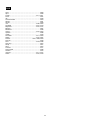 29
29
-
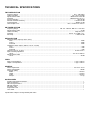 30
30
-
 31
31
Vidikron SR-4200 User manual
- Category
- AV receivers
- Type
- User manual
Ask a question and I''ll find the answer in the document
Finding information in a document is now easier with AI