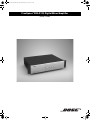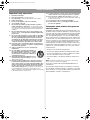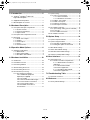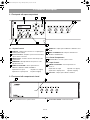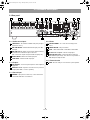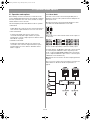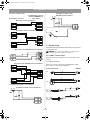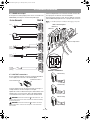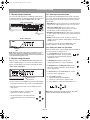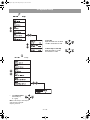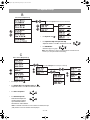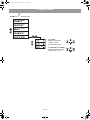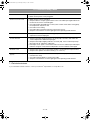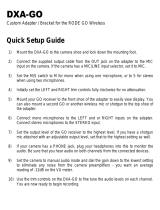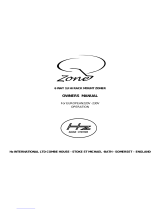Bose FreeSpace DXA 2120 User manual
- Category
- Supplementary music equipment
- Type
- User manual
This manual is also suitable for

FreeSpace
®
DXA
2120 Digital
Mixer/Amplifier
Owner’s Guide
Cover_ENG_GER.fm Page 1 Monday, February 12, 2007 10:16 AM

Safety Information
Please read this owner’s guide
Please take the time to follow the instructions in this owner’s guide carefully. It will help you set up and operate
your system properly and enjoy all of its advanced features. Please save this owner’s guide for future reference.
WARNING: T
o reduce the risk of fire or electrical shock, do not expose the product to rain or moisture.
WARNING:
The apparatus shall not be exposed to dripping or splashing, and objects filled with liquids, such as vases,
shall not be placed on the apparatus. As with any electronic products, use care not to spill liquids into any part of the
system. Liquids can cause a failure and/or a fire hazard.
The lightning flash with arrowhead symbol within an equilateral triangle alerts the user to the presence of
uninsulated, dangerous voltage within the system enclosure that may be of sufficient magnitude to
constitute a risk of electrical shock.
The exclamation point within an equilateral triangle, as marked on the system, is intended to alert the
user to the presence of important operating and maintenance instructions in this owner’s guide.
WARNING: No naked flame sources, such as lighted candles, should be placed on the apparatus.
CAUTION: Make no modification to the system or accessories. Unauthorized alterations may compromise safety,
regulatory compliance, and system performance.
CAUTION: This product shall be connected to a mains socket outlet with a protective earthing connection.
This product conforms to the EMC Directive 89/336/EEC and to the Low Voltage
Directive 73/23/EEC. The complete Declaration of Conformity can be found on
www.Bose.com/static/compliance/index.html.
Note: Where the mains plug or appliance coupler is used as the disconnect device, such disconnect device shall
remain readily operable.
Note: The product must be used indoors. It is neither designed nor tested for use outdoors, in recreation vehicles, or
on boats.
Note: Provide an earth connection before the main plug is connected to the mains.
Safety Information ENG.fm Page 2 Friday, February 9, 2007 2:08 PM

Safety Information
Important safety instructions
1. Read these instructions.
2. Keep these instructions – for future reference.
3. Heed all warnings – on the product and in the owner’s guide.
4. Follow all instructions.
5. Do not use this apparatus near water or moisture.
6. Clean only with a dry cloth.
7. Do not block any ventilation openings. Install in accordance
with the manufacturer’s instructions – To ensure reliable opera
-
tion of the product and to protect it from overheating, put the prod-
uct in a position and location that will not interfere with its proper
ventilation.
8. Do not install near any heat sources, such as radiators, heat
registers, stoves, or other apparatus (including amplifiers) that
produce heat.
9. Do not defeat the safety purpose of the polarized or grounding-
type plug. A polarized plug has two blades with one wider than
the other. A grounding-type plug has two blades and a third
grounding prong. The wider blade or third prong are provided
for your safety. If the provided plug does not fit in your outlet,
consult an electrician for replacement of the obsolete outlet.
10. Protect the power cord from being walked on or pinched, par-
ticularly at plugs, convenience receptacles, and the point where
they exit from the apparatus.
11. Only use attachments/accessories specified by the
manufacturer.
12. Use only with the cart, stand, tripod, bracket, or
table specified by the manufacturer or sold with
the apparatus. When a cart is used, use caution
when moving the cart/apparatus combination to
avoid injury from tip-over.
13. Unplug this apparatus during lightning storms or
when unused for long periods of time – to prevent
damage to this product.
14. Refer all servicing to qualified service personnel. Servicing is
required when the apparatus has been damaged in any way
such as power-supply cord or plug is damaged; liquid has been
spilled or objects have fallen into the apparatus; the apparatus
has been exposed to rain or moisture, does not operate nor
-
mally, or has been dropped – Do not attempt to service this prod-
uct yourself. Opening or removing covers may expose you to
dangerous voltages or other hazards. Please call Bose to be referred
to an authorized service center near you.
15. To prevent risk of fire or electric shock, avoid overloading wall
outlets, extension cords, or integral convenience receptacles.
16. Do not let objects or liquids enter the product – as they may
touch dangerous voltage points or short-out parts that could result
in a fire or electric shock.
17. See product enclosure for safety related markings.
18. No naked flame sources, such as lighted candles, should be
placed on the apparatus.
Information about products that generate
electrical noise
If applicable, this equipment has been tested and found to com-
ply with the limits for a Class A digital device, pursuant to Part 15
of the FCC rules. These limits are designed to provide reasonable
protection against harmful interference in a residential installa
-
tion. This equipment generates, uses, and can radiate radio fre-
quency energy and, if not installed and used in accordance with
the instructions, may cause harmful interference to radio commu
-
nications. However, this is no guarantee that interference will not
occur in a particular installation. If this equipment does cause
harmful interference to radio or television reception, which can be
determined by turning the equipment off and on, you are encour
-
aged to try to correct the interference by one or more of the fol-
lowing measures:
• Reorient or relocate the receiving antenna.
• Increase the separation between the equipment and receiver.
• Connect the equipment to an outlet on a different circuit than
the one to which the receiver is connected.
• Consult the dealer or an experienced radio/TV technician for
help.
Note: Unauthorized modification of this product could void the
user’s authority to operate this equipment.
This product complies with the Canadian ICES-003 Class A
specifications.
The information furnished in this user’s guide does not include
all of the details of design, production, or variations of the equip-
ment. Nor does it cover every possible situation which may arise
during installation, operation, or maintenance.
Safety Information ENG.fm Page 3 Friday, February 9, 2007 2:08 PM

4 of 36
Contents
1.0 Introduction .............................................. 5
1.1 The Bose
®
FreeSpace
®
DXA 2120
Digital Mixer/Amplifier ...........................................5
1.2 Supplied with the product ....................................5
1.3 Mixer/Amplifier accessories .................................5
2.0 Hardware Description .............................. 6
2.1 Front panel with open compartment ....................6
2.1.1 System Controls ..........................................6
2.1.2 Control Compartment ..................................6
2.1.3 Input Controls ..............................................6
2.2 Front panel with compartment closed ..................6
2.3 Rear panel ............................................................7
2.3.1 Audio source inputs .....................................7
2.3.2 Outputs ........................................................7
2.3.3 Control input ................................................7
2.3.4 Power ...........................................................7
2.3.5 Communication ...........................................7
3.0 Operation Mode Options ......................... 8
3.1 Operation mode options .......................................8
3.1.1 Mixer Mode ..................................................8
3.1.2 Stereo Select Mode .....................................9
3.1.3 Dual Mono Select Mode ..............................9
4.0 Hardware Installation ............................. 10
4.1 Introduction ........................................................10
4.2 Included accessories ..........................................10
4.3 Placement guidelines .........................................10
4.4 Shelf mounting the chassis ................................10
4.5 Rack mounting the chassis ................................10
4.6 User interface (accessory) ..................................11
4.6.1 User interface installation ..........................11
4.6.1.1 Additional equipment
required (not supplied) ...............................11
4.6.1.2 Assembly .......................................11
4.6.1.3 Recommended cable lengths ........11
4.6.1.4 User interface connections ............11
4.6.1.5 User interface wiring ......................12
4.6.1.6 Detailed schematics of
user interfaces ...........................................12
4.7 System wiring ..................................................... 12
4.7.1 LINE 1-4 source inputs .............................. 12
4.7.1.1 RCA connections .......................... 12
4.7.1.2 Euroblock connections .................. 13
4.7.2 DIRECT source input ................................. 13
4.7.3 PAGE source input .................................... 14
4.7.4 OUTPUT connections ............................... 14
4.7.5 AUX output connection ............................. 15
4.8 AC POWER connection ..................................... 15
4.8.1 Input voltage setting (120 or 220-240V) .... 15
4.8.2 Fuse type ................................................... 15
4.8.3 AC POWER connection ............................. 15
4.9 DC POWER connection ..................................... 15
5.0 System Setup ..........................................16
5.1 System setup introduction ................................. 16
5.2 System setup procedure .................................... 16
5.2.1 Selecting an operation mode .................... 16
5.2.2 Setting the options for that mode ............. 16
5.3 Mixer Mode settings .......................................... 17
5.4 Stereo Select Mode settings .............................. 22
5.5 Dual Mono Select Mode settings ....................... 26
5.6 Overview of Utility Mode settings ...................... 30
6.0 User Interfaces ........................................31
6.1 User interface use .............................................. 31
6.1.1 Mode user interface requirements ............ 31
6.1.1.1 Mixer Mode user interface
application ................................................. 31
6.1.1.2 Stereo Select Mode
user interface application .......................... 31
6.1.1.3 Dual Mono Select Mode
user interface application .......................... 31
7.0 Troubleshooting Table ...........................32
7.1 Technical assistance .......................................... 32
8.0 Reference ................................................33
8.1 Factory Default Settings ..................................... 33
FS_Mixer_AmplifierTOC.fm Page 4 Monday, February 12, 2007 8:49 AM

5 of 36
1.0 Introduction
1.1 The Bose
®
FreeSpace
®
DXA 2120
Digital Mixer/Amplifier
The Bose
®
FreeSpace
®
DXA 2120 Digital Mixer/Amplifier
integrates digital signal processing with two powered output
channels. Designed as a mixer or router for business music
applications, it features an LCD panel and controls behind the
front cover for easy access.
The mixer/amplifier provides six inputs, including four Mic/Line
inputs, one Page input, and one Direct input. The Direct input
overrides all sources playing on the output channels. Each Mic/
Line input provides both RCA and Euroblock jacks.
Two output channels are wired for 120 watts at 4 ohms each. For
70/100 volt applications, a jumper is required for proper configu-
ration. In 70/100V applications, the two outputs will operate at
100 watts per channel. A third output is available for an auxiliary
line out.
Additional features include:
• Signal Mixing: In Mixer Mode, simultaneously combines up to
four inputs for any of the three outputs.
• Signal Routing: In Dual Mono Select Mode, one or two inputs
go to each of two outputs in different zones and can be
remotely selected. In Stereo Select Mode, two stereo sources
go to one output zone and can be remotely selected.
• Opti-voice
®
Paging: Provides a smooth transition between
music and page signals.
• Dynamic Equalization: Maintains tonal balance at all listening
levels.
• Bose Loudspeaker EQs: Provide equalization for Bose
loudspeakers.
• AGC (Automatic Gain Control): When enabled, automatically
compensates for low-level sources (i.e., microphone with low
sensitivity).
• Room Equalization: Allows easy adjustment of tonal balance
in each zone.
• Communications Port: Includes an RS-232 serial port
reserved for system updates.
• Backup power: Provides an input terminal for a +24V DC
backup power source.
1.2 Supplied with the product
Included connectors:
• 3-terminal input connectors: (4) for wiring source equipment
to the four Mic/Line input Euroblock jacks.
• 4-terminal input connectors: (2) for wiring to the Page and
Direct input jacks.
• 6-terminal input connector: (1) for wiring user interfaces to
the Remote input jack.
• 5-terminal output connectors: (2) for wiring to the loud-
speakers.
• 3-terminal output connector: (1) for wiring to the AUX output
jack.
Included placement aids:
• Non-skid rubber feet: (4) for stable placement on a solid, level
surface.
• Rack ears: (2) with mounting hardware for installation in a
rack.
1.3 Mixer/Amplifier accessories
Application-specific Bose accessories:
•Bose
®
Volume Control User Interface
A user interface with a volume control knob that fits into a
standard U.S. double-gang junction box.
•Bose
®
Volume Control with A/B Select User Interface
A user interface that fits into a standard U.S. double-gang
junction box. It features volume control and A/B select knobs
for remote source selection.
1.0 Introduction.fm Page 5 Monday, February 12, 2007 8:50 AM

6 of 36
2.0 Hardware Description
2.1 Front panel with open compartment
1
2
3
4
6
8
9
10
7
5
2.1.1 System Controls
1 LCD panel – Displays menu selections for configuring and
viewing system settings.
2 Directional buttons – Navigates system menus and setting
options shown on the LCD.
3 SELECT button – Confirms selections and settings in the
system menus.
4 POWER LED – Blue light indicates the system is on. No
light when unit is off.
5 SIGNAL and CLIP LEDs – Shows signal states for
OUTPUT 1, OUTPUT 2, PAGE, and DIRECT.
Signal Unlit = No signal Clip Unlit = No clipping
Signal Green = Signal present Clip Red = Clipping
6 GAIN knobs – Adjusts gain for OUTPUT 1, OUTPUT 2, and
PAGE.
7 BASS and TREBLE knobs – Adjusts tonal balance for
OUTPUT 1 and OUTPUT 2.
2.1.2 Control Compartment
8 Enclosure door – Conceals system controls.
2.1.3 Input Controls
9 SIGNAL and CLIP LEDs – Shows signal states for
Inputs 1-4.
Signal Unlit = No signal Clip Unlit = No clipping
Signal Green = Signal present Clip Red = Clipping
10 Gain knobs – Adjusts gain for INPUT 1- INPUT 4.
2.2 Front panel with compartment closed
2
1
1 Door – Provides access to system controls. 2 Power status window – Reveals Power LED.
2.0 Hardware Description.fm Page 6 Monday, February 12, 2007 8:51 AM

7 of 36
2.0 Hardware Description
2.3 Rear panel
1
3
2
4
5
8
7
9 10
12
13
14
11
6
2.3.1 Audio source inputs
1 LINE INPUTS – Two unbalanced RCA audio jacks per input
(summed to mono).
2 MIC/LINE INPUTS – Balanced Euroblock input jacks. One
per input.
3 MIC/LINE switch – Adjusts for the proper signal level being
used with the four Euroblock input connectors.
(Mic connections require using the Euroblock input jacks.)
4 DIRECT INPUT – Balanced override input jack.
5PAGE INPUT – Balanced audio input jack.
2.3.2 Outputs
6 AUX OUTPUT – Line-level signal output for other amplified
equipment.
7OUTPUTS 1 and 2 – Speaker connections for two powered
outputs (70V, 100V, or 4 ohms operation).
2.3.3 Control input
8 REMOTE – Input jack for volume-only control and volume
control with A/B select user interfaces.
2.3.4 Power
9 BACKUP POWER – For connection to backup power
source.
10 POWER OFF/ON – AC power switch.
11 FUSE – 120V T6.3AL/250V or 220-240V T3.15AL/250V.
12 AC mains line cord jack – AC line voltage input.
13 120V/220-240V switch – Switches between 120V and
220-240V AC input voltage. This switch is not provided on
100V AC input voltage models.
2.3.5 Communication
14 COM – RS-232 serial port is reserved for system updates.
2.0 Hardware Description.fm Page 7 Monday, February 12, 2007 8:51 AM

8 of 36
3.0 Operation Mode Options
3.1 Operation mode options
Before making connections, decide how you want the sound
sources distributed throughout the site. This depends on whether
the area is specified for one or two zones, the kind of coverage
needed, and the sources to be used.
The mixer/amplifier provides three different modes of operation.
•Mixer Mode
In Mixer Mode, the system can mix up to four mic/line inputs to
each of the two output channels for use in one or two zones.
•Stereo Select Mode
In Stereo Select Mode, with up to two stereo sources
connected and using both output channels, the system
provides stereo sound to a single output zone. Refer to “Stereo
Select Mode” on page 9.
• Dual Mono Select Mode
In Dual Mono Select Mode, with up to two input sources
connected to each of the two output channels, the system
provides audio in two zones. Refer to “Dual Mono Select
Mode” on page 9.
3.1.1 Mixer Mode
Line-level sources can be connected using the RCA jacks or
Euroblock connectors. The system sums the two RCA jacks for
each input to mono.
Microphones must be connected using the Euroblock connec-
tors. Make sure the MIC/LINE switch is set to MIC.
Mixer mode sources can be routed to either or both outputs, as
shown below.
Sources can be independently routed to the auxiliary output.
In normal operation, the OUTPUT 1 and 2 gain controls are used
to control the gains of OUTPUT 1 and 2, respectively. In this
mode, you have the MASTERVOL LINKED option, which allows
you to configure the OUTPUT 1 gain control to control the gains
of OUTPUT 1 and 2 simultaneously.
Note: With use of a user interface, the chassis output gain knob is
disabled.
Use of one or two volume control user interfaces is optional. For
further detail, see
“Mode user interface requirements” on
page 31.
3.0 Planning the Install.fm Page 8 Monday, February 12, 2007 8:51 AM

9 of 36
3.0 Operation Mode Options
3.1.2 Stereo Select Mode
Line-level sources can be connected using RCA jacks or
Euroblock
connectors. To connect a stereo source to RCA jacks,
use either the left or right RCA jack of each INPUT.
Stereo Select Mode source routing is fixed, as shown below.
Auxiliary output can be set up to:
• Play constant audio from Inputs 1 + 2 (summed to mono),
Source 1.
• Play constant audio from Inputs 3 + 4 (summed to mono),
Source 2.
• Track source selected using A/B select on user interface.
This mode supports the use of one user interface in a single zone
using the volume control with A/B select user interface.
Note: With use of a user interface, the chassis output gain knob is
disabled.
For further detail, see “Mode user interface requirements” on
page 31.
3.1.3 Dual Mono Select Mode
Line-level sources can be connected using RCA jacks or
Euroblock
connectors. The system sums the two RCA jacks for
each input to mono.
Dual Mono Select Mode source routing is fixed, as shown below.
Auxiliary output can be set up to track Output 1 or constant audio
from Input 1.
This mode supports the use of one user interface for each output
channel using a volume control with A/B select user interface.
Note: With use of a user interface, the chassis output gain knob is
disabled.
For further detail, see “Mode user interface requirements” on
page 31.
3.0 Planning the Install.fm Page 9 Monday, February 12, 2007 8:51 AM

10 of 36
4.0 Hardware Installation
4.1 Introduction
This section provides instructions for installing and wiring the
Bose FreeSpace
®
DXA 2120 Digital Mixer/Amplifier.
4.2 Included accessories
• 3-terminal input connectors (4) – For wiring
equipment to the MIC/LINE INPUT Euroblock
jacks.
• 4-terminal input connectors (2) – For wiring
equipment to the single PAGE INPUT and
single DIRECT INPUT jacks.
• 6-terminal input connector (1) – For wiring
to the REMOTE jack.
• 5-terminal output connectors (2) with
screw caps – For wiring
speakers to
OUTPUT 1 and OUTPUT 2.
• 3-terminal output connector (1) – For wiring to
the AUX OUTPUT jack.
• Rubber feet (4) – For installing the chassis on a
level surface.
• Rack ears
with
Rack ears
(6) #8-32 x 1/2 in
mounting
hardware (2) –
For installing the
mixer/amplifier
chassis (2U) in a
rack.
4.3 Placement guidelines
For placement of the mixer/amplifier chassis, keep the following
in mind:
• Make sure that air can circulate freely behind, beside, and
above the chassis for adequate ventilation. There are intake
vents on the sides and an exhaust vent on the back of the unit.
Do not cover or block the vents.
• Make sure the chassis is protected from heat and kept away
from direct heat sources, such as heating vents and radiators.
CAUTION: Do not allow the chassis to exceed the maximum
operating temperature of 50° C (122° F). Be aware of conditions in
an enclosed rack that may increase the temperature above room-
ambient conditions.
4.4 Shelf mounting the chassis
The Bose
®
FreeSpace
®
DXA 2120 Digital Mixer/Amplifier has
rubber feet for use when positioning the chassis on a shelf or
counter top. They help to protect the surface that supports the
unit and to prevent chassis movement. Be sure to follow the
“Placement guidelines” previously described when choosing a
location for the unit.
1. Place the mixer/amplifier upside-down on a solid, level
surface on a protective covering to avoid scratching the
top of the chassis.
2. Insert the supplied rubber feet to the four existing holes on
the bottom of the chassis. Use a screwdriver to push the
locking pins fully into the chassis, securing the feet.
Note: The rubber feet may be removed by inserting a screwdriver into
the screw and turning counterclockwise until the screw backs out of the
hole.
4.5 Rack-mounting the chassis
The chassis requires two 1.75" (4.4 cm) rack-space units with a
16" (40.6 cm) inside depth (including the rear supports).
1. Use the supplied rack ears and hardware for attachment to
the chassis.
2. To secure the chassis to the rack, use four screws with
washers (not provided) to prevent marring the front panel.
Note: Neoprene rubber washers are a good choice because they grip
the screw head and prevent the screws from backing out from vibration
or during transportation.
Attaching rack ears
to the chassis
Mounting the chassis
in the rack
(rack screws and
washers not provided)
CAUTION: To transport the rack-mounted chassis, be sure
the rear of the chassis is supported mechanically in the rack.
Install a shelf under the unit or use brackets for rear support.
Lack of proper support may result in damage to the chassis.
4.0 Install and Wiring.fm Page 10 Monday, February 12, 2007 8:52 AM

11 of 36
4.0 Hardware Installation
4.6 User interface (accessory)
The FreeSpace
®
DXA 2120 Digital Mixer/Amplifier is designed to
be compatible with the following Bose
®
user interfaces:
•Bose
®
Volume Control User Interface (PC 041966)
•Bose
®
Volume Control with A/B Select User Interface
(PC 041967)
4.6.1 User interface installation
Volume control user interface
Volume control with A/B select user interface
4.6.1.1 Additional equipment required (not supplied)
Cable*
Double-gang electrical box
*For the volume control user interface, use a single twisted pair of
data-grade cable (22-24 AWG or 0.34-0.25mm
2
).
*For the volume control with A/B select user interface, use two
twisted pairs of data-grade cable (22-24 AWG or 0.34-0.25mm
2
).
4.6.1.2 Assembly
4.6.1.3 Recommended cable lengths
Chassis
2000 ft (610 m) max.
For one user interface
Chassis
22-24 AWG or 0.34-0.25mm
2
gauge cable
For two user interfaces
2000 ft (610 m) max.
22-24 AWG or 0.34-0.25mm
2
gauge cable
4.6.1.4 User interface connections
Connect the user interface wires to the appropriate terminals on
the 6-pin connector, and insert it into the REMOTE jack.
CAUTION: Use only 22-24 AWG or 0.34-0.25mm
2
gauge
cable to connect the user interface to the mixer/amplifier
Rear connection panel
User interface jack with Euroblock connector
.
See section 4.6.1.5 for wiring diagrams.
4.0 Install and Wiring.fm Page 11 Monday, February 12, 2007 8:52 AM

12 of 36
4.0 Hardware Installation
4.6.1.5 User interface wiring
Two volume control with A/B select user interfaces
One volume control with A/B select user interface
Two volume control user interfaces
One volume control user interface
User interface connector
6-terminal input connector
mounts to REMOTE jack
on the chassis
4.6.1.6 Detailed schematics of user interfaces
Schematic for volume control user interface
Schematic for volume control
with A/B select user interface
4.7 System wiring
Input and Output wiring information and illustrations are provided
on pages that follow.
WARNING: Be sure the mixer/amplifier is disconnected from
the AC (mains) power before making any connections.
4.7.1 LINE 1-4 source inputs
There are two sets of line input jacks for use with varied connec-
tor types.
4.7.1.1 RCA connections
Audio sources can be connected to the LINE INPUT 1-4 RCA
jacks using one of the following cable types:
XLR
RCA
T
S
T
S
T
S
12
3
2
3
T
S
1
Source Connector
LINE IN
T
S
T
S
Phone
Plug
(Unbalanced)
T
S
TS
T
S
Phone
Plug
(Balanced)
T R S
4.0 Install and Wiring.fm Page 12 Monday, February 12, 2007 8:52 AM

13 of 36
4.0 Hardware Installation
4.7.1.2 Euroblock connections
A microphone or other balanced audio source can be connected
to the MIC/LINE INPUT 1-4 Euroblock terminals input using one
of the following cable types.
XLR
3
1
2
3
Phone
Plug
(Balanced)
T R S
T
R
S
RCA
T
S
Source Connector
MIC/LINE IN
12
Phone
Plug
(Unbalanced)
T
S
T
S
TS
4.7.2 DIRECT source input
A microphone or other audio source can connect to the DIRECT
INPUT jack using one of the following cable types.
The control input requires a normally open switch.
Normally
Open Switch
(latching)
Source Connector
DIRECT IN
XLR
3
1
2
3
Phone
Plug
(Balanced)
T R S
T
R
S
RCA
T
S
12
Phone
Plug
(Unbalanced)
T
S
T
S
TS
TRIG
TRIG
TRIG
TRIG
TRIG
4.0 Install and Wiring.fm Page 13 Monday, February 12, 2007 8:52 AM

14 of 36
4.0 Hardware Installation
4.7.3 PAGE source input
A microphone or another paging source can be connected to the
PAGE INPUT jack using one of the following cable types.
Normally
Open Switch
(latching)
XLR
3
1
2
3
Phone
Plug
(Balanced)
T R S
T
R
S
RCA
T
S
12
Phone
Plug
(Unbalanced)
T
S
T
S
TS
PTT
PTT
PTT
PTT
PTT
4.7.4 OUTPUT connections
Use the supplied 5-terminal connectors for wiring loudspeakers
to the output jacks on the rear of the mixer/amplifier.
5-terminal connector
Screw terminal caps
Insert the speaker wire into the proper terminals for the type of
voltage needed, as shown in the figure on the right.
Tighten the screws to hold the wires in place, and insert the screw
terminal caps to cover each screw. These caps prevent making
contact with the screws, which could cause an electrical shock.
WARNING: Terminals marked with are hazardous live. The
external wiring connected to these terminals should be installed by
an instructed person.
WARNING: Terminals marked with should be connected
to the loudspeakers such that the metal parts of its terminal are
inaccessible.
Follow the diagram below to insert the 5-terminal connector into
the output jacks on the back of the mixer/amplifier.
Notice the proper wiring for 4 ohm, 70 volt or 100 volt uses. Both
70V and 100V wiring require the use of a jumper cable, as shown.
Note: Use 12 AWG (4 mm2) to 20 AWG (0.5 mm2) gauge wire for the
jumper.
Rear connection panel
Input voltage switch
4 Ohm wiring
70 Volt wiring
100 Volt wiring
OUTPUT 1
OUTPUT 2
OUTPUT 1 and OUTPUT 2
4.0 Install and Wiring.fm Page 14 Monday, February 12, 2007 8:52 AM

15 of 36
4.0 Hardware Installation
4.7.5 AUX output connection
The signal and any applied processing from any of the four inputs
can be output using the line-level AUX OUTPUT jack. This output
can feed into another amplifier or other equipment used in the
installation.
Connector
AUX OUT
XLR
3
1
2
3
Phone
Plug
(Balanced)
T R S
T
R
S
RCA
T
S
12
Phone
Plug
(Unbalanced)
T
S
T
S
TS
4.8 AC POWER connection
4.8.1 Input voltage setting (120 or 220-240V)
The rear connection panel of the mixer/amplifier chassis
provides an input voltage switch for 120V or 220-240V use.
An input voltage switch is not provided on the 100V version.
Change the setting only as needed.
Check the switch setting to be sure it is appropriate for the local
power standard.
Set for 120V
Set for 220-240V
WARNING: Be sure to disconnect the mixer/amplifier chassis
from AC power before changing the input voltage setting on the rear
connection panel.
4.8.2 Fuse type
Be sure the proper supplied fuse is inserted in the fuse box.
Replace the fuse as needed with the proper type. 120V units
require a T6.3AL/250V fuse. 220V-240V units require a T3.15AL/
250V fuse.
4.8.3 AC POWER connection
Insert the proper power cord for the voltage used in your region.
4.9 DC POWER connection
This unit allows for +24V DC battery backup power in case there
is a mains power failure. There will be a noticeable reduction in
output due to the limited power of this backup power source.
4.0 Install and Wiring.fm Page 15 Monday, February 12, 2007 8:52 AM

16 of 36
5.0 System Setup
5.1 System setup introduction
This section provides instructions on adjusting system settings
for preferred operation. To make these settings, the system must
be connected to power and the POWER switch set to ON.
POWER switch
POWER
LED
Rear connection panel
AC power cord
jack
Front control panel
Note: When the system is unplugged, or if a power loss occurs,
these system settings are retained in flash memory. However,
continuous system operation during a power loss requires the use
of an optional backup power source.
5.2 System setup procedure
When the unit is on, the POWER LED lights. Opening the front
control compartment gives you access to the LCD and control
buttons. The LCD displays the product model name at startup.
Arrow buttons
SELECT button
Front control compartment
• If the system is locked, simultaneously press the left and right
arrow buttons and hold for five seconds. Lockout Off appears.
• When the system is unlocked, you can navigate to system
setup options.
• Use the SELECT button to activate a menu
option and to confirm a new setting.
• Use the arrow buttons to the right of the LCD
to move forward, back, up, and down through
menus.
5.2.1 Selecting an operation mode
The setting menus available depend on the mode of operation
you choose. Use the right arrow button to enter the mode menu.
Then use the up or down arrows to select the mode you want.
Choose from:
• Mixer Mode: The system can mix up to four mic/line inputs to
each of the two output channels for use in one or two zones.
• Stereo Select Mode: With up to two stereo sources
connected and using both output channels, the system
provides stereo sound to a single output zone.
• Dual Mono Select Mode: With two input sources connected
to each of the two output channels, the system provides audio
in two zones.
• Utility: Includes system lockout, an option to restore all
settings
to the factory defaults, and the ability to view firmware
and EQ versions.
To confirm your selection, press the SELECT button. An
asterisk (*) appears to the left of the selection made.
5.2.2 Setting the options for that mode
There are several ways to change settings and particular buttons
to use for each type of setting. Such as:
• To adjust Input Vol Lvl, use the knobs on the
mixer/amplifier front panel only.
The level that
is set appears in the menu field, but cannot be
changed in the menu.
• For Output Vol Lvl, adjust the gain knobs for
output, located in the front control compartment.
• For Output Bass Lvl and Output Treb Lvl, turn the
gain screws for bass and treble, located in the front
control compartment.
• For Page Vol Lvl, use the PAGE GAIN knob, located
in the front control compartment.
• To change Adj menu fields:
1. Activate the field by pressing SELECT.
2. Use the up or down arrow to adjust the value.
3. Press SELECT to confirm the setting and move on.
Note: After a 45 second pause (with no activity), the system
resets to the initial menu for the chosen mode.
5.0 Setup.fm Page 16 Monday, February 12, 2007 8:54 AM

17 of 36
5.0 System Setup
5.3 Mixer Mode settings
Here is an overview of common steps to follow in setting up the
Mixer Mode:
A. Choose this mode.
B. Set up inputs.
C. Set up outputs.
D. Choose EQ settings.
E. Set up Page Input, if applicable.
F. Set up Direct Input, if applicable.
G. Set up Master Volume, if applicable.
Setup menus unfold as you move right to the options provided,
as shown.
5.3.1 A reminder: the settings process
• For various adjustments (designated by Adj) use these steps:
1. Press SELECT to activate the Adj field.
2. Using the up or down arrow, adjust the value.
3. Press SELECT to confirm the setting and move on.
• For level changes (designated by Lvl), use front panel controls
as shown.
• To change Input Vol Lvl, use:
• To change Output Vol Lvl, use:
• To change Output Bass Lvl and Output
Treb Lvl , use a screwdriver to turn:
• To change Page Vol Lvl, use:
A
Choose Mixer Mode
Press SELECT ( ) to confirm the mode selection.
An asterisk (*) marks the selection made.
B
next page
C
next page
D
page 19
E
page 20
F
page 21
G
page 21
5.0 Setup.fm Page 17 Monday, February 12, 2007 8:54 AM

• For Input Vol Lvl
• For Input Bass Adj and Input Treb Adj
Adjust the value to +/-6 dB in increments of .5 dB.
• For AGCEnable
Choose N (no) or Y (yes).
B
Mixer Input Set-up
Select each Input that has a source connected (1, 2, 3, & 4).
C
Mixer Output Set-up
• For Input Mix
Choose N (no) or Y (yes).
• For Output Vol Lvl
• For Output Bass Lvl
and Input Treb Lvl
Adjust the value to +/-6 dB in increments of .5 dB.
Select each Output to be used (1, 2, or Auxout).
Note: AGC defaults to N.
AGC is recommended for use
with low-level sources (i.e.
microphone with low sensitivity).
18 of 36
5.0 System Setup
5.0 Setup.fm Page 18 Monday, February 12, 2007 8:54 AM

Select each Output to be used (1, 2, or Auxout).
• For Spkr EQ
Move up or down to choose the EQ
setting needed.
An asterisk (*) marks the selection made.
• For Dynamic EQ Enable
Choose N (no) or Y (yes).
Note: Dynamic EQ maintains tonal balance at all
listening levels. The equalization adjusts automatically
for the output level setting.
Mixer EQ Set-up
D
19 of 36
5.0 System Setup
5.0 Setup.fm Page 19 Monday, February 12, 2007 8:54 AM

Mixer Page In Set-up
E
• For Page Vol Lvl
• For Page Bass Adj
and Page Treb Adj
Adjust the value to
+/-6 dB in increments of .5 dB.
• For Page Enable
Choose N (no) or
Y (yes).
• For Page Ducking
Lvl Adj
Adjust the value from
-50 dB to 0 dB in increments of
1 dB.
• For Output Lvl Adj
Adjust the value to
+/-20 dB in increments
of 1 dB.
• For Page Trig Mode
Choose PTT or Auto.
Note: In Page Trig Mode, the page
output can be triggered by pushing
the button on a push-to-talk-style
microphone (PTT), or triggers
automatically when a signal is
detected at the Page input (Auto).
20 of 36
5.0 System Setup
5.0 Setup.fm Page 20 Monday, February 12, 2007 8:54 AM
Page is loading ...
Page is loading ...
Page is loading ...
Page is loading ...
Page is loading ...
Page is loading ...
Page is loading ...
Page is loading ...
Page is loading ...
Page is loading ...
Page is loading ...
Page is loading ...
Page is loading ...
Page is loading ...
-
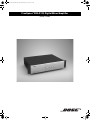 1
1
-
 2
2
-
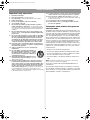 3
3
-
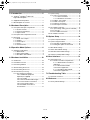 4
4
-
 5
5
-
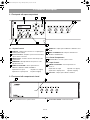 6
6
-
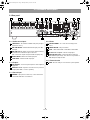 7
7
-
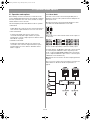 8
8
-
 9
9
-
 10
10
-
 11
11
-
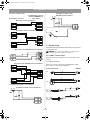 12
12
-
 13
13
-
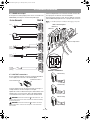 14
14
-
 15
15
-
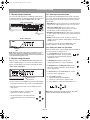 16
16
-
 17
17
-
 18
18
-
 19
19
-
 20
20
-
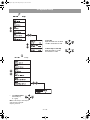 21
21
-
 22
22
-
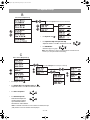 23
23
-
 24
24
-
 25
25
-
 26
26
-
 27
27
-
 28
28
-
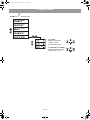 29
29
-
 30
30
-
 31
31
-
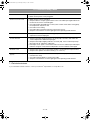 32
32
-
 33
33
-
 34
34
Bose FreeSpace DXA 2120 User manual
- Category
- Supplementary music equipment
- Type
- User manual
- This manual is also suitable for
Ask a question and I''ll find the answer in the document
Finding information in a document is now easier with AI
Related papers
-
Bose Aviation Headset X Installation guide
-
Bose IZA 190-HZ Owner's manual
-
Bose e4 User manual
-
Bose MediaMate® computer speakers Owner's manual
-
Bose e4 User manual
-
Bose Professional 1800-VI User manual
-
Bose 1800-VI User manual
-
Bose FreeSpace FS4CE Installation guide
-
Bose DesignMax Installation guide
-
Bose ESP-00 Series II Installation guide
Other documents
-
AMC POWER BOX 51 User manual
-
Trust Tytan Stage 2.1 Installation guide
-
Avsl Adastra IW30B In-wall Bluetooth Amplifier User manual
-
Adastra IW60B User manual
-
Adastra IW60B User manual
-
Bose Professional FreeSpace 3 Installation guide
-
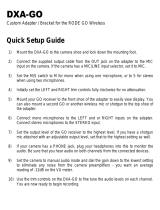 BeachTek DXA-Go User manual
BeachTek DXA-Go User manual
-
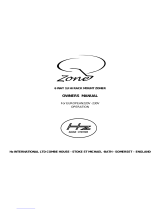 HZ Sound Systems Q-ZONE Owner's manual
HZ Sound Systems Q-ZONE Owner's manual
-
Yamaha XM6150 User manual
-
Rane CPR 1 User manual