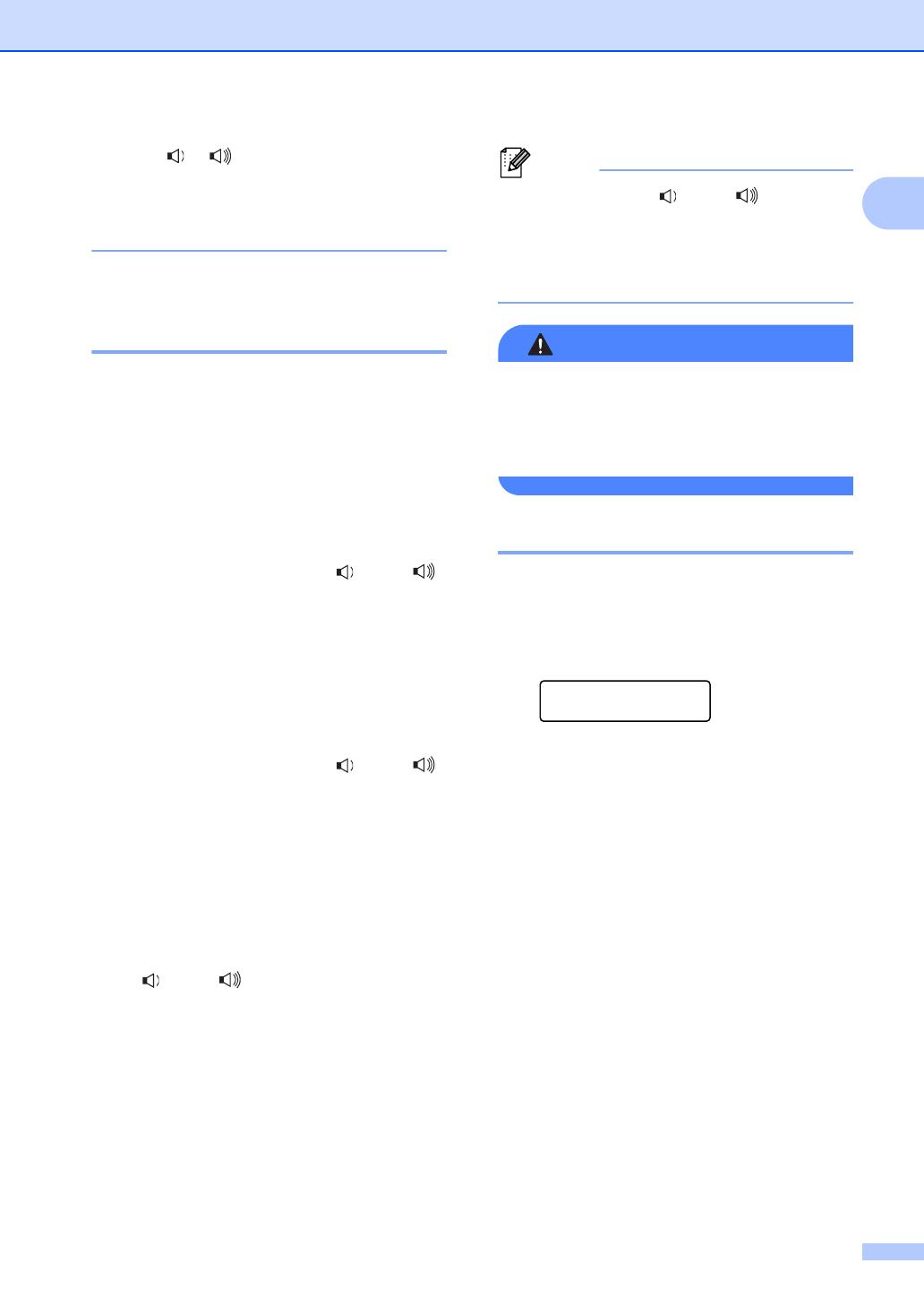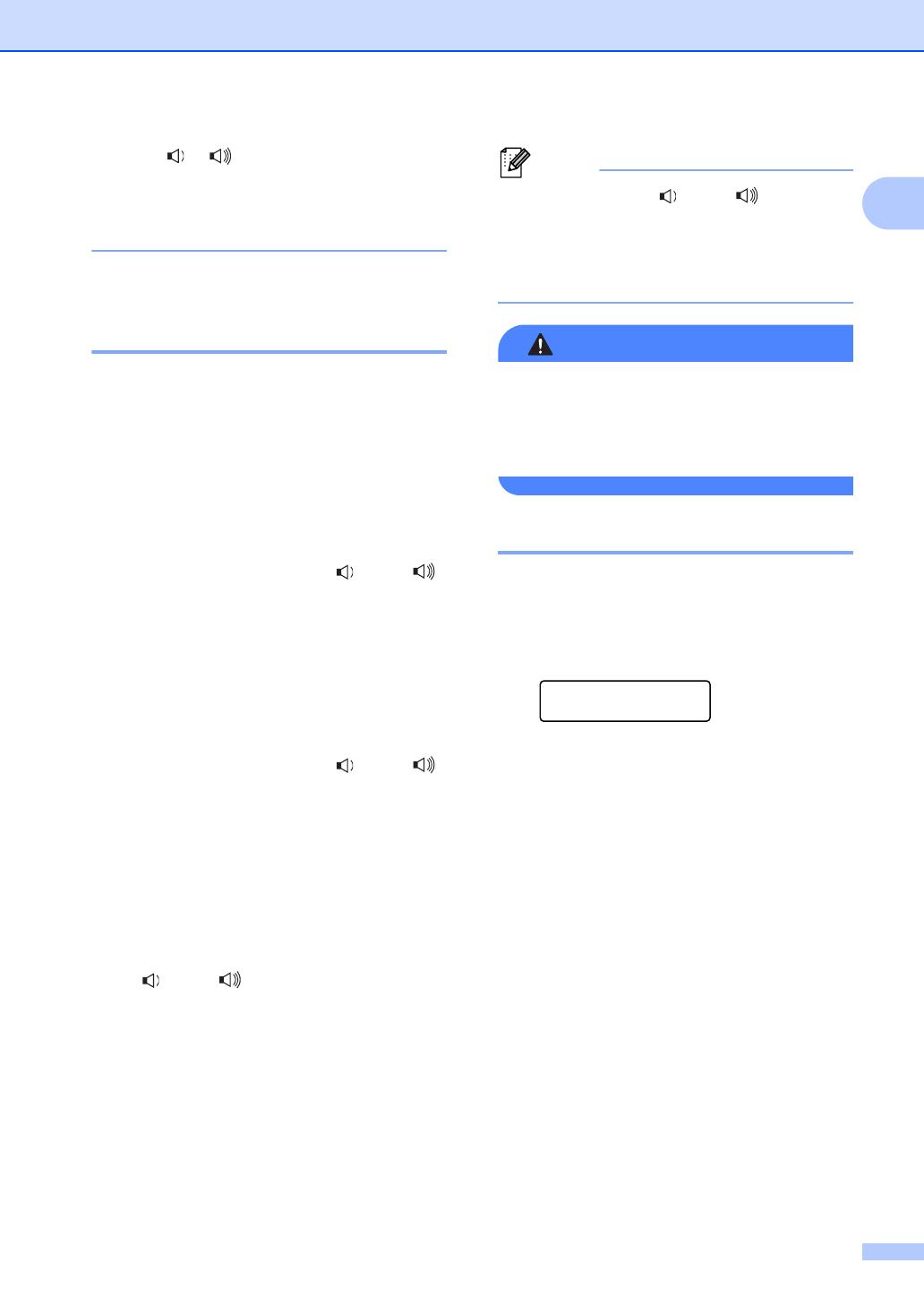
General Setup
3
1
• Press or to adjust the volume level.
The LCD shows the setting are choosing.
The new setting will remain until you
change it again.
Choosing the Handset
Volume (For Volume Amplify)1
Before you begin to use the machine, you
must decide if you need to set the handset
volume to Volume Amplify:On for a user
who is hearing-impaired. The AMPLIFY
volume level complies with FCC standard.
Volume Amplify:Off
This default setting is appropriate if none of
the users are hearing-impaired. During a
conversation, users can press d or c
on the control panel to adjust the two volume
levels (The LCD will display -no+). When the
handset is replaced, the handset volume will
remain until you change it again.
Volume Amplify:On—Temporary
This setting is appropriate if some of the
users are hearing-impaired. During a
conversation, users can press d or c
on the control panel to adjust the three
volume levels (The LCD will display -non+).
When the handset is replaced, the handset
volume returns to the default setting of Low.
Volume Amplify:On—Permanent
Choose Volume Amplify:On—
Permanent if all of the users are hearing-
impaired. During a conversation, users can
press d or c on the control panel to
adjust the three volume levels (The LCD will
display -non+). When the handset is
replaced, the handset volume returns to
Permanent.
When you press d or c on the
control panel to adjust the volume, the
LCD shows the setting you are choosing.
Each key press changes the volume to the
next setting.
It is important that you do NOT choose
Permanent unless ALL the users are
hearing-impaired. Otherwise, it may
damage the hearing of some users.
Setting Volume Amplify 1
Please carefully read Choosing the Handset
Volume (For Volume Amplify) uu page 3
before you do the following steps;
a Press Menu, 1, 3, 5.
Volume
5.Volume Amplify
b Do one of the following.
If none of the users are hearing-
impaired, press a or b to select Off,
and then press OK and go to Step
d.
If some or all of the users are
hearing-impaired, press a or b to
select On, and then press OK.
c Do one of the following.
If all the users are hearing-impaired,
press a or b to select Permanent,
and then press OK.
If only some or all of the users are
hearing-impaired, select
Temporary, and then press OK.
d Press Stop/Exit.