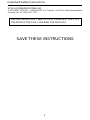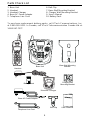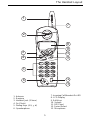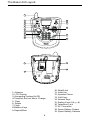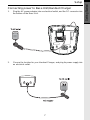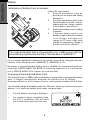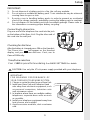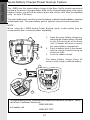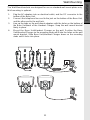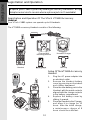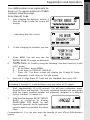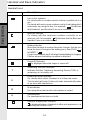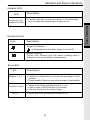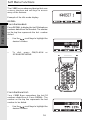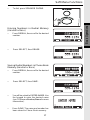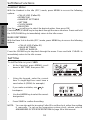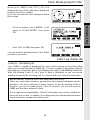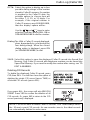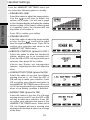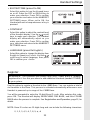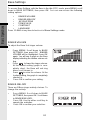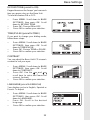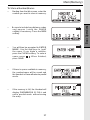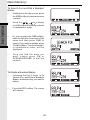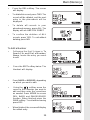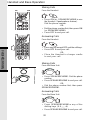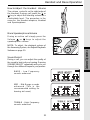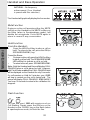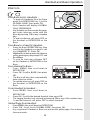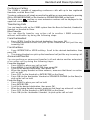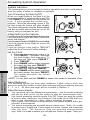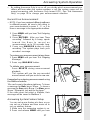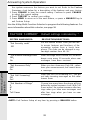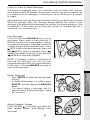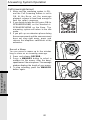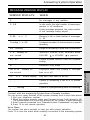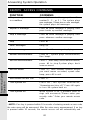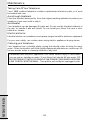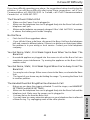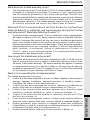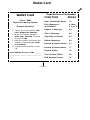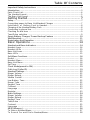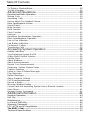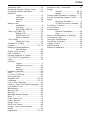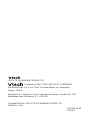VTech VT 5881 Owner's manual
- Category
- Telephones
- Type
- Owner's manual
This manual is also suitable for

When using your telephone equipment, basic safety precautions should always
be followed to reduce the risk of fire, electric shock and injury, including the following:
1. Read and understand all instructions.
2. Follow all warnings and instructions marked on the product.
3. Unplug this product from the wall outlet before cleaning. Do not use liquid cleaners or
aerosol cleaners. Use a damp cloth for cleaning.
4. Do not use this product near water (for example, near a bath tub, kitchen sink,
or swimming pool).
5. Do not place this product on an unstable cart, stand, or table. The product may
fall, causing serious damage to the product.
6. Slots and openings in the cabinet and the back or bottom are provided for ventilation.
To protect it from overheating, these openings must not be blocked by placing
the product on the bed, sofa, rug, or other similar surface. This product should
never be placed near or over a radiator or heat register. This product should
not be placed in a built-in installation where proper ventilation is not provided.
7. This product should be operated only from the type of power source indicated on
the marking label. If you are not sure of the type of power supply to your home,
consult your dealer or local power company.
8. Do not allow anything to rest on the power cord. Do not locate this product
where the cord will be abused by persons walking on it.
9. Never push objects of any kind into this product through cabinet slots as they
may touch dangerous voltage points or short out parts that could result in a risk
of fire or electric shock. Never spill liquid of any kind on the product.
10. To reduce the risk of electric shock, do not disassemble this product. Opening
or removing cabinet parts other than specified access doors may expose you
to dangerous voltages or other risks. Incorrect reassembling can cause electric
shock when the appliance is subsequently used.
11. Do not overload wall outlets and extension cords as this can result in the risk of
fire or electric shock.
12. Unplug this product from the wall outlet and contact VTech under the following
conditions:
A. When the power supply cord or plug is damaged or frayed.
B. If liquid has been spilled into the product.
C. If the product has been exposed to rain or water.
D. If the product does not operate normally by following the operating
instructions. Adjust only those controls that are covered by the operating
instructions, because improper adjustment of other controls may result in
damage and will often require extensive work to restore the product to
normal operation.
E. If the product has been dropped and the cabinet has been damaged.
F. If the product exhibits a distinct change in performance.
13. Avoid using a telephone (other than a cordless type) during an electrical storm.
There may be a remote risk of electric shock from lightning.
14. Do not use this or any cordless telephone to report a gas leak in the vicinity of
the leak.
Important Safety Instructions
1

VTECH COMMUNICATIONS, INC.
CUSTOMER SERVICE : 1-800-595-9511. In Canada, call VTech Telecommunications
Canada Ltd. at 1-800-267-7377.
BEFORE USING YOUR i 5881 SYSTEM, CAREFULLY PEEL OFF
THE PROTECTIVE FILM, COVERING THE DISPLAYS.
SAVE THESE INSTRUCTIONS
Important Safety Instructions
2

The i 5881 is an advanced cordless telephone that operates in the 5.8GHz
frequency range. Your i 5881 is capable of supporting up to a maximum of 6
Handsets. Using additional Handsets, up to three people can be conferenced on a
call (2 Handsets and the Base Speakerphone), or two extensions can be conferenced
on a call, while two other extensions can be talking internally, using the Intercom
feature.
This manual is designed to familiarize you with the i 5881 cordless telephone. We
strongly recommend you read the manual before using your phone.
To order additional system Handsets (model# VT 5820), battery packs, or headsets,
call VTech Communications, Inc. at 1-800-595- 9511. In Canada, call 1-800-267-
7377.
Introduction
STOP!!
If you have questions about this product, or
if you’re having difficulty with setup or
operation, do not return your phone to the
store. Call our Customer Support Center at
1-800-595-9511
In Canada, call
1-800-267-7377
3

To purchase replacement battery packs, call VTech Communications, Inc.
at 1-800-595-9511. In Canada, call VTech Telecommunication Canada Ltd. at
1-800-267-7377.
Parts Check List
1. Base Unit
2. Handset
3. Handset Charger
4. Base AC Power Adapter
5. Telephone Line Cord
6. Belt Clip
7. Base Wall Mounting Bracket
8. Charger Wall Mounting Bracket
9. User’s Manual
10. Battery Pack
Telephone Line Cord
Base AC Power Adapter
Base Wall Mounting
Bracket
Handset
Base Unit
Battery Pack
Users Manual
Belt Clip
Charger Wall
Mounting Bracket
Handset Charger
4

1. Antenna
2. Earpiece
3. Headset Jack (2.5mm)
4. On (Flash)
5. Dialing Keys (0-9,
*
, #)
6. Speakerphone
The Handset Layout
7. Incoming Call/Handset On LED
8. LCD Display
9. Soft Keys
10. Volume
11. Off (Clear)
12. Sound Select
13. Microphone
1
2
3
4
5
6
7
8
9
10
11
12
13
5

6
1. Antenna
2. LCD Display
3. Answering System On/Off
4. Time/Set, Record, Menu, Change
5. Clear
6. Delete
7. Flash
8.Mailbox Keys
9. Repeat/Slow
The Base Unit Layout
10. Skip/Quick
11. Intercom
12. Speaker Phone
13. Soft Keys
14. Volume Keys
15. Dialing Keys (0-9,
*
, #)
16. Telephone Jack
17. DC Connector
18. Spare Battery Drawer
19. Spare Battery Release
17
18
19
16
1
2
3
4
5
6
7
9
10
11
12
13
14
15
8

7
Connecting power to Base Unit/Handset Charger
1. Plug the AC power adapter into an electrical outlet, and the DC connector into
the bottom of the Base Unit.
2. Choose the location for your Handset Charger, and plug its power supply into
an electrical outlet.
Setup
Getting Started

8
Setup
Follow the steps below:
1. Remove the battery cover by
pressing on the indent and sliding
downward.
2. Place the new battery pack in the
Handset with the metal contacts
aligned with the charge contacts
in the battery compartment.
3. Replace the battery cover by sliding
it upwards.
4. If the new battery pack is not
already charged, place the Handset
in its Charger, and allow it to
charge for 12 hours. After initial
charge, a maintenance charge of
8 hours should be sufficient.
The original Handset that is shipped with your i 5881 system will be
automatically registered to the Base. This Handset is HANDSET 1.
As you register additional Handsets to the system, they will be assigned extension
numbers in the following order: HANDSET 2, HANDSET 3, etc.
Whenever a charged Handset battery pack is installed, the Handset will automati-
cally begin SEARCHING FOR BASE (if previously registered), or it will prompt
you to ENTER BASE ID to register the new Handset.
2
1
3
Installation of Battery Pack in Handset
Charging of the Handset Battery Pack
The Handset of your i 5881 cordless telephone is powered by a rechargeable battery
pack. It charges automatically whenever the Handset is in its charger.
Maximum talk time on a full charge is 8 hours, and maximum standby time is 5 days.
You should charge the battery pack for 12 hours when you first receive your
phone. You’ll know the battery pack needs charging when:
• The low battery message is displayed :
• The Handset seems completely dead,
the LCD is completely clear and does
not activate when you press the keys.
Getting Started

9
Connecting to phone line
Plug one end of the telephone line cord into the jack
on the bottom of the Base Unit. Plug the other end of
this cord into the wall jack.
Checking for dial tone
After the battery is charged press ON on the Handset.
The Phone icon will appear on the Handset
display, and you will hear dial tone. If not, see In
Case of Difficulty.
Tone/Pulse selection
Your i 5881 is preset for tone dialing. See BASE SETTINGS for details.
CAUTION: Use only the VTech power supply provided with your telephone.
IMPORTANT:
1. Do not dispose of a battery pack in a fire, the cell may explode.
2. Do not open or mutilate the battery pack. Toxic substances may be released,
causing harm to eyes or skin.
3. Exercise care in handling battery packs in order to prevent an accidental
short of the charge contacts, potentially causing the battery pack to overheat.
4. Do not dispose of this battery pack into household garbage. Please refer to
the information concerning proper battery recycling.
Setup
Getting Started
IMPORTANT:
FOR MAXIMUM PERFORMANCE OF
YOUR CORDLESS TELEPHONE SYSTEM:
1. Choose a central location for your Base Unit.
2. Install your Base Unit and Extension Hand
sets away from electronic equipment, such
as personal computers, television sets
and microwave ovens.
3. In locations where there are multiple cordless
telephones, separate base units as much
as possible.
4. Install your telephone equipment away from
heat sources and sunlight.
5. Avoid excessive moisture, dust or extreme
cold.

10
Spare Battery Charger/Power Backup Feature
2
3
1
The i 5881 uses the spare battery charger in the Base Unit to provide operational
backup in the event of a power failure. With a fully charged battery pack in the spare
battery charger, you will still be able to place and receive calls from the Handset
only, for up to 2 1/2 hours.
The spare battery pack can also be used to replace a drained Handset battery, ensuring
uninterrupted use. The spare battery pack is optional and purchased separately.
NOTE :
When using the i 5881 during Power Backup mode, audio quality may be
compromised due to reduced power availability.
1. Open the spare battery charger by
pressing the release button, located
on the left-hand side of the Base
Unit. A drawer will open to reveal
the spare battery compartment.
2. Place a battery pack in the drawer
with the charge contacts facing up
and to the right.
3. Push the drawer closed.
The spare battery charger takes 24
hours to fully charge a drained battery.
To order battery packs, headsets and additional Handsets (model VT 5820),
call VTech Customer Service at:
1-800-595-9511.
In Canada, call
1-800-267-7377.
Getting Started

11
1
2
1
3
3
The Wall Mount brackets are designed for use on standard wall mount plates only.
Wall mounting is optional.
1. Plug the AC adapters into an electrical outlet, and the DC connector to the
bottom of the Base Unit.
2. Connect the telephone line cord to the jack on the bottom of the Base Unit,
and the other end to the wall jack.
3. Line up the tabs on the wall mount adapters with the holes on the bottom of
the Base Unit/back of the Handset Charger. Snap the wall mount bracket
firmly in place.
4. Mount the Base Unit/Handset Charger on the wall. Position the Base
Unit/Handset Charger so the mounting studs will fit into the holes on the wall
mount bracket. Slide Base Unit/Handset Charger down on the mounting
studs until it locks into place.
Wall Mounting
Getting Started

12
Expand your i 5881 system by adding accessory Handsets. Bring
telephone service to rooms where a phone jack isn’t available!
Registration and Operation Of The VTech VT 5820 Accessory
Handset
Your VTech i 5881 system can operate up to 6 Handsets.
The VT 5820 accessory Handset consists of the following:
Registration and Operation
Setup Of The VT 5820 Accessory
Handset
1. Plug the AC power adapter into
an electrical outlet.
2. Remove the Handset battery
cover by pressing on the indent
and sliding downward.
3. Place the new battery pack in the
Handset, with the metal contacts
aligned with the charge contacts
in the battery compartment.
4. Replace the battery cover by
sliding it upward.
5. Place the Handset in the Charger,
and allow it to charge for 12
hours. After the initial charge,
a maintenance charge of 8
hours should be sufficient.
3
1
5
Belt Clip
Charger Wall
Mounting Bracket
Handset
Handset Charger
Getting Started

13
Your i 5881 Handset comes registered to the
Base Unit. To register additional VT 5820
Handsets, follow these steps:
Enter Base ID Code
1. After charging the Handset, remove it
from its Charge Cradle; the screen will
display:
alternating with this screen:
2. If, after charging the Handset, you see:
3. Press NEW. You will now see the
ENTER BASE ID screen as described
in step 1.
Registration and Operation
4. Find the BASE ID Code by doing the following: (the Base must be in idle
(OFF) mode)
A. At the Base, press MENU
B. Scroll down to DISPLAY BASE-ID
C. Press OK. The Base screen will display the 15-digit ID Code.
Afterwards, it will return to the idle screen.
5. Enter the 15-digit Base ID Code into the Handset; then press OK.
NOTE: The 15-digit BASE ID Code may contain numbers and characters,
including 0 through 9,
*
and #. Make sure you enter all 15 digits.
6. Wait approximately 15 to 60 seconds. You will hear confirmation beeps
from the Base and Handset. The newly registered Handset will now assign
itself the lowest Handset number not previously assigned to a different
system Handset (1 through 6).
7. If the Handset displays REJECTED BY
BASE or continues to display
SEARCHING FOR BASE for well
beyond 60 seconds, try the registration
process again by repeating the above
steps.
Congratulations! You can now enjoy the benefits of your VTech Multi-Handset
system.
Getting Started

14
Handset and Base Indicators
Basic Operations
Description
Line In Use indicator
On steady with no number next to it when a parallel set is in
use.
On steady with one or more numbers next to it, indicating which
extensions are using the line. For example, 12 indicates
that Handset 1 and Handset 2 are on an outside call.
Intercom indicator
On steady with the extension numbers currently on an
intercom call. For example,
02 indicates that the Base and
Handset 2 are on an intercom call.
Battery indicator
When the Handset is removed from the charger, this lets you
know the level of charge in the battery pack, from FULL(
)
to EMPTY ( ).
Cycles (Low, Medium, and Full) when Handset battery is charging.
Flashes when a low battery condition is detected.
Ringer Off indicator
is displayed when the ringer is turned off.
Answering Machine Indicator
Indicates that the Telephone Answering Device (TAD) is
answering an incoming call.
Enhanced Mode indicator
On steady when active Handset is in Enhanced mode.
The Handset will enter Enhanced mode automatically when
in an area with interference.
Mute indicator
On steady when the Handset microphone is muted.
Hold indicator
On steady when the line is on hold.
Handset Registration indicator
is displayed when a Handset is either not registered, or is
searching for the Base Unit.
Handset Icons
T
E
Icon
M
H

15
Handset and Base Indicators
Handset LEDs
Description
• Flashes to indicate that you have new messages in that
mailbox.
• Glows steadily if there are only old messages in that mailbox.
• Lights when Base Speakerphone is in use.
• Flashes when HOLD function is activated.
• Flashes during the incoming ringing.
• Lights when the Answering Machine is ON.
Description
• Flashes with the incoming ringing. It also illuminates
for 5 seconds after answering or making a call.
LED
Mailbox 1, 2, 3
Speaker Phone
LED
Incoming Call /
Handset ON LED
Base LEDs
Base Unit Icons
Description
Ringer Off indicator
is displayed when the Base ringer is turned off.
Battery indicator
Cycles (Low, Medium and Full) when a battery pack is
charging in the spare battery compartment.
Icon
Basic Operations
On/Off

16
Soft Menu Functions
The i 5881 has an advanced design that uses
a menu structure and soft keys to access
many of the features.
Example of the idle mode display:
REDIAL
From the Handset:
Press REDIAL to display the last 10 telephone
numbers dialed from the Handset. The number
on the top line represents the last number
dialed.
• Use the scroll keys to highlight the
desired number.
• To dial, press ON/FLASH or
SPEAKERPHONE.
From the Base Unit:
Your i 5881 Base remembers the last 10
numbers dialed from it. Press REDIAL. The
number on the top line represents the last
number to be dialed.
• Use the scroll keys to highlight the
desired number.
Basic Operations

17
• To dial, press SPEAKER PHONE.
Erasing Numbers in Redial Memory
(Handset or Base)
• Press REDIAL, then scroll to the desired
number.
• Press SELECT, then ERASE.
Saving Redial Numbers in Phone Book
Memory (Handset or Base)
• Press REDIAL, then scroll to the desired
number.
• Press SELECT, then SAVE.
• You will be asked to ENTER NAME. Use
the keypad to enter the desired name
(see To Store a Number/Name for more
information).
• Press SAVE. The name and number has
been stored in Phone Book memory.
Soft Menu Functions
Basic Operations

18
HANDSET MENU
With the Handset in the idle (OFF) mode, press MENU to access the following
options:
• CALLS LOG (Caller ID)
• INTERCOM
• HANDSET SETTINGS
• SET TIME
• CLOCK MODE
• REGISTER
Use the scroll keys to select the desired option, then press OK.
Press the OFF/CLEAR key to step back through the menu structure. Press and hold
the OFF/CLEAR key to immediately return to the idle screen.
BASE UNIT MENU
With the Base Unit in the idle (OFF) mode, press MENU key to access the following
options:
• CALLS LOG (Caller ID)
• BASE SETTINGS
• DISPLAY BASE-ID
Press the CLEAR key to step back through the menu. Press and hold CLEAR to
immediately return to the idle screen.
Soft Menu Functions
Set Time
To set the time on your i 5881:
• At the Handset, press MENU, scroll
down to SET TIME, then press OK.
• Using the keypad, enter the current
time. A single-digit hour must have a
zero before it (03:56, for example)
• If you make a mistake, use
to
backspace.
• Use the AM/PM key to select the correct
designation.
• Press SAVE to confirm the setting.
Basic Operations
NOTE: You can also wait for incoming Caller ID to set the clock, rather than setting
it manually. To set up the answering system clock, please refer to
ANSWERING SYSTEM OPERTATION on page 36 in this manual.

19
Calls Log (Caller ID)
Caller ID - Call Waiting ID
Your i 5881 is capable of displaying the name and/or number of the party calling
before you answer the phone (Caller ID). It is also capable of displaying Caller ID
information in conjunction with a Call Waiting alert signal (Call Waiting Caller ID).
With Call Waiting Caller ID, the Caller ID data is displayed so you can decide
whether to answer the incoming call, or continue with your current conversation.
NOTES ABOUT CALLER ID & CALL WAITING CALLER ID
These are subscription services, provided by most regional telephone service
providers. You must subscribe to these services to get the benefits of these
features. If you do not subscribe to Caller ID services, you can still use your
i 5881 and the other features it offers.
Due to regional incompatibilities, Caller ID information may not be available for
every call you receive. In addition, the calling party may intentionally block their
name and phone number from being sent.
When your i 5881 is idle (OFF), the LCD
displays the time of day, with both a digital and
analog (clock face) readout.
If you do not want the time displayed, follow
these steps:
• At the Handset, press MENU, scroll
down to CLOCK MODE, then press
OK.
• Press OFF (or ON), then press OK.
You can activate and deactivate Clock Mode
as often as you wish.
6
12
93
Clock Mode (preset to ON)
Basic Operations

20
Reviewing Caller ID from the Handset or
Base
As new Caller ID/Call Waiting ID records are
received, your Handset and Base displays will
alert you to the new Caller ID records, for example:
The number of new calls displayed on each
system Handset and Base may not be the
same. If, for example, you answer a call on
Handset 2, that Handset will not count the
Caller ID information for that call as new.
However, the other registered Handset and
Base displays will consider it a new call, and
add it to the NEW CALLS total.
After you review all new Caller ID records, the
NEW CALLS status will be turned off.
From the idle (OFF) mode, press MENU, CALLS
LOG is highlighted, then press OK. The Caller
ID information of the most recently received call
will be displayed. For example:
To scroll to other records, use the scroll
keys.
Dialing from Caller ID
To dial the number displayed, you can simply
press the ON or SPEAKERPHONE key.
You can also press the CID key to access the
following options ( DEL, OPT#, SAVE):
Basic Operations
Calls Log (Caller ID)
Page is loading ...
Page is loading ...
Page is loading ...
Page is loading ...
Page is loading ...
Page is loading ...
Page is loading ...
Page is loading ...
Page is loading ...
Page is loading ...
Page is loading ...
Page is loading ...
Page is loading ...
Page is loading ...
Page is loading ...
Page is loading ...
Page is loading ...
Page is loading ...
Page is loading ...
Page is loading ...
Page is loading ...
Page is loading ...
Page is loading ...
Page is loading ...
Page is loading ...
Page is loading ...
Page is loading ...
Page is loading ...
Page is loading ...
Page is loading ...
Page is loading ...
Page is loading ...
Page is loading ...
Page is loading ...
Page is loading ...
Page is loading ...
Page is loading ...
Page is loading ...
-
 1
1
-
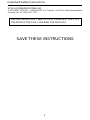 2
2
-
 3
3
-
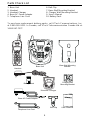 4
4
-
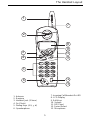 5
5
-
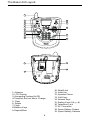 6
6
-
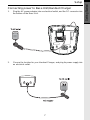 7
7
-
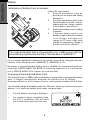 8
8
-
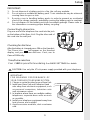 9
9
-
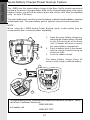 10
10
-
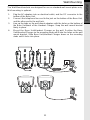 11
11
-
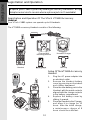 12
12
-
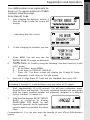 13
13
-
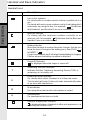 14
14
-
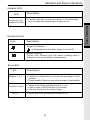 15
15
-
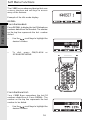 16
16
-
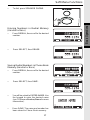 17
17
-
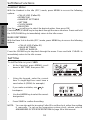 18
18
-
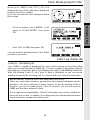 19
19
-
 20
20
-
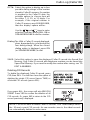 21
21
-
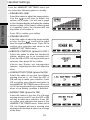 22
22
-
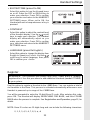 23
23
-
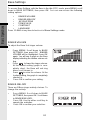 24
24
-
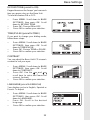 25
25
-
 26
26
-
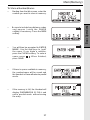 27
27
-
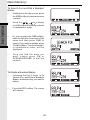 28
28
-
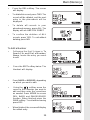 29
29
-
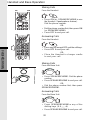 30
30
-
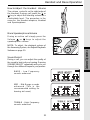 31
31
-
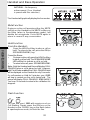 32
32
-
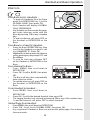 33
33
-
 34
34
-
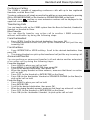 35
35
-
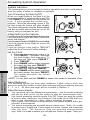 36
36
-
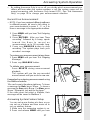 37
37
-
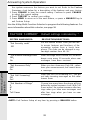 38
38
-
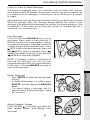 39
39
-
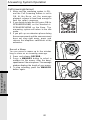 40
40
-
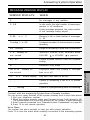 41
41
-
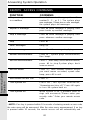 42
42
-
 43
43
-
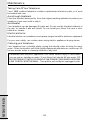 44
44
-
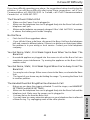 45
45
-
 46
46
-
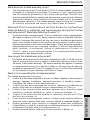 47
47
-
 48
48
-
 49
49
-
 50
50
-
 51
51
-
 52
52
-
 53
53
-
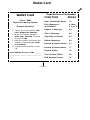 54
54
-
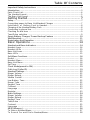 55
55
-
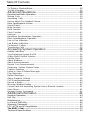 56
56
-
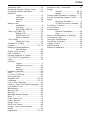 57
57
-
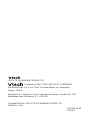 58
58
VTech VT 5881 Owner's manual
- Category
- Telephones
- Type
- Owner's manual
- This manual is also suitable for
Ask a question and I''ll find the answer in the document
Finding information in a document is now easier with AI