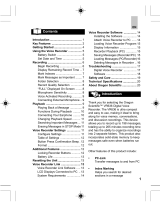Page is loading ...

1
DIGITAL VOICE
RECORDER
DS-330
Thank you for purchasing an Olympus
Digital Voice Recorder.
Please read these instructions for information about using
the product correctly and safely.
Keep the instructions handy for future reference.
To ensure successful recordings, we recommend that
you test the record function and volume before use.
ON LINE
INSTRUCTIONS

2
● Do not leave the recorder in hot, humid
locations such as inside a closed
automobile under direct sunlight or on the
beach in the summer.
● Do not store the recorder in places exposed
to excessive moisture or dust.
● Do not use organic solvents such as alcohol
and lacquer thinner to clean the unit.
● Do not place the recorder on top of or near
electric appliances such as TVs or
refrigerators.
● Avoid recording or playing back near
cellular phones or other wireless equipment,
as they may cause interference and noise.
If you experience noise, move to another
place, or move the recorder further away
from such equipment.
● Avoid sand or dirt. These can cause
irreparable damage.
● Avoid strong vibrations or shocks.
● Do not disassemble, repair or modify the
unit yourself.
● Do not operate the unit while operating a
vehicle (such as a bicycle, motorcycle, or
go-cart).
● Keep the unit out of the reach of children.
General Precautions
..........................................................................
IBM and PC/AT are the trademarks or registered
trademarks of International Business Machines
Corporation.
Microsoft and Windows are registered trademarks
of Microsoft Corporation.
Intel and Pentium are registered trademarks of
Intel Corporation.
Adobe and Acrobat Reader are registered
trademarks of Adobe Systems Incorporated.
CORTOLOGIC is a registered trademark of
Cortologic AG.
Apple, Macintosh, iMac, Mac, and PowerMac
are trademarks or registered trademarks of
Apple Computer, Inc.
Other product and brand names mentioned
herein may be the trademarks or registered
trademarks of their respective owners.
For Safe and
Correct Usage
Before using your new recorder, read this
manual carefully to ensure that you know
how to operate it safely and correctly. Keep
this manual in an easily accessible location
for future reference.
• The warning symbols indicate important
safety related information. To protect yourself
and others from personal injury or damage to
property, it is essential that you always heed
the warnings and information provided.

3
AC Adapter
Warning
• Do not attempt to disassemble, repair or
modify the AC adapter in any way.
• Keep foreign objects including water,
metal, or flammable substances from
getting inside the product.
• Do not moisten the AC adapter or touch
it with a wet hand.
• Do not use the AC adapter in the vicinity
of flammable gas (including gasoline,
benzine and lacquer thinner).
In case
• ... the internal parts of the AC adapter are
exposed because it has been dropped or
otherwise damaged:
• ... the AC adapter is dropped in water, or
if water, metal flammable substances or
other foreign objects get inside it:
• ... you notice anything unusual when
using the AC adapter such as abnormal
noise, heat, smoke, or a burning odor:
1 do not touch any of the exposed parts;
2 immediately disconnect the power supply
plug from the power outlet, and;
3 call your dealer or local Olympus
representative for servicing. Continued
use of the AC adapter under these
circumstances could result in electric
shock, fire or injury.
Batteries
Warning
• Batteries should never be exposed to
flame, heated, short-circuited or
disassembled.
• Do not attempt to recharge alkaline,
lithium or any other non-rechargeable
batteries.
• Never use any battery with a torn or
cracked outer cover.
• Keep batteries out of the reach of
children.
• If you notice anything unusual when
using this product such as abnormal
noise, heat, smoke, or a burning odor:
1 remove the batteries immediately while
being careful not to burn yourself, and;
2 call your dealer or local Olympus
representative for servicing.

4
Main Features
● The recorder stores highly compressed
DSS format voice messages in 16 MB
integrated flash memory.
● The recorder supports two recording modes,
SP (Standard Playback) mode or LP (Long
Playback) mode. (☞ P.18)
• Continuous recording time is approximately 2
hours and 35 minutes in SP mode and
approximately 5 hours and 30 minutes in LP
mode.*
1
● The five folders can hold 199 files each,
for a maximum of 995 recordings. (☞ P.12)
● You may assign your own names to folders.
(☞ P.32)
• Each of the 5 folders can have a name of up to
8 characters.
• This recorder has 10 pre-set name templates.
● Recorded files may be moved from one
folder to another. (☞ P.36)
● Has a built-in Variable Control Voice
Actuator (VCVA) function. (☞ P.16)
●
You can insert or delete index marks.
(
☞
P.27)
• If you insert index marks during recording or
playback, you will later be able to quickly find
the recording you want to hear.
● The recorder has a Noise Cancel Function.
(☞ P.23)
• Cortologic AG Noise Suppression Technology
reduces noise in files and enables clear sound
playback.
● You can input file comments. (☞ P.35)
• You can add comments of up to 100 characters
to each recorded file.
• This recorder has 10 pre-set comment
templates.
● It has a large backlight full-dot display (LCD
display screen).
• The screen displays information about recorded
voice files and easily understood operational
messages.
● It has Fast Playback and Slow Playback
functions to control playback speed.
(☞ P.21)
● If you connect the recorder to a computer,
you can use it as a USB microphone or
USB speaker.*
2
(☞ P.69)
● Comes with DSS Player software. (☞ P.42)
• If you transfer voice files recorded with the recorder
to a PC, you can easily play back, organize, and edit
the files.
● Connect the included USB cable to your
computer for faster transmission speed.
• It comes with a special cradle for convenient
connection to a PC.
*1: Available recording time for one continuous file.
Available recording time may be shorter if many
short recordings are made. (The displayed
available recording time and recorded time are
approximate indications.)
*2: Do not use with Windows 98 as computer
operation may become unstable.

5
Table of Contents
Getting Started
Identification of Parts ................................ 6
Inserting Batteries ..................................... 8
Using the AC Adapter ................................ 9
Recording ................................................ 12
Using the Variable Control
Voice Actuator (VCVA) ...................... 16
Recording Modes .................................... 18
Microphone Sensitivity ............................ 19
Basic operations
Hold ........................................................... 9
Setting Time/Date ................................... 10
Other functions
Locking Files ........................................... 26
Index Marks ............................................ 27
Alarm Playback Function ........................ 28
LCD Contrast Adjustment ....................... 30
Backlight ................................................. 31
Assigning Folder Names ......................... 32
Playing .................................................... 20
Continuous Playback .............................. 22
Noise Cancel Function ............................ 23
Erasing .................................................... 24
Assigning File Comments ....................... 35
Moving Files Across Folders ................... 36
System Sounds ....................................... 38
LCD Display Information ......................... 39
Formatting the Recorder ......................... 40
Menu List ................................................ 41
Managing Files on Your PC
Using DSS Player Software .................... 42
Installing Software ................................... 44
Uninstall Software ................................... 47
Using Online Help ................................... 49
Connecting to Your PC ............................ 50
Running DSS Player ............................... 52
Window Names ....................................... 54
Import Voice Files to Your PC ................. 55
Play a Voice File ..................................... 57
Upload Voice Files to the Recorder ........ 58
Direct Recording on PC and Editing on PC
.......................................................... 59
Send Voice Files with E-mail ................... 62
Changing User ID ................................... 62
Change a Folder Name ........................... 63
Editing File Comments ............................ 63
Editing a Template ................................... 64
Using Voice Recognition Software (optional) .... 65
USB Microphone/USB Speaker .............. 69
Other Information
Alarm Message List ................................ 70
Troubleshooting ...................................... 71
Accessories (optional) ............................. 73
Specifications .......................................... 74
Technical Assistance and Support .......... 75

6
Identification of Parts
Identification of Parts
123
&
^
%
$
#
@
4
5
6
7
8
9
0
!
)
-
w
q
*
(
=
e
1 Built-in microphone
2 Record/Play indicator lamp
3 Microphone jack
4 VOLUME control
5 NEW button
6 REC (Record)/SET button
7 INDEX button
8 REW (Rewind) /– button
9 FF (Fast Forward) /+ button
0 FOLDER/MENU button
! HOLD switch
@ Built-in speaker
# STOP button
$ ERASE button
% PLAY button
^ DISPLAY button
& Display (LCD panel)
* PC (USB) terminal
( Cradle connection terminals
) Battery cover
- Strap hole
= Earphone jack
q Power jack
w MICSENS (Microphone sensitivity)
switch
e Cradle attachment point

7
Identification of Parts
1 Battery indicator
2 Alarm indicator
3 VCVA(Variable Control Voice
Actuator) indicator
4 Record mode indicator
5 Folder
6 Current file
7 Erase lock indicator
8 Character Information display
Display (LCD Panel)
8
7
6
5
1
2
3
4

8
Inserting Batteries
1
Lightly press down on the arrow and slide the
battery cover open.
2
Insert two AAA alkaline batteries, observing
the correct polarity.
3
Close the battery cover completely.
...............................................................................................................................................
Notes
• Be sure to stop the recorder before replacing the batteries. Unloading the batteries while the recorder is
recording, erasing or otherwise accessing an audio file may corrupt the file. If you are recording into a file and
the batteries run out, you will lose your currently recorded file because the file header will not be able to close.
So, it is crucial to change the batteries once you see only one mark in the battery icon
• Be sure to replace both batteries at the same time.
• Never mix old and new batteries, or batteries of different types and/or brands.
• If it takes longer than 1 minute to replace dead batteries, you may have to reset the time when you load fresh
batteries. (☞ P.10)
• Remove the batteries if you are not going to use the recorder for an extended period of time.
Replacing batteries
The battery indicator on the display changes as the batteries
lose power.
→ → →
When appears on the display, replace the batteries as
soon as possible.
When the batteries are too weak, the recorder shuts down
and “BATTERY LOW” appears on the display. AAA alkaline
batteries are recommended.
1
2
3
“BATTERY
LOW”
Inserting Batteries

9
Using the AC Adapter
Plug the optional AC adapter (Olympus Model
A321 or A322) into household power outlet and
connect the power plug to the recorder’s power
connector (DC 3 V) as shown in the illustration.
Always stop recording before connection.
Otherwise it may not be possible to play back
the voice data being recorded.
• Always stop recording before connection
or disconnection.
• When the AC adapter is not in use,
disconnect the power supply plug from
the power outlet.
• Use only the correct power supply voltage
as indicated on the adapter.
• Do not use the AC adapter when
connecting the recorder to the USB port.
Using the AC Adapter / Hold
Hold
Setting the HOLD switch to the HOLD
position.
If you set the recorder to HOLD status by sliding
the HOLD switch in the direction of the arrow, the
current conditions will be preserved, and all buttons
and switches except the HOLD switch will be
disabled. This feature is useful when the recorder
has to be carried in a bag or pocket.
Remember to reset the HOLD switch when
using the recorder.
Notes
• If you set the recorder to hold during Stop mode,
the display goes dark. If you press any button, the
time will flash for about 2 seconds, but the function
of the button is disabled.
• The alarm will sound at the scheduled time even if
the recorder is set to hold. The recorder begins to
play the file associated with the alarm when you
press any button.
• If you are recording when you switch the recorder
to HOLD, recording will continue until the recorder
memory runs out.
HOLD

10
Setting Time/Date
If you have set the time and date, information as to when an audio file is recorded is stored
automatically with that file. The time and date should be set to ease file management tasks. The
time and date setting is also needed to perform the alarm playback function. (☞ P.28)
The hour indicator will flash automatically when you load batteries before using the
recorder for the first time, or after the recorder hasn't been used for a long time. Proceed
from step 3.
1
Press and hold the FOLDER/
MENU button for 1 second or
longer.
The menu opens. (☞ P.41)
2
Press the FF/+ or
REW/– button until
“TIME&DATE ”
flashes on the
display.
3
Press the REC/SET button.
Time/Date screen appears. The hour
indicator flashes, indicating the start of
the Time/Date setup process.
• You can choose between 12 and 24
hour display by pressing the DISPLAY
button while setting the hour and minute.
Example: 5:45 P.M.
PM 5:45 ←→ 17:45
FF/+ or
REW/– button
(alters a choice)
REC/SET
button
(accepts a choice
and moves on to
the next item)
STOP
button
Setting Time/Date
Time/Date Screen
AM12:58
TIME&DATE
03
M
14
D
'02
Y
53,4
6
8
7
COMMENT
TIME&DATE
FolderName
FOLDER/
MENU
button
DISPLAY
button
(switching the
data displayed)
Changing the Time/Date

11
Setting Time/Date
4
Set the hour.
1 Press the FF/+ button or REW/–
button to set the hour.
2 Press the REC/SET button to accept
the hour.
5
Set the minute.
1 Press the FF/+ button or REW/–
button to set the minute.
2 Press the REC/SET button to accept
the minute.
6
Set the year.
1 Press the FF/+ button or REW/–
button to set the year.
2 Press the REC/SET button to accept
the year.
• You can choose the order of the year,
month, day by pressing the DISPLAY
button while setting them.
Example: March 14, 2002
3M 14D ’02Y (Initial setting)
↓
14D 3M ’02Y
↓
’02Y 3M 14D
7
Set the month.
1 Press the FF/+ button or REW/–
button to set the month.
2 Press the REC/SET button to accept
the month.
←
8
Set the date.
1 Press the FF/+ button or REW/–
button to set the date.
2 Press the REC/SET button to
accept the date.
9
Press the STOP button to end.
This completes the Time/Date setup
procedure.
.....................................................................
Note
If you press the STOP button during the setup
operation, the clock will use the items that were set
to that point.

12
2
3
4
1
Recording
The recorder provides five folders, A, B, C, D and E, and each message recorded in a folder
is saved as a Digital Speech Standard (DSS) file. These five folders can be selectively used to
distinguish the kind of recording; for example, A might be used to store private information, while
B might be dedicated to holding business information (☞ P.32). Up to 199 messages can be
recorded per folder. Four recording modes are available: new, append, overwrite, and insert.
New Recording
Create a new file to record in.
1
Press the FOLDER/MENU button
to choose a folder.
The folder name is displayed for
approximately 2 seconds.
a Folder name
b Total number of recorded files in the
folder
2
Press the NEW button to create a
new file.
c New file number
d Current recording mode
e Remaining recording time
3
Press the REC/SET button to start
recording.
The record/play indicator lamp glows red.
Aim the microphone at the sound source.
f Current recording time
g Remaining recording time
4
Press the STOP button to stop
recording.
If you want to append additional recordings to the same
file, press the REC/SET button once again.
{
Recording
Microphone
TOTALTOTAL 134134
FOLDERFOLDER A
a
b
()
5858
M
1818
S
NEWNEW FILEFILE
[REMAIN][REMAIN]
c
d
e
RECORD
00
M
00
S
()
5858
M
1818
S
0000
M
0202
S
[REMAIN][REMAIN]
f
g

13
To instantly review a recording
(Quick review)
Press the REW/– button while recording, and
release it when you want to start playing a file.
The recorder plays up to the quick review point,
then stops.
You can append additional recordings in the
same file from that point.
Listening While Audio Is Recorded
(Recording Monitor)
Insert the earphone into the earphone jack to
monitor what is being recorded. (Volume can
be controlled using the Volume control.)
Pause Recording
Pause
Press the REC/SET button while recording.
➥
“REC PAUSE” will flash on the display.
Resume Recording
Press the REC/SET button again.
➥
Recording will resume at the point of
interruption.
Note
The recorder stops when it has been left
paused for 10 minutes or longer.
Notes
• A beep will sound when remaining recording time
reaches 60 seconds, 30 seconds, and 10 seconds
while recording.
•“MEMORY FULL” or “FOLDER FULL” will be
displayed when the memory or file capacity is full.
Delete any unnecessary files before recording any
further(☞ P.24) or transfer voice files to your
computer using DSS Player Software. (☞ P.42)
• You cannot select a different mode than that of
the original file before append recording.(☞ P.18)
Recording
To see the remaining recording time
The remaining recording time
appears on the display when
the recorder is stopped and
the STOP button is pressed.
[REMAIN]
58
M
18
S

14
Recording
Overwrite Recording
You can overwrite a previously recorded file from any point within the file.
Note that the overwritten recordings will be erased.
1
Choose and play the file you want
to overwrite.
2
Press the STOP button where you
want to start overwriting.
a Current playback time
b Total recording time of the file being
played
3
Press the REC/SET button to start
overwriting.
The record/play indicator lamp glows red.
4
Press the STOP button to stop
overwriting.
······················································································································································
Notes
• You can pause and resume overwrite recording by pressing the REC/SET button.
• You cannot select a different mode than that of the original file before overwrite recording. (☞ P.18)
Recording
1
2,4
3
1
1
TOTAL 134
FOLDER A
()
1
H
5858
M
1818
S
0000
M
5151
S
[LENGTH][LENGTH]
a
b

15
Insert Recording
Additional recordings can be inserted into previously recorded files.
1
Choose and play the file you want
to insert.
2
While playing a file, press the
FOLDER/MENU button if you want
to insert additional recording.
“INSERT REC?” appears on the display.
3
Press the REC/SET button to start
inserting additional recording.
As insert recording progresses, remaining
memory grows smaller.
a Remaining recording time
4
Press the STOP button to stop
inserting additional recording.
Recording
······················································································································································
Notes
• You can pause and resume insert recording by pressing the REC/SET button.
• The recording time and date of the file into which recording has been inserted is updated to the time and date
of when the inserted recording was recorded.
• You cannot select a different mode than that of the original file before insert recording. (☞ P.18)
1
4
3
1,2
1
TOTAL 134
FOLDER A
REC?
F 00
M
51
S
INSERT
()
INSERTINSERT RECREC
[REMAIN][REMAIN]
5858
M
1818
S
a

16
Using the Variable Control Voice Actuator (VCVA)
When the microphone senses that sounds have reached a preset volume, the built-in Variable
Control Voice Actuator (VCVA) starts recording automatically, and stops when the volume drops.
Particularly helpful for extended recording, the VCVA not only conserves memory by turning off
recording during silent periods, but also makes playback more efficient and convenient.
Using the Variable Control Voice Actuator (VCVA)
1
Press and hold the FOLDER/MENU
button for 1 second or longer.
The menu opens. (☞ P.41)
2
Press the FF/+ or REW/– button
until “VCVA” flashes on the
display.
3
Press the REC/SET button.
The VCVA setup process begins.
4
Press the FF/+ or REW/– button to
choose between ON and OFF.
ON : Will start recording in VCVA mode.
OFF : Will resume recording in normal
mode.
5
Press the REC/SET button to
complete the setup screen.
6
Press the STOP button to close the
menu.
When ON is selected, a indication will be
displayed on the screen.
OFF
VCVA
ON
3,5
1
2,4
6
ALARM
ALARM
VCVA
VCVA
SP
LOCK
LOCK

17
Using the Variable Control Voice Actuator (VCVA)
7
Start the recording.
When the sound volume is lower than the
preset pause sound level, recording
automatically pauses after approximately
1 second, and “STANDBY” flashes on the
display. The record/play indicator lamp
glows when recording starts and flashes
when recording pauses.
Adjust the start/stop actuation level
Using the VOLUME control, adjust the start/stop
actuation level.
The pause sound level can be set to any of 15 different
values. The higher the value, the higher the sound sensitivity.
At the highest setting, even a small sound will activate
recording.
The VCVA pause sound level can be adjusted according to the
ambient (background) noise.
·······················································································································································
Notes
• The start/stop actuation level also varies depending on the selected microphone sensitivity mode. (☞ P.19)
• To ensure successful recordings, prior testing and adjustment of the start/stop actuation level is recommended.
00
M
51
S
STANDBY
Hi
Low

18
Recording Modes (REC MODE)
You can choose between two recording modes: SP (Standard Playback) mode and LP (Long
Playback) mode. Once you choose a mode, files are recorded in the selected mode as long as you
do not change the mode.
The included 16MB integrated flash memory holds approximately 2 hours and 35 minutes in SP
mode and approximately 5 hours and 30 minutes in LP mode. Available recording time for one
continuous file. Recording time may be shorter if many short recordings are made.
1
Press and hold the FOLDER/
MENU button for 1 second or
longer.
"REC MODE" will be displayed on the
screen.
2
Press the REC/SET button.
The recording mode setup process
begins.
3
Press the FF/+ or REW/– button
to choose between SP and LP.
4
Press the REC/SET button to
complete the setup screen.
5
Press the STOP button to close the
menu.
LP
LP
REC
REC
MODE
MODE
SP
SP
Recording Modes (REC MODE)
5
2,4
1
3
LOCK
LOCK
REC
REC
MODE
MODE
VCVA
VCVA
······················································································································································
Notes
• Choose SP mode for recording meetings or lectures with crisp clarity.
• You cannot select a different mode than that of the original file before append, overwrite, or insert recording.
(☞ P.14-15)
• Use SP mode in conjunction with voice recognition software. (☞ P.65)

19
Microphone
Sensitivity
Microphone sensitivity is adjustable to meet
recording needs.
Microphone Sensitivity
MICSENS
CONF DICT
Using the MICSENS switch, choose
between the CONF and DICT positions.
CONF : High-sensitivity mode that records
sounds in all directions.
DICT : Low-sensitivity mode suited for
dictation.
Notes
• If you want to clearly record dictation, switch to
DICT mode and place the internal microphone
close (5 to 10 cm) to the speaker.
• If the ambient (background) noise is too loud to
get a clear recording even in DICT mode, we
recommend that you use an ME-12 single
directional microphone (sold separately).

20
Playing
Playing
You can start playing a file at any point.
1
Press the PLAY button to start
playback.
The record/play indicator lamp glows
green.
a Current playback time
b Total recording time of the file being
played
2
Adjust the VOLUME control to
your liking.
3
Press the STOP button at any
point you want to stop the
playback.
Resume playback by pressing PLAY
button again.
()
1
H
5858
M
1818
S
0000
M
1515
S
[LENGTH][LENGTH]
a
b
1
3
2
MIN
MAX
/