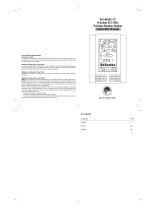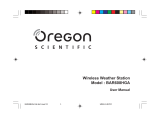Page is loading ...

Thank You! We appreciate you for purchasing the new generation radio-controlled
wireless weather station and atomic clock. This instrument is designed and engineered
with state-of-the-art technology and components. It will provide these accurate and
reliable measurements: date, time, barometric pressure, and indoor/outdoor tempera-
tures and humidity levels. A weather forecast component rounds out the features of this
versatile weather clock.
1 CHECK PACKAGE CONTENTS
(1) Main Unit – 9.25” x 6” x 1”*
(1) Thermo. Hygro. remote sensor – 2.5” x 3.75” x 1”*
(1) 10’* wired low temperature adaptor
(2) 1” (2.5cm) screws with plastic anchors
(1) Instruction manual
00973 INST0511-06
Deluxe Wireless Weather Station
& Atomic Clock
Main Unit
Instruction Manual
1
MODEL # 00973
CHANNEL
MIN/MAX
PRESSURE
ALARM
+
-
C/F
0-1-2-3-6-12
-.24
-.18
-.12
-.06
0
+.06
+.12
+.18
+.24
- 8
- 6
- 4
- 2
0
+2
+4
+6
+8
>
>
>
>
inHg/Hr Hr/hPa
MOON
REMOTE
INDOOR OUTDOOR
PRESSURE
FORECAST
MAIN UNIT
0
(zone)
2 READ
Please read this entire manual carefully before you set up the instrument and begin to
use it. In this way you can become familiar with the features of the weather station &
clock to get the most benefit from it.
9 PRODUCT SPECIFICATIONS MODEL#00593W
MEASUREMENT RANGE:
Indoor main unit : 0º C to + 50º C (+32º F to +122º F)
Outdoor/Indoor humidity : 20% - 99% RH
Wireless sensor : -20º C to +70º C (-4º F to +158º F)
with low-temp adaptor : -30º C to +70º C (-22ºF to +158º F)
Barometer : 900 to 1050 mb/hPa
Channel : maximum of three wireless sensors
Transmission : up to 30M (100 ft.) open area, RF434 MHz
Resolution : 0.1º for temperature, 1% for humidity, 1 hPa mb for
pressure
Clock : WWVB radio-controlled, quartz back-up
Batteries : AA x 2 alkaline for main unit; AA x 2 alkaline for
wireless sensor
* dimensions approximate
Wireless Sensor
with low
temperature
adaptor
THERMO HYGRO
Do not return product to retail store. For Technical Assistance and
product return information, please call Customer Care:
877-221-1252
HOURS: Monday through Friday from 8:00 a.m. to 4:45 pm CST.

3 INSTALL BATTERIES
Main Unit: Always install batteries into the main unit first. On the back of the unit,
remove the battery compartment cover. Insert 2 AA alkaline (or lithium – See NOTES
below) batteries. Replace the cover.
Wireless Sensor: After batteries have been put into the main unit, remove the 4 screws to
remove the back cover of the wireless sensor. Insert 2 AA alkaline (or lithium) batteries.
Press the “TX” button and replace the back cover and the 4 screws on the sensor. Put
the sensor aside for now, and continue to learn about the main unit. Later, in part 5 of
this manual you’ll learn more about the wireless sensor.
NOTE: When replacing the batteries for the wireless sensor, remove the batteries from
the sensor and clear the sensor’s channel on the main unit by pressing and holding the
CHANNEL button when the corresponding channel is displayed. Reinstall the batteries
into the wireless sensor and press and release the TX button to synchronize the units.
Low Battery Indicator:
When the battery level is low for the main unit or the wireless sensor, the
low battery level icons will illuminate.
4 CHOOSE WHERE TO PLACE THE MAIN UNIT and WIRELESS SENSOR
Main Unit: Choose wall mount or table-top placement.
• Choose a location for each unit that is at least 10 feet away from other electronic
devices that may interfere with the wireless signal.
• Wall mounting: Use the mounting slot on the back of the unit to hang it from one of the
supplied screws.
• Table-top placement: Fold out the integrated table-top stands to place the main unit
on a table-top surface.
Wireless Sensor: When placing the sensor, consider these things:
• Although the sensor is designed for outdoor use, placement in a protected area will
prolong its life.
• Mounting: Use the mounting slot on the back of the unit to hang it from one of the
supplied screws.
• The sensor must be within 100 feet (30 meters) of the main unit.
• The sensor is resistant to weather and to water. It is NOT WATERPROOF.
• Prolonged exposure to cold weather may cause damage to the LCD panel.
• Wireless sensor can be placed outdoors to observe outdoor temperatures and
humidity.
• In extremely cold temperatures, it may be necessary to use the included low tempera-
ture adaptor to ensure continued operation. This involves bringing the wireless sensor
indoors and routing the wired temperature adaptor outside to observe outdoor tempera-
tures. See page 4 for more information.
Main Unit
BACK
Wireless Sensor
BACK
SET P+ P-
SNOOZE
3 2
LITHIUM
BATTERIES
ALKALINE
BATTERIES
-22ºF 158ºF
-4ºF 158ºF
(-30ºC) (70ºC)
(70ºC)
(-20ºC)
Operating Range of Batteries
Severe cold (below -4º F/-20º C) can cause alkaline
batteries to freeze and function improperly. Use lithium
batteries in extremely low temperature conditions to
ensure continued operation.
Placement
CHANNEL
MIN/MAX
PRESSURE
ALARM
+
-
C/F
0-1-2-3-6-12
-.24
-.18
-.12
-.06
0
+.06
+.12
+.18
+.24
- 8
- 6
- 4
- 2
0
+2
+4
+6
+8
>
>
>
>
inHg/Hr Hr/hPa
MOON
REMOTE
INDOOR OUTDOOR
PRESSURE
FORECAST
MAIN UNIT
0
(zone)
RF WIRELESS
AA
AA
REMOVE 4 SCREWS
TO OPEN BATTERY
COMPARTMENT
AA
AA
TX C/F MODE
1 2 3
AA
AA
Integrated FOLD-OUT stands

5 PREVIEW THE DISPLAY
Main Unit - Upper Display - Weather
Main Unit – Lower Display – Date and Clock
Using the included LOW TEMPERATURE ADAPTOR
MOON
REMOTE
MAIN UNIT
0-1-2-3-6-12
-.24
-.18
-.12
-.06
0
+.06
+.12
+.18
+.24
- 8
- 6
- 4
- 2
0
+2
+4
+6
+8
>
>
>
>
inHg/Hr Hr/hPa
INDOOR OUTDOOR
PRESSURE
FORECAST
Weather Forecast
Graph shows air pressure history
Alarm has
been set
Moon Phase
Antenna is
receiving the
time & date
signal
Low Battery Indicators
Month/
Date/
Day
Barometric
Pressure at a
given hour.
Outdoor Temperature
& Humidity
Wireless sensor channel Number
Indoor Temperature
& Humidity
Minimum/
Maximum
memory
mode
indicator
5 4
0
NORMAL
TEMPERATURES
NORMAL
TEMPERATURES
Wireless Sensor is
weather-resistant and
can be placed outdoors
The wireless sensor will operate normally down to -4 ºF. Below -4 ºF, the electronics
may operate erratically or become non-functional until the temperature raises again.
In case temperatures fall below -4ºF, bring the wireless sensor indoors and use the
included low temperature adaptor by running the wire out through a soft seal opening
such as a window or door. When routing the wire for the low temperature adaptor,
make certain that the wire will not be severed or damaged.
WIRELESS
SENSOR
LOW-TEMP.
ADAPTOR
LOW-TEMP.
SENSOR
EXTREMELY LOW
TEMPERATURES
low-temp adaptor
is used outside to
observe temperature
Wireless Sensor is
protected indoors in
extreme temperatures
INDOOR OUTDOOR
-4 ºF
NOTE: The wired TEMPERATURE ADAPTOR only observes temperature, not humidity.
If the adaptor is placed outdoors, and the wireless sensor is indoors- the wireless
sensor will only transmit the indoor humidity reading & the outdoor temp. reading.
Wireless Sensor - Display
Press the “MODE” button inside the back of the wireless sensor to display temperature
and/or humidity in one of three ways:
1)Temperature continuously,
2)Humidity continuously, or
3)Temperature for 5 seconds, then humidity for 5 seconds
NOTE: The sensor’s display setting does not affect the main unit’s display.
86.5
F
1
25
1
86.5
F
1
25
1
Channel
(sensor #)
(Alternate icon)
Display Mode 1
(Temperature)
Display Mode 2
(Humidity)
Display Mode 3
(alternating temp. & Humidity)
press
“mode”
button
press
“mode”
button
EXTREMELY LOW
TEMPERATURES
OR LOWER

7 MAIN UNIT FEATURES
Radio-controlled Clock : The unit starts synchronizing the clock after the 1st channel of
the wireless sensor begins to send its information to the main unit. (This is called
registration.) The built-in antenna receives the official time signal from the US Govern-
ment's National Institute of Standards and Technology. A microchip translates the time
signal and adjusts the time display for the correct time, and date.
Manually Setting the Time and Date:
1) Press and hold the “SET” button, and the year display will flash on the screen. Using
the “+” and “– ” buttons set the year. When the correct year is entered, press and
release the “SET” button to confirm the setting.
2) Once you have confirmed the year, follow the same procedure to set the month, date,
hour, minute, 12 or 24-hour time preference, and DST (Daylight Saving Time).
NOTE: You cannot change any settings manually if the clock is attempting to synchro-
nize. Allow the clock to finish the cycle, and then manual changes can be made if the
clock has not automatically acquired the signal and set itself to the correct time.
Time Zone:
Note: Default setting is Pacific Time. If you live outside of the Pacific Time Zone, you will
need to set your Time Zone using the following procedure:
1) Press and hold the “– / C/F” button on the front of the clock for three seconds. The
area of the clock where the seconds are usually displayed will be replaced with the letter
for the time zone it is currently set in.
2) If set to the default setting, you will see a flashing letter “P” on the screen after
pressing and holding the “– / C/F” button. Press and release the “– / C/F” button until the
letter shown corresponds to your time zone:
P = Pacic M = Mountain C = Central E = Eastern
Once your zone is displayed, there is nothing more you need to do. After about 3
seconds, the seconds will once again be displayed on your clock.
The antenna icon ( ) will flash on and off during synchronization. If the icon disap-
pears, this indicates that the radio signal is not available. If you are unable to obtain a
signal after a long period of time, try placing the base unit away from sources of
interference such as computers, televisions, cordless phone bases, and other electronic
items.
Note: The synchronization process can take 24-72 hours.
Celsius/Fahrenheit:
Press and release the “–” (minus) button. A beep sounds, and the display will change to
either Fahrenheit or Celsius.
Barometer Set Up:
When the main unit power comes on, the pressure section will display 1013 for 60
seconds. The digital barometer will calculate and forecast the weather conditions. Your
instrument will not provide a reliable forecast unless your current barometric pressure
is set. See page 8 for barometric pressure adjustment information.
7 6
6 UNDERSTAND WHAT THE BUTTONS DO.
MAIN UNIT
BUTTON NAME
CHANNEL
choose channel 1,2,
or 3
clears the current
channel
SNOOZE
silence the alarm
for 5 minutes
N/A
PRESSURE
view pressure
history & confirm
settings
adjust current
pressure
ALARM
view alarm time for
5 seconds
set alarm time
SET
to set clock &
calander manually
starts radio
controlled time
synchronization
P+
P
-
to make
adjustments
to air pressure
to make
adjustments
to air pressure
to select hPa or inHg
pressure units
+
turn alarm on/off
OR
raise a setting by
one unit
fast advance
setting mode
-
select ºC or ºF
OR
lower a setting by
one unit
fast reverse in time
setting mode &
current time zone
setting
MIN/MAX
(memory)
read maximum &
minimum values for
temperatures,
humidity (both
indoor & outdoor)
N/A
N/A
PRESS & RELEASE
WIRELESS SENSOR
BUTTON NAME
TX
sends wireless
signal to main unit
C/F
C/F
select ºC or ºF
display mode
for wireless sensor
Mode
choose display
mode for wireless
sensor
CH (1,2or 3)
choose channel 1, 2,
or 3
3 buttons & slide
switch Inside BACK
of remote sensor
case
PRESS & RELEASE
PRESS & HOLD
FOR 3 SECONDS
Operation buttons are located on the front and back of the main unit
AA
AA
TX C/F MODE
1 2 3

SETTING THE ALARM:
1) Hold “ALARM” for 3 seconds.
2) The hour number(s) flash. Press “+” or “-” to enter the desired hour. Press
“ALARM” to confirm the hour setting.
3) The minute number(s) flash. Press “+” or “-” to enter the desired minute.
Press “ALARM” to confirm the minute setting.
To view the alarm time, press the “ALARM” button during the normal operating mode.
Alarm time will display for five seconds. Then, the current time is displayed.
To Turn the Alarm On and O: Press the “+” button during the normal operating mode.
To Turn o the Alarm for One Day: To turn the alarm off for one day, press the “ALARM”
button when the alarm sounds
Snooze:
When the alarm sounds, press the “SNOOZE” button to trigger the snooze feature. The
alarm is silenced for five minutes. Then, it will sound an alarm again.
MIN/ MAX MEMORY:
Press the “MEMORY” button to view the maximum values (Inside/Outside Temperature
and Humidity) for 5 seconds. Press the “MEMORY” button again to view the minimum
memory.
The memory will automatically refresh every 24 hours.
NOTE:The air pressure record will not be cleared manually, but instead will be cleared
automatically every 12 hours.
8 MULTIPLE WIRELESS SENSORS
The main unit supports up to three wireless sensors. Each additional wireless sensor
must be designated a different channel number. Assigning different channel numbers
differentiate each sensors temperature and hygrometer readings for the main units’
display.
Additional wireless sensors are sold separately. Call 1-800-556-2548 to order.
WIRELESS SENSOR MODEL # 01022
1) Open each sensor by removing the 4 screws and the cover.
2) Install batteries, see section 3.
3) Use the interior slide switch to select a channel – 1, 2, or 3.
4) Choose Celsius or Fahrenheit with the C/F button, for the sensor display.
5) With the “MODE” button choose what you want the sensor display to show:
Temperature only,
Humidity only, or
Temperature and humidity, alternating.
6) Press the “TX” button to send a signal to the base station.
7) Replace the cover and the 4 screws.
8) Mount the sensor. See section 4 for placement of the wireless sensor unit.
9 8
Moon Phase:
The moon phase will automatically display based on the calender date. The moon phase
display will scroll from left to right, and pause for about 5 seconds to display the current
moon phase. NOTE: the moon phase will not be correct unless the date and year are
programmed correctly.
OTHER ADJUSTMENTS
Changing the Pressure Units: To change the scale between mb (milibars) hPA
(hectoPascals) and inHg (inches of mercury), hold “P-” for three seconds.
View Pressure History: To view air pressure from 0 (current) to the past 12 hours, press the
“PRESSURE” button. The hour is displayed in the small box in the pressure portion of
the upper display. Each time you press “PRESSURE”, the value changes to that of the
previous hour.
NOTE: The sample base station Upper Display (illustrated in section 5) shows what the
pressure is, the current hour being zero (0). This pressure history is available only after
the barometer has operated and kept pressure data for 12 continuous hours.
Barometer History Graph: The bar chart just below the air pressure display, shows the
pressure readings (range from +0.24 inHg to –0.24 inHg/ –8 hPa mb to +8 hPa mb) of
the current and past 1, 2, 3, 6 and 12 hour periods.
WEATHER FORECASTING
The main unit predicts weather conditions of the next 12 – 24 hours based on the
changes in atmospheric pressure. The coverage area is approximately 19-31 miles (30 –
50 km). The weather forecast is based on atmospheric pressure changes and is approxi-
mately 70-75% correct. As weather conditions cannot be 100% correctly forecasted, we
cannot be responsible for any loss caused by an incorrect forecast.
Trend Indicators:
Arrow icons in the upper display will indicate the following trends:
Rising Steady Falling
The arrow icons will indicate rising, steady or falling if the temperature or humidity
change is more than 1 unit (degree/percent) within an hour.
(FLASHES)
STORMYRAIN/SNOWCLOUDYPARTLY CLOUDYSUNNY
Adjust the barometric pressure to reect your current conditions:
NOTE: Please see http://weather.unisys.com/surface/sfc_con_pres.html to help set
and adjust the barometric pressure.
1) Hold “PRESSURE” button for 3 seconds
2) Press “P+” , and/or “P-” to adjust the air pressure according to the current pressure.
3) Press the “PRESSURE” button to confirm the setting
/