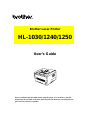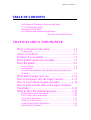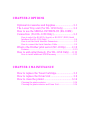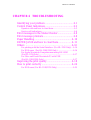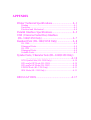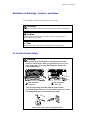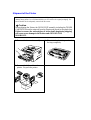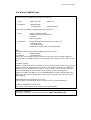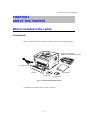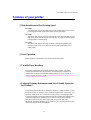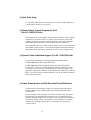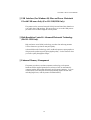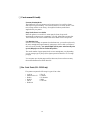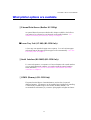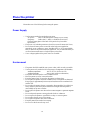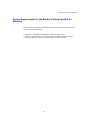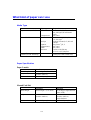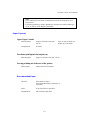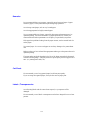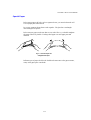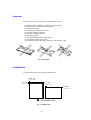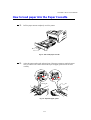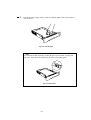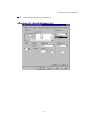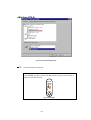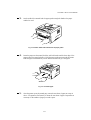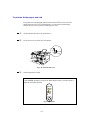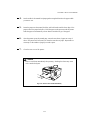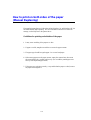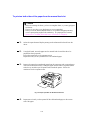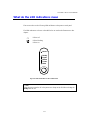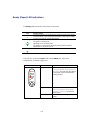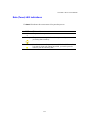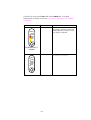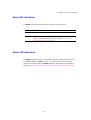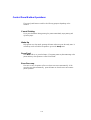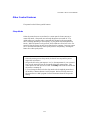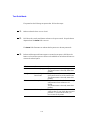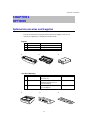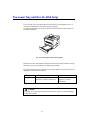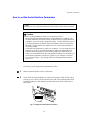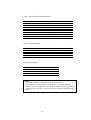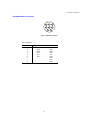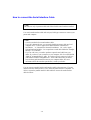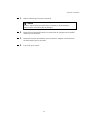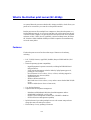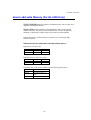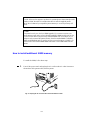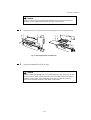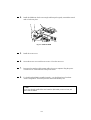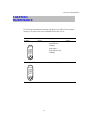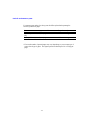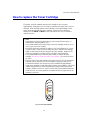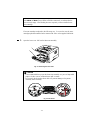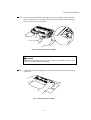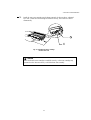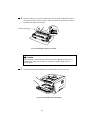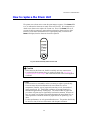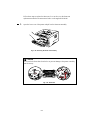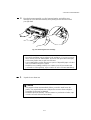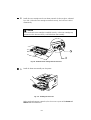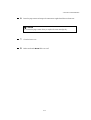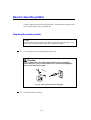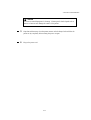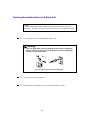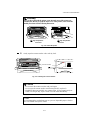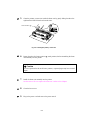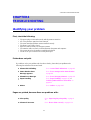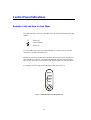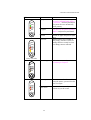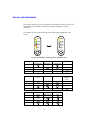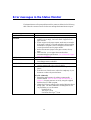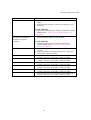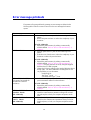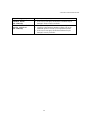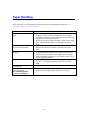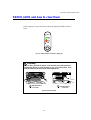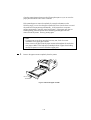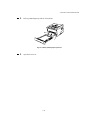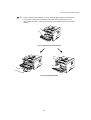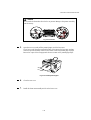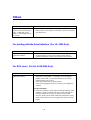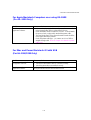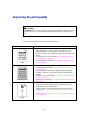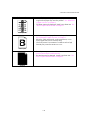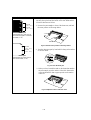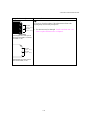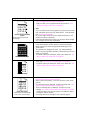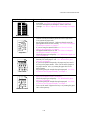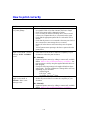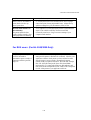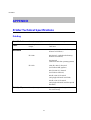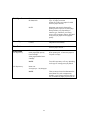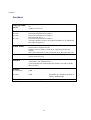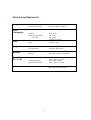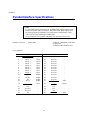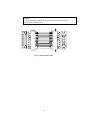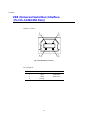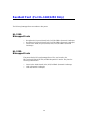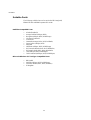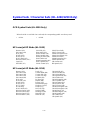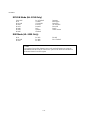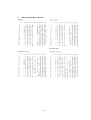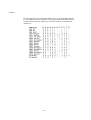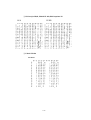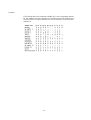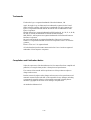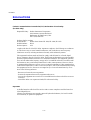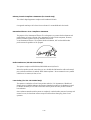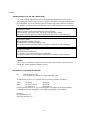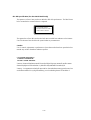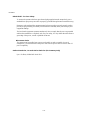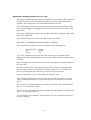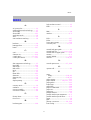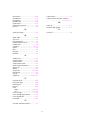Sharp HL-1030 Owner's manual
- Category
- Laser/LED printers
- Type
- Owner's manual
This manual is also suitable for

Brother Laser Printer
HL-1030/1240/1250
User’s Guide
Please read this manual thoroughly before using the printer. You can print or view this
manual from the CD-ROM at any time, please keep the CD-ROM in a convenient place for
quick and easy reference at all times.

TABLE OF CONTENTS
TABLE OF CONTENTS
Definitions of Warnings, Cautions, and Notes
To Use the Printer Safely
Shipment of the Printer
For technical and operational assistance
(For USA & CANADA Only)
CHAPTER1 ABOUT THIS PRINTER
What is included in the carton.................................1-1
Components...............................................................................1-1
About your printer...................................................1-2
Features of your printer...........................................1-3
What printer options are available...........................1-7
Place the printer.......................................................1-8
Power Supply.............................................................................1-8
Environment...............................................................................1-8
System Requirements for the Brother Printing Solution for
Windows....................................................................................1-9
What kind of paper can I use.................................1-10
How to load paper into the Paper Cassette............1-15
How to load a sheet of paper manually.................1-18
How to print on both sides of the paper (Manual
Duplexing).............................................................1-24
What do the LED indications mean.......................1-27
Ready (Paper) LED indications...............................................1-28
Data (Toner) LED indications.................................................1-29
Drum LED indications.............................................................1-31
Alarm LED indications............................................................1-31
Control Panel Button Operations............................................1-32
Other Control Features............................................................1-33

CHAPTER 2 OPTIONS
Optional Accessories and Supplies..........................2-1
The Lower Tray unit (For HL-1250 Only)..............2-2
How to use the SERIAL INTERFACE (RS-100M)
Connection (For HL-1250 Only)............................2-3
How to select the RS-422A (Apple) or RS-232C (IBM) Serial
Interface (For HL-1250 Only)...................................................2-4
How to set the Serial Interface Parameters................................2-5
How to connect the Serial Interface Cable................................2-8
What is the Brother print server (NC-2010p)........2-10
Features....................................................................................2-10
How to add extra Memory (For HL-1250 Only)...2-11
How to install additional SIMM memory...............................2-12
CHAPTER 3 MAINTENANCE
How to replace the Toner Cartridge.........................3-3
How to replace the Drum Unit................................3-9
How to clean the printer........................................3-14
Cleaning the printer exterior....................................................3-14
Cleaning the printer interior and Drum Unit...........................3-16

TABLE OF CONTENTS
CHAPTER 4 TROUBLESHOOTING
Identifying your problem........................................4-1
Control Panel Indications........................................4-2
Operator calls and how to clear them........................................4-2
Service call indications..............................................................4-4
Error messages in the Status Monitor......................4-6
Error message printouts...........................................4-8
Paper Handling......................................................4-10
PAPER JAMS and how to clear them...................4-11
Others……………………………………………4-16
For printing with the Serial Interface (For HL-1250 Only)...4-16
For DOS users (For HL-1240/1250 Only).............................4-16
For Apple Macintosh Computers user using RS-100M
(For HL-1250 Only)................................................................4-17
For iMac and Power Macintosh G3 with USB
(For HL-1240/1250 Only).......................................................4-17
Improving the print quality...................................4-18
How to print correctly...........................................4-24
For DOS users (For HL-1240/1250 Only)..............................4-25

APPENDIX
Printer Technical Specifications.............................A-1
Printing.....................................................................................A-1
Functions..................................................................................A-3
Electrical and Mechanical........................................................A-4
Parallel Interface Specifications.............................A-5
USB (Universal Serial Bus) Interface
(HL-1240/1250 Only)...........................................A-7
Resident Font (HL-1240/1250 Only).....................A-8
HL-1240:...................................................................................A-8
Bitmapped Fonts.......................................................................A-8
HL-1250 :..................................................................................A-8
Bitmapped Fonts.......................................................................A-8
Scalable Fonts...........................................................................A-9
Symbol Sets / Character Sets (HL-1240/1250 Only)
.................................................................A-10
OCR Symbol Sets (HL-1250 Only).......................................A-10
HP LaserJet IIP Mode (HL-1240)..........................................A-10
HP LaserJet 6P Mode (HL-1250)...........................................A-10
EPSON Mode (HL-1250 Only)..............................................A-11
IBM Mode (HL-1250 Only)...................................................A-11
REGULATIONS..................................................A-17

TABLE OF CONTENTS
Definitions of Warnings, Cautions, and Notes
The following conventions are used in this User’s Guide:
Warning
Indicates warnings that must be observed to prevent possible personal injury.
!
Caution
Indicates cautions that must be observed to use the printer properly or
prevent damage to the printer.
✒
Note
Indicates notes and useful tips to remember when using the printer.
To Use the Printer Safely
Warning
•
• •
•
After you have just used the printer, some internal parts of the
printer are extremely hot. When you open the front cover or rear
cover of the printer, never touch the shaded parts shown in the
following illustration.
High Temperature
High Temperature
Front view Rear view
•
Τhere are high voltage electrodes inside the printer. Before
cleaning the printer, make sure you have turned off the power switch
and unplugged the power cord from the power outlet.
Turning off the Power Switch and Unplug the Printer

Shipment of the Printer
If for any reason you must ship your Printer, carefully package the Printer to avoid any
damage during transit. It is recommended that you save and use the original packaging. The
Printer should also be adequately insured with the carrier.
!
Caution
When shipping the Printer, the DRUM UNIT assembly including the TONER
CARTRIDGE must be removed from the Printer and placed in the plastic bag.
Failure to remove the unit and place it in the plastic bag during shipping
will cause severe damage to the Printer and will VOID THE
WARRANTY.
1 Remove the drum unit assembly.
2 Place it in the plastic bag and seal
the bag completely.
3 Remove the AC cord from the
printer. Re-pack the printer.

TABLE OF CONTENTS
(For USA & CANADA Only)
For technical and operational assistance, please call:
In USA 1-800-276-7746 (within US)
In CANADA 1-800-853-6660
514-685-6464 (within Montreal)
If you have comments or suggestions, please write us at:
In USA Printer Customer Support
Brother International Corporation
15 Musick
Irvine, CA 92618
In CANADA Brother International Corporation (Canada), Ltd.
- Marketing Dept.
1, rue Hôtel de Ville
Dollard-des-Ormeaux, PQ, Canada H9B 3H6
BBS
For downloading drivers from our Bulletin Board Service, call:
In USA 1-888-298-3616
In CANADA 1-514-685-2040
Please log on to our BBS with your first name, last name and a four digit number for
your password. Our BBS supports modem speeds up to 14,400, 8 bits no parity, 1 stop
bit.
Fax-Back System
Brother Customer Service has installed an easy to use Fax-Back System so you can get
instant answers to common technical questions and product information for all Brother
products. This is available 24 hours a day, 7 days a week. You can use the system to
send the information to any fax machine, not just the one you are calling from.
Please call 1-800-521-2846 (U.S.A) or 1-800-681-9838 (Canada) and follow the voice
prompts to receive faxed instructions on how to use the system and your index of Fax-
Back subjects.
DEALERS/SERVICE CENTERS (USA only)
For the name of an authorized dealer or service center, call 1-800-284-4357.
SERVICE CENTERS (Canada only)
For service center addresses in Canada, call 1-800-853-6660
INTERNET ADDRESS
For technical questions and downloading drivers:
http://www.brother.com

CHAPTER 1 ABOUT THIS PRINTER
1-1
CHAPTER1
ABOUT THIS PRINTER
What is included in the carton
Components
When you unpack the printer, check to see that you have all of the following parts:
Fig. 1-1 Components in the Printer Carton
Components may differ from one country to another.
AC power cord
Drum unit assembly
(with toner cartridge included)
Floppy
disk
Documents
CD-ROM
Printer

1-2
About your printer
Fig. 1-2 Front View
Fig. 1-3 HL-1030/1240 Rear View Fig. 1-4 HL-1250 Rear View
Tray extension flap
Control panel
Front cover
Paper cassette
Manual feed slot
Manual feed paper guides
Face down output tray
Rear cover
AC power inlet
Parallel Interface connector
USB (Universal Serial Bus Interface)
connector (HL-12401250 Only)
Powerswitch
Parallelinterfaceconnector
AC power inlet
Powerswitch
Rear cover
Modular jack for lower tray unit

CHAPTER 1 ABOUT THIS PRINTER
1-3
Features of your printer
❏ High Resolution and Fast Printing Speed
HL-1030 :
True 600 x 600 dots per inch (dpi) (GDI mode), with microfine toner and up
to 10 pages per minute (ppm) print speed (A4 or Letter paper).
HL-1240 :
True 600 x 600 dots per inch (dpi) (GDI mode), True 300 x 300 dots per inch
(dpi) (PCL mode) with microfine toner and up to 12 pages per minute (ppm)
print speed (A4 or Letter paper).
HL-1250 :
True 600 x 600 dots per inch (dpi) and 1200 x 600 dpi for graphics with
microfine toner and up to 12 pages per minute (ppm) print speed (A4 or
Letter paper).
❏ Front Operation
Basic operation of the printer can be done from the front panel.
❏ Versatile Paper Handling
This printer loads paper automatically from the paper cassette. The paper
cassette can hold A4, letter, B5, Executive, A5 and A6 sizes of paper. The
manual feed slot allows manual paper loading sheet by sheet so you can use a
variety of types and sizes of paper. For additional information, see “What kind
of paper can I use” in Chapter 1.
❏ Enhanced Printing Performance and User-Friendly Operation
for Windows
®
The dedicated printer drivers for Microsoft
®
Windows
®
95/98, Windows 3.1 and
Windows NT 4.0 are available on the CD-ROM supplied with your printer. You
can easily install them into your Windows system using our installer program.
The driver supports our unique compression mode to enhance the printing speed
in Windows applications and allows you to choose various printer settings
including toner save mode, custom paper size, sleep mode, gray scale
adjustment, resolution and many layout functions. You can easily set these print
options through the Printer Setup Menu.

1-4
❏ Quick Print Setup
You can easily make changes to settings which you need to change frequently in
a small selection window on your screen.
❏ Remote Printer Console Program for DOS
(For HL-1240/1250 Only)
The Remote Printer Console (RPC) utility program is available on the CD-ROM
supplied with your printer. When you operate your computer in a DOS (Disk
Operating System) environment, this program allows you to easily change the
default settings of the printer such as fonts, page setup, and emulations.
This program also provides a status monitor program, which is a Terminate-and-
Stay Resident (TSR) program. It can monitor the printer status while running in
the background and report the current status or errors on your computer screen.
❏ Popular Printer Emulation Support (For HL-1240/1250 Only)
These printers support the following popular printer emulation modes.
The HL-1240 supports HP LaserJet IIP (PCL4).
The HL-1250 supports HP LaserJet 6P (PCL6), Epson FX-850 and IBM
Proprinter XL. When you use DOS application software or Windows version
3.0 or earlier, you can use any of these emulations to operate the printer. The
printer also supports auto-emulation switching between HP and Epson or HP and
IBM. If you want to select the printer emulation, you can do it using the Remote
Printer Console Program.
❏ Printer Status Monitor with Bi-directional Parallel Interface
The printer driver can monitor the status of your printer using bi-directional
parallel communications. IEEE-1284 bi-directional parallel printer cable is
recommended.
The printer status monitor program can show the current status of your printer.
When printing, the animated dialog box appears on your computer screen to
show the current printing process. If an error occurs, a dialog box will appear to
let you know what to correct. For example: when your printer is out of paper,
the dialog box will display “No Paper” and instructions for the proper
corrective action.

CHAPTER 1 ABOUT THIS PRINTER
1-5
❏USB
Interface (For Windows 98, iMac and Power Macintosh
G3 with USB users Only) (For HL-1240/1250 Only)
This printer can be connected using the USB (Universal Serial Bus) Interface to
a PC which has a USB interface. Drivers to allow you to use the USB port are
provided on the CD-ROM supplied with the printer.
❏High Resolution Control & Advanced Photoscale Technology
(For HL-1250 Only)
High resolution control (HRC) technology provides clear and crisp printouts.
Use this function to get smooth text print quality.
Advanced Photoscale Technology (APT) enables the printer to print graphics in
256 grayscales, producing nearly photographic quality. Use this function when
you want to print photographic images.
❏Enhanced Memory Management
The printer provides its own data compression technology in the printer
hardware and the supplied printer driver software, which can automatically
compress graphic and font data efficiently into the printer’s memory. You can
avoid memory errors and print most full page 600 dpi graphic and text data,
including larger fonts, with the printer’s standard memory.

1-6
❏Environment-Friendly
Economy Printing Mode
This feature will cut your printing cost by saving toner. It is useful to obtain
draft copies for proof-reading. You can select from two economy modes—25%
toner saving and 50% toner saving—through the Windows printer driver
supplied with your printer.
Sleep Mode (Power Save Mode)
When the printer is not used for a certain period of time, sleep mode
automatically reduces power consumption. The HL-1030/1240 consumes less
than 5 Watts, the HL-1250 consumes less than 6 Watts when in sleep mode.
Low Running Cost
Since the toner cartridge is separate from the drum unit, you need to replace only
the toner cartridge after approximately 3,000 pages, which is both cost effective
and ecologically friendly. (
An optional high capacity toner unit that will print
up to 6,000 pages can also be used in this printer.
)
The actual number of pages printed with a toner cartridge may vary depending
on your average type of print job, the figures quoted are based on 5% coverage
per page.
You can print up to 20,000 pages with the drum unit, however there are many
factors that determine the actual drum life.
❏Bar Code Print (HL-1250 Only)
This printer can print the following 11 types of bar codes:
• Code 39 • UPC-E
• Interleaved 2 of 5 • Codabar
• EAN-8 • US-PostNet
• EAN-13 • ISBN
• UPC-A • Code 128
• EAN-128

CHAPTER 1 ABOUT THIS PRINTER
1-7
What printer options are available
❏ External Print Server (Brother NC-2010p)
An optional Network print server Brother NC-2010p is available, which allows
your printer to be connected to your Network via the parallel interface. See
“What is the Brother print server (NC-2010p)” in Chapter 2
Lower Tray Unit (LT-400) (HL-1250 Only)
A lower tray unit expands the paper source capacity. You can load extra paper
and switch between the upper and lower paper sources automatically. See “The
Lower Tray Unit” in Chapter 2.
❏ Serial
Interface (RS-100M) (HL-1250 Only)
To connect the printer to a computer or a Unix workstation with a serial interface
or to an Apple Macintosh computer, you need to install the optional interface
board (RS-100M). See “How to use the SERIAL INTERFACE (RS-100M)
connection” in Chapter 2.
❏ SIMM (Memory) (HL-1250 Only)
The printer has 4.0 Mbytes of standard memory and one slot for optional
additional memory. The memory can be expanded up to 36 Mbytes by installing
a commercially available single in-line memory modules (SIMM). It is
recommended to add memory if you want to print graphics at higher resolutions.

1-8
Place the printer
Please take note of the following before using the printer.
Power Supply
• Use the printer within the specified power range.
AC power: ±10% of the rated power voltage in your country
Frequency: 50 Hz (220 V– 240 V) or 50/60 Hz (110–120 V)
Check the rating plate on the back of the printer for your model’s
specification.
• The power cord, including extensions, should not exceed 5 meters (16.5 feet).
• Do not share the same power circuit with other high-power appliances,
particularly an air conditioner, copier, shredder and so on. If it is unavoidable
that you must use the printer with these appliances, it is recommended that you
use an isolation transformer or a high-frequency noise filter.
• Use a voltage regulator if the power source is not stable.
Environment
• The printer should be installed near a power outlet, which is easily accessible.
• Use the printer only within the following ranges of temperature and humidity.
Ambient temperature: 10°C to 32.5°C (50°F to 90.5°F)
Ambient humidity: 20% to 80% (without condensation)
• The printer should be used in a well ventilation room.
• Place the printer on a flat, horizontal surface.
• Keep the printer clean. Do not place the printer in a dusty place.
• Do not place the printer where the ventilation hole of the printer is obstructed.
Keep a gap of approximately 100 mm (4 inches) between the ventilation hole
and the wall.
• Do not place the printer where it is exposed to direct sunlight. Use a blind or a
heavy curtain to protect the printer from direct sunlight when the printer is
unavoidably set up near a window.
• Do not place the printer near devices that contain magnets or generate magnetic
fields.
• Do not subject the printer to strong physical shocks or vibrations.
• Do not expose the printer to open flames or salty or corrosive gasses.
• Do not place objects on top of the printer.
• Do not place the printer near an air conditioner.
• Keep the printer horizontal when carrying.
• Do not cover the slots in the top cover.

CHAPTER 1 ABOUT THIS PRINTER
1-9
System Requirements for the Brother Printing Solution for
Windows
Check the following system requirements to setup and operate the printer in Brother
Printing Solution for Windows:
• IBM PC or compatible with 80486 SX or higher microprocessor
• 10 MB of space available on your hard disk for the printer driver and all fonts
• Microsoft Windows 3.1/3.11, Windows 95/98 or Windows NT 4.0

1-10
What kind of paper can I use
Media Type
Paper type Paper size
Paper cassette (standard) cut sheet
Transparencies
letter, A4, ISO B5, Executive, A5,
A6, and legal (US and Canada
Only)
A4, Letter
Manual feed slot cut sheet
envelope
organizer
Transparencies
Labels
other sizes
letter, A4, B5 (JIS/ISO), Executive,
A5, A6, legal
COM 10, Monarch, C5, DL and
ISO B5
Day-Timer
®
J, K, L
A4, Letter
A4, Letter
70-216 x 116-356 mm,
2.75-8.5 x 4.57-14 inches
Optional lower paper
cassette (For HL-1250 Only)
cut sheet letter, A4, ISO B5, Executive, A5
and legal (US and Canada Only)
Paper Specification
Paper Cassette
Cut Sheet
Basis Weight 64 to 105 g/m
2
(17 to 28 lb.)
Caliper 0.08 to 0.13 mm
(0.003 to 0.005 in.)
Moisture Content 4% to 6% by weight
Manual Feed Slot
Cut Sheet Envelope
Basis Weight 64 to 158 g/m
2
(17 to 43 lb.) 75 to 90 g/m
2
single thickness
(20 to 24 lb.)
Caliper 0.08 to 0.2 mm
(0.003 to 0.008 in.)
0.084 to 0.14 mm
(0.003 to 0.005 in.)
single thickness
Moisture Content 4% to 6% by weight 4% to 6% by weight

CHAPTER 1 ABOUT THIS PRINTER
1-11
Note
• We recommend you use labels or transparencies which are designed for use in
laser printers.
• The printing speed may change, depending on the paper size and the media type
in use, in order to avoid damage to the printer.
Paper Capacity
Upper Paper Cassette
A4/Letter paper: Approx. 250 sheets of 80 g/m
2
(21 lb.)
Up to 27 mm (1.06 inch) in
height (up to the mark)
Transparencies 10 sheets
Face down printing into the output tray
A4/Letter paper: Approx. 150 sheets of 80 g/m
2
(21 lb.)
Face up printing out of the rear of the printer
Thicker paper: Single sheet of thicker paper
Recommended Paper
Cut sheet: Xerox 4200 (in USA) /
Xerox 80 Premier Paper (in Europe) or
equivalent
Label: Avery laser label or equivalent
Transparencies: 3M CG3300 or equivalent

1-12
Remarks
It is recommended that you test paper, especially special sizes and types of paper
and heavy paper, on this printer before purchasing large quantities.
Avoid using coated paper, such as vinyl coated paper.
Avoid using preprinted or highly textured paper.
Use a recommended type of paper, especially plain paper and transparencies, for
optimum printing. For more information on paper specifications, consult your
nearest authorized sales representative or the place you purchased your printer.
If the paper has problems feeding from the paper cassette, use the manual feed slot
and try again.
Use neutral paper. Do not use acid paper to avoid any damage to the printer drum
unit.
Make sure that you have selected the appropriate media type in the printer driver for
optimum printing.
The print quality might be degraded or the life of the drum unit might be shortened
with the following usage. Using the printer for special print jobs for long periods of
time (i.e. printing name cards, etc.)
Cut Sheet
We recommend you use long-grained paper for the best print quality.
If you are using short-grained paper, it may be the cause of paper jams.
Labels / Transparencies
Avoid feeding labels with the carrier sheet exposed, or your printer will be
damaged.
We recommend you use labels or transparencies which are designed for use in laser
printers.
Page is loading ...
Page is loading ...
Page is loading ...
Page is loading ...
Page is loading ...
Page is loading ...
Page is loading ...
Page is loading ...
Page is loading ...
Page is loading ...
Page is loading ...
Page is loading ...
Page is loading ...
Page is loading ...
Page is loading ...
Page is loading ...
Page is loading ...
Page is loading ...
Page is loading ...
Page is loading ...
Page is loading ...
Page is loading ...
Page is loading ...
Page is loading ...
Page is loading ...
Page is loading ...
Page is loading ...
Page is loading ...
Page is loading ...
Page is loading ...
Page is loading ...
Page is loading ...
Page is loading ...
Page is loading ...
Page is loading ...
Page is loading ...
Page is loading ...
Page is loading ...
Page is loading ...
Page is loading ...
Page is loading ...
Page is loading ...
Page is loading ...
Page is loading ...
Page is loading ...
Page is loading ...
Page is loading ...
Page is loading ...
Page is loading ...
Page is loading ...
Page is loading ...
Page is loading ...
Page is loading ...
Page is loading ...
Page is loading ...
Page is loading ...
Page is loading ...
Page is loading ...
Page is loading ...
Page is loading ...
Page is loading ...
Page is loading ...
Page is loading ...
Page is loading ...
Page is loading ...
Page is loading ...
Page is loading ...
Page is loading ...
Page is loading ...
Page is loading ...
Page is loading ...
Page is loading ...
Page is loading ...
Page is loading ...
Page is loading ...
Page is loading ...
Page is loading ...
Page is loading ...
Page is loading ...
Page is loading ...
Page is loading ...
Page is loading ...
Page is loading ...
Page is loading ...
Page is loading ...
Page is loading ...
Page is loading ...
Page is loading ...
Page is loading ...
Page is loading ...
Page is loading ...
Page is loading ...
Page is loading ...
Page is loading ...
Page is loading ...
Page is loading ...
Page is loading ...
Page is loading ...
Page is loading ...
Page is loading ...
Page is loading ...
Page is loading ...
Page is loading ...
-
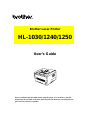 1
1
-
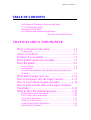 2
2
-
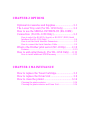 3
3
-
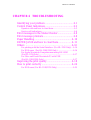 4
4
-
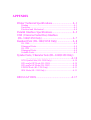 5
5
-
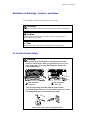 6
6
-
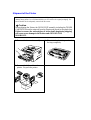 7
7
-
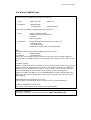 8
8
-
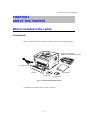 9
9
-
 10
10
-
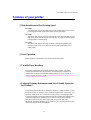 11
11
-
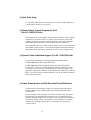 12
12
-
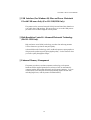 13
13
-
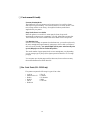 14
14
-
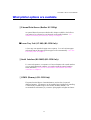 15
15
-
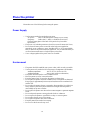 16
16
-
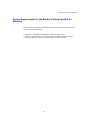 17
17
-
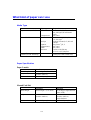 18
18
-
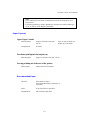 19
19
-
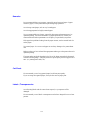 20
20
-
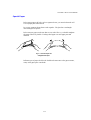 21
21
-
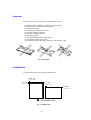 22
22
-
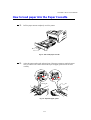 23
23
-
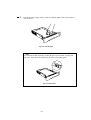 24
24
-
 25
25
-
 26
26
-
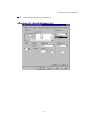 27
27
-
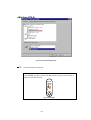 28
28
-
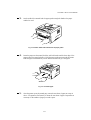 29
29
-
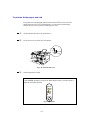 30
30
-
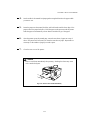 31
31
-
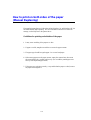 32
32
-
 33
33
-
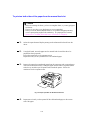 34
34
-
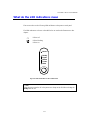 35
35
-
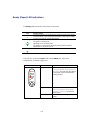 36
36
-
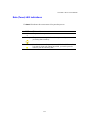 37
37
-
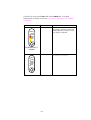 38
38
-
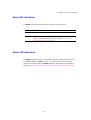 39
39
-
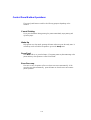 40
40
-
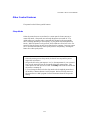 41
41
-
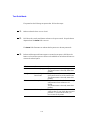 42
42
-
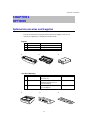 43
43
-
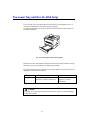 44
44
-
 45
45
-
 46
46
-
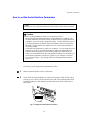 47
47
-
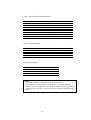 48
48
-
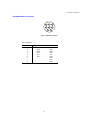 49
49
-
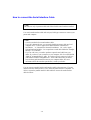 50
50
-
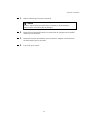 51
51
-
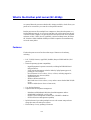 52
52
-
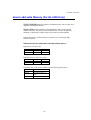 53
53
-
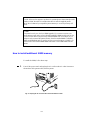 54
54
-
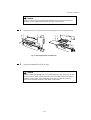 55
55
-
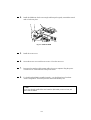 56
56
-
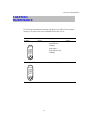 57
57
-
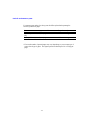 58
58
-
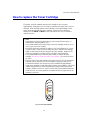 59
59
-
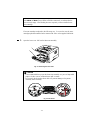 60
60
-
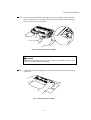 61
61
-
 62
62
-
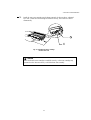 63
63
-
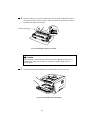 64
64
-
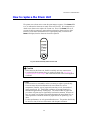 65
65
-
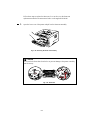 66
66
-
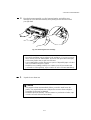 67
67
-
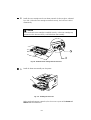 68
68
-
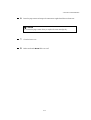 69
69
-
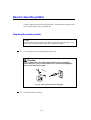 70
70
-
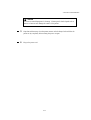 71
71
-
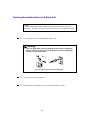 72
72
-
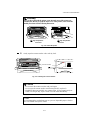 73
73
-
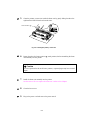 74
74
-
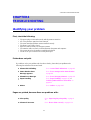 75
75
-
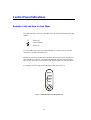 76
76
-
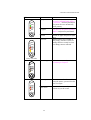 77
77
-
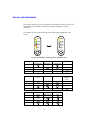 78
78
-
 79
79
-
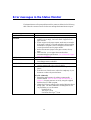 80
80
-
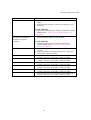 81
81
-
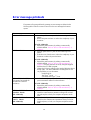 82
82
-
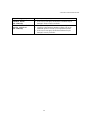 83
83
-
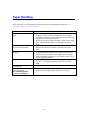 84
84
-
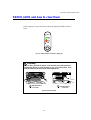 85
85
-
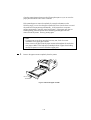 86
86
-
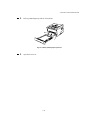 87
87
-
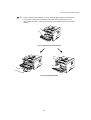 88
88
-
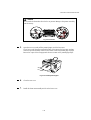 89
89
-
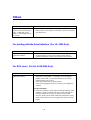 90
90
-
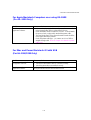 91
91
-
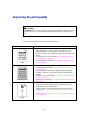 92
92
-
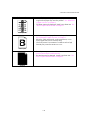 93
93
-
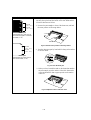 94
94
-
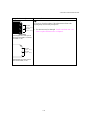 95
95
-
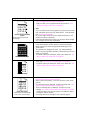 96
96
-
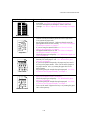 97
97
-
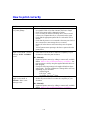 98
98
-
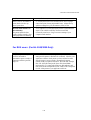 99
99
-
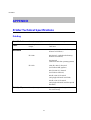 100
100
-
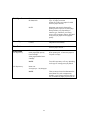 101
101
-
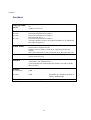 102
102
-
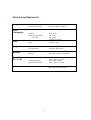 103
103
-
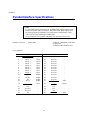 104
104
-
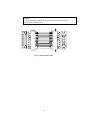 105
105
-
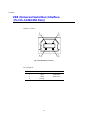 106
106
-
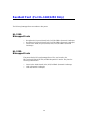 107
107
-
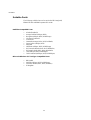 108
108
-
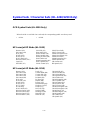 109
109
-
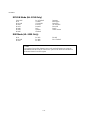 110
110
-
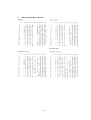 111
111
-
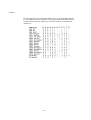 112
112
-
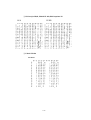 113
113
-
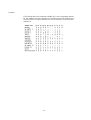 114
114
-
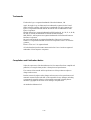 115
115
-
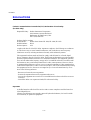 116
116
-
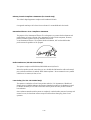 117
117
-
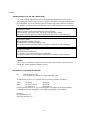 118
118
-
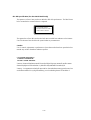 119
119
-
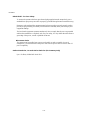 120
120
-
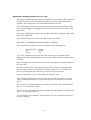 121
121
-
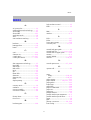 122
122
-
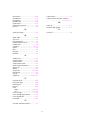 123
123
Sharp HL-1030 Owner's manual
- Category
- Laser/LED printers
- Type
- Owner's manual
- This manual is also suitable for
Ask a question and I''ll find the answer in the document
Finding information in a document is now easier with AI
Other documents
-
Xerox DocuColor 2240 Installation guide
-
Digitus DB-229261 Datasheet
-
Schonbek 1240-26S Operating instructions
-
Brother HL-1070 User manual
-
Brother HL-3400CN Series User manual
-
KYOCERA FS-C5400DN Installation guide
-
Copystar ECOSYS P7035cdn Installation guide
-
Panasonic XX-XXXX User manual
-
Brother HL-1000 User manual
-
Brother HL-2400Ce User manual