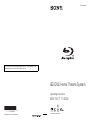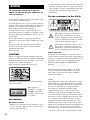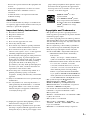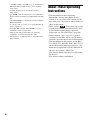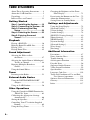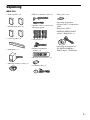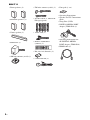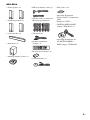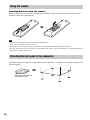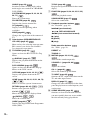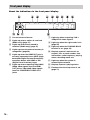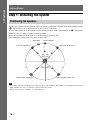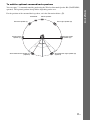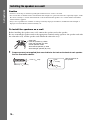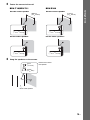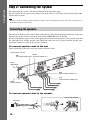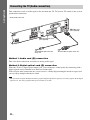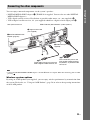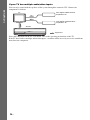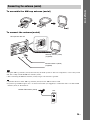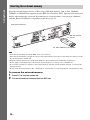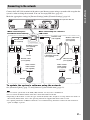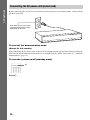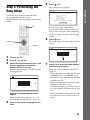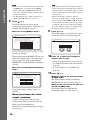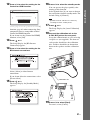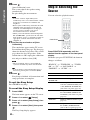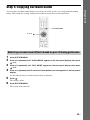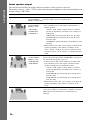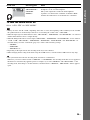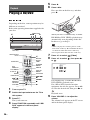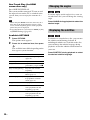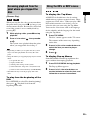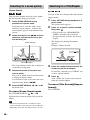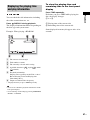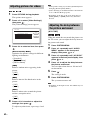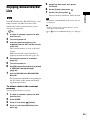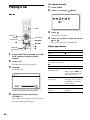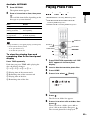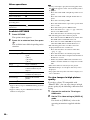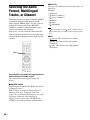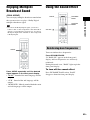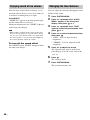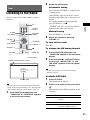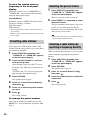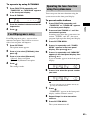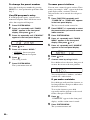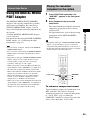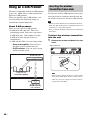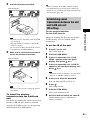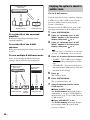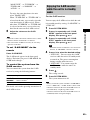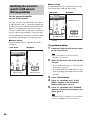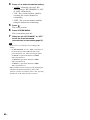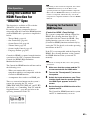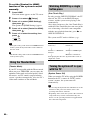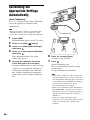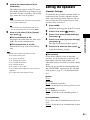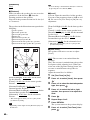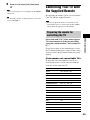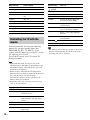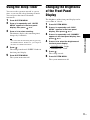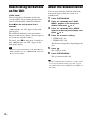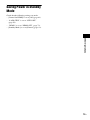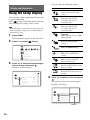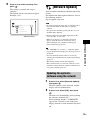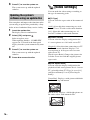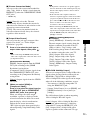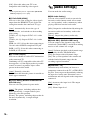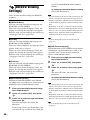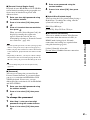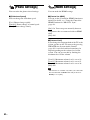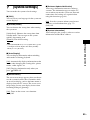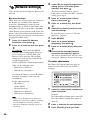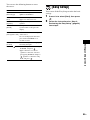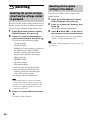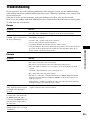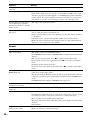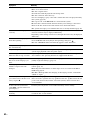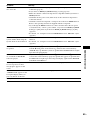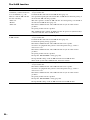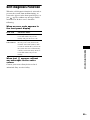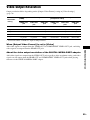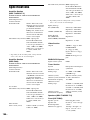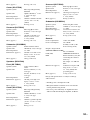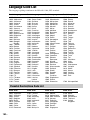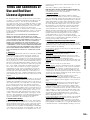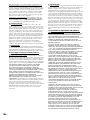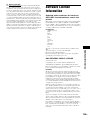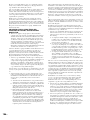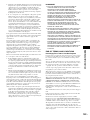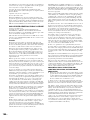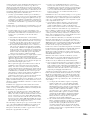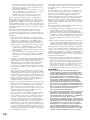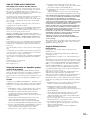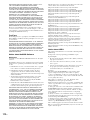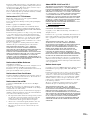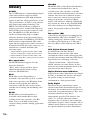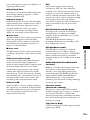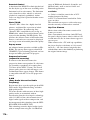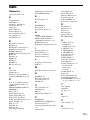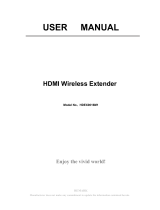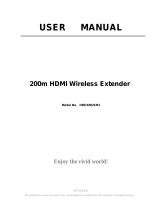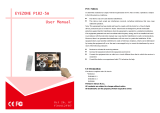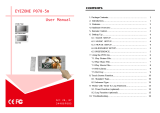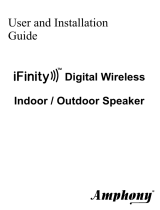© 2009 Sony Corporation
Sony Corporation Printed in Malaysia
(1)
The software of this system may be updated in the future. To find out details on any
available updates, please visit: http://esupport.sony.com
4-147-229-13(1)
Operating Instructions
BDV-T10 / T11 / E300
BD/DVD Home Theatre System

2
US
To reduce the risk of fire or electric
shock, do not expose this apparatus to
rain or moisture.
Do not install the appliance in a confined space, such
as a bookcase or built-in cabinet.
To reduce the risk of fire, do not cover the ventilation
opening of the apparatus with newspapers, tablecloths,
curtains, etc. Do not place the naked flame sources
such as lighted candles on the apparatus.
To reduce the risk of fire or electric shock, do not
expose this apparatus to dripping or splashing, and do
not place objects filled with liquids, such as vases, on
the apparatus.
Do not expose batteries or apparatus with battery-
installed to excessive heat such as sunshine, fire or the
like.
To prevent injury, this apparatus must be securely
attached to the floor/wall in accordance with the
installation instructions.
Indoor use only.
CAUTION
The use of optical instruments with this product will
increase eye hazard. As the laser beam used in this BD/
DVD Home Theatre System is harmful to eyes, do not
attempt to disassemble the cabinet.
Refer servicing to qualified personnel only.
This label is located on the laser protective housing
inside the enclosure.
This appliance is
classified as a CLASS 1
LASER product. This
marking is located on the
rear exterior.
Precautions
On power sources
• The unit is not disconnected from the mains as long
as it is connected to the AC outlet, even if the unit
itself has been turned off.
• As the main plug is used to disconnect the unit from
the mains, connect the unit to an easily accessible AC
outlet. Should you notice an abnormality in the unit,
disconnect the main plug from the AC outlet
immediately.
For the customers in the U.S.A.
This symbol is intended to alert the user to
the presence of uninsulated “dangerous
voltage” within the product’s enclosure that
may be of sufficient magnitude to constitute
a risk of electric shock to persons.
This symbol is intended to alert the user to
the presence of important operating and
maintenance (servicing) instructions in the
literature accompanying the appliance.
Owner’s Record
The model and serial numbers are located at the rear
exterior of the control unit. Record the serial number in
the space provided below. Refer to them whenever you
call upon your Sony dealer regarding this product.
Model No. BDV-T10/BDV-T11/BDV-E300
Serial No.______________
The following FCC statement applies only to the
version of this model manufactured for sale in the
USA. Other versions may not comply with FCC
technical regulations.
NOTE:
This equipment has been tested and found to comply
with the limits for a Class B digital device, pursuant to
Part 15 of the FCC Rules. These limits are designed to
provide reasonable protection against harmful
interference in a residential installation. This
equipment generates, uses, and can radiate radio
frequency energy and, if not installed and used in
accordance with the instructions, may cause harmful
interference to radio communications. However, there
is no guarantee that interference will not occur in a
particular installation. If this equipment does cause
harmful interference to radio or television reception,
which can be determined by turning the equipment off
and on, the user is encouraged to try to correct the
interference by one or more of the following measures:
– Reorient or relocate the receiving antenna (aerial).
WARNING

3
US
– Increase the separation between the equipment and
receiver.
– Connect the equipment into an outlet on a circuit
different from that to which the receiver is
connected.
– Consult the dealer or an experienced radio/TV
technician for help.
CAUTION
You are cautioned that any changes or modifications
not expressly approved in this manual could void your
authority to operate this equipment.
Important Safety Instructions
1) Read these instructions.
2) Keep these instructions.
3) Heed all warnings.
4) Follow all instructions.
5) Do not use this apparatus near water.
6) Clean only with dry cloth.
7) Do not block any ventilation openings. Install in
accordance with the manufacturer’s instructions.
8) Do not install near any heat sources such as
radiators, heat registers, stoves, or other apparatus
(including amplifiers) that produce heat.
9) Do not defeat the safety purpose of the polarized or
grounding-type plug. A polarized plug has two
blades with one wider than the other. A grounding
type plug has two blades and a third grounding
prong. The wide blade or the third prong are
provided for your safety. If the provided plug does
not fit into your outlet, consult an electrician for
replacement of the obsolete outlet.
10) Protect the power cord from being walked on or
pinched particularly at plugs, convenience
receptacles, and the point where they exit from the
apparatus.
11) Only use attachments/accessories specified by the
manufacturer.
12) Use only with the cart, stand, tripod, bracket, or
table specified by the manufacturer, or sold with
the apparatus. When a cart is used, use caution
when moving the cart/apparatus combination to
avoid injury from tip-over.
13) Unplug this apparatus during lightning storms or
when unused for long periods of time.
14) Refer all servicing to qualified service personnel.
Servicing is required when the apparatus has been
damaged in any way, such as power-supply cord or
plug is damaged, liquid has been spilled or objects
have fallen into the apparatus, the apparatus has
been exposed to rain or moisture, does not operate
normally, or has been dropped.
ENERGY STAR
®
is a U.S.
registered mark.
As an ENERGY STAR
®
partner,
Sony Corporation has determined
that this product meets the ENERGY
STAR
®
guidelines for energy
efficiency.
Copyrights and Trademarks
• This product incorporates copyright protection
technology that is protected by U.S. patents and other
intellectual property rights.
Use of this copyright protection technology must be
authorized by Macrovision, and is intended for home
and other limited viewing uses only unless otherwise
authorized by Macrovision.
Reverse engineering or disassembly is prohibited.
• This system incorporates with Dolby* Digital and
Dolby Pro Logic (II) adaptive matrix surround
decoder and the DTS** Digital Surround System.
* Manufactured under license from Dolby
Laboratories.
“Dolby”, “Pro Logic”, and the double-D
symbol are trademarks of Dolby Laboratories.
** Manufactured under license under U.S. Patent
#’s: 5,451,942; 5,956,674; 5,974,380;
5,978,762; 6,226,616; 6,487,535; 7,392,195;
7,272,567; 7,333,929; 7,212,872 & other U.S.
and worldwide patents issued & pending.
DTS is a registered trademark and the DTS
logos, Symbol, DTS-HD and DTS-HD Master
Audio | Essential are trademarks of DTS, Inc.
© 1996-2008 DTS, Inc. All Rights Reserved.
• This system incorporates High-Definition
Multimedia Interface (HDMI
TM
) technology.
HDMI, the HDMI logo and High-Definition
Multimedia Interface are trademarks or registered
trademarks of HDMI Licensing LLC.
• Java and all Java-based trademarks and logos are
trademarks or registered trademarks of Sun
Microsystems, Inc.
• “BD-Live” and “BonusView” are trademarks of Blu-
ray Disc Association.
• “Blu-ray Disc” is a trademark.
• “Blu-ray Disc,” “DVD+RW,” “DVD-RW,”
“DVD+R,” “DVD-R,” “DVD VIDEO,” and “CD”
logos are trademarks.
• “BRAVIA” is a trademark of Sony Corporation.

4
US
• “AVCHD” and the “AVCHD” logo are trademarks of
Matsushita Electric Industrial Co., Ltd. and Sony
Corporation.
• “S-AIR” and its logo are trademarks of Sony
Corporation.
• , “XMB,” and “xross media bar” are trademarks of
Sony Corporation and Sony Computer Entertainment
Inc.
• “PLAYSTATION” is a trademark of Sony Computer
Entertainment Inc.
• “x.v.Color” and “x.v.Color” logo are trademarks of
Sony Corporation.
• “PhotoTV HD” and the “PhotoTV HD” logo are
trademarks of Sony Corporation.
• Other system and product names are generally
trademarks or registered trademarks of the
manufacturers. ™ and ® marks are not indicated in
this document.
About These Operating
Instructions
• The instructions in these Operating
Instructions describe the controls on the
remote. You can also use the controls on the
unit if they have the same or similar names as
those on the remote.
• Icons, such as , listed at the top of each
explanation indicate what kind of disc can be
used with the function being explained.
For details, see “Playable Discs” (page 96).
• In this manual, “disc” is used as a general
reference for the BDs, DVDs, or CDs unless
otherwise specified by the text or illustrations.
• The instructions in this manual are for BDV-
T10, BDV-T11, and BDV-E300. BDV-T10 is
the model used for illustration purposes. Any
difference in operation is clearly indicated in
the text, for example, “BDV-T10.”
• The Control Menu items may vary depending
on the area.
• The default setting is underlined.

5
US
About the S-AIR function
The system is compatible with the S-AIR
function, which allows transmission of sound
between S-AIR products wirelessly.
The following S-AIR products can be used with
the system:
• Surround amplifier: You can enjoy surround
speaker sound wirelessly.
• Surround back amplifier: You can enjoy
surround back speaker sound wirelessly.
• S-AIR receiver: You can enjoy system sound
in another room.
The S-AIR products can be purchased as options
(the S-AIR product lineup differs depending on
the area).
Notes or instructions for the surround amplifier,
surround back amplifier, or S-AIR receiver in
these Operating Instructions refer only to when
the surround amplifier, surround back amplifier,
or S-AIR receiver is used.
For details on the S-AIR function, see “Using an
S-AIR Product” (page 56).

6
US
Table of Contents
About These Operating Instructions .......4
About the S-AIR function.......................5
Unpacking...............................................7
Index to Parts and Control ....................11
Getting Started
Step 1: Installing the System.......16
Step 2: Connecting the System...20
Step 3: Performing the Easy
Setup ........................................29
Step 4: Selecting the Source .......32
Step 5: Enjoying Surround
Sound .......................................33
Playback
Playing a BD/DVD ...............................36
Enjoying BonusView/BD-Live.............43
Playing a CD.........................................44
Playing Photo Files ...............................45
Sound Adjustment
Selecting the Effect to Suit
the Source .......................................47
Selecting the Audio Format, Multilingual
Tracks, or Channel..........................48
Enjoying Multiplex Broadcast
Sound..............................................49
Using the Sound Effect .........................49
Tuner
Listening to the Radio...........................51
External Audio Device
Using the DIGITAL MEDIA PORT
Adapter ...........................................55
Using an S-AIR Product .......................56
Other Operations
Using the Control for HDMI Function for
“BRAVIA” Sync ............................63
Calibrating the Appropriate Settings
Automatically .................................66
Setting the Speakers..............................67
Controlling Your TV with the Supplied
Remote............................................69
Using the Sleep Timer ..........................71
Changing the Brightness of the Front
Panel Display.................................. 71
Deactivating the Buttons on the Unit ... 72
About the demonstration ...................... 72
Saving Power in Standby Mode ........... 73
Settings and Adjustments
Using the Setup Display ....................... 74
[Network Update]................................. 75
[Video Settings].................................... 76
[Audio Settings].................................... 78
[BD/DVD Viewing Settings] ............... 80
[Photo Settings] .................................... 82
[HDMI Settings]................................... 82
[System Settings].................................. 83
[Network Settings]................................ 84
[Easy Setup].......................................... 85
[Resetting] ............................................ 86
Additional Information
Precautions ........................................... 87
Notes about the Discs ........................... 88
Troubleshooting.................................... 89
Self-diagnosis Function........................ 95
Playable Discs ...................................... 96
Supported Audio Formats..................... 98
Video Output Resolution...................... 99
Specifications ..................................... 100
Language Code List............................ 102
Terms and Conditions of Use and End
User License Agreement.............. 103
Software License Information ............ 105
Glossary.............................................. 114
Index................................................... 117

7
US
Unpacking
BDV-T10
• Front speakers (2)
• Surround speakers (2)
• Center speaker (1)
• Subwoofer (1)
• AM loop antenna (aerial) (1)
• FM wire antenna (aerial) (1)
• Speaker cords (5, white/red/
blue/gray/green)
• Video cord (1)
• Remote commander
(remote) (1)
• R6 (size AA) batteries (2)
• Calibration mic (1)
• Foot pads (1 set)
• Operating Instructions
• Speaker and TV Connections
guide
• Setup Disc (DVD)
• DIGITAL MEDIA PORT
adapter (TDM-iP20) (1)
• Operating Instructions for
the DIGITAL MEDIA
PORT adapter (TDM-iP20)
or

8
US
BDV-T11
• Front speakers (2)
• Surround speakers (2)
• Center speaker (1)
• Subwoofer (1)
• AM loop antenna (aerial) (1)
• FM wire antenna (aerial) (1)
• Speaker cords (5, white/red/
blue/gray/green)
•Video cord (1)
• Remote commander
(remote) (1)
• R6 (size AA) batteries (2)
• Calibration mic (1)
• Foot pads (1 set)
• Operating Instructions
• Speaker and TV Connections
guide
• Setup Disc (DVD)
• DIGITAL MEDIA PORT
adapter (TDM-iP20) (1)
• Operating Instructions for
the DIGITAL MEDIA
PORT adapter (TDM-iP20)
• HDMI cable (1)
or

9
US
BDV-E300
• Front speakers (2)
• Surround speakers (2)
• Center speaker (1)
• Subwoofer (1)
• AM loop antenna (aerial) (1)
• FM wire antenna (aerial) (1)
• Speaker cords (6, white/red/
blue/gray/green/purple)
• Video cord (1)
• Remote commander
(remote) (1)
• R6 (size AA) batteries (2)
• Calibration mic (1)
• Foot pads (1 set)
• Operating Instructions
• Speaker and TV Connections
guide
• Setup Disc (DVD)
• DIGITAL MEDIA PORT
adapter (TDM-iP20) (1)
• Operating Instructions for
the DIGITAL MEDIA
PORT adapter (TDM-iP20)
or

10
US
Inserting batteries into the remote
Insert two R6 (size AA) batteries (supplied) by matching the 3 and # ends on the batteries to the
markings inside the compartment.
Note
• Do not leave the remote in an extremely hot or humid place.
• Do not use a new battery with an old one.
• Do not drop any foreign object into the remote casing, particularly when replacing the batteries.
• If you do not intend to use the remote for an extended period of time, remove the batteries to avoid possible damage
from battery leakage and corrosion.
Attach the foot pads (supplied) to the bottom of the subwoofer to stabilize the subwoofer and prevent
it from slipping.
Using the remote
Attaching the foot pads to the subwoofer
,
Remove the foot pads from
the protective cover.

11
US
Index to Parts and
Control
For more information, refer to the pages
indicated in parentheses.
Number 5, FAVORITES/AUDIO, CH +, and
N buttons have a tactile dot. Use the tactile dot
as a reference when operating the remote.
• : For system operations
• : For TV operations
(For details, see “Controlling Your TV with
the Supplied Remote” (page 69).)
A THEATER (page 64)
Switches to the optimum video mode for
watching movies automatically.
ONE-TOUCH PLAY (pages 36, 64)
By only pressing the button, the TV turns
on, the TV is set for BD/DVD input
selector, and the system starts playing a disc
automatically.
TV "/1 (on/standby) (page 69)
Turns on the TV or sets it to standby mode.
"/1 (on/standby) (pages 28, 29, 36, 51)
Turns on the system or sets it to standby
mode.
B S-AIR MODE (page 58)
Selects playback mode for the S-AIR
receiver.
NIGHT (page 50)
Activates the night mode function.
DYNAMIC BASS (page 49)
Reinforces bass frequencies.
TV (page 69)
Changes to the TV operation mode for the
remote.
C Number buttons (pages 36, 52, 69)
Enters the title/chapter numbers, radio
frequencies, etc.
CLEAR (pages 40, 53)
Clears the entry field.
TIME (page 41)
Displays the elapsed/remaining playback
time in the front panel display.
(page 69)
Inputs “.” (dot) when inputting numerics.
ENTER (page 69)
Enters the selected item.
D AUDIO (pages 48, 49)
Selects the audio format/track.
SUBTITLE (page 38)
Selects the subtitle language when multi-
lingual subtitles are recorded on a BD-
ROM/DVD VIDEO.
D.TUNING (page 53)
Selects the radio frequencies.
Remote control
321
654
987
0
THEATER
NIGHT
S-AIR
MODE
DYNAMIC
BASS
TV
ENTER
FAVORITES
AUDIO
CC
SUBTITLE
D.TUNING
FUNCTION
SOUND MODE
RED
GREEN
BLUE
YELLOW
WIDE
ANGLE
SYSTEM
MENU
CLEAR TIME
TV
ONE-TOUCH
PLAY
BRAVIA Sync
R
E
T
U
R
N
O
P
T
I
O
N
S
H
O
M
E
REPLAY ADVANCE
PRESET PRESET
TUNING
SCENE SEARCH
TV INPUT
DISPLAY
MUTING
VOLUME
CH
TUNING
T
O
O
L
S
T
O
P
M
E
N
U
P
O
P
U
P
/
M
E
N
U
D
I
S
P
L
A
Y
G
U
I
D
E
1
2
3
4
5
6
7
8
9
0

12
US
ANGLE (page 38)
Switches to other viewing angles when
multi-angles are recorded on a BD-ROM/
DVD VIDEO.
SYSTEM MENU (pages 33, 42, 49, 53,
56, 71)
Enters the system menu.
FAVORITES (page 69)
Displays the favorite channel list.
CC (page 69)
Displays closed captioning (when
available).
WIDE (page 69)
Changes the aspect ratio of the connected
TV.
E Color buttons (RED/GREEN/BLUE/
YELLOW) (page 84)
Short cut keys for selecting items on some
BD’s menus (can also be used for BD’s
Java interactive operations).
F TOP MENU (page 39)
Opens or closes the BD’s or DVD’s Top
Menu.
DISPLAY (page 41)
Displays the playback information on the
TV screen.
POP UP/MENU (page 39)
Opens or closes the BD-ROM’s Pop-up
Menu, or the DVD’s menu.
OPTIONS (pages 36, 44, 45, 51)
Displays the options menu on the TV
screen.
HOME (pages 29, 36, 44, 45, 51, 66, 74)
Enters or exits the system’s home menu.
RETURN (pages 69, 84)
Returns to the previous display.
C/X/x/c
Moves the highlight to a displayed item.
(ENTER)
Enters the selected item.
GUIDE (page 69)
Displays the Digital Electronic Programme
Guide (EPG).
TOOLS (page 69)
Displays the operation menu for the current
display.
G FUNCTION (pages 32, 36, 44, 45, 51, 55)
Selects the playback source.
SOUND MODE (page 47)
Selects the sound mode.
H Playback operation buttons
See “Playback” (page 36).
./> (previous/next)
REPLAY/ADVANCE
m/M (fast reverse/fast forward)
N (play)
X (pause)
x (stop)
Radio operation buttons
See “Tuner” (page 51).
PRESET +/–
TUNING +/–
I MUTING (pages 36, 44, 69)
Turns off the sound temporarily.
VOLUME +/– (pages 36, 69)
Adjusts the volume.
CH +/– (page 69)
Selects the channels up and down.
TV INPUT (page 69)
Switches the TV’s input source between the
TV and other input sources.
DISPLAY (page 51)
Changes the radio information in the front
panel display between radio frequency and
station name.
J SCENE SEARCH (page 40)
Switches to Scene Search mode that lets
you move quickly between scenes within
the title currently being played back.

13
US
A "/1 (on/standby) (page 36)
Turns on the unit, or sets to standby mode.
B Play operation buttons (page 36)
N (play)
Starts or re-starts playback.
Plays a slideshow when a disc containing
JPEG image files is inserted.
x (stop)
Stops playback and remembers the stop
point (resume point).
The resume point for a title/track is the last
point you played or the last photo for a
photo folder.
FUNCTION
Selects the playback source.
VOLUME +/–
Adjusts the system’s volume.
Z (open/close)
Opens or closes the disc tray.
C S-AIR indicator
Lights up when the S-AIR transceiver is
inserted in the unit and the system transmits
sound.
D VIRTUAL 7.1CH indicator (page 33)
Lights up while virtual 7.1ch decoding is
activated.
E Power indicator
Lights up while the system is turned on.
F Front panel display
G Disc tray (page 36)
H (remote sensor)
Front panel
FUNCTION
VOLUME

14
US
About the indications in the front panel display
A Current surround format
B Lights up when a station is received.
(Radio only) (page 51)
C Lights up when stereo sound is
received. (Radio only) (page 51)
D Lights up when the external memory is
recognized. (page 26)
E Lights up when the HDMI OUT jack is
correctly connected to an HDCP (High-
bandwidth Digital Content Protection)-
compliant device with HDMI or DVI
(Digital Visual Interface) input.
F Lights up when outputting 720p/1080i/
1080p video signals from the HDMI
OUT jack or 720p/1080i video signals
from the COMPONENT VIDEO OUT
jacks.
G Lights up when outputting 1920 ×
1080p/24 Hz video signals.
H Lights up when the night mode is on.
(page 50)
I Lights up when the DYNAMIC BASS
function is on. (page 49)
J Displays system’s status such as
chapter, title, or track number, time
information, radio frequency, playing
status, decoding mode, etc.
K Lights up when the system is
accessing the network.
L Displays system’s playing status.
M Flashes when the sleep timer is set.
(page 71)
Front panel display
PL
SLEEP
NEO:6 TUNED ST EXT HD NIGHT BASS
24P
x
HDMI

15
US
A LAN (100) terminal (page 27)
B COMPONENT VIDEO OUT jacks (page
21)
C VIDEO OUT jack (page 21)
D EZW-T100 slot (page 56)
E AM terminal (page 25)
F COAXIAL 75Ω FM jack (page 25)
G A.CAL MIC jack (pages 29, 66)
H AUDIO (AUDIO IN L/R) jacks (page 23)
I TV (AUDIO IN L/R) jacks (page 22)
J EXT slot (page 26)
K TV (DIGITAL IN OPTICAL) jack (page
22)
L SAT/CABLE (DIGITAL IN COAXIAL)
jack (page 23)
M DMPORT (DIGITAL MEDIA PORT) jack
(page 23)
N HDMI OUT jack (page 21)
O SPEAKER jacks (page 20)
* CAUTION
Please do not remove the screws unless you
are installing the EZW-T100.
Rear panel
ANTENNA
AUDI O
DIGITAL IN
DMPORT
HDMI OUT
COMPONENT VIDEO OUT
VIDEO OUT
AUDIO IN AUDIO IN
A. CAL MIC
ECM-AC2
SPEAKER
Y
P
B
/ C
B
P
R
/ C
R
FM
AM
COAXIAL 75
COAXIAL
OPTICAL
R
L
R
L
FRONT L SUR R
CENTER SUBWOOFER
EXT
LAN(100)
DC5V
700mA MAX
TV
TV
DIGITAL IN
SAT/CABLE
EZW-T100
DC5V
500mA MAX
FRONT R
SUR L
SPEAKER
Screws*

16
US
Getting Started
Step 1: Installing the System
For the best possible surround sound, place all speakers at the same distance from the listening position
(A). The distance can be between 0 to 23 feet (0.0 to 7.0 meters).
If you cannot place the center speaker and surround speakers at the same distance as (A), place them
within 23 feet (7.0 meters) of the listening position.
Place the surround speakers to the rear of the listening position (B).
The subwoofer can be placed anywhere in the room.
Note
• Use caution when placing the speakers and/or speaker stands attached to the speakers on a specially treated (waxed,
oiled, polished, etc.) floor, as staining or discoloration may result.
• Do not lean or hang on a speaker, as it may fall down.
Getting Started
Positioning the speakers
A
A
A
AA
B B
45
30 30
45
Front left speaker (L)
Front right speaker (R)
Center speaker
Subwoofer
Surround right speaker (R)
Surround left speaker (L)

17
US
Getting Started
To add the optional surround back speakers
You can enjoy 7.1 surround sound by purchasing the Wireless Surround Speaker Kit (WAHT-SBP1,
optional). The optional product lineup differs depending on the area.
For the position of the surround back speakers, refer the illustration below (C).
45 45
30 30
CC
Front left speaker (L)
Front right speaker (R)
Center speaker
Subwoofer
Surround back right speaker (R)
(optional)
Surround back left speaker (L)
(optional)
Surround left
speaker (L)
Surround right
speaker (R)

18
US
Getting Started
Caution
• Contact a screw shop or installer regarding the wall material or screws to be used.
• Use screws that are suitable for the wall material and strength. As a plaster board wall is especially fragile, attach
the screws securely to a beam and fasten them to the wall. Install the speakers on a vertical and flat wall where
reinforcement is applied.
• Sony is not responsible for accidents or damage caused by improper installation, insufficient wall strength or
improper screw installation, natural calamity, etc.
To install the speakers on a wall
Before installing the speakers on a wall, connect the speaker cord to the speaker.
Be sure to match the speaker cords to the appropriate terminals on the speakers: the speaker cord with
the color tube to 3, and the speaker cord without the color tube to #.
1 Prepare screws (not supplied) that are suitable for the hole on the back of each speaker.
See the illustrations below.
Installing the speakers on a wall
Color tube
Front left speaker (L): White
Front right speaker (R): Red
Center speaker: Green
Surround left speaker (L): Blue
Surround right speaker (R): Gray
30 mm (1
3
/
16
inches)
4 mm (
5
/
32
inch)
Hole on the back of
the speaker
5 mm
(
7
/
32
inch)
10 mm
(
13
/
32
inch)

19
US
Getting Started
2 Fasten the screws to the wall.
3 Hang the speakers on the screws.
8 to 10 mm
(
11
/
32
to
13
/
32
inch
)
160 mm
(
6
3
/
8
inches)
For the center speaker
For the other speakers
8 to 10 mm
(
11
/
32
to
13
/
32
inch
)
BDV-T10/BDV-T11
8 to 10 mm
(
11
/
32
to
13
/
32
inch
)
219 mm
(
8
5
/
8
inches)
For the center speaker
For the other speakers
8 to 10 mm
(
11
/
32
to
13
/
32
inch
)
BDV-E300
5 mm
(
7
/
32
inch)
10 mm
(
13
/
32
inch)
Hole on the back of
the speaker
Rear of the speaker

20
US
Getting Started
Step 2: Connecting the System
For connecting the system, read the information on the following pages.
Do not connect the AC power cord (mains lead) of the unit to a wall outlet (mains) until all the other
connections are made.
Note
• When you connect another component with a volume control, turn down the volume of the other components to a
level where sound is not distorted.
The connector of the speaker cords and the color tube are color-coded depending on the type of speaker.
Connect the speaker cords to match the color of the SPEAKER jacks of the unit.
Be sure to match the speaker cords to the appropriate terminals on the speakers: the speaker cord with
the color tube to 3, and the speaker cord without the color tube to #. Do not catch the speaker cord
insulation (rubber covering) in the speaker terminals.
To connect speaker cords to the unit
When connecting to the unit, insert the connector until it clicks.
To connect speaker cords to the speaker
Connecting the speakers
E
Z
W
-T
1
0
0
A
N
T
E
N
N
A
A
U
D
I
O
D
IG
IT
A
L
IN
D
M
P
OR
T
H
D
M
I O
U
T
C
O
M
P
O
N
E
N
T
V
ID
E
O
O
U
T
V
ID
E
O
O
U
T
A
U
D
IO
IN
A
U
D
IO
IN
A
. C
A
L
M
IC
E
C
M
-A
C
2
S
P
E
A
K
E
R
Y
P
B
/
C
B
P
R
/ C
R
F
M
A
M
C
O
A
X
I
A
L
7
5
C
O
A
X
I
A
L
O
P
T
IC
A
L
R
L
R
L
F
R
O
N
T
L
S
U
R
R
C
E
N
T
E
R
S
U
B
W
O
O
F
E
R
EX
T
DC5V
7
0
0
m
A
M
A
X
T
V
T
V
D
IG
IT
A
L
IN
S
A
T
/C
A
B
L
E
DC5V
5
0
0
m
A
M
A
X
S
P
E
A
K
E
R
F
R
O
N
T
R
S
U
R
L
LAN(100)
Green
(Center speaker)
Purple
(Subwoofer)
White
(Front left speaker (L))
Red
(Front right speaker (R))
Gray
(Surround right speaker (R))
Blue
(Surround left speaker (L))
Rear panel of the unit
Color tube
(+)
(–)
Connector
Rear of the speaker
Page is loading ...
Page is loading ...
Page is loading ...
Page is loading ...
Page is loading ...
Page is loading ...
Page is loading ...
Page is loading ...
Page is loading ...
Page is loading ...
Page is loading ...
Page is loading ...
Page is loading ...
Page is loading ...
Page is loading ...
Page is loading ...
Page is loading ...
Page is loading ...
Page is loading ...
Page is loading ...
Page is loading ...
Page is loading ...
Page is loading ...
Page is loading ...
Page is loading ...
Page is loading ...
Page is loading ...
Page is loading ...
Page is loading ...
Page is loading ...
Page is loading ...
Page is loading ...
Page is loading ...
Page is loading ...
Page is loading ...
Page is loading ...
Page is loading ...
Page is loading ...
Page is loading ...
Page is loading ...
Page is loading ...
Page is loading ...
Page is loading ...
Page is loading ...
Page is loading ...
Page is loading ...
Page is loading ...
Page is loading ...
Page is loading ...
Page is loading ...
Page is loading ...
Page is loading ...
Page is loading ...
Page is loading ...
Page is loading ...
Page is loading ...
Page is loading ...
Page is loading ...
Page is loading ...
Page is loading ...
Page is loading ...
Page is loading ...
Page is loading ...
Page is loading ...
Page is loading ...
Page is loading ...
Page is loading ...
Page is loading ...
Page is loading ...
Page is loading ...
Page is loading ...
Page is loading ...
Page is loading ...
Page is loading ...
Page is loading ...
Page is loading ...
Page is loading ...
Page is loading ...
Page is loading ...
Page is loading ...
Page is loading ...
Page is loading ...
Page is loading ...
Page is loading ...
Page is loading ...
Page is loading ...
Page is loading ...
Page is loading ...
Page is loading ...
Page is loading ...
Page is loading ...
Page is loading ...
Page is loading ...
Page is loading ...
Page is loading ...
Page is loading ...
Page is loading ...
Page is loading ...
Page is loading ...
-
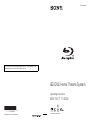 1
1
-
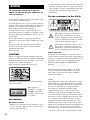 2
2
-
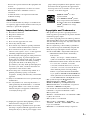 3
3
-
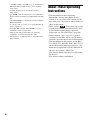 4
4
-
 5
5
-
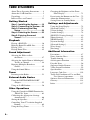 6
6
-
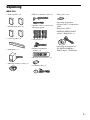 7
7
-
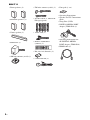 8
8
-
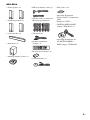 9
9
-
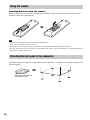 10
10
-
 11
11
-
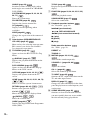 12
12
-
 13
13
-
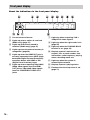 14
14
-
 15
15
-
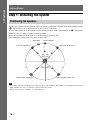 16
16
-
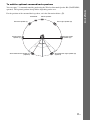 17
17
-
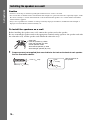 18
18
-
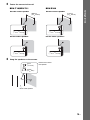 19
19
-
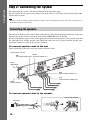 20
20
-
 21
21
-
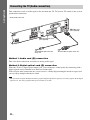 22
22
-
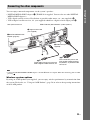 23
23
-
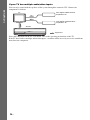 24
24
-
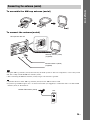 25
25
-
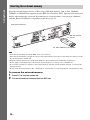 26
26
-
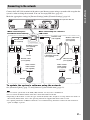 27
27
-
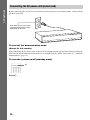 28
28
-
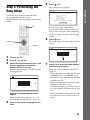 29
29
-
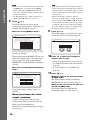 30
30
-
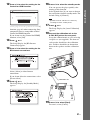 31
31
-
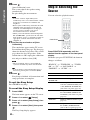 32
32
-
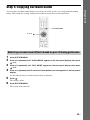 33
33
-
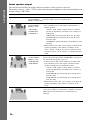 34
34
-
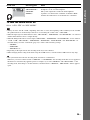 35
35
-
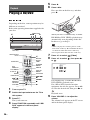 36
36
-
 37
37
-
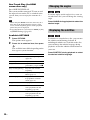 38
38
-
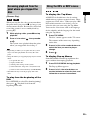 39
39
-
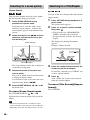 40
40
-
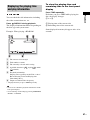 41
41
-
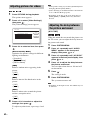 42
42
-
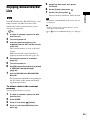 43
43
-
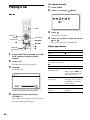 44
44
-
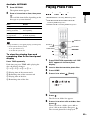 45
45
-
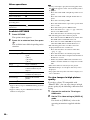 46
46
-
 47
47
-
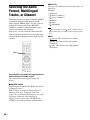 48
48
-
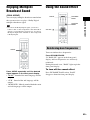 49
49
-
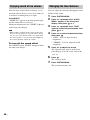 50
50
-
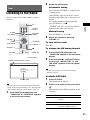 51
51
-
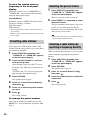 52
52
-
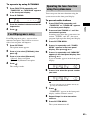 53
53
-
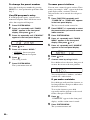 54
54
-
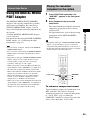 55
55
-
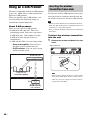 56
56
-
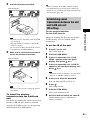 57
57
-
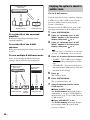 58
58
-
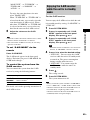 59
59
-
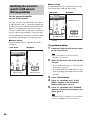 60
60
-
 61
61
-
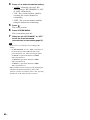 62
62
-
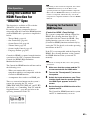 63
63
-
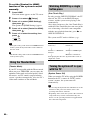 64
64
-
 65
65
-
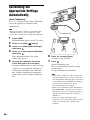 66
66
-
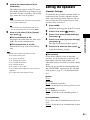 67
67
-
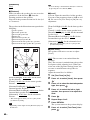 68
68
-
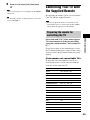 69
69
-
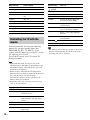 70
70
-
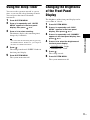 71
71
-
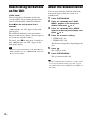 72
72
-
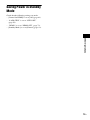 73
73
-
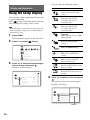 74
74
-
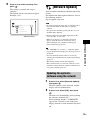 75
75
-
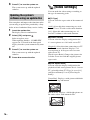 76
76
-
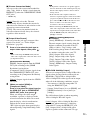 77
77
-
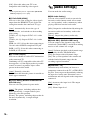 78
78
-
 79
79
-
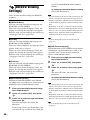 80
80
-
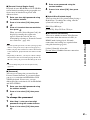 81
81
-
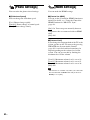 82
82
-
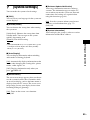 83
83
-
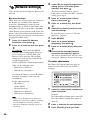 84
84
-
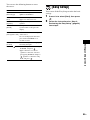 85
85
-
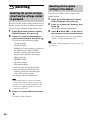 86
86
-
 87
87
-
 88
88
-
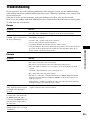 89
89
-
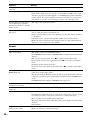 90
90
-
 91
91
-
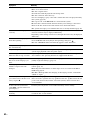 92
92
-
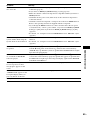 93
93
-
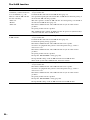 94
94
-
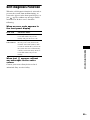 95
95
-
 96
96
-
 97
97
-
 98
98
-
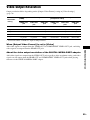 99
99
-
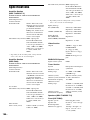 100
100
-
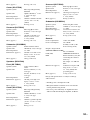 101
101
-
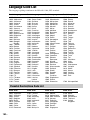 102
102
-
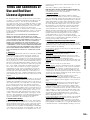 103
103
-
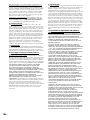 104
104
-
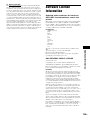 105
105
-
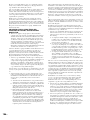 106
106
-
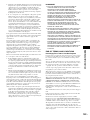 107
107
-
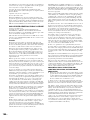 108
108
-
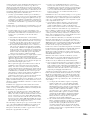 109
109
-
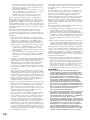 110
110
-
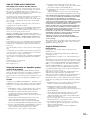 111
111
-
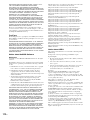 112
112
-
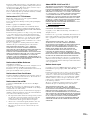 113
113
-
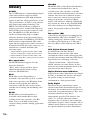 114
114
-
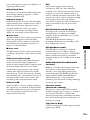 115
115
-
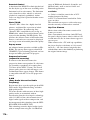 116
116
-
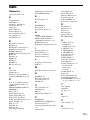 117
117
-
 118
118
-
 119
119
Sony 4-147-229-13(1) User manual
- Category
- Blu-Ray players
- Type
- User manual
Ask a question and I''ll find the answer in the document
Finding information in a document is now easier with AI
Related papers
-
Sony Ericsson BDV-E801 User manual
-
Sony BDV-E800W Operating instructions
-
Sony 4-178-247-14(1) User manual
-
Sony 4-178-243-1 User manual
-
Sony Home Theater System BDV-E470 User manual
-
Sony BDV-E800W Operating instructions
-
Samsung BDV-T20W User manual
-
Sony BDV-IT1000ES Operating instructions
-
Sony BDV-IT1000 User manual
-
Sony BDV-L800 Owner's manual
Other documents
-
Philips 32TA3000/93 Hook Up Guide
-
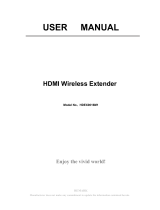 Ask Technology HDEX0016M1 User manual
Ask Technology HDEX0016M1 User manual
-
Ross IAFLAT User manual
-
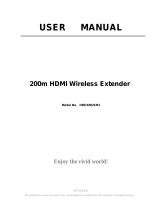 ANSTEN 0021 User guide
ANSTEN 0021 User guide
-
JVC SX-LT55MK2 User manual
-
ELECTROCOMPANIET ECM 2 Owner's manual
-
Smart-AVI SaviStreamer E300 User manual
-
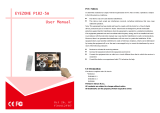 EYEZONE P102-5m User manual
EYEZONE P102-5m User manual
-
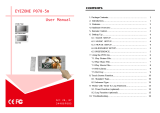 EYEZONE P070-5m User manual
EYEZONE P070-5m User manual
-
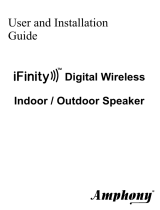 Amphony iFinityr User manual
Amphony iFinityr User manual