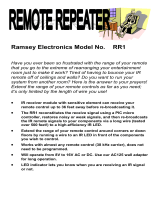Page is loading ...

ESC-100
Eight Channel RS-232 Asynchronous
Communications Adapter
for PCI bus
User's Manual
QUATECH, INC. TEL: (330) 655-9000
5675 Hudson Industrial Parkway FAX: (330) 655-9010
Hudson, Ohio 44236 http://www.quatech.com

WARRANTY INFORMATION
Quatech, Inc. warrants the ESC-100 to be free of defects for five (5) years
from the date of purchase. Quatech, Inc. will repair or replace any board that fails to
perform under normal operating conditions and in accordance with the procedures
outlined in this document during the warranty period. Any damage that results from
improper installation, operation, or general misuse voids all warranty rights.
Please complete the following information and retain for your records. Have
this information available when requesting warranty service.
DATE OF PURCHASE:
MODEL NUMBER: ESC-100 (D/M)
PRODUCT DESCRIPTION: Eight Channel RS-232 Asynchronous
PCI Bus Communications Adapter
SERIAL NUMBER:

(c) 1998 - 2004, Quatech, Inc.
NOTICE
The information contained in this document cannot be reproduced in any form
without the written consent of Quatech, Inc. Likewise, any software programs that
might accompany this document can be used only in accordance with any license
agreement(s) between the purchaser and Quatech, Inc. Quatech, Inc. reserves the right
to change this documentation or the product to which it refers at any time and without
notice.
The authors have taken due care in the preparation of this document and every
attempt has been made to ensure its accuracy and completeness. In no event will
Quatech, Inc. be liable for damages of any kind, incidental or consequential, in regard
to or arising out of the performance or form of the materials presented in this document
or any software programs that might accompany this document.
Quatech, Inc. encourages feedback about this document. Please send any
written comments to the Technical Support department at the address listed on the
cover page of this document.
DOS, Windows ME, Windows 2000, Windows 98, Windows 95, Windows NT are trademarks or registered
trademarks of Microsoft Corporation. OS/2 is a registered trademark of IBM Corporation. All other
trademarks or registered trademarks are property of their respective owners.

Declaration of Conformity
Manufacturer's Name: Quatech Inc.
Manufacturer's Address: 5675 Hudson Industrial Parkway
Hudson, Ohio 44236 (USA)
Application of Council Directive: 89/336/EEC
Standards to which
Conformity is Declared: * EN50081-1 (EN55022,
EN60555-2, EN60555-3)
* EN50082-1 (IEC 801-2,
IEC 801-3, & IEC 801-4)
Type of Equipment: Information Technology
Equipment
Equipment Class: Commercial, Residential, & Light
Industrial
Product Name: PCI Eight-Channel Serial
Communications Card
Model Number : ESC-100D/IND
ESC-100M/IND

35
11 Troubleshooting
...........................................
33
10 Specifications
..............................................
32
9 PCI Resource Map
..........................................
308.2 ESC-100M Channel Output Configuration .................
288.1 ESC-100D Channel Output Configuration ..................
27
8 External Connections
.....................................
26
7 OS/2
............................................................
236.1.1 QTPCI.EXE .................................................
236.1 DOS and other operating systems ..........................
23
6 DOS and Other Operating Systems
..................
205.6 Viewing Resources with Device Manager ..................
205.5 Windows NT .................................................
195.4 Windows 1995 ................................................
185.3 Windows 98 ...................................................
175.2 Windows 2000 ................................................
165.1 Windows Millennium ........................................
16
5 Windows Configuration
.................................
154.4.2 Clock Rate Multiplier .....................................
144.4.1 Enhanced Serial Adapter Identification .................
144.4 Options Register ..............................................
134.3 Interrupt Status Register .....................................
134.2 Enabling the Special Registers ..............................
124.1 Base Address and Interrupt Level (IRQ) ...................
12
4 Address Map and Special Registers
.................
11
3 Hardware Installation
....................................
102.3 Force High-Speed UART Clock (X2, X4, or X8, J1-J3) . ....
92.2 Enable Scratchpad Register (SPAD, J4) ......................
92.1 Factory Default Configuration ................................
9
2 Hardware Configuration
.................................
81.2.1 "IND" Option --- Surge Suppression Upgrade ...........
81.2 Features ........................................................
71.1 Connector Type ................................................
7
1 General Information
........................................

1 General Information
The Quatech, Inc. ESC-100 provides eight RS-232 asynchronous serial
communication interfaces for IBM-compatible personal computer systems using the
PCI expansion bus. The ESC-100 uses Quatech's new Enhanced Serial Adapter design.
Legacy serial port data rates are limited to a maximum of 115,200 bits per second.
Quatech Enhanced Serial Adapters can achieve data rates as high as 921,600 bits per
second.
As a PCI device, the ESC-100 requires no hardware configuration. The card is
automatically configured by the computer's BIOS or operating system. The eight serial
ports share a single interrupt line and are addressed in a contiguous block of 64 bytes.
A special interrupt status register is provided to help software to manage the shared
interrupt.
The ESC-100's serial ports are using 16750 Universal Asynchronous
Receiver/Transmitters (UARTs). These UARTs contain hardware buffers (FIFOs) which
reduce processing overhead and allow higher data rates to be achieved. The 16750
contains a 64-byte FIFO and can transmit and receive data at a rate of up to 921,600 bits
per second.
The ESC-100 is supported under several popular operating systems and
environments. Contact the sales department for details on current software offerings.
Most device drivers are available for download from the Quatech world wide web site
at http://www.quatech.com.
1.1 Connector Type
The ESC-100 is available with two different connector schemes, reflected in the
specific model number of the board.
The ESC-100D uses a D-78 connector. A cable is supplied to break each serial
port out into a standard male D-25 connector. All modem control signals are provided
for each serial port.
The ESC-100M uses modular RJ-11 (phone jack style) connectors, one per serial
port. Only six signals are available on the RJ-11 connector. Along with the transmit
(TXD) and receive data (RXD) signals, carrier detect (DCD) and a ground, either the
RTS/CTS signal pair or the DTR/DSR signal pair can be connected. The other signal
pair can be connected in a loopback configuration on the board. Optional adapter
cables translate the RJ-11 connectors to D-25 connectors with customer-configurable
pinouts.
Quatech ESC-100 User's Manual
6

1.2 Features
The standard ESC-100 implements each of its communication channels with a
16750 UART and uses standard line driver and receiver components. For improved
performance and industrial-grade reliability, Quatech offers the following board
upgrades:
1.2.1 "IND" Option --- Surge Suppression Upgrade
The "IND" upgrade provides the protection essential for reliable use in an
industrial environment. Each communication line has a surge suppressor capable of
sustaining up to 40A 20us peak transient surges, a clamping voltage of 30V and a peak
energy dissipation of 0.1 Joules.
RJ-11
yes
ESC-100
M
IND
RJ-11noESC-100M
D-78
yes
ESC-100
D
IND
D-78noESC-100D
Connector
IND Option
Part Number
Figure 1 --- ESC-100 Product Series Summary
Quatech ESC-100 User's Manual
7

2 Hardware Configuration
The ESC-100 is automatically configured at boot time by the computer's BIOS or
operating system. There are no required switches or jumpers to set for installation.
This chapter lists a number of optional jumper settings that control various
hardware features. Jumpers J1-J4 are grouped together at the end of the board opposite
the D-78 or RJ-11 connector. Any changes from the factory default should be made
before installing the ESC-100 in the computer.
2.1 Factory Default Configuration
Figure 2 shows the jumper configuration as shipped from the factory, with two
spare jumpers applied in neutral positions. Remove one or both and apply as shown
in following sections to set optional features.
SPAD
X2
X4
X8
J1
J2
J3
J4
Figure 2 --- Factory default jumper configuration
2.2 Enable Scratchpad Register (SPAD, J4)
In the default configuration, an Interrupt Status Register and an Options Register
(see page 9) replace the scratchpad (base address + 7) of each UART. If the SPAD
jumper is applied as in Figure 3, the UART scratchpad registers are enabled, and the
Interrupt Status Register and the Options Register are not available.
SPAD
X2
X4
X8
J1
J2
J3
J4
Figure 3 --- Enable scratchpad registers
Quatech ESC-100 User's Manual
8

2.3 Force High-Speed UART Clock (X2, X4, or X8, J1-J3)
These jumpers force an increase of the UART input clock frequency by a factor of
two, four, or eight. This can allow legacy software to use baud rates above 115,200 bits
per second. It is also useful if the serial port device driver does not directly support
setting the higher baud rates through the Options Register (see page 9).
If one of these jumpers is applied, it overrides any value written to the Options
Register to set the clock multiplier by software. The effective baud rate will be either
two, four, or eight times the value for which the UART itself is programmed.
The factory default is none of these jumpers applied, which allows for software
control of the clock multiplier via the Options Register. The Options Register powerup
default is for a standard times-1 clock of 1.8432 MHz for compatibility with standard
serial ports.
SPAD
X2
X4
X8
J1
J2
J3
J4
Force times-eight clock
Baud rates up to 921.6 kbps
SPAD
X2
X4
X8
J1
J2
J3
J4
Force times-two clock
Baud rates up to 230.4 kbps
SPAD
X2
X4
X8
J1
J2
J3
J4
Factory default
software control
SPAD
X2
X4
X8
J1
J2
J3
J4
Force times-four clock
Baud rates up to 460.8 kbps
Figure 4 --- Clock multiplier jumper options
Quatech ESC-100 User's Manual
9

3 Hardware Installation
1. Turn off the power of the computer system in which the ESC-100 is to be
installed.
2. Remove the system cover according to the instructions provided by the
computer manufacturer.
3. Make any desired optional jumper setting changes.
4. Install the ESC-100 in any empty PCI expansion slot. The board should be
secured by installing the Option Retaining Bracket (ORB) screw.
5. Replace the system cover according to the instructions provided by the
computer manufacturer.
6. Attach and secure the cable connectors to the desired equipment.
7. Turn on the power of the computer system.
The output of the ESC-100D is a 78-pin D-connector. A cable is provided to
convert the D-78 into eight standard male D-25 connectors with all control signals
provided to each port (RTS, DTR, CTS, DSR, DCD, and RI).
The output of the ESC-100M is eight 6-pin RJ-11 connectors. Optional cables are
available to convert the RJ-11s into male D-25 connectors, with customer-configurable
pinouts.
J1
J2
J3
J4
X2
X4
X8
SPAD
Clock multiplier/
scratchpad select
AUXIN/AUXOUT
signal selection
(ESC-100M only)
J5
J6
J7
J8
J9
J10
J11
J12
Figure 5 --- Jumper/connector locations
Quatech ESC-100 User's Manual
10

4 Address Map and Special Registers
This chapter explains how the eight UARTs and special registers are addressed,
as well as the layout of those registers. This material will be of interest to programmers
writing driver software for the ESC-100.
4.1 Base Address and Interrupt Level (IRQ)
The base address and IRQ used by the ESC-100 are determined by the BIOS or
operating system. Each serial port uses 8 consecutive I/O locations. The eight ports
reside in a single block of I/O space in eight-byte increments, for a total of 64
contiguous bytes, as shown in Figure 6.
Base Address + 56 to Base Address + 63Serial 8
Base Address + 48
to
Base Address + 55
Serial 7
Base Address + 40
to
Base Address + 47
Serial 6
Base Address + 32 to Base Address + 39Serial 5
Base Address + 24 to Base Address + 31Serial 4
Base Address + 16
to
Base Address + 23
Serial 3
Base Address + 8
to
Base Address + 15
Serial 2
Base Address + 0 to Base Address + 7Serial 1
I/O Address Range
Port
Figure 6 --- Port Address Map
All eight serial ports share the same IRQ. The ESC-100 signals a hardware
interrupt when any port requires service. The interrupt signal is maintained until no
port requires service. Interrupts are level-sensitive on the PCI bus.
The base address and IRQ are automatically detected by the device drivers
Quatech supplies for various operating systems. For cases where no device driver is
available, such as for operation under DOS, Quatech supplies the "QTPCI" DOS
software utility for manually determining the resources used. See page 16 for details.
Quatech ESC-100 User's Manual
11

4.2 Enabling the Special Registers
The ESC-100 contains two unique registers, an Interrupt Status Register and an
Options Register. These registers are enabled when the SPAD jumper (J4) is removed
(factory default). They replace the UART Scratchpad Register on accesses to register
address 7.
The Interrupt Status Register and Options Register are accessed through the
scratchpad location of any UART. The DLAB bit of the UART (Line Control Register,
bit 7) is used to select between the two registers. The most recent write of a DLAB bit in
any UART selects between the two registers as shown in Figure 7.
Scratchpad RegistersappliedX
Options Register
removed
1
Interrupt Status Register
removed
0
Register selected for
address 7 accesses
SPAD JumperDLAB Bit
Figure 7 --- DLAB bit selects between special registers
4.3 Interrupt Status Register
The read-only Interrupt Status Register can be used to quickly identify which
serial ports require servicing after an interrupt. Reading the Interrupt Status Register
will return the interrupt status of the entire ESC-100, as shown in Figure 8. The
individual bits are cleared as the interrupting ports are serviced. The interrupt service
routine should ensure that the interrupt status register reads zero before exiting.
Port 1 --- 1 if interrupt pending
0
Port 2 --- 1 if interrupt pending
1
Port 3 --- 1 if interrupt pending2
Port 4 --- 1 if interrupt pending3
Port 5 --- 1 if interrupt pending
4
Port 6 --- 1 if interrupt pending
5
Port 7 --- 1 if interrupt pending6
Port 8 --- 1 if interrupt pending7 (MSB)
Description
Bit
Figure 8 --- Interrupt Status Register
Quatech ESC-100 User's Manual
12

4.4 Options Register
The Options Register allows software to identify the ESC-100 as a Quatech
Enhanced Serial Adapter. It also allows software to set the UART clock rate multiplier.
Figure 9 shows the structure of the Options Register.
The powerup default of the Options Register is all bits zero.
Clock rate multiplier bit 0RR00
Clock rate multiplier bit 1
RR1
1
(reserved, 0)-2
(reserved, 0)-3
(reserved, 0)
-
4
(reserved, 0)-5
ID bit 0
ID0
6
ID bit 1ID17 (MSB)
Description
Name
Bit
Figure 9--- Options Register bit definitions
4.4.1 Enhanced Serial Adapter Identification
The ID bits are used to identify the ESC-100 as a Quatech Enhanced Serial
Adapter. Logic operations are performed such that the values read back from these bits
will not necessarily be the values that were written to them. Bit ID1 will return the
logical-AND of the values written to ID[1:0], while bit ID0 will return their
exclusive-OR.
Software can thus identify a Quatech Enhanced Serial Adapter by writing the ID
bits with the patterns shown in the "write" column of Figure 10, then reading the bits
and comparing the result with the patterns in the "read" column. Matching read
patterns verify the presence of the Options Register.
0111
1001
1
0
1
0
0000
ID0ID1ID0ID1
R
ead
W
rite
Figure 10 --- ID bit write/read table
Quatech ESC-100 User's Manual
13

4.4.2 Clock Rate Multiplier
A standard RS-232 serial port operates at a clock speed of 1.8432 MHz. In order
to achieve higher data rates, Quatech Enhanced Serial Adapters can operate at two
times, four times, or even eight times this standard clock speed. This is controlled by
the clock rate multiplier bits in the Options Register.
Software can determine the UART clock frequency by reading the clock rate
multiplier bits RR1 and RR0 in the Options Register as shown in Figure 11. RR1 and
RR0 can be set by writing to the Options Register if the X2, X4, and X8 jumpers (J1-J3)
are all removed. If one of these jumpers is applied, the RR1 and RR0 bits are forced to
the appropriate value. Reading the Options Register will always return the clock rate
multiplier at which the board is operating.
921.6 kbaud
14.7456 MHz
X8
1
1
460.8 kbaud 7.3728 MHzX401
230.4 kbaud
3.6864 MHz
X2
1
0
115.2 kbaud1.8432 MHz
X1
(default)
00
Maximum Data
Rate
UART Clock
Frequency
Clock Rate
Multiplier
RR0RR1
Figure 11 --- Rate Register bit definition
At powerup and reset, the Options Register is initialized to 0. The ESC-100 will
thus powerup in the x1 mode with software control of the clock rate multiplier enabled
as long as the X2, X4, and X8 jumpers are not installed.
Software can control high baud rates through a combination of changing the
clock rate multiplier and the UART baud rate divisor. For example, a baud rate of
230.4 kbps could be achieved by setting the clock rate multiplier to X2 mode (or by
applying the X2 jumper) and setting a software application for 115.2 kbps.
Quatech ESC-100 User's Manual
14

5 Windows Configuration
5.1 Windows Millennium
1. After inserting the ESC 100 for the first time the "Add New Hardware Wizard"
will begin. Select "Search for the best driver for your device.". Check the "Removable
media" and "Specify location" box. Click the "Next" button.
2. Window will locate the proper INF file and copy the file from the CD. Click
the "Next" button.
3. The final dialog screen will verify the file copy from the diskette. Click the
"Finish" button.
Quatech ESC-100 User's Manual
15

5.2 Windows 2000
1. After inserting a ESC-100 for the first time, the "Add New Hardware Wizard
will appear at start up. Click the "OK" button.
2. The following dialog box insert the Quatech COM CD (shipped with the device).
Click the "OK" button.
4. The following dialog box will display the appropriate INF file on the CD in the
drive. Click the "OK" button.
5. Window will copy the INF file from the diskette and display a final dialog
indication that the process is complete. Click the "Finish" button.
Quatech ESC-100 User's Manual
16

5.3 Windows 98
1. After inserting a ESC-100 for the first time, the "Add New Hardware Wizard
will appear at start up. Click the "Next" button.
2. Select "Search for the best driver for you device". Click the "Next" button.
3. On the next dialog, select the "CD-ROM DRIVE" check box. Insert the PCI
Communication Drivers CD (shipped with the device) into the CD-ROM.
Click the "Next" button.
Quatech ESC-100 User's Manual
17

4. The following dialog box will display the appropriate INF file on the CD in
drive. Click the "Next" button.
5. Window will copy the INF file from the CD and display a final dialog
indication that the process is complete. Click the "Finish" button.
5.4 Windows 1995
The following instructions provide step-by-step instructions on installing the
ESC-100 in Windows 95 using the "New Hardware Found" wizard.
1. After booting the computer with a newly-installed ESC-100, the "New Hardware
Found" dialog box will appear. If you have never installed a Quatech PCI
communications adapter before, the dialog box may simply indicate that it has
found a "PCI Card."
2. Select the radio button for "Driver from disk provided by hardware
manufacturer." Click the "OK" button to continue.
3. An "Install From Disk" dialog box should pop up. Insert the CD with the
Quatech INF files on it, select the correct drive letter, and click the "OK" button.
Windows 95 automatically browses the root directory for an INF file that defines
configurations for Multi-function Adapters. If no INF files are found, click the
"Browse" button and search the Win95 sub directory on the installation CD. You
Quatech ESC-100 User's Manual
18

are not required to select the file name. After finding the directory containing
the INF files, Windows 95 will choose the correct file.
4. The "New Hardware Found" dialog box will appear again, this time for an
"Unknown Device."
5. Again select the radio button for "Driver from disk provided by hardware
manufacturer." Click the "OK" button to continue.
6. Another "Install From CD" dialog box will pop up. The path should already be
pointing to the Quatech diskette. Click the "OK" button to continue.
7. You should now see the "Copying Files" dialog box as Windows 95 copies the
driver files from the CD.
8. The installation utility will ask for your Windows 95 installation CD. Serial
communication ports require two drivers supplied by Microsoft to function:
SERIAL.VXD and SERIALUI.DLL. Insert the disk or CD and click "OK".
NOTE
:
You may be able to skip this step if you are certain that your system has the
latest version of these files installed. If you do not have your Windows 95
install CD immediately available, click "OK" anyway. A dialog box
appears with an option to Skip the files. Click the Skip button and the files
will not be installed. This is all right if the latest version of these drivers
are currently in the \WINDOWS\SYSTEM directory.
9. The "New Hardware Found" dialog will repeat for each of the serial ports on the
ESC-100 as each port is registered with Windows 95.
10. Installation is complete.
5.5 Windows NT
The Windows NT device driver is installed by running the SETUP program. Up
to 256 serial ports are supported. There is a command line-based configuration utility
which is used for adding PCI bus and ISA bus serial ports. Please refer to the
ReadMe.txt file located in the Serial Port Adapters\Drivers\Windows NT 4.0 for PCI, PCMCIA, ISA
folder on the Quatech COM CD for complete installation and configuration instructions.
Quatech ESC-100 User's Manual
19

5.6 Viewing Resources with Device Manager
The following instructions provide step-by-step instructions on viewing
resources used by the ESC-100 in Windows using the "Device Manager" utility. Select
Start|Help from within Windows for additional information on this utility.
1. Double click the "System" icon inside the Control Panel folder. This opens up
the System Properties box.
2. Click the "Device Manager" tab located along the top of the System Properties
box. This lists all hardware devices registered inside the Windows registry.
Additional information is available on any of these devices by click on the
device name and then selecting the "Properties" button.
3. Double click the device group "Multi-function Adapters". The ESC-100 model
name should appear in the list of Multi-function adapters.
4. Double click the ESC-100 model name and a properties box should open for the
hardware adapter.
5. Click the "Resources" tab located along the top of the properties box to view the
resources Windows has allocated for the ESC-100 match the hardware
configuration. Because PCI is a true plug-and-play bus, do not attempt to
modify the configuration values listed. Click "Cancel" to exit without making
changes.
6. The ESC-100 serial ports are also listed under the group Ports (COM and LPT).
Windows does not assign COM1-COM4 to ports addressed at nonstandard
locations. The ESC-100 ports will be enumerated starting with COM5 (or higher)
even if lower logical numbers are available.
7. Select any of the Quatech Serial Ports listed under the group Port (COM and
LPT) and click the "Properties" button. This action opens a properties dialog for
the specific COM port on the ESC-100.
8. Click the "Port Settings" tab and then click the "Advanced" button. The ESC-100
driver will display a custom Advanced Port Settings control, which allows the
ports UART compatibility mode and FIFO threshold levels to be configured.
The threshold values of full-scale for the transmit buffer and 3/4-scale for the
receive buffer shown below are optimal for most applications. Note that the
FIFO option for each of the ESC-100's eight ports is configured independently.
9. Use the Logical COM Port names to access the serial ports on your ESC-100
through your software applications. Note: The Logical COM Port name is
Quatech ESC-100 User's Manual
20
/