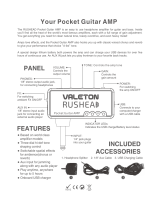Page is loading ...

Operation Manual
© ZOOM Corporation
Reproduction of this manual, in whole or in part,
by any means, is prohibited.
Thank you for selecting the ZOOM G1u (hereafter simply called the "G1u").
Please take the time to read this manual carefully to get the most out of the
unit and to ensure optimum performance and reliability.
Keep this manual at hand for future reference.
SAFETY PRECAUTIONS / Usage Precautions · · · · · 2
Terms Used in This Manual ··················3
Controls and Functions / Connections · · · · · · · · · 4
Selecting a Patch for Playing · · · · · · · · · · · · · · · · 6
Using the Tuner ····························8
Using the Rhythm Function · · · · · · · · · · · · · · · · · 10
Using the Looping Function · · · · · · · · · · · · · · · · · 12
Editing a Patch · · · · · · · · · · · · · · · · · · · · · · · · · · · 14
Storing/Copying Patches · · · · · · · · · · · · · · · · · · · 16
Restoring Factory Defaults ·················17
Changing the Way Patches Are Called Up ······18
Using a Foot Switch or Pedal ················18
Using a foot switch ·······················18
Using an expression pedal · · · · · · · · · · · · · · · · ·19
Using the G1u as an Audio Interface · · · · · · · · · · 20
About ZFX Tools · · · · · · · · · · · · · · · · · · · · · · · · ·20
Effect Types and Parameters · · · · · · · · · · · · · · · · 21
Explanation of symbols ····················21
PATCH LEVEL ··························21
COMP/EFX module ·····················21
DRIVE module ·························22
EQ module ····························23
ZNR/AMP module · · · · · · · · · · · · · · · · · · · · · ·23
MODULATION module ··················24
DELAY module · · · · · · · · · · · · · · · · · · · · · · · · ·25
REVERB module ·······················26
Rhythm Function Preset Patterns ············27
Checking the G1u Version · · · · · · · · · · · · · · · · · · 27
Troubleshooting · · · · · · · · · · · · · · · · · · · · · · · · · · 27
Specifications · · · · · · · · · · · · · · · · · · · · Rear cover
Contents

2
ZOOM G1u
3
ZOOM G1u
Terms Used in This Manual
3
SAFETY PRECAUTIONS
In this manual, symbols are used to highlight warnings and
cautions for you to read so that accidents can be prevented.
The meanings of these symbols are as follows:
This symbol indicates explanations about
extremely dangerous matters. If users
ignore this symbol and handle the device
incorrectly, serious injury or death could
result.
This symbol indicates explanations about
dangerous matters. If users ignore this
symbol and handle the device incorrectly,
bodily injury and damage to the equip-
ment could result.
Please observe the following safety tips and precau-
tions to ensure hazard-free use of the G1u.
Power requirements
Since power consumption of this unit is fairly high,
we recommend the use of an AC adapter whenever
possible. When powering the unit from batteries, use
only alkaline types.
[AC adapter operation]
• BesuretouseonlyanACadapterwhichsupplies9
V DC, 300 mA and is equipped with a "center
minus" plug (Zoom AD-0006). The use of an
adapter other than the specified type may damage
the unit and pose a safety hazard.
• Connect theAC adapter only to anAC outlet that
supplies the rated voltage required by the adapter.
• When disconnecting theAC adapter from theAC
outlet, always grasp the adapter itself and do not
pull at the cable.
• Duringlightningorwhennotusingtheunitforan
extended period, disconnect the AC adapter from
the AC outlet.
[Battery operation]
• Use four conventional IEC R6 (sizeAA) batteries
(alkaline).
• TheG1ucannotbeusedforrecharging.
• Paycloseattentiontothelabellingofthebatteryto
make sure you choose the correct type.
• When not using the unit for anextended period,
remove the batteries from the unit.
• If battery leakage has occurred, wipe the battery
compartment and the battery terminals carefully to
remove all remnants of battery fluid.
• While using the unit, the battery compartment
cover should be closed.
Environment
To prevent the risk of fire, electric shock or malfunc-
tion, avoid using your G1u in environments where it
will be exposed to:
• Extremetemperatures
• Heatsourcessuchasradiatorsorstoves
• Highhumidityormoisture
• Excessivedustorsand
• Excessivevibrationorshock
Handling
• Never place objects filled with liquids, such as
vases, on the G1u since this can cause electric
shock.
• Donotplacenakedflamesources,such as lighted
candles, on the G1u since this can cause fire.
• The G1u is a precision instrument. Do not exert
undue pressure on the keys and other controls. Also
takecarenottodroptheunit,anddonotsubjectit
to shock or excessive pressure.
• Take care that no foreign objects (coins or pins
etc.) or liquids can enter the unit.
Connecting cables and input and output jacks
You should always turn off the power to the G1u and
all other equipment before connecting or disconnect-
ing any cables. Also make sure to disconnect all con-
nection cables and the power cord before moving the
G1u.
Alterations
NeveropenthecaseoftheG1uorattempttomodify
the product in any way since this can result in dam-
age to the unit.
Volume
Do not use the G1u at a loud volume for a long time
since this can cause hearing impairment.
Usage Precautions
Electrical interference
For safety considerations, the G1u has been designed to pro-
vide maximum protection against the emission of electro-
magnetic radiation from inside the device, and protection
fromexternalinterference.However,equipmentthatisvery
susceptible to interference or that emits powerful electro-
magnetic waves should not be placed near the G1u, as the
possibility of interference cannot be ruled out entirely.
With any type of digital control device, the G1u included,
electromagnetic interference can cause malfunctioning and
can corrupt or destroy data. Care should be taken to mini-
mize the risk of damage.
Cleaning
Useasoft,dryclothtocleantheG1u.Ifnecessary,slightly
moisten the cloth. Do not use abrasive cleanser, wax, or sol-
vents (such as paint thinner or cleaning alcohol), since these
may dull the finish or damage the surface.
Please keep this manual in a convenient place for
future reference.
2
SAFETY PRECAUTIONS / Usage Precautions
Terms Used in This Manual
This section explains some important terms that are used throughout the G1u manual.
• Effectmodule
As shown in the illustration above, a patch in the
G1u can be thought of as a combination of up to
eightsingleeffects.Eachsucheffectisreferredto
as an effect module.
• Effecttype
Some effect modules have several different effects
which are referred to as effect types. For example,
the MODULATION module is comprised of
chorus, flanger, pitch shifter, and other effect
types. Only one of these can be selected at a time.
• Effectparameter
All effect modules have various parameters that
canbeadjusted.Thesearecalledeffectparameters
or simply parameters. When thinking of an effect
module as a compact effect, the parameters change
the tone and effect intensity similar to the knobs
on the device.
• Patch
In the G1u, effect module combinations are stored
and called up in units referred to as patches. A patch
is comprised of information about the on/off status
and effect parameter settings used in each module.
•Bank
A group of ten patches is called a bank.
The memory of the G1u is comprised of a total of
20 banks, labeled with letters A to J (user-editable
banks) and numbers 0 to 9 (read-only preset
banks), as shown in the illustration at top right.
• Mode
The internal status of the G1u is referred to as the
operation mode. The function of keys and controls
differs, depending on the respective mode. Modes
of the G1u include play mode for selecting and
playing patches, rhythm mode for playing a
rhythm pattern, edit mode for modifying effects,
and store mode for saving patches.
When the batteries are
getting low, the indication
"bt" appears on the display.
When operating the G1u on
batteries, it is advisable to
disconnect the guitar cable
plug from the [INPUT] jack
when not using the unit, to
conserve battery power.
3. Close the cover of the
battery compartment.
Latch
1. Turn the G1u over and open
the cover of the battery
compartment on the bottom.
Press latch to release
and then lift cover.
Operating the G1u on batteries
Four IEC R6
(size AA) batteries
2. Insert four fresh IEC
R6 (size AA) batteries.
Compressor
Auto Wah
Booster
Tremolo
FD COMBO
VX COMBO
US BLUES
BG CRUNCH
Hall
Room
Spring
Arena
Delay
Tape Echo
Analog
Delay
Amp Sim.ZNR Chorus
Ensemble
Flanger
Step
COMP/EFX DRIVE EQ
MODULATION
REVERBDELAYAMPZNR
Effect modules
Effect
types
BANK 9
PATCH 0
PATCH 1
PATCH 9
BANK 0
PATCH 0
PATCH 1
PATCH 9
BANK J
PATCH 0
PATCH 1
PATCH 9
BANK C
PATCH 0
PATCH 1
PATCH 9
BANK b
PATCH 0
PATCH 1
PATCH9
BANK A
PATCH 0
PATCH 1
PATCH 9

4
ZOOM G1u
5
ZOOM G1u
Controls and Functions / Connections
[VALUE] knob
[BANK UP·TAP] key
RHYTHM [
R/P] key
Module selector
[
W
]/[
Q
] foot switches
[INPUT] jack
[CONTROL IN] jack
AC adapter
Guitar
Computer
Guitar amplifier
Headphones
FP01/FP02
FS01
Serves for connecting the guitar. When operating
the G1u on batteries, inserting the guitar cable
plug into this jack will turn the unit on.
[USB] port
Serves for connecting the G1u to a computer.
This allows using the G1u as an audio
interface for the computer, and to edit and
manage G1u settings using the computer.
Serves for connection of the optional foot switch (FS01)
or expression pedal (FP01/FP02).
[DC IN] jack
An AC adapter (ZOOM AD-0006) with a rated output
of 9 volts DC, 300 mA (center minus plug) can be
plugged into this jack.
[OUTPUT/PHONES] jack
This stereo phone jack serves for connection to
the guitar amplifier. It is also possible to use a Y
cable for sending the output to two amplifiers, or
to plug a pair of stereo headphones into this jack.
In play mode, the key switches to the next higher bank. In other
modes, the key serves for manual adjustment of rhythm pattern
tempo as well as parameters related to timing and cycle.
[STORE] key
Display
Serves for storing edited patches in memory and for copying
patches to another location.
Shows bank and patch numbers, setting
values, and other information for operating
the G1u.
This knob serves for changing parameter values and setting the
level of the overall patch.
These switches are used for selecting patches, controlling the tuner,
or the looping function.
Serves to start and stop the rhythm pattern in
play mode and rhythm mode.
Switches between play mode, rhythm mode,
and edit mode. In edit mode, the knob
selects the module/parameter for operation.
Top Panel
Rear Panel
When operating the G1u on batteries, it is
advisable to disconnect the guitar cable plug
from the [INPUT] jack when not using the
unit, to conserve battery power.
Controls and Functions / Connections

6
ZOOM G1u
7
ZOOM G1u
Selecting a Patch for Playing (Play Mode)
Selecting a Patch for Playing (Play Mode)
Bank
name
Patch
number
MN
MN
The volume control on the connected amplifier
should be turned down.
When using the unit on batteries
Plugashieldedcableintothe[INPUT]jack.
When using the unit with an AC adapter
Plugthecablefromtheadapterintothe[DCIN]
jack.
Turntheguitaramplifieronandadjustthevolumeto
a suitable position.
If the G1u is connected to a computer via a USB cable,
and the AC adapter is not connected, power will be
supplied via the USB port.
Set the Module selector to "PLAY".
The bank and patch number are shown on the display.
Immediately after turning the G1u on, the unit will be in
play mode, regardless of the position of the Module
selector.
Turn power on
1
Set the G1u to play mode
2
Directly switch a bank
4
Adjust the master level
5
Press the [BANK UP·TAP] key.
The unit cycles through banks in the order A ... J,
0...9,A.
You can also use an external foot switch (FS01) to
switch banks (
g
p. 18).
Operate the [VALUE] knob.
The master level setting appears on the display.
The master level setting applies to all patches. The
settingrangeis0–98,1.0.Itwillberesetto80when
power is turned off and then on again.
When using headphones, this knob adjusts the listening
volume.
Select a patch
3
Use the foot switches.
Press the [
Q
]footswitchtocallupthenexthigher
patch.
Press the [
W
]footswitchtocallupthenextlower
patch.
The unit cycles through patches in the order
A0–A9...J0–J9
g
00–09...90–99
g
A0.
This section explains basic functions of the play mode.
HINT
HINT
HINT
HINT
80
A0 B0
A0 A1
A0 99

8
ZOOM G1u
9
ZOOM G1u
Using the Tuner
Using the Tuner
•SettingtheG1utothebypasscondition
In play mode or rhythm mode (
g
p. 10), press both
[
W
]/[
Q
]footswitchestogether.Whenthe
indication "bP" appears on the display, release the
switches within 1 second.
•SettingtheG1utothemutecondition
In play mode or rhythm mode (
g
p. 10), press both
[
W
]/[
Q
]footswitchestogether.Waituntilthe
indication "bP" on the display changes to "Mt" and
then release the switches within 1 second.
· If you keep pressing the foot switches for more than 1
second after the indication "Mt" has appeared, the
looping function (
g
p. 12) will be activated.
· The bypass or mute condition cannot be activated
when the unit is in edit mode (
g
p. 14).
Switch to bypass or mute
1
To use the tuner function of the G1u, the built-in effects must be bypassed (temporarily turned off)
or muted (original sound and effect sound turned off).
Play the open string to tune, and adjust the pitch.
To fine-adjust the reference pitch of the G1u tuner,
turn the [VALUE] knob in the bypass/mute
condition.
When you turn the knob, the current reference pitch
is shown for a time on the display. The default setting
is40(centerA=440Hz).
While the reference pitch is shown, turn the
[VALUE]knobtoadjustthevalueintherangefrom
35–45(centerA=435to445Hz).
When power is turned off and on again, the reference
pitch setting will be reset to 40 (center A = 440 Hz).
Press one of the [
W
]/[
Q
] foot switches.
Tune your instrument
2
Adjusting the reference pitch of the tuner
3
Return to play mode
4
BP
BP MT
B P
M T
NOTE
NOTE
A 8
Pitch is high
Pitch is correct
Pitch is low
Indication turns faster the more the pitch is off
The left side of the display shows the note
which is closest to the current pitch.
The right side of the display shows a symbol that
indicates by how much the tuning is off.
40
40
42
40
40
42
Patch change at bypass/mute
When you press both [
W
]/[
Q
] foot switches
together while playing your instrument, the
sound may change momentarily just before
the bypass/mute condition is activated.
This is because the G1u switches to the
next higher or lower patch when one of the
foot switches is pressed slightly earlier.
( W h e n y o u c a n c e l t h e b y p a s s / m u t e
condition, the original patch number will be
active again.)
This behavior is not a defect. It is due to the
very high speed at which the G1u responds
to patch switching. To prevent the sound
change caused by the above condition, do
not produce sound with your instrument
until the bypass/mute condition is fully
established.

10
ZOOM G1u
11
ZOOM G1u
Using the Rhythm Function (Rhythm Mode)
Using the Rhythm Function (Rhythm Mode)
Set the Module selector to the "RHYTHM" position.
The number of the currently selected rhythm pattern
(01 – 40) appears on the display.
In rhythm mode, the last selected patch will always be
active. However, reverb effects are disabled while
playing rhythm patterns. The rhythm function can also
be used in play mode and looping mode.
Press the RHYTHM [
R
/
P
] key.
Rhythm pattern playback will start also if you press the
RHYTHM [
R
/
P
] key in play mode. However,
changing the rhythm pattern or adjusting the rhythm
volume and tempo is not possible.
To switch between the 40 built-in rhythm patterns,
press one of the [
W
]/[
Q
]footswitches.
(For information on pattern contents, see page 27.)
When you press both [
W
]/[
Q
] foot switches in rhythm
mode, the G1u switches to the bypass/mute condition.
The tuning function (
g
p. 8) can be used in this
condition while playing the rhythm pattern.
Select rhythm mode
1
Start the rhythm function
2
Select a rhythm pattern
3
This section describes how to use the built-in rhythm function that plays realistic drum sounds in
various patterns.
Turn the [VALUE] knob.
The current setting (0 – 30) is shown briefly on the
display.
Press the RHYTHM [
R
/
P
] key.
The G1u returns to the previous condition.
Therhythmpatterntempocanbeadjustedinthe
rangeof40–250BPM(beatsperminute).
•Tocontinuouslychangethetempo
Hitthe[BANKUP·TAP]keyonceandthenturn
the[VALUE]knobwhilethetempovalueisbeing
shown on the display.
•Tomanuallyspecifythetempo
Hitthe[BANKUP·TAP]keyatleasttwiceinthe
desired interval. The G1u automatically detects the
interval in which the key is pressed the second and
subsequent times, and sets the tempo accordingly
(tap tempo function).
While the above steps are carried out, the new tempo
value (40 – 250) is shown briefly on the display. For
valuesintherangefrom100to199,adotisshownin
the center, and for values of 200 and above, dots are
shown in the center and in the bottom right corner.
You can also use the foot switch (FS01) to specify the
tempo (
g
p. 18).
Adjust the rhythm volume
4
Stop the rhythm
6
Adjust the tempo
5
HINT
HINT
HINT
01
Rhythm pattern
number
25
40
Push once
HINT
20
40
Dot is shown
Tempo = 120 BPM
Dots are shown
Tempo = 240 BPM
Detected automatically

12
ZOOM G1u
13
ZOOM G1u
Using the Looping Function (Looping Mode)
Using the Looping Function (Looping Mode)
In play mode, press both [
W
]/[
Q
] foot switches
together and wait until the indication changes from
"bP" to "Mt" and then to "LP". When "LP" is
shown, release the switches.
In looping mode, delay effects are disabled.
Ifasettingfrom1to8wasselectedasrecording
method,usethe[BANKUP·TAP]keyand[VALUE]
knob to set the tempo. The procedure is the same as
for the rhythm function. The tap tempo function can
also be used (
g
p. 11).
Turn the [VALUE] knob to select the recording
method. The following settings are available.
•1–8Recordingtimeissetusingthecurrenttempo
setting, in quarter notes. For example, with a
setting of "2", recording will stop automatically
when two beats of the current tempo have
elapsed.
•Mn Recordingstartandstoparecontrolledmanually.
Select looping mode
1
Adjust the tempo
3
Record/play a phrase
4
Select the recording method
2
The G1u has a built-in looping function that can record and repeat up to five seconds of your play
or record phrases as an overdub. This section describes how to use the looping mode.
Perform recording as described in step 4. While the phrase
is playing in loop playback, press the [
Q
]footswitch.
The display indication changes to "rC" and overdub
recording starts. When the end of the recorded phrase is
reached, the unit returns to the beginning, and continues
overdub recording. To stop overdub recording and return to
loop playback, press the [
Q
]footswitchoncemore.The
displayindicationchangesto"PL".
To stop loop playback, press the [
W
]footswitch.The
displayindicationrevertsto"LP".
Overdub a phrase
5
Return to play mode
7
Clear the recorded content
6
Press the [
Q
] foot switch and play the phrase to
record.
The indication changes to "rC" and recording starts.
BP MT LP
MN
2
Recording time set
manually
Recording time set in multi-
ple quarter notes
•
When1–8wasselectedasrecordingmethod
After the specified time has elapsed, recording terminates
and loop playback starts.
•
When Mn was selected as recording method
When the [
Q
]footswitchispressedagain,orwhenthe
maximum recording duration (5 seconds) is reached,
recording terminates and loop playback starts. The
displayindicationchangesto"PL".
To stop loop playback, press the [
W
]footswitch.The
displayindicationrevertsto"LP".
When a 1 – 8 setting was selected, the maximum recording
duration (5 seconds) may be exceeded, depending on the
tempo. In such a case, recording will terminate when one
half (or one quarter) of the selected time has elapsed.
NOTE
Press both [
W
]/[
Q
] foot switches together.
Hold down the [
W
] foot switch.
Thedisplayindicationchangesto"CL",andthe
recorded content is cleared.
When you change the recording method or tempo
setting, recorded content is also cleared.
RC
LP
LP
CL
PL
PL
NOTE
NOTE
RC
L P
L P

14
ZOOM G1u
15
ZOOM G1u
Editing a Patch (Edit Mode)
Editing a Patch (Edit Mode)
Turn the Module selector to select the effect module
and parameter to edit. The available settings are
listed below.
(1) PATCH LEVEL (Prm)
(2) COMP/EFX module (Type&Prm)
(3) DRIVE module (Type)
(4) DRIVE module (Prm)
(5) – (7) EQ module (Prm)
(8) ZNR/AMP module (Type&Prm)
(9) MODULATION module (Type&Prm1)
(10) MODULATION module (Prm2)
(11) DELAY module (Type&Prm1)
(12) DELAY module (Prm2)
(13) REVERB module (Type&Prm1)
(14) REVERB module (Prm2)
The "Type" and "Prm" indication in brackets
indicates the item category.
• Type&PrmorType&Prm1(Type&Parameter)
Item where the effect type (left side of display) and
parameter setting value (right side of display) are
adjustedsimultaneously.
•Type
Item where the effect type only is selected.
• PrmorPrm2(Parameter)
Item where the parameter setting value only is
adjusted.
Select the effect module/parameter
1
The patches of the G1u can be freely edited by changing the effect type used by the various
modules and by changing the parameter settings. Try editing the currently selected patch to create
your own sound.
Turn the [VALUE] knob.
The setting of the selected item changes, and a dot (.)
appears in the bottom right of the display. This
indicates that a setting has been changed from the
currently stored value.
When you have selected a parameter that can be set
with the tap function (
g
p. 21), you can repeatedly hit
the [BANK UP·TAP] key at the desired interval to
specify the timing.
Press one of the [
W
]/[
Q
] foot switches.
The indication "oF" appears on the display and the
module is turned off. Pressing one of the switches
once more returns the setting to the previous
condition.
Set the Module selector to the "PLAY" position to
return to the play mode.
When you return to play mode and have made any
changes to the patch, the dot (.) will be shown in the
bottom right of the display. If you select another patch
in this condition, the changes you have made in edit
mode will be lost unless you store the patch first. To
retain the changes, store the patch as described on page
16.
Change the setting
2
To switch an effect module on and off
3
Terminate the edit mode
4
(1)
(2)
(3)
(4)
(5)
(9)
(
10
)
(
11
)
(
12
)
(
13
)
(
14
)
(6)
(7)
(8)
C2
Dot indicates that setting
has been changed
HINT
NOTE
OF
C1
FD
25
Parameter
setting value
Parameter setting value
Effect type
Effect type
C1
FD
25
Parameter
setting value
Parameter setting value
Effect type
Effect type
C1
FD
25
Parameter
setting value
Parameter setting value
Effect type
Effect type
The EQ module has three
parameters, and the
MODULATION, DELAY, and
REVERB modules have two
parameters each.
Switching the type gives
access to the second and
third parameter.

16
ZOOM G1u
17
ZOOM G1u
Storing/Copying Patches (Store Mode)
Storing/Copying Patches (Store Mode)
The bank and patch number flash on the display.
Patches of the preset banks (0 – 9) are read-only. No
patches can be stored or copied into these locations. If
you press the [STORE] key while a patch from the
preset area is selected, the patch "A0" (bank A, patch
number 0) will be selected automatically as default
store/copy target.
• Usethe[
W
]/[
Q
] foot switches to select the bank/
patch number.
• Toswitchonlythebank,usethe[BANKUP·
TAP] key.
· Only a user-editable bank (A – J) can be selected as
store/copy target bank.
· During the store/copy process, the foot switch (FS01)
cannot be used to change banks.
In play mode or edit mode, press the [STORE] key
1
Select the store/copy target bank and patch number
2
An edited patch can be stored in the user-editable banks (A – J). It is also possible to store an
existing patch in another location to create a copy.
When the store/copy process is completed, the G1u
returns to the previous mode, with the target patch
selected.
To cancel the store process, operate the [VALUE] knob
before pressing the [STORE] key again.
Press the [STORE] key once more
3
A0
NOTE
NOTE
A8
B8
B8
HINT
Even after overwriting user patches with
other patches, their original content can be
restored in a single operation ("All Initialize"
function).
To do this, turn power to the G1u on while
holding down the [STORE] key.
The indication "AL" appears on the display.
To carry out the All Initialize function, press
the [STORE] key once more. All patch
settings are returned to the factory default
condition, and the unit switches to play
mode.
To cancel All Initialize, press the RHYTHM
[
R
/
P
] key instead of the [STORE] key.
When you carry out All Initialize, any
newly created patches that were
stored in the user-editable bank will
be deleted (overwritten). Perform
this operation with care to prevent
losing any patches that you want to
keep.
Restoring Factory Defaults
AL
NOTE

18
ZOOM G1u
19
ZOOM G1u
Using a Foot Switch or Pedal
• Editmode/Storemode
The foot switch has no effect.
Using an expression pedal
When the optional expression pedal (FP01/
FP02) is connected to the [CONTROL IN]
jack of the G1u, you can change effect
parameters in real time or use the pedal as a
vo lume con troll er. Th e functio n o f th e
expression pedal can be saved individually for
each patch.
1.PlugtheFP01/FP02intothe
[CONTROL IN] jack.
2.Inplaymode,selectapatchfor
which you want to use the expression
pedal.
3. Set the Module selector to a position
other than "PLAY" or "RHYTHM".
The G1u goes into edit mode.
4. Hold down the RHYTHM [
R
/
P
] key
and turn the [VALUE] knob to select
one of the following modules for
control by the expression pedal.
Display Control target
OF
Off
VP
Volume
WP
COMP/EFXmodule
GP
DRIVEmodule
MP
MODULATIONmodule
DP
DELAYmodule
RP
REVERBmodule
· In th e s e c t i o n "Effect Ty p e s and
Parameters" (
g
p. 21), effect types/
parameters that can be controlled with
the expression pedal are indicated by a
pedal symbol.
· If a module is selected for which no
pedal symbol is shown, the expression
pedal will have no effect for that patch.
5. Save the patch.
The expression pedal setting is stored with
the patch.
6. In play mode, select the patch and
operate the expression pedal.
The respective parameter changes.
In bypass mode, the expression pedal
al w a y s functions as a v o lume ped a l ,
regardless of the setting.
The expression pedal operates also in edit
mode.
Changing the Way Patches Are Called Up
This section describes how to change the patch selection method of the G1u to "pre-select". In this
mode, you first select the patch to use next, and then perform an additional step to activate the
patch.
1.TurnpowertotheG1uonwhile
holding down the [
Q
] foot switch.
The indication "PrE-SElEct" scrolls on the
display.
2.Inplaymode,selectthepatchtouse
next.
The selected new bank and patch number
flash on the display. The sound does not
change yet.
3. When you have specified the patch to
use, press both [
W
]/[
Q
] foot switches
together.
The patch change is accepted, causing the
sound to change, and the display changes
from flashing to permanently lit.
4.ToreturntheG1utothenormalpatch
selection method, simply turn power
off and then on again.
The patch selection method is automatically
reset to conventional operation.
Using a Foot Switch or Pedal
This section explains how to use an optional foot switch or expression pedal.
Using a foot switch
When an optional foot switch (FS01) is
connected to the [CONTROL IN] jack of the
G1u, you can switch banks and specify the
tempo for rhythm patterns with the foot switch.
Depending on the currently selected mode, the
foot switch operates as follows.
•Playmode
Pressing the foot switch selects the next
higher bank.
•Rhythmmode/Loopingmode
When you press the foot switch two times or
more, the G1u detects the interval and
automaticallyadjusts thetempo accordingly
(tap tempo function).
B0 B0
B 0
HINT
HINT
B0 B0

20
ZOOM G1u
21
ZOOM G1u
Effect Types and Parameters
• Moduleselector
Shows the position of the knob at which
this module/parameter is called up.
• Expressionpedal
Indicates
a pa ra meter that c an be
controlled with the expression pedal.
• Tap
Indicates a parameter that can be set by
repeatedly tapping the [BANK UP·TAP]
key. Wh en th e module /effe ct type is
selected in edit mode, the parameter
(modulation rate or delay time, etc.) will be
set according to the interval in which the
key is pressed.
Using the G1u as an Audio Interface
When the G1u is connected to a computer via
theUSBport,itcanfunctionasanaudio
interface for the computer. The operating
environment conditions for this type of use are
as follows.
n Compatible operating systems
• WindowsXPSP2orlater
Windows Vista or later
• MacOS X (version 10.4.6 or later/10.5
or later
n Quantization
16-bit
n Sampling frequencies
32kHz/44.1kHz/48kHz
With the operating systems listed above, the G1u
will function as an audio interface simply by
connecting the USB cable.Thereis no need to
install any special driver software.
However, the supplied dedicatedASIO driver
allows low-latency audio recording and playback.
If the G1u is connected to a computer via
a USB cable, and the AC adapter is not
connected, power will be supplied via the
USB port.
In this condition, the sound of a guitar connected
tothe[INPUT]jackoftheG1ucanbeprocessed
with the effects of the G1u and then be recorded
on the audio tracks of a DAW (Digital Audio
Workstation) software application running on the
computer.
Atthesametime,the[OUTPUT]jackoftheG1u
carries the playback sound from the audio tracks
of the DAW application, mixed with the guitar
sound processed by the effects of the G1u.
For details on recording and playback steps, refer
to the documentation of the DAW application.
· Also when using the G1u as an audio
in t e r f a c e , the sign a l a f t er ef f ect
processing is always available directly
at the [OUTPUT] jack (allowing use of
the unit as an effect).
· If the DAW application has an echo
back function (input signal during
recording is supplied directly to an
output), this must be disabled when
using the G1u. If recording is carried
out with this function enabled, the
output signal will sound as if processed
by a flanger effect.
· Use a high-quality USB cable and keep
the connection as short as possible. If
power is supplied to the G1u via a USB
cable that is more than 3 meters in
le n g t h , th e l o w v o l t a g e wa r n i n g
indication may appear.
About ZFX Tools
The G1u is supplied with a software
applicationcalledZFXToolswhichcomprises
editor/librarian functions and recording
functions.
When the G1u is connected
to a computer via USB,
ZFXTools can be used to
import patch data from the
G1u to the computer for
editing and storage, and the
signal from the G1u can be
recorded on the computer.
Effect Types and Parameters
Explanation of symbols
Effects
G1u
G1u
Effects
Record
USB
[USB]
[OUTPUT]
[INPUT]
[OUTPUT]
[INPUT]
USB
[USB]
Playback
DAW
software
DAW
software
HINT
NOTE
* Manufacturer names and product names mentioned in this listing are trademarks or
registered trademarks of their respective owners. The names are used only to illustrate
sonic characteristics after which the effects are modeled and do not indicate any affiliation
with ZOOM CORPORATION.
For some effect modules, you can select an effect type from several possible choices.
nPATCH LEVEL
PATCH LEVEL (Prm)
Sets the overall volume level of the patch.
2 1 0
Thesettingrangeis2–98,and1.0.Asettingof80correspondstounitygain(inputlevelandoutputlevel
are equal).
nCOMP/EFX (Compressor/Special Effects) module
COMP/EFX (Type&Prm)
Selects the COMP/EFX module effect type and parameter.
C 1 C 9
Compressor
ThisisanMXRDynacomptypecompressorwhichlimitshigh-levelsignalsandboostslow-levelsignalsto
compresstheoveralldynamicsofthesignal.Highersettingsresultinhighersensitivity.
A 1 A 9
Auto Wah
Thiseffectvarieswahinaccordancewithpickingintensity.Highersettingsresultinhighersensitivity.
B 1 B 9
Booster
Raisessignalgainandcreatesadynamicsound.Highersettingsresultinhighergain.
T 1 T 9
Tremolo
Thiseffectperiodicallyvariesthevolume.Highersettingsresultinfastermodulationrate.
R 1 R 9
RingMod(RingModulator)
Thiseffectproducesametallicringingsound.Highersettingsresultinhighermodulationfrequency.
S 1 S 9
Slow Attack
Thiseffectreducestheattackrateofeachindividualnote.Highersettingsresultinslowerattacktimes.

22
ZOOM G1u
Effect Types and Parameters
23
ZOOM G1u
Effect Types and Parameters
C
Z CLEAN
W
Z WILD
Zoom original flat clean sound.
High-gainsoundwithfurtherboostinthe
overdrive.
M
ZMP1
B
ZBOTTOM
Original sound that combines characteristics
oftheADAMP1andMarshallJCM800.
High-gainsoundwithpronouncedlowand
mid range.
D
Z DREAM
S
Z SCREAM
High-gainsoundforleadguitarbasedonthe
LeadchanneloftheMesaBoogieRoadKing
Series II.
Original high-gain sound with good balance
from the low to high range.
N
Z NEOS
L D
LEAD
Crunch sound modeled on a modified Vox
AC30.
Smooth, bright distortion sound.
E D
EXTREME DS
A
ACO.SIM(AcousticSimulator)
Highgainsoundwiththemostpowerfulgain
of any distortion effect in the world.
This effect makes an electric guitar sound
like an acoustic guitar.
GAIN (Prm)
Sets the DRIVE module parameters. The parameter action differs, depending on
whether a distortion effect type (Fd – Ed) or Aco.Sim (Ac) is selected.
When distortion effect type (Fd – Ed) is selected
0 3 0
GAIN
Adjuststhegain(distortionintensity).
When Ac is selected
0 1 0
TOP
Adjuststhecharacteristicstringtoneofacousticguitar.
* Manufacturer names and product names mentioned in this listing are trademarks or registered trademarks of their
respective owners. The names are used only to illustrate sonic characteristics after which the effects are modeled and do
not indicate any affiliation with ZOOM CORPORATION.
nEQ module (equalizer)
EQ LO (Prm) EQ MID (Prm) EQ HI (Prm)
Adjusts the LO
band of the EQ
module.
Adjusts the MID
band of the EQ
module.
Adjusts the HI
band of the EQ
module.
8 1 8
Lo
8 1 8
Mid
8 1 8
Hi
Adjuststhelowrange
(160Hz)boost/cut.
Adjuststhemidrange
(800Hz)boost/cut.
Adjuststhehighrange
(3.2kHz)boost/cut.
nZNR/AMP (ZNR/Amp Simulator) module
ZNR/AMP (Type&Prm)
This module combines ZOOM's proprietary ZNR (removes noise during play pauses
without affecting sound quality) with an amp simulator (recreates the sound of various
speaker cabinets). Type and parameters are adjusted at the same time.
0 9
ZNR(ZOOMNoiseReduction)
Thisisthenoisereductionfunctiononly.Highersettingsresultinastrongereffect.Setthevalueashighas
possible without causing the sound to be cut off unnaturally.
V 1 V 9
Pedal Vox
ThiseffectsimulatesavintageVoxwahpedalathalf-open.Highersettingsshifttheemphasizedfrequency
upwards.
1 9
Pedal Cry
ThiseffectsimulatesavintageJenCrybabypedalathalf-open.Highersettingsshifttheemphasized
frequency upwards.
O 1 O 9
Octave
Thiseffectaddsaone-octavelowercomponenttotheoriginalsound.Highersettingsresultinhighereffect
mix ratio.
nDRIVE module (distortion effects)
DRIVE (Type)
Selects the effect type for the DRIVE module.
F D
FDCOMBO
V
VXCOMBO
SoundofaFenderTwinReverb('65model)
favored by guitarists of many music styles.
Sound modeled on the Class A drive combo
amp Vox AC30.
B L
USBLUES
B G
BGCRUNCH
CrunchsoundofaFenderTweedBassman.
CrunchsoundoftheMesaBoogieMkIII
combo amp.
H W
HW STACK
M C
MS CRUNCH
Soundofthelegendaryall-tubeHiwatt
Custom100fromBritain.
CrunchsoundoftheMarshall1959thathas
become legendary.
M D
MS DRIVE
P V
PV DRIVE
HighgainsoundoftheMarshallstackamp
JCM2000.
HighgainsoundofaPeavey5150developed
in cooperation with a world-famous hard
rock guitarist.
D D
DZ DRIVE
B D
BGDRIVE
Highgainsoundbasedonthechannel3ofthe
hand-madeGermanguitarampDiezelHerbert
with three separately controllable channels.
HighgainsoundoftheMesaBoogieDual
Rectifierredchannel(vintagemode).
O D
OVER DRIVE
T S
T SCREAM
SoundoftheBossOD-1thatfirstcreatedthe
"overdrive" concept.
SimulationoftheoftencopiedIbanezTS808
used by many guitarists as a booster.
G U
GOVERNOR
D P
DIST+
SoundoftheGuv'nordistortioneffectfrom
Marshall.
SimulationofMXRdistortion+thatmade
distortion popular worldwide.
D S
Dist1
S Q
SQUEAK
SoundoftheBossdistortionDS-1,along-
time favorite.
SimulationoftheProCoRatfamousforits
edgy distortion sound.
F S
FUZZ SMILE
G M
GREATMUFF
Sound of the Fuzz Face that made rock
history with its zany look and smashing
sound.
SimulationoftheElectro-HarmonixBig
Muff preferred by famous artists for its fat,
sweet fuzz sound.
M W
METAL WORLD
H B
HOTBOX
SoundoftheBossMetalZonewithlong
sustain and dynamic lower midrange.
Simulation of the compact Matchless
HotBoxpreampwithbuilt-intubes.

24
ZOOM G1u
Effect Types and Parameters
25
ZOOM G1u
Effect Types and Parameters
C 0 C 9
Combo&ZNR
CombinationofZNRwithampsimulatorthatrecreatesthesoundofacomboampwithclosed-backcabinet.
Theright-digitvaluecontrolsZNRsensitivity.
B 0 B 9
BrightCombo&ZNR
CombinationofZNRwithampsimulatorthatrecreatesthesoundofabrightcomboampwithopen-back
cabinet.Theright-digitvaluecontrolsZNRsensitivity.
S 0 S 9
Stack&ZNR
CombinationofZNRwithampsimulatorthatrecreatesthesoundofastackampcabinet.Theright-digit
valuecontrolsZNRsensitivity.
nMODULATION module
MODULATION (Type&Prm1) RATE (Prm2)
Selects the MODULATION module
effect type and controls parameter
1 at the same time.
Controls the value of parameter 2
of the MODULATION module. The
parameter action differs, depending
on the effect type.
C 1 C 9
Chorus
1 5 0
Rate
This effect mixes a variable pitch-shifted
componenttotheoriginalsignal.Higher
right-digit settings result in higher effect
sound mixing ratio.
Adjuststhemodulationrate.
E 1 E 9
Ensemble
This is a chorus ensemble with three-
dimensionalmovement.Higherright-digit
settings result in higher effect sound mixing
ratio.
F 1 F 9
Flanger
1 5 0
Rate
This effect produces a resonating and strongly
undulatingsound.Higherright-digitsettings
emphasize the characteristics of the effect.
Adjuststhemodulationrate.
S 1 S 9
Step
Special effect that changes the sound in a
staircasepattern.Higherright-digitsettings
emphasize the characteristics of the effect.
P 1 P 9
Pitch Shift
1 1 2
D T
2 4
2 1
Shift
This effect shifts the pitch of the original
soundupordown.Higherright-digitsettings
increase the mixing ratio of the effect sound.
Sets the pitch shift amount in semitones. "dt"
results in a detune effect.
M 1 M 9
Mono Pitch
This is a monophonic pitch shifter (for
single-note playing) with reduced flutter.
Higherright-digitsettingsincreasethe
mixing ratio of the effect sound.
H 1 H 9
HPS
(HarmonizedPitchShifter)
C C O
,
D D O
F
,
,
E
F O G
,
A O B
,
G O A
,
Key
This is an intelligent pitch shifter that
automaticallygeneratesmajorscale
harmoniesaccordingtoapresetkey.Higher
right-digit settings increase the mixing ratio
of the effect sound.
Specifies the tonic for the scale used for
pitch shifting. The "o" symbol stands for #.
V 1 V 9
Vibrato
1 5 0
Rate
This is an effect with automatic vibrato.
Higherright-digitsettingsemphasizethe
vibrato intensity.
Adjuststhemodulationrate.
B 1 B 9
PitchBend
0 1 0
Pedal Position
This effect allows using the expression pedal
tochangethepitchinrealtime.Right-digit
settings select the pitch change type caused
by the expression pedal (see Table 1).
Sets the initial value for the pitch shift
amount (the value that is active when the
pedal is at rest). The original sound/effect
sound level balance also changes according
to the parameter 1 setting.
b1
b2
b3
b4
b5
0 cent
0 cent
0 cent
0 cent
0 cent
+1 octave
+2 octaves
-100 cent
-2 octaves
-
Pedal fully depressed
(maximum)
Pedal fully raised
(minimum)
Type&Prm1
[Table 1]
Prm2=0 Prm2=1.0
Pedal fully depressed
(maximum)
Pedal fully raised
(minimum)
Type&Prm1
Prm2=0 Prm2=1.0
b6
b7
b8
b9
-1 octave + original sound
-700 cent + original sound
Doubling
- (0Hz) + original sound
+1 octave + original sound
+500 cent + original sound
Detune + original sound
+1 octave + original sound
D 1 D 9
Delay
1 2 0
Time(DelayTime)
This is a delay with a maximum setting of
2000msec.Higherright-digitsettings
increase the mixing ratio of the effect sound
and the feedback amount.
Sets the delay time. In the 10 – 1000
millisecondrange,theadjustmentis
performedin10-msecsteps(1–99,1.0).
Above1second,theadjustmentisperformed
in 100-msec steps (1.1 – 2.0).
1 9
CombFilter
1 5 0
Frequency
This effect uses the comb filter
characteristics generated by using fixed
modulation on the flanger as an equalizer.
Highersettingsincreasethemixingratioof
the effect sound.
Sets the frequency to be emphasized by the
filter.Highersettingsshifttheemphasized
frequency upwards.
A 1 A 9
Air
1 1 0
Size
This effect reproduces the ambience of a
room,tocreatespatialdepth.Highersettings
increase the mixing ratio of the effect sound.
Setsthesizeofthesimulatedspace.Higher
settings values make the space bigger.
1 4
Phaser
1 5 0
Rate
This effect produces sound with a pulsating
character. The setting values change the type
of sound.
Adjuststhemodulationrate.
nDELAY module
DELAY (Type&Prm1)
Selects the DELAY module effect type and controls parameter 1 at the same time.
D 1 D 9
Delay
This is a delay with a maximum setting of 5000 msec. The right-digit setting values control the mixing ratio
of the effect sound and the feedback amount.
T 1 T 9
Tape Echo
This effect simulates a tape echo with a long delay time of up to 5000 msec. The right-digit setting values
control the mixing ratio of the effect sound and the feedback amount.

26
ZOOM G1u
Effect Types and Parameters
27
ZOOM G1u
Checking the G1u Version
A 1 A 9
Analog Delay
This effect simulates an analog delay with a long delay time of up to 5000 msec. The right-digit setting
values control the mixing ratio of the effect sound and the feedback amount.
P 1 P 9
Ping Pong Delay
This is a ping-pong type delay where the delay sound alternates between left and right. The right-digit setting
values control the mixing ratio of the effect sound and the feedback amount.
R 1 R 9
Reverse
This is a special delay where the effect sounds as if playing in reverse. Maximum delay time is 2500 msec.
Highersettingsresultinstrongereffectsound.
TIME (Prm2)
Controls parameter 2 of the DELAY module. The setting range is different for the
Reverse effect type and other effect types.
When Delay – Ping Pong Delay is selected
1 5 0
Time(DelayTime)
Setsthedelaytime.Inthe10–1000millisecondrange,theadjustmentisperformedin10-msecsteps
(1–99,1.0).Above1second,theadjustmentisperformedin100-msecsteps(1.1–5.0).
When Reverse is selected
01 2 5
Time(DelayTime)
Setsthedelaytime.Inthe10–1000millisecondrange,theadjustmentisperformedin10-msecsteps
(10–99,1.0).Above1second,theadjustmentisperformedin100-msecsteps(1.1–2.5).
nREVERB module
REVERB (Type&Prm1)
Selects the REVERB module effect type and controls parameter 1 at the same time.
H 1 H 9
Hall
Thisreverbeffectsimulatestheacousticsofaconcerthall.Higherright-digitsettingsincreasethemixing
ratio of the effect sound.
R 1 R 9
Room
Thisreverbeffectsimulatestheacousticsofaroom.Higherright-digitsettingsincreasethemixingratioof
the effect sound.
S 1 S 9
Spring
Thiseffectsimulatesaspring-typereverb.Higherright-digitsettingsincreasethemixingratiooftheeffect
sound.
A 1 A 9
Arena
Thisreverbeffectsimulatestheacousticsofalargevenuesuchasasportsarena.Higherright-digitsettings
increase the mixing ratio of the effect sound.
T 1 T 9
Tiled Room
Thisreverbeffectsimulatestheacousticsofatiledroom.Higherright-digitsettingsincreasethemixingratio
of the effect sound.
DECAY (Prm2)
Controls parameter 2 of the REVERB module. This parameter is common to all effect
types.
1 3 0
Decay
Adjuststhedecayduration.
Troubleshooting
• Nopower
Referto"Turnpoweron"onpage6.
• Reverbeffectdoesnotoperate
While a rhythm pattern is playing, the reverb
effect is not available. Stop the rhythm pattern
first (
g
p. 10).
• Delayeffectdoesnotoperate
While the looping function is being used, the
delay effect is not available. Stop the looping
function first (
g
p. 12).
• Patchswitchingdoesnotchangethe
sound
Is the patch selection method of the G1u set to
"pre-select" (
g
p.18)?Turnpoweroffandthen
on again to return to normal operation.
• Highlevelofnoise
IsZOOMACadapterbeingused?Besuretouse
onlyanadapterfor9VDC,300mAwithcenter
minus plug (ZOOM AD-0006).
• Batterylifeisshort
Aremanganesebatteriesbeingused?Continuous
operation time is about 10 hours with alkaline
batteries.
Rhythm Function Preset Patterns
# Name TimSig # Name TimSig # Name TimSig # Name TimSig
1 8beat 1 4/4 11 METAL 2 4/4 21 POP 3 4/4 31 BALLAD 1 4/4
2 8beat 2 4/4 12 THRASH 4/4 22 DANCE 1 4/4 32 BALLAD 2 3/4
3 8beat 3 4/4 13 PUNK 4/4 23 DANCE 2 4/4 33 BLUES 1 4/4
4 8shuffle 4/4 14 DnB 4/4 24 DANCE 3 4/4 34 BLUES 2 3/4
5 16beat 1 4/4 15 FUNK 1 4/4 25 DANCE 4 4/4 35 JAZZ 1 4/4
6 16beat 2 4/4 16 FUNK 2 4/4 26 3per4 3/4 36 JAZZ 2 3/4
7 16shuffle 4/4 17 HIPHOP 4/4 27 6per8 3/4 37 METRO 3 3/4
8 ROCK 4/4 18 R'nR 4/4 28 5per4 1 5/4 38 METRO 4 4/4
9 HARD 4/4 19 POP 1 4/4 29 5per4 2 5/4 39 METRO 5 5/4
10 METAL 1 4/4 20 POP 2 4/4 30 LATIN 4/4 40 METRO
Checking the G1u Version
Checking the G1u Software Version, perform the following steps.
1.TurnpowertotheG1uonwhile
holdingdownthe[BANKUP·TAP]key
and the [
Q
] foot switch.
The higher two digits of the current version are
shown on the display.
2.Pressthe[
Q
] foot switch.
The l
ower two digits of the current version are
shown on the display.
3. Pressing either of the [
W
]/[
Q
] foot
switches causes the version display
togooff,andtheG1urestarts.
Detailed information about the latest software
version can be found on the ZOOM web site:
http://www.zoom.co.jp/

ZOOM CORPORATION
4-4-3, Kandasurugadai, Chiyoda-ku, Tokyo 101-0062, Japan
Web Site: http://www.zoom.co.jp
G1u - 5000-4
Specifications
Effect types 67
Effect modules max.8simultaneousmodules
Patch memory Userbanks:10patchesx10banks=100
Preset banks: 10 patches x 10 banks = 100
Total 200 patches
Sampling frequency 96kHz
A/D converter 24 bit 64 times oversampling
D/A converter 24bit128timesoversampling
Signal processing 32 bit
Frequency response 20Hz–40kHz+1.0dB
-4.0dB(10-kilohmload)
Display 2-digit7-segmentLED
Input Standardmonophonejack
Rated input level -20dBm
Input impedance 470 kilohms
Output Standardstereophonejack
(doublesasline/headphonejack)
Maximum output level Line+3dBm(outputloadimpedanceof10
kilohms or more)
Phones20mW+20mW(into32-ohm
load)
Control input For FP01/FP02 or FS01
USBinterface 16-bit PC interface (one line each for stereo
record/play)
Sampling frequencies 32kHz,44.1kHz,48kHz
Power requirements
AC adapter 9VDC,300mA(centerminusplug)
(ZOOM AD-0006)
Batteries FourIECR6(sizeAA)batteries,approx.10
hours continuous operation (alkaline
batteries)
USB bus power
Dimensions 155mm(D)x136mm(W)x52mm(H)
Weight 350 g (without batteries)
Options Expressionpedal
FP01/FP02 or Foot switch FS01
TheFCCregulationwarning(forU.S.A.)
ThisequipmenthasbeentestedandfoundtocomplywiththelimitsforaClassBdigitaldevice,pursuanttoPart15of
theFCCRules.Theselimitsaredesignedtoprovidereasonableprotectionagainstharmfulinterferenceinaresidential
installation. This equipment generates, uses, and can radiate radio frequency energy and, if not installed and used in
accordance with the instructions, may cause harmful interference to radio communications. However, there is no
guarantee that interference will not occur in a particular installation. If this equipment does cause harmful interference
to radio or television reception, which can be determined by turning the equipment off and on, the user is encouraged
to try to correct the interference by one or more of the following measures:
• Reorientorrelocatethereceivingantenna.
• Increasetheseparationbetweentheequipmentandreceiver.
• Connecttheequipmentintoanoutletonacircuitdifferentfromthattowhichthereceiverisconnected.
• Consultthedealeroranexperiencedradio/TVtechnicianforhelp.
For EU Countries
Declaration of Conformity:
This product complies with the requirements of EMC Directive 2004/108/EG and Low
Voltage Directive 2006/95/EC

PATCH NAME COMMENT
G1u-PatchList-E-1
DEMO
C
D
LiverPL
JimiFuzz
ZepStd
EC LEAD
Iomizm
RitchStd
BrianDrv
JB Boots
335 Solo
EVH1959
FineRose
BS Riff
Police
SRV
SV DS1
Lynchpin
SilkyJoe
WizenDrv
DeepSand
Carlos
0
1
2
3
4
5
6
7
8
9
0
1
2
3
4
5
6
7
8
9
PATCH NAME COMMENT
A
B
ArenaLd
OGRhythm
ChoCln
BigDuck
JetFly
MdrnPnk
TrickDly
PhaseCLN
LapStlD
WetWood
MtlMtl
VntgPnk
JazzWet
ChnkBluz
RaGaRthm
CompCln
ClscFuzz
Church
Niaga
DryWood
0
1
2
3
4
5
6
7
8
9
0
1
2
3
4
5
6
7
8
9
PATCH LIST
PATCH LIST
The preset area of banks 0 – 9 contains the same patches as A – J.
We recommend you to adjust the Noise Reduction parameter according to your guitars,
amps and recording or performance situation.
•
•
Manufacturer names and product names mentioned in this patch list are trademarks or registered trademarks of their
respective owners and do not indicate any affiliation with ZOOM CORPORATION.
All product and artist names are intended only to illustrate sonic characteristics that were used as reference in the
development of this product.

The preset area of banks 0 – 3 contains the same patches as A – d.
ZNR for some patches is "OFF" at the artist's request.
We recommend you to adjust the Noise Reduction parameter according
to your guitars, amps and recording or performance situation.
•
•
•
Manufacturer names and product names mentioned in this patch list are trademarks or
registeredtrademarks of their respective owners and do not indicate any affiliation with
ZOOM CORPORATION. Allproduct and artist names are intended only to illustrate sonic
characteristics that were used as referencein the development of this product.
www.myspace.com/michaelamott
www.archenemy.net
www.myspace.com/archenemy
www.myspace.com/spiritualbeggars
www.myspace.com/carcass
PATCH LIST PATCH LIST
FdComp
FullVx
TexasMan
BgLead
HwClean
McCrunch
MdRhythm
PvRhythm
DzRhythm
BdRhythm
0
1
2
3
4
5
6
7
8
9
FatOd
TsDrive
GvDrive
dist+
DS1
RAT
FatFace
MuffDrv
M World
HOT DRV
0
1
2
3
4
5
6
7
8
9
Z CLEAN
Z WILD
Z MP1
Z BOTTOM
Z DREAM
Z SCREAM
Z NEOS
LEAD
EXT DS
ACOSIM
0
1
2
3
4
5
6
7
8
9
0
1
2
3
4
5
6
7
8
9
PATCH NAME COMMENT
E
F
C
G
PATCH NAME
COMMENT
H
I
G1u-PatchList-E-1
Comprs
Auto Wah
Booster
Tremolo
Ring Mod
Slow
PDLWah 1
PDLWah 2
Octave
Chorus
0
1
2
3
4
5
6
7
8
9
Ensemble
Flanger
Step
PitchSFT
MN Pitch
H.P.S
Vibrato
PitchBND
Air
Phaser
0
1
2
3
4
5
6
7
8
9
Delay
TapeEcho
AnalgDLY
PP Delay
Reverse
Hall
Room
Spring
Arena
TileRoom
0
1
2
3
4
5
6
7
8
9
J
LiverPL
JimiFuzz
ZepStd
EC LEAD
Iomizm
RitchStd
BrianDrv
JB Boots
335 Solo
EVH1959
0
1
2
3
4
5
6
7
8
9

For Users of Windows Vista/XP For Users of MacOS X
ZFX Tools is an application combining a number of useful functions. It includes a recorder that makes it easy to capture your instrument, a sound-coordinated rhythm machine that gives
you a virtual drummer and bassist, an editor with an intuitive mouse-based interface, a librarian function for managing patches, and a precision tuner.
In addition, a search function lets you download the latest patches or rhythms and access a vast assortment of preset patches and rhythm patterns.
This Startup Guide explains how to install ZFX Tools on your computer. The steps for recording while playing rhythm patterns are also explained.
ZFX Tools Startup Guide
Insert the Install Disc and click on
"ZFX Tools 1.* . * . * Setup.exe" in the
"Windows" folder to start the installer.
Select the setup language and click [OK].
The installation wizard starts up.
Click [Next] to begin the installation.
The "Software License Agreement"
screen appears.
Read the agreement
and check the "I accept
the terms in the license
agreement" radio button to
conrm your acceptance of
the agreement. Then click
[Next].
A warning message appears.
Do not yet connect the
USB cable at this point.
Select the installation target folder.
To accept the default installation target folder, click [Next].
To select a different folder, click [Change].
* If you do not want a shortcut to be created on the Desktop, remove
the check mark from the box.
Click [Install] to start the installation.
ZFX Tools will be installed.
Next, proceed to the installation of the driver software.
Driver Installation
The ZOOM G Series Audio Driver
installation wizard appears
Click [Next].
* If the driver install wizard
window is not visible, click
on "ZOOM G Series Audio
Driver" in the task bar.
License Agreement
The License Agreement
is displayed. Read the
agreement and place a
check mark in the "I accept
the terms in the License
Agreement" box to conrm
your acceptance of the
agreement. Then click [Next].
Choose Start Menu Folder
You can specify the destination folder where the shortcut to
uninstall/repair the driver will be located. Normally, simply
click [Install].
Welcome to ZOOM Driver Setup!
A dialog box such as shown
here will appear three times.
Click [Next] every time to
proceed.
If a software installation warning dialog box is shown, click
[Continue].
If a Windows Security message indicating that the driver
software publisher cannot be veried appears, click [Install
this driver].
* In this case, the message "ZOOM G Series Audio Driver (Not
Responding)" may appear, but this is not a problem. Wait until the
driver responds.
Please plug in the device now
When the "Please plug in
the device now" dialog box
appears, connect the unit
and the computer with the
USB cable and click [Next].
Standard driver installation
When you connect the unit to the computer, a dialog box for
installing the standard driver appears.
· When using Windows XP
gWhen the message "Welcome to the Hardware Update Wizard"
appears, select "Install the software automatically" and click
[Next] to complete the process.
· When using Windows Vista
gSelect "Locate and install driver software" and click [Continue]
to complete the process.
When the installation of the standard driver for your operating
system has completed, return to "ZOOM G Series Audio
Driver" and click [Next].
ZOOM G Series Audio Driver installation
If a warning message to conrm Hardware installation
appears, click [Continue Anyway].
Click [Finish] to complete the installation.
Insert the Install Disc and click on"ZFX
Tools 1. * . * . * Setup.mpkg" in the
"MacOS X" folder to start the installer.
* Before the Installer starts, a dialog box may be displayed. Click
[Continue].
The Installer starts, and the "Introduction"
screen appears. Click [Continue].
The "Software License Agreement"
screen appears. Read the information
carefully and then click [Continue].
* Whenyouclick[Continue],aconrmationdialogboxappears.
Click [Agree] to continue.
The "Installation Destination" screen
appears. Click [Continue].
* The installation destination for ZFX Tools cannot be changed.
* This screen appears only under OS X 10.4, not under OS X 10.5.
The ZFX Tools "Standard Installation"
screen appears. Click [Install].
The password entry dialog box appears.
Enter the name and password of a user with
administrator privileges, and click [OK]
.
*Whenyouclick[OK],theinstallationconrmationdialogbox
appears again. Click [Continue installation].
Click [Restart] to complete the installation.
Installation precautions
• YoumusthaveAdministratorprivilegestoinstallthesoftware.Ifyouruserleveldoesnotprovidethis,pleasecontactyoursystem
administrator.
• Beforestartingtheinstallation,shutdownallotherapplications.
• Beforestartingtheinstallation,disconnecttheUSBcablebetweentheG1uandthecomputer.
• Wheninstallationiscomplete,arestartofthecomputermaybenecessary.
ZFX_Tools-Startup-E-2

Startup Recording an Instrument
Start to record
Click the [Record] button and then the [Play] button in the
Recording area to start recording while playing the selected
rhythm pattern as a backing.
Check the result
When you have nished recording, click the [Play] button to
check the result.
Starting over
When you click the left-pointing
arrow next to the [TAKE] icon,
the recorder returns to the
condition before the current
recording.
Save the result
When you are satised with the recording, save the Tool Set.
Clicking the [SAVE] button in the Tool Set area saves the current
recorder settings, rhythm machine settings, and edited effect
information as a Tool Set.
Saving as audio data
Open the File menu and select
"Mix Down". The recorded
instrument sound and the
rhythm sound will be mixed
and saved as audio data.
Use the search function to find a patch
and rhythm pattern
Click the [Search] button to bring up the search screen.
You can use word search to nd sound settings by association.
For example, if you enter "Rock" in the search eld, results
such as shown below will appear.
Select a patch
Next to the patch name, a
"sound chart" indicates the
sound character of the patch.
Use this as reference when
selecting patches.
When you have decided on the
patch to use for recording, click
the [LOAD] button to load the
patch into the G1u.
Select a rhythm pattern
By clicking the [PREVIEW]
icon, you can check how the
rhythm pattern sounds.
When you have decided on
the rhythm pattern to use for
recording, click the [LOAD]
button to load the rhythm into
the rhythm machine.
Connect the G1u to the computer
ZFX Tools Startup Guide
When you connect the G1u to the computer, ZFX Tools starts
up automatically, and the main screen such as shown below
appears.
gIf ZFX Tools does not start automatically, you can start the application
as follows.
• Windows: Double-click the "ZFX Tools" shortcut that was created on the
Desktop.
• MacOS X: Open the "Applications" folder and then the "ZFX Tools" folder,
and double-click "ZFX Tools.app".
Computer
G1u
Operating environment
Windows XP (SP2) or later / Windows Vista or later
Pentium 4 1.4 GHz or higher / Athlon XP or higher
512 MB RAM (1 GB or more recommended)
1024 x 600 or better screen resolution
USB 1.1 or 2.0 compatible port
64-bit operating systems are not supported.
* Do not use a USB hub.
Trademark information
* Microsoft, Windows XP and Windows Vista are
registered trademarks of Microsoft Corporation in the
U.S.A. and in other countries.
* Mac, the Mac Logo, Mac OS, and Apple are
registered trademarks of Apple Inc. in the U.S.A. and
in other countries.
* Intel, Pentium, and Core are registered trademarks of
Intel Corporation.
* AMD and Athlon are registered trademarks of
Advanced Micro Devices, Inc.
* All other trademarks, product names, and company
names are the property of their respective owners.
* Trademarks and registered trademarks mentioned
in this document are used only to indicate sonic
characteristics and do not indicate any afliation with
ZOOM Corporation.
ZOOM CORPORATION
ITOHPIA Iwamotocho 2chome Bldg. 2F,
2-11-2,Iwamoto-cho,
Chiyoda-ku,Tokyo101-0032,Japan
WebSite:http://www.zoom.co.jp/
SONICWARE Ltd.
2-26-17Higashi-ikebukuro,
Toshima-ku,Tokyo170-0013,Japan
WebSite:http://www.sonicware.jp/
(1) [Record] button (2) [Play] button
Mac OS X 10.4.6 or later / 10.5 or later
Intel Core Duo processor 1.66 GHz or higher (Intel Mac only)
512 MB RAM (1 GB or more recommended)
1024 x 600 or better monitor resolution
USB 1.1 or 2.0 compatible port
* Do not use a USB hub.
For support, contact: Planning and development by:
ZFX_Tools-Startup-E-2
Search & Librarian area
Servesforpatchandrhythmmanagement,
searching,downloadingandotherfunctions.
Thetunerisalsoshowninthisarea.
Main screen
Editor area
Servesforeditingthecurrently
selectedpatch.
Tool Set area
Servesformanagingsettingsforthevarious
functionsofZFXToolsas"ToolSets".The
masterlevelisalsoadjustedhere.
Recording area
Servesforrecording/playbackofyourinstrument,
rhythmplaybacketc.
gFor details on each area, please refer to the PDF Manual.

Ableton Live Lite 7 ZOOM Edition Startup Guide Ableton Live Lite 7 ZOOM Edition Startup Guide
This guide explains how to install Ableton Live Lite 7 ZOOM Edition (hereafter simply called "Live Lite 7") on
a computer, make connections and settings for this unit and record.
To connect this unit to a computer running Windows
Vista (or Windows XP) and to enable audio input/output,
perform the following steps. The installation description
uses Windows Vista as an example.
Insert the supplied Installation Disc (DVD-ROM)
into the DVD drive of the computer, navigate to
the "Windows" folder, and execute "G-Series_
ASIO.exe" to install the driver.
When the contents of the DVD-ROM are shown, open the
"Windows" folder and use "G-Series_ASIO.exe" to start the
installation process.
HINT
If ZFX Tools are already installed, there is no need to perform
the driver installation steps.
Install Live Lite 7.
To install Live Lite 7, insert the Installation Disc and click
on "Setup.exe" of the "ableton_live_7017_zoom_win" in the
"Windows" folder.
Connect G1u to the computer using a USB
cable.
[INPUT] jack
Computer
Guitar or other instrument
AC adapter
Batteries
or
USB cable
[OUTPUT] jack
G1u
Audio system or
other hi-fi playback
equipment
NOTE
• Ifthe ZFXToolsare installed, the toolsapplication willstart
upwhenyouconnecttheUSBcable.TouseLiveLite7,you
shouldrstterminateZFXTools.
• Useahigh-quality USB cableandkeeptheconnection as
short aspossible.IfUSBbuspowerissuppliedtothisunit
viaaUSBcablethatismorethan3metersinlength,thelow
voltagewarningindicationmayappear.
Bring up the "Sound" window from the Control
Panel and select the input device setting for the
computer.
To bring up the "Sound" window, select "Control Panel" from
the Start menu, click "Hardware and Sound", and then click
"Sou nd".
In the "Sound" window, verify that "G Series Audio" is listed
under playback/recording devices, and that the entry is checked.
(To switch between playback and recording devices, click the
tabs at the top of the window.)
If "G Series Audio" is not shown with a check mark, right-click
on the icon for the device and click "Set Default" so that a check
mark appears.
Start Live Lite 7. Then access the "Options"
menu, select "Preferences", and make the
settings for the Audio Device.
1. Select "ASIO".
2. Select "ZOOM G Series ASIO".
3. Click on "Hardware Setup".
You can use the slider
to adjust latency for
the ASIO driver.
The latency should be set to a value that is as low as possible
without causing sound dropouts during recording and
playback.
When the setting is complete, close the respective windows.
HINT
Duringinitialstartup,apromptforenteringtheserialnumberwill
appear.Thenumbercanbefoundonthesupplied"Upgrade&
UnlockCard".
NOTE
• Toperform the online unlockingprocedure, the computer
mustbeconnectedtotheInternet.
• IfthecomputerisnotconnectedtotheInternet,theprogram
canonlybeusedasatrialversion.
Continued overleaf
Continued overleaf
To connect this unit to a computer running Mac OSX
and to enable audio input/output, perform the following
steps.
Insert the supplied Installation Disc (DVD-ROM)
into the DVD drive of the Macintosh computer.
The contents of the DVD-ROM appear automatically. If
nothing happens when you insert the DVD-ROM, double-click
the "Installation Disc" icon shown on the desktop.
Install Live Lite 7.
To install Live Lite 7, insert the Installation Disc and click on
"ableton_live_7017_zoom_mac.pkg" in the "MacOS X" folder.
Connect G1u to the computer using a USB
cable.
[INPUT] jack
Macintosh
computer
Guitar or other instrument
AC adapter
Batteries
or
USB cable
G1u
[OUTPUT] jack
Audio system or
other hi-fi playback
equipment
NOTE
• Ifthe ZFXToolsare installed, the toolsapplication willstart
upwhenyouconnecttheUSBcable.TouseLiveLite7,you
shouldrstterminateZFXTools.
• Useahigh-quality USB cableandkeeptheconnection as
short aspossible.IfUSBbuspowerissuppliedtothisunit
viaaUSBcablethatismorethan3metersinlength,thelow
voltagewarningindicationmayappear.
From the "Applications" folder, open t he
"Utilities" folder and double-click on "Audio
MIDI Setup".
The "Audio MIDI Setup" screen appears. Click on "Audio
Devices" and verify that "USB Audio CODEC" is selected as
Default Input and Default Output.
If another device is selected, use the pull-down menu to change
the selection to "USB Audio CODEC".
When the setting is complete, close Audio MIDI Setup.
Start Live Lite 7. From the "Live" menu, select
"Preferences" and then make the settings for
the Audio Device.
1. Select "CoreAudio".
You can adjust latency by
changing the buffer size.
2. Select "USB Audio CODEC
(2in 0out)".
3. Select "USB Audio CODEC
(0in 2out)".
The latency should be set to a value that is as low as possible
without causing sound dropouts during recording and
playback.
When the setting is complete, close the window.
HINT
Duringinitialstartup,apromptforenteringtheserialnumberwill
appear.Thenumbercanbefoundonthesupplied"Upgrade&
UnlockCard".
NOTE
• Toperform the online unlockingprocedure, the computer
mustbeconnectedtotheInternet.
• IfthecomputerisnotconnectedtotheInternet,theprogram
canonlybeusedasatrialversion.
Live Lite 7 installation Connections and preparation Using Live Lite 7 to record
Windows Vista/XP
Mac OS X
Live Lite 7 installation Connections and preparation Using Live Lite 7 to record
Live Lite 7 installation Connections and preparation Using Live Lite 7 to record
Live_Lite7-Startup-E-1
/