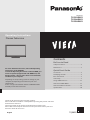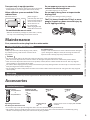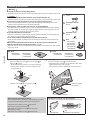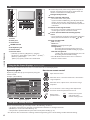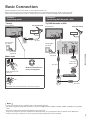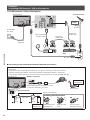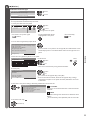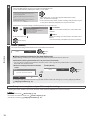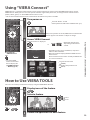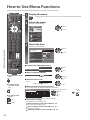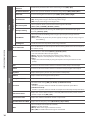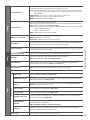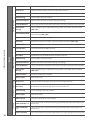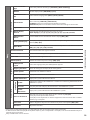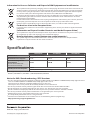Safety Precautions
2
Safety Precautions
Warning
Handling the mains plug and lead
•
I nsert the mains plug fully into the socket outlet. (If the mains plug is loose, it could generate heat and cause fire.)
•
E nsure that the mains plug is easily accessible.
•
E nsure the earth pin on the mains plug is securely connected to prevent electrical shock.
•
A n apparatus with CLASS I construction shall be connected to a mains socket outlet with a protective earthing
connection.
•
D o not touch the mains plug with a wet hand. (This may cause electrical shock.)
•
D o not use any mains lead other than that provided with this TV. (This may cause fire or electrical shock.)
•
D o not damage the mains lead. (A damaged lead may cause fire or electrical shock.)
•
D o not move the TV with the lead plugged in the socket outlet.
•
D o not place a heavy object on the lead or place the lead near a high-temperature object.
•
D o not twist the lead, bend it excessively, or stretch it.
•
D o not pull on the lead. Hold onto
the mains plug body when disconnecting lead.
•
D o not use a damaged mains plug or socket outlet.
If you find any abnormality,
remove the mains plug
immediately!
AC 220-240 V
50 / 60 Hz
Power source
•
T his TV is designed to operate on AC 220-240 V,
50/60 Hz.
Do not remove covers and NEVER
modify the TV yourself
•
D o not remove the rear cover as live parts are
accessible when it is removed. There are no user
serviceable parts inside. (High-voltage components
may cause serious electrical shock.)
•
H ave the TV checked, adjusted, or repaired at your
local Panasonic dealer.
Do not expose to direct sunlight and
other sources of heat
•
Avoid exposing the TV to direct sunlight and other
sources of heat.
To prevent the spread
of fire, keep candles
or other open flames
away from this
product at all times
Do not expose to rain or excessive moisture
•
T o prevent damage which might result in electric shock or fire,
do not expose this TV to rain or excessive moisture. This TV must
not be exposed to dripping or splashing water and obje
cts filled
with liquid, such as vases, must not be placed on top of or above
the TV.
Do not insert foreign objects into the TV
•
D o not allow any objects to drop into the TV through the air
vents. (Fire or electrical shock may result.)
Do not place the TV on sloped or unstable
surfaces, and ensure that the TV does not hang
over the edge of the base
•
T he TV may fall off or tip over.
Use only the dedicated pedestals / mounting
equipment
•
U sing an unapproved pedestal or other fixtures may make the TV
unstable, risking injury. Be sure to ask your local Panasonic dealer
to perform setup.
•
U se approved pedestals (p.4) / wall-hanging brackets.
Do not allow children to handle SD Card
•
A s with any small object, SD Cards can be swallowed by young
children. Please remove SD Card immediately after use and store
out of reach of children.
Caution
When cleaning the TV, remove the mains plug
•
Cleaning an energized TV may cause electrical shock.
When the TV is not going to be used for a long period of time, remove the mains plug
•
T his TV will still consume some power even in the Off mode, as long as the mains plug is still connected to a live socket
outlet.




















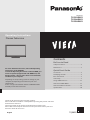 1
1
 2
2
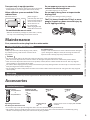 3
3
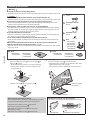 4
4
 5
5
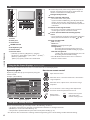 6
6
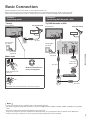 7
7
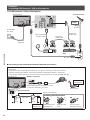 8
8
 9
9
 10
10
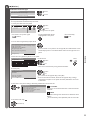 11
11
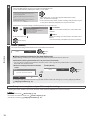 12
12
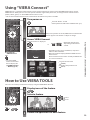 13
13
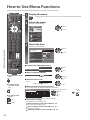 14
14
 15
15
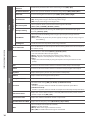 16
16
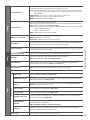 17
17
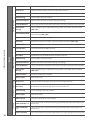 18
18
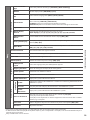 19
19
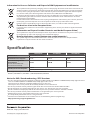 20
20