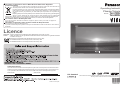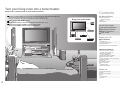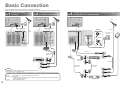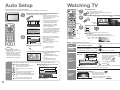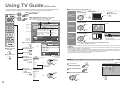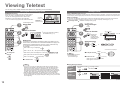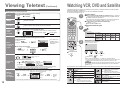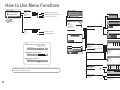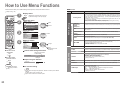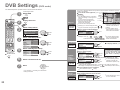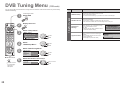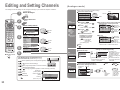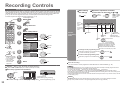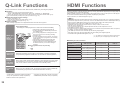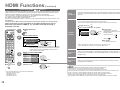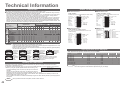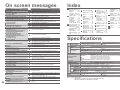Panasonic TH42PD60B Owner's manual
- Category
- LCD TVs
- Type
- Owner's manual
This manual is also suitable for

IDTV
REC
VCR DVD
VCR
TEXT
N
MODE
EXIT
TV/AVGUIDE
STTL INDEX HOLD
123
456
789
C
0
PROGRAMME
DIRECT
TV REC
DVB
Analogue
ASPECT
MENU
OK
Operating Instructions
Plasma Television
English
Please read these instructions before operating your set and retain them for future reference.
The images shown in this manual are for illustrative purposes only.
U.K. Standard
Information on Disposal for Users of Waste Electrical & Electronic Equipment
(private households)
This symbol on the products and/or accompanying documents means that used electrical and
electronic products should not be mixed with general household waste.
For proper treatment, recovery and recycling, please take these products to designated collection
points, where they will be accepted on a free of charge basis. Alternatively, in some countries you
may be able to return your products to your local retailer upon the purchase of an equivalent new
product.
Disposing of this product correctly will help to save valuable resources and prevent any potential negative
effects
on
human
health
and
the
environment
which
could
otherwise
arise
from
inappropriate
waste handling. Please contact your local authority for further details of your nearest designated collection point.
Penalties may be applicable for incorrect disposal of this waste, in accordance with national legislation.
For business users in the European Union
If you wish to discard electrical and electronic equipment, please contact your dealer or supplier for
further information.
Information on Disposal in other Countries outside the European Union
This symbol is only valid in the European Union.
If you wish to discard this product, please contact your local authorities or dealer and ask for the correct method
of disposal.
Printed in Czech Republic
Model No. TH-37PD60B
TH-42PD60B
Customer’s Record
The model number and serial number of this product may be found on its rear panel. You should note this serial
number in the space provided below and retain this book, plus your purchase receipt, as a permanent record
of your purchase to aid in identifi cation in the event of theft or loss, and for Warranty Service purposes.
Model Number Serial Number
Licence
Trademark
Credits
Trade Mark of the DVB Digital Video Broadcasting Project (1991 to 1996)
TH-37PD60B Declaration of Conformity No 3987, 19th January 2006
TH-42PD60B Declaration of Conformity No 3986, 19th January 2006
•
DVB is a trademark of the DVB Digital Video Broadcasting Project (1991 to 1996).
•
HDMI, the HDMI Logo and High-Defi nition Multimedia Interface are trademarks or registered trademarks
of HDMI Licensing LLC.

2
3
Viewing Advanced FAQs, etc.Quick Start Guide
Contents
Turn your living room into a home theatre!
Experience an amazing level of multi-media excitement
•
Safety Precautions ······································ 4
(Warning & Caution)
•
Notes ··························································· 5
•
Maintenance ··············································· 5
Be Sure to Read
Basic Features
•
Watching TV ·············································· 11
•
Using TV Guide (DVB) ······························ 12
•
Viewing Teletext ········································ 14
•
Watching VCR, DVD and Satellites ·········· 17
Advanced Features
•
How to Use Menu Functions ····················· 18
(picture, sound quality, etc.)
•
DVB Settings (DVB) ·································· 24
(pay-TV, subtitles, etc.)
•
Profi le Edit / Child Lock (DVB) ·················· 26
•
DVB Tuning Menu (DVB) ·························· 28
•
Editing and Setting Channels (Analogue)
···· 30
•
Restore Settings ······································· 32
•
Owner ID ··················································· 33
•
Recording Controls ··································· 34
•
Q-Link Functions ······································· 36
•
HDMI Functions ········································ 37
•
External Equipment ··································· 40
Enjoy your TV!
•
Technical Information ································ 42
•
FAQs ························································· 44
•
On screen messages ································ 46
•
Index ························································· 47
•
Specifi cations ············································ 47
•
Licence ······················································ 48
FAQs, etc.
Accessories/Options
············ 6
Identifying Controls
·············· 7
Basic Connection
·················· 8
Auto Setup
······························ 10
Enjoy rich multi-media
Camcorder
Amplifi er with
Speaker system
VCR
DVD player
DVD recorder
Satellite receiver
Quick Start Guide
Receive terrestrial digital services using an integrated (Digital Video Broadcasting) tuner
(Display DVB programmes with TV Guide (p. 12) / Timer recording (p. 34) /
Register and instantly call up favourite programmes with Profi le Edit (p. 26))
Sharp pictures with HDMI terminal
Control DVD recorder / VCR via TV with Q-Link connection
(p. 36)
Create home theatre and DVD recorder link-ups with
"Control with HDMI" without complicated settings!

4 5
Safety Precautions
4 : 3
12
AC 220-240 V
50 / 60 Hz
Do not display a still picture for a long time
This causes the image to remain on the plasma
screen ("after-image").
This is not considered a malfunction and is
not covered by the warranty.
To prevent after-image, the screen saver is
automatically activated after a few minutes if no signals
are sent or no operations are performed. (p. 44)
Electronic equipment
In particular, do not place video equipment near the unit
(electromagnetic interference may distort images / sound).
Equipment with an infrared sensor
This TV also emits infrared rays (this may affect
operation of other equipment).
Keep the unit away from these equipment
Warning & Caution
Typical still images
Channel number and other logos
Image displayed in 4:3 mode
Video game
Computer image
Notes
IMPORTANT: THE MOULDED MAINS PLUG
FOR YOUR SAFETY, PLEASE READ THE FOLLOWING TEXT CAREFULLY.
The wire which is coloured GREEN-AND-YELLOW must be connected to the terminal in the mains plug which is
marked with the letter E or by the Earth symbol
or coloured GREEN or GREEN-AND-YELLOW.
The wire which is coloured BLUE must be connected to the terminal in the mains plug
which is marked with the letter N or coloured BLACK.
The wire which is coloured BROWN must be connected to the terminal in the mains plug
which is marked with the letter L or coloured RED.
How to replace the fuse.
Open the fuse compartment with a screwdriver and replace the fuse.
As the colours of the wire in the mains lead of this appliance may not correspond with the coloured markings
identifying the terminals in your mains plug, proceed as follows.
WARNING: – THIS APPARATUS MUST BE EARTHED.
IMPORTANT: – The wires in this mains lead are coloured in accordance with the following code: –
Green-and-Yellow: Earth
Blue: Neutral
Brown: Live
If a new mains plug is to be fi tted, please observe the wiring code as shown below.
If in any doubt, please consult a qualifi ed electrician.
If the fi tted moulded mains plug is unsuitable for the socket outlet in your home, then the fuse shall be
removed and the mains plug cut off and disposed of safety. There is a danger of severe electrical shock
if the cut off mains plug is inserted into any 13 amp socket.
If the mains plug contains a removable fuse cover, you must ensure that it is refi tted when the fuse is replaced.
If you lose the fuse cover the mains plug must not be used until a replacement cover is obtained.
A replacement fuse cover may be purchased from your local Panasonic Dealer.
This appliance is supplied with a moulded three pin mains plug for your safety and convenience. A 5 amp fuse is
fi tted in this mains plug. Shall the fuse need to be replaced, please ensure that the replacement fuse has a rating
of 5 amps and that it is approved by ASTA or BSI to BS1362.
Check for the ASTA mark
ASA
or the BSI mark on the body of the fuse.
Handling the mains plug
Ensure that the mains plug is easily accessible at all
times. The On/Off switch on this model does not fully
disconnect the TV from the mains supply. Remove the
mains plug from the wall socket when the TV set is not
used for a prolonged period of time.
Ensure the grounding pin on the mains plug is securely
connected to prevent electrical shock.
An apparatus with CLASS I construction shall be connected
to a mains socket outlet with a protective earthing connection.
Note
If the set is not switched off when the TV station stops
transmitting, it will automatically go to standby mode after 30
minutes. This function will operate only in Analogue TV mode.
Do not expose to
direct sunlight and
other sources of heat
Avoid exposing the TV set to direct
sunlight and other sources of heat. To
prevent fi re never place any type of
candle or naked fl ame on top or near
the TV set.
Power source
This TV set is designed to operate on 220-240V,
50 / 60 Hz AC.
Do not remove the cover
Do not remove the rear cover as live parts are
accessible when it is removed. There are no
user serviceable parts inside.
Do not expose to rain or
excessive moisture
To prevent damage which might result in electric
shock or fi re, do not expose this TV set to rain
or excessive moisture.
This TV must not be exposed to dripping or
splashing water and objects fi lled with liquid,
such as vases, must not be placed on top of or
above the TV.
Do not block the rear
ventilation openings
Ventilation should not be impeded by covering
the ventilation openings with items such as
newspapers, tablecloths and curtains.
Cabinet and display panel care
Remove the mains plug from the wall socket.
The cabinet and display panel can be cleaned
with a soft cloth moistened with mild detergent
and water. Do not use solutions containing
benzol or petroleum.
TV sets can produce static electricity, care must
be taken whenever touching the TV screen.
Use only the dedicated
stands / mounting equipment
Using an unauthorized stand or other fi xtures may
make the unit shaky, risking injury. Be sure to ask
your local Panasonic dealer to perform setup.
Use optional stands / mounts (p. 6).
Do not place the TV on
sloped or unstable surfaces
The TV may fall off or tip over.
Display panel
Cabinet
Mains plug
Daily care:
Gently wipe the surface clean of dirt by using a soft cloth.
Major contamination: Wipe the surface clean using a soft
cloth dampened with clean water or water containing a
small amount of neutral detergent. Then, using a soft dry
cloth, evenly wipe the surface clean until it is dry.
Daily care: Wipe the surface clean using a soft dry cloth.
Major contamination: Dampen a soft cloth with clean water
or water containing a small amount of neutral detergent.
Then, wring the cloth and wipe the surface clean with it.
Finally, wipe the surface clean with a dry cloth.
Wipe the mains plug with a dry cloth at regular intervals.
(Moisture and dust may lead to fi re or electrical shock.)
First, remove the mains plug from the socket outlet.
Caution
•
The surface of the display panel has been specially
treated and may be easily damaged.
Do not tap or scratch the surface with your fi ngernail or
other hard object.
•
Use care not to subject the surface to insect repellent,
solvent, thinner, or other volatile substances
(this may degrade surface quality).
Caution
•
Use care not to subject the TV unit's surfaces to detergent.
(A liquid inside the TV unit could lead to product failure.)
•
Use care not to subject surfaces to insect repellent,
solvent, thinner, or other volatile substances
(this may deteriorate the surface by peeling the paint).
•
Do not allow the cabinet to make contact with a rubber
or PVC substance for a long time.
Maintenance
Allow suffi cient space around
the unit for radiated heat
10
10
6
10
7
(cm)

6
7
Quick Start Guide
+
-
-
+
IDTV
REC
VCR DVD
VCR
TEXT
N
MODE
EXIT
TV/AVGUIDE
STTL INDEX HOLD
123
456
789
C
0
PROGRAMME
DIRECT
TV REC
DVB
Analogue
ASPECT
MENU
OK
123
456
789
0
OK
C
IDTV
N
MODE
Optional accessories
Pedestal Plasma TV stand
Wall-hanging
bracket
(vertical)
TY-WK42PV3W
TY-WK42PV2W
(angle)
TY-WK42PR2W
TY-ST42PA50W TY-S37PA60W
(TH-37PD60B)
TY-ST42PX5W
TY-S42PA60W
(TH-42PD60B)
Installing remote's batteries
Batteries for the Remote
Control Transmitter
(2)
•
R6 (UM3)
Identifying ControlsAccessories/Options
Clamper (2)
•
TMME258
Mains Lead
•
K2CT3DH00018
1
Pull
open
Hook
2
Note the correct
polarity (+ or -)
Close
Snap open
Snap shut
TH-37PD60B
Caution
•
Incorrect installation may cause battery
leakage and corrosion, resulting in
damage to the remote control unit.
Do not mix old and new batteries.
Do not mix different battery types (such
as alkaline and manganese batteries).
Do not use rechargeable (Ni-Cd)
batteries.
•
Do not burn or breakup batteries.
Remote Control
Transmitter
•
EUR7651080
Operating Instructions
Pan European Guarantee Card
1 Year Guarantee Registration
CRM
(Customer Relationship Management)
Attaching the cable clampers
•
Do not bundle the RF cable and mains lead together (could cause
distorted image).
•
Fix cables with clampers as necessary.
•
When using the optional accessory, follow the option’s assembly
manual to fi x cables.
Function
select
Increases or decreases the programme position by one.
When a function is already displayed, press to increase
or decrease the selected function. When in Standby
mode, switches TV On.
Standby On / Off switch
(Switches TV On or Off standby)
MAINS Power
On / Off switch
DVB LED
Power LED
Remote
control signal
receiver
STR (Normalisation store)
(Stores tuning and other function settings)
TV/AV switch
Switches DVB (digital broadcasting)
/ Analogue mode (p. 11)
•
Volume / Contrast / Brightness / Colour /
Sharpness / Tint (NTSC mode) / Bass / Treble /
Balance / Manual tuning (analogue mode) (p. 30)
Changes picture aspect ratio
(p. 11)
Normalises (p. 20)
(Resets all settings to their default levels)
Selects programmes in sequence
Direct channel access
Use together with numeric buttons to
access analogue TV channels by entering
UHF broadcast channel number.
(p. 11)
Programme / channel change buttons (0-9)
and Teletext page buttons.
(p. 11 and p. 14)
When in Standby mode, switches TV On.
Subtitles (p. 11)
(To view subtitles)
Teletext (p. 14)
MENU
Press to access the Picture, Sound
and Setup menus (p. 20 and p. 22)
Cursor buttons to make
selections and adjustments
TV Guide (p. 12)
VCR / DVD operations (p. 17)
Sound mute On / Off
Volume
Programme Information (p. 11)
Teletext Index (p. 16)
Still Picture (p. 11)
Coloured buttons used for
the selection, navigation and
operation of various functions.
EXIT (Returns to TV screen)
Switch between viewing TV or
AV input. (p. 17)
DIRECT TV Recording
To immediately record programme
in VCR / DVD recorder with Q-Link
connection
(p. 36)
Standard accessories
•
Identifying Controls
•
Accessories/Options
Check that you have the accessories and items shown
Remove from the TV unit
Push both side
hooks and pull
out
•
Active for Timer Programming or
Standby for Direct TV Recording
:orange (fl ash)
Timer Programming On :orange
•
Red light indicates Standby
mode. When using the remote
control, indicates the TV has
received a command.
OK button to confi rm
selections and choices.
Press after selecting programme positions
1 - 99 (0 - 9 in Analogue mode) to avoid delay.
TH-42PD60B

8
9
Quick Start Guide
RF OUT
RF IN
RF OUT
RF IN
RF IN
RGB
VIDEO
S-VIDEO
AV1
VIDEO
S-VIDEO
RGB
VIDEO
AV3
(Q-Link)
AV2
(Q-Link)
COMPONENT
COMPONENT
RGB
VIDEO
S-VIDEO
VIDEO
S-VIDEO
RGB
VIDEO
AV3
(Q-Link)
AV2
(Q-Link)
AV1
COMPONENT
AV1
RF OUT
RF IN
RGB
VIDEO
S-VIDEO
VIDEO
S-VIDEO
RGB
VIDEO
AV3
(Q-Link)
AV2
(Q-Link)
Basic Connection
DVD Recorder
or VCR
SCART cable
(fully wired)
RF cable
Aerial
Mains lead (supplied)
Clamper
•
To unfasten
Mains lead (supplied) Mains lead (supplied)
SCART cable
(fully wired)
DVD Recorder or VCR
RF
cable
Aerial Aerial
Rear of the TV Rear of the TV
SCART:
21 pin connection used for video, audio and switching signals (Also known as Euro SCART and Peritel)
RF: Radio Frequency - Signal received from terrestrial aerial.
RGB / S-Video / Video:
Choose between these three video formats depending on personal preference and equipment requirement.
(RGB - Red, Green and Blue)
VCR: Video Cassette Recorder
Rear of the TV
Satellite receiver
External equipment and cables shown are not supplied with this TV.
Please ensure that the TV is disconnected from the mains socket before attaching or disconnecting any leads.
•
Basic Connection
SCART cable
(fully wired)
Ex.
1
Connecting aerial
(TV only)
Ex.
2
Connecting DVD Recorder (VCR)
(TV, DVD Recorder and VCR
)
Note
•
Connect to AV3 for a DVD Recorder / VCR supporting Q-Link (p. 36).
•
Connect to AV1 for a Satellite receiver.
•
If connecting the TV and Satellite receiver with SCART cable, you can watch satellite broadcast by RGB input signal.
Ex.
3
Connecting DVD Recorder (VCR) and Satellite receiver
(
TV, DVD Recorder, VCR and satellite
)
AC 220-240 V
50 / 60 Hz
SCART cable
(fully wired)
RF cable
RF cable
RF cable
RF cable
RF cable

10 11
MENU
OK
OK
OK
EXIT
ViewingQuick Start Guide
VCR
EXITMENU
123
456
789
0
OK
0123456789
You now have the opportunity
to enter your details and
help the police crack crime
see instruction book
PIN NUMBER :
NAME :
POSTCODE :
Owner ID
HOUSE NO :
∗ ∗ ∗ ∗ ∗ ∗ ∗ ∗ ∗ ∗ ∗ ∗ ∗ ∗
∗ ∗ ∗ ∗ ∗ ∗ ∗ ∗ ∗ ∗ ∗
∗ ∗ ∗ ∗ ∗ ∗ ∗ ∗ ∗ ∗ ∗
∗ ∗ ∗ ∗
Exit
Select character
Change character
Store Owner ID
Please Wait !
DVB Auto Setup
Prog. Channel Service Name NetID. TS ID. Quality
This will take about 3 mins.
4
5
6
7
8
30
30
30
30
30
12302
12302
12302
12302
12302
4158
4158
4158
4158
4158
9
9
9
9
9
BBC NEWS 24
BBCI
CBBC Channel
BBC Radio Wales
BBC Radio Cymru
6821
Exit
DOWNLOAD IN PROGRESS
PLEASE WAIT
Programme : 63
Remote control unavailable
0123456789
You now have the opportunity
to enter your details and
help the police crack crime
see instruction book
PIN NUMBER :
NAME :
POSTCODE :
Owner ID
HOUSE NO :
∗ ∗ ∗ ∗ ∗ ∗ ∗ ∗ ∗ ∗ ∗ ∗ ∗ ∗
∗ ∗ ∗ ∗ ∗ ∗ ∗ ∗ ∗ ∗ ∗
∗ ∗ ∗ ∗ ∗ ∗ ∗ ∗ ∗ ∗ ∗
∗ ∗ ∗ ∗
Exit
Select character
Change character
Store Owner ID
VCR
MODE
EXIT
GUIDE
STTL HOLD
123
456
789
C
0
DVB
Analogue
ASPECT
OK
Plug the TV into mains socket and switch On
(Takes a few seconds to be displayed)
Usable characters and numbers
1
(example: Owner ID)
On-screen operation
guide will help you.
Auto Setup
Following the on-screen operation
guide, enter your own choice of PIN
number, name, etc.
•
For detailed procedures
"Owner ID" (p. 33)
•
Make a note of the PIN number
in case you forget it.
Search and store TV channels automatically.
These steps are not necessary if the setup has been completed your local dealer.
■
When inputting owner ID
Auto Setup is now complete and your TV is ready for viewing.
■
When inputting owner ID later
EXIT
•
You can now use the remote
control to turn On the unit or turn
the unit to standby mode.
(Power LED: On)
2
•
If you input the ID later
"Owner ID" (p. 33)
•
If a compatible recording equipment
with Q-Link or similar technologies
(p. 36) is connected, analogue
channel information is automatically
downloaded to the equipment.
•
Auto Setup will start to search for
TV channels and store them.
•
To check programme list
at-a-glance
TV Guide (DVB) (p. 12)
Programme Guide (Analogue)
(p. 13)
•
To edit analogue channels
"Programme edit" (p. 31)
•
Watching TV
•
Auto Setup
•
The sorted programme order
depends upon the TV signal,
the broadcasting system and
reception conditions.
■
ON SCREEN HELP Instructions box
used to open the main menus and to
return to the previous menu
used to exit the menu system and
return to the normal viewing screen
used to move the cursor and select
menus
used to access menus, adjust levels or
to select from a range of options
used to store settings after adjustments
have been made or options have been
set
Many features available on this TV can be accessed via the On Screen Display menu.
Note
•
If tuning and downloading
data have failed, perform
"Auto
Setup" (
p. 31).
•
If you turned the TV Off during
Standby mode last time, the
TV will be in Standby mode
when you turn the TV On with
MAINS power On / Off switch.
■
In DVB
•
To select programmes using TV Guide (p. 12)
■
In Analogue
•
To select a channel using programme guide (p. 13)
•
To select a channel inputting the channel number, e.g. 39.
C
→
3
→
9
VCR
123
456
789
0
MODE
DVB
Analogue
Corontation Street
20:00~20:55
Change Category
For info press
1 BBC ONE WALES
20:30
Multi-Audio
Encrypted
TXT
Subtitle
Now
Profile 1
Watching TV
Select a channel
up
Volume
3
2
DVB Analogue
1
1
CH_ _
Note
•
To watch pay-TV (p. 25)
Select DVB (Digital Video Broadcasting) or Analogue
Information
banner
Turn power on
BBC 1
HOLD
Freeze / unfreeze picture
Hold
Display
subtitles
STTL
Display / hide subtitles (if available)
•
To change the language for DVB "Preferred subtitles" (p. 25) (If available)
■
Other useful functions (Operate after )
MAINS power On / Off switch should be On.
Picture will appear.
(Press for about 1 second)
down
Display
information
banner
Display programme information
■
In DVB:
■
In Analogue:
Displays analogue information for a few seconds.
To set display timeout (p. 25)
To hide
EXIT
Change
aspect
ratio
or
14 : 9
A
SPECT
•
Each press changes the mode.
While the bar is displayed
red
green
Auto aspect / 16:9 / 14:9 / 4:3 /
Zoom1 / Zoom2 / Zoom3
Corontation Street
20:00~20:55
Change Category
For info press
1 BBC ONE WALES
20:30
Multi-Audio
Encrypted
TXT
Subtitle
Now
Profile 1
Channel
Programme
Broadcast time
Current time
During scrambled
broadcasting
Category
Features
available
To
change
the
category
blue
Using the
On Screen
Displays
■
How to use remote control
Information of another channel
OK
Information on next programme
OK
To watch the programme
listed in the banner
OK
Extra information
(To normal banner
)
Appears also when changing channel.
•
To change the mode with colour buttons
Change the aspect ratio (p. 42)
Enjoy viewing the picture at its optimum size and aspect
1

12
13
Viewing
MODE
DVB
A
nalogue
MODE
DVB
A
nalogue
Exit
Info
Change display mode
Select Programme
Select channel
Timer Programming
Category Prog. type
+24 Hr
DVB TV Guide
: Portrait
Wed 12/05/04 10:46
Wed 12th
Prog. type
Category
All Services
All Types
Page up
Page down
Category
All Services
19:30~20:00
20:00~20:30
20:30~21:00
21:00~22:00
22:00~22:30
22:30~23:00
23:00~23:10
23:10~00:00
Eastender
DlY SOS
The Bill
Red Cap
Live junction
POP 100
Cinema info
Sports
1 BBC1 2 BBC2 44 Channel4 444 SC4
All Services
Free TV
Pay TV
Radio
Information
Profile 1
Profile 2
Profile 3
Profile 4
Category
All Services
All Services
Free TV
Pay TV
Radio
Information
Profile 1
Profile 2
Profile 3
Profile 4
Category
All Services
Red Cap
The Bill
Good bye
Terminator
News
The Bill
So
Hell
The
21:00 21:30
Red Cap
The Bill
Good bye
Terminator
News
The Bill
So
Hell
The
21:00 21:30
All Types
Movies
News
Entertainment
Sport
Children’s
Education
Lifestyle
Drama
Prog. type
All Types
IDTV
EXIT
GUIDE
MENU
OK
MODE
DVB
Analogue
Exit
Info
Change display mode
Select channel
Select Programme
Timer Programming
Category Prog. type
-24 Hr +24 Hr
DVB TV Guide
:Landscape
Thu 05/08/04 18:50
BBC1
BBC2
ITV1
Channel4
five
ITV2
SC4
1
2
21
44
122
142
144
Eastender
Hot Wars
Emmerdal.
10 O
'
clock News BBC
Panoroma
I'm A Celebrity
Rugby
Red Cap
The Bill
Good bye
Terminator
News
The Bill
So
Hell
The
Fri 6th
DIY SOS
Coronation Street
Sex And The City
15 To1
The Bill
Holiday Program
Pepsi Char.
Pop Idol
20:00-20:30
Time: 19:30 20:00
DIY SOS: We open in the Battersdys
Prog. type
Category
All Services
20:30 21:00 21:30
All Types
Page up
Page down
Category
All Services
OK
GUIDE
OK
■
To change the layout
GUIDE
(Landscape / Portrait)
■
To previous day
red
■
To next day
green
■
To view a
programme list
of the selected
category
yellow
■
To view a
programme list
of the
selected type
blue
Using TV Guide
Portrait (Displays by
broadcaster)
select
category
TV Guide
―
Electronic Programme Guide (EPG) provides an on-screen listing of programmes currently
broadcast and future broadcasts over the next seven days (depending on the broadcaster).
TV Guide
date
Programme (TV Guide start page)
TV Guide
time
Channel
View TV Guide (landscape or portrait)
select
type
Current date and time
(Category list)
(Type list)
To list favourite
channels (p. 27)
■
To return to the
start page
MENU
■
To return to TV
EXIT
(DVB mode)
Note
•
When this TV unit is turned on for the fi rst time, or the unit is switched off for more than a week, it may take some
time before the TV Guide is completely shown.
•
When recording programmes, you must make the proper settings on the external recording equipment connected to the unit.
If a compatible recording equipment with Q-Link or similar technologies is connected to the unit (p. 8) and the
"Q-Link" settings (p. 23) are completed, no setting of the equipment is required.
•
Also read the manual of the recording equipment.
Exit
Return to List
View Programme
DVB TV Guide
Thu 05/08/04 18:49
OK
Select
the programme
select
Details
View details
of the
programme
To return
to the start page
OK
select
Select the programme
now on the air
(TV screen)
Watch the
programme
watch
Exit
Return
Select timer
Edit timer
Delete
DVB Timer Programming
Thu 05/08/04 18:49
1
3
BBC1
ITV1
6/8 FR
7/8 SA
18:00
21:30
20:00
22:30
120
60
Off
Off
Pos.
Name
Date Start End
min.
0 9
OK
DVB LED
Select the programme
to be broadcast
Timer
programming
to record
(Timer Programming screen)
■
To check / change / cancel a timer programming event
"Timer Programming" (p. 34)
•
Orange DVB LED
(Rapid blinking during recording)
set
view
•
Using TV Guide (DVB)
view
In Analogue – Analogue Programme Guide (Analogue mode)
The Analogue Programme Guide shows channel list only. (No programme info in Analogue mode)
If in DVB mode
Select Analogue
View a channel list
Select the channel and watch
■
To change pages
Analogue Programme Guide
Prog. Name Chan.
VCR :
1 :
2 :
3 :
4 :
5 :
6 :
7 :
8 :
9 :
10 :
11 :
12 :
CH21
CH44
CH51
CH41
CH47
CH23
CH26
CH58
-
-
-
-
-
BBC1
BBC2
ITV
S4C
Prog. Name Chan.
13 :
14 :
15 :
16 :
17 :
18 :
19 :
20 :
21 :
22 :
23 :
24 :
-
-
-
-
-
-
-
-
-
-
-
-
If in Analogue mode
Select DVB
Landscape
(Displays by
broadcaster)
■
Other useful functions (Operate after )
View details
select
(Analogue mode)
OK
select
watch
GUIDE
View "Portrait" to see one channel at a time
View "Landscape" to see many channels
2
1

14
15
Viewing
VCR
TEXT STTL INDEX HOLD
123
456
789
0
MENU
OK
MODE
DVB
Analogue
VCR
TEXT STTL INDEX HOLD
123
456
789
0
MENU
OK
MODE
DVB
Analogue
MENU
MENU
red
green
MODE
DVB
A
nalogue
MODE
DVB
A
nalogue
■
To return to TV
TEXT
TEXT
Viewing Teletext
Switch to Teletext
How to use
In all cases, it is possible to navigate the pages using buttons on the
remote control, but because the commands available must apply to all
manufacturers of DVB equipment, some on screen commands may
not correspond exactly to the remote control buttons.
For example:
3
You can enjoy news, weather forecasts and subtitles, etc. (depending on the broadcaster)
Note
•
As soon as you switch to a DVB channel with links to a teletext service,
software is downloaded in the background to enable the teletext function.
This means that when switching to a DVB channel, you should wait for
approximately 5 seconds before pressing the TEXT button - this will allow
the software to download. If you press the TEXT button before download is
complete, there will be a short delay before the text screen is displayed.
•
While navigating DVB teletext, you will fi nd there is a short delay when
moving between pages while the page downloads. There is often a prompt
shown somewhere on the page (for example "Loading") to let you know that
this is happening.
DVB (digital broadcasting) mode
FULL /
TOP /
BOTTOM
Reveal
hidden
data
(TOP) (BOTTOM) Normal (FULL)
•
Re-hide
red
Reveal hidden words e.g. quiz page answers
•
Viewing Teletext
DVB teletext services
DVB teletext services differ greatly from analogue teletext.
When you switch to a DVB teletext service, the images
you see can contain graphics and text, laid out and
controlled in a manner decided by the broadcaster.
•
You can check if the programme has teletext information.
17:51 28 Feb
Corontation Street
20:00~20:55
Change Category
For info press
1 BBC ONE WALES
20:30
Multi-Audio TXT
Subtitle
Now
Profile 1
■
To change the
channel
•
When "select" or "go" is displayed
OK
•
When "◄", "►", "▲", "▼" symbol is displayed
OK
•
When the key words are displayed on colour bar
red
green
yellow
blue
•
When options with numbers are displayed
VCR
123
456
789
0
•
When "i" is displayed (information)
Displayed if
programme has
teletext information
1
If in Analogue mode
Select DVB
Switch to Teletext
Select the page
3
Analogue mode
■
To adjust contrast
MENU
1
If in DVB mode
Select Analogue
<< 01 02 03 04 05 06 07 >>
TELETEXT
INFORMATION
17:51 28 Feb
•
Displays the
index page
(content varies
depending on the
broadcasters)
VCR
123
456
789
0
up
or
or
(Corresponds to the colour bar)
down
red
green
yellow
blue
(Press twice)
(Press twice)
■
Using Analogue teletext
What is FASTEXT mode (default)?
In FASTEXT mode, four differently coloured subjects are situated at the bottom of the display. To access more information about one
of these subjects, press the appropriately coloured button. This facility enables fast access to information on the subjects shown.
What is List mode?
In List mode, four differently coloured page numbers are situated at the bottom of the screen. Each of these
numbers can be altered and stored in the TV’s memory. ("Store Frequently viewed pages", p. 16)
■
To change mode "Teletext" in Setup menu (p. 23)
OK
Note
•
Contrast will be lowered
in the still picture to
prevent after-image.
Time / date
Current
page
number
Sub page number
Information
banner (p. 11)
Colour bar
As the blue bar is displayed
(Expand the BOTTOM half)
(Continued)
TEXT
2
2
■
To return to TV
TEXT
•
Press once to have picture and text.
Press again to return to TV.
•
If cannot be switched to Teletext,
set Subtitles OFF. (p. 11)

16
17
Viewing
IDTV
TV/AV
PROGRAMME
OK
REC
VCR DVD
TV/AV
Store
frequently
viewed
pages
View in
multi
window
HOLD
Subtitles
Watch
TV while
waiting
for update
HOLD
If you wish to hold the current page without updating
Stop automatic updating
MENU
yellow
yellow
Appears
when
updating is
completed
(You cannot change the channel.)
Teletext automatically updates itself when new information becomes available.
•
The news page provides a function that indicates arrival of latest news ("News Flash").
Changes to TV screen temporarily
View the
updated
page
TEXT
Watch TV and Teletext in two windows at once
•
Operations can be made only in Teletext screen.
•
Each time pressed: Teletext TV and Teletext
TV
Viewing Teletext
(Continued)
INDEX
View sub
page
INDEX
STTL
•
Factory setting is "P888" (subtitle service) on blue button.
View subtitles by pressing STTL button
•
FASTEXT mode only
Return to the main index page
OK
Enter the
4-digit number
example: P6
Appears at top of the
screen
■
To view specifi c sub page
MENU
blue
•
Sub pages:
The number of sub pages varies depending on the broadcasters (up to 79 pages).
It may take some time for searching, during which time you can watch TV.
OK
Store frequently viewed pages
(only on fi rst 25 channels on Programme Guide)
in the colour bar
(List mode only)
press
and
hold
As page is
displayed
The number changes to white.
Corresponding
colour button
•
If you wish to use
Subtitles, do not
change number on
blue button.
■
To change stored pages
VCR
123
456
789
0
OK
press
and
hold
Enter new page number
■
Using Analogue teletext (Continued)
■
To resume
HOLD
Colour button you
want to change
View sub page (Only when teletext is more than one page)
View theTV picture while searching for a teletext page
Analogue mode
Watching VCR, DVD and Satellites
2
3
The Remote Control is capable of operating some functions of selected Panasonic VCRs and DVD
(Digital Versatile Disc) equipment.
Connect the Satellite receiver and you can watch satellite broadcasts.
To connect the equipment (p. 8)
Select the connector
connected to the equipment
AV1 AV2/
S-video
AV3/
S-video
(AV mode screen)
Note
•
If the external equipment has an aspect adjustment function, set to "16:9".
•
For details, see the manual of the equipment or ask your local dealer.
•
HDMI (p. 37)
■
To return to TV
TV/AV
•
example: AV1
red
Select the external input
green
red
yellow
Component/
HDMI
blue
Displays the selected connector
1
Turn the TV on
■
When connecting with SCART as example 2 or 3 (p. 8 and p. 9)
Receives input signals automatically when playback starts or
satellite receiver is switched on
•
Input signals are automatically identifi ed by the SCART (pin 8) terminal.
•
This function will be available for HDMI connection too (p. 37).
■
If input mode is not switched automatically
Perform and
•
When colour bar disappears Press any coloured buttons
•
You can also select the connector using the TV/AV button on the front panel of the TV.
Press the button repeatedly until you reach the connector to view.
Some Panasonic VCR and DVD equipment connected to the TV unit can be directly operated with the remote control.
VCR DVD
VCR / DVD switch
Select VCR / DVD
Standby
Set to Standby mode / Turn on
Play
Playback videocassette / DVD
Stop
Stop the operations
Rewind / Skip / Search
VCR: Rewind, view the picture rapidly in
reverse
DVD:
Skip to the previous track or title
Press and hold to search backward
Fast-forward / Skip / Search
VCR: Fast-forward, view the picture
rapidly forward
DVD: Skip to the next track or title
Press and hold to search forward
Pause
Pause / Restart
DVD: Press and hold to play at slow speed
PROGRAMME
Programme Up / Down
Select programme
REC
Record
Start recording
•
Watching VCR, DVD and Satellites
•
Viewing Teletext
•
Dependant on DVD/VCR setup
Terminal
AV1 AV2 AV3
Component
HDMI
Manual input
selection
AV1
AV2
AV2S
(S-video input)
AV3
AV3S
(S-video input)
Component
HDMI
Auto input
selection
EC1/RGB
AV1/RGB
(RGB input)
EC2
EC3/RGB
AV3/RGB
(RGB input)
―
EC/
HDMI
Screen display
0
0
6
0

18
Advanced
OK
Colour balance
Normal
Sharpness
Access
Tuning Menu
19
Main menu
Picture menu
Sound menu
Setup menu
Viewing mode
Contrast
Brightness
Colour
Sharpness
Tint
Colour balance
Colour management
3D-COMB
Normal
On
On
P-NR
Off
Picture menu
Dynamic
-
+
-
+
-
+
-
+
change or access
select
Only available in NTSC / PAL
Bass
-
+
-
+
Treble
Balance
NICAM
Mode
Ambience
Sound menu
Off
Music
HDMI input
Auto
Off
Not available in DVB
Only available in HDMI
Changed
Number and positions
of alternatives
Moved
Displays the next
screen
■
Choose from among alternatives
■
Adjust using the slide bar
■
Go to the next screen
How to Use Menu Functions
Not available in HDMI and HD signal
Only available in NTSC signal
•
How to operate (p. 20 and p. 22)
NTSC (National Television System Committee): One of television signal used in USA, etc.
HD signal: High-defi nition signal
AUTO SETUP IN PROGRESS
SEARCHING : PLEASE WAIT
21 68
CH44
Exit
Return
Manual tuning
21 68
CH44
1
Exit
Search down/up
Return
Direct entry
Store
C
0 9
Timer Programming
Child Lock
DVB Setup menu
Multi Audio
Access
Access
Access
Access
Access
DVB System Setup
eng
DVB Tuning Menu
Profile Edit
English
3 seconds
Common Interface Module
System Update
DVB System Setup
Access
Access
Display Timeout
Preferred Subtitles
Auto Update Search in Standby
Software Licence
System Update
On
Access
Access
System Update Search Now
DVB Auto Setup
New Service Message
DVB Tuning Menu
Access
Access
Access
On
Signal Condition
Add New Service
Programme edit
Auto setup
Manual tuning
Tuning Menu
Access
Access
Access
Delete Add Move Download
Programme edit
Prog. Chan. Name Lock
1 :
2 :
3 :
4 :
5 :
CH44
CH51
CH41
CH47
CH37
ABC
XYZ
FTP
123
456
Off
Off
Off
Off
Off
Control with HDMI
Off timer
Tuning Menu
Owner ID
Shipping condition
Setup menu
On
Q-Link
AV2
AV2 out
Monitor
Off
Power on preference
TV
Access
DVB Setup Menu
Access
Access
Access
Teletext
FASTEXT
Power save
Off
Side panel
Off
Volume correction
0123456789
You now have the opportunity
to enter your details and
help the police crack crime
see instruction book
PIN NUMBER :
NAME :
POSTCODE :
Owner ID
HOUSE NO :
∗ ∗ ∗ ∗ ∗ ∗ ∗ ∗ ∗ ∗ ∗ ∗ ∗ ∗
∗ ∗ ∗ ∗ ∗ ∗ ∗ ∗ ∗ ∗ ∗
∗ ∗ ∗ ∗ ∗ ∗ ∗ ∗ ∗ ∗ ∗
∗ ∗ ∗ ∗
Exit
Return
Select character
Change character
Store Owner ID
All tuning data will be erased
Shipping condition
Exit
Return
Start
DVB Timer Programming
Thu 05/08/04 18:49
1
3
BBC1
ITV1
6/8 FR
7/8 SA
18:00
21:30
20:00
22:30
120
60
Off
Off
Pos.
Name
Date Start End
min.
Profile Editor
1 BBC ONE Wales
2 BBC 2W
7 BBC THREE
10 BBC FOUR
30 CBBC Channel
31 CBeebies
40 BBC NEWS 24
All Services Profile 1
Child Lock Service List
1 BBC ONE Wales
2 BBC 2W
7 BBC THREE
30 CBBC Channel
51 BBCi
89 BBC Radio Wales
90 BBC Radio Cymru
Main menu
Picture menu
Sound menu
Setup menu
Slot 1: No module inserted
Common Interface
Access
Please Wait !
DVB Auto Setup
Prog. Channel Service Name NetID. TS ID. Quality
This will take about 3 mins.
4
5
6
7
8
30
30
30
30
30
12302
12302
12302
12302
12302
4158
4158
4158
4158
4158
9
9
9
9
9
BBC NEWS 24
BBCI
CBBC Channel
BBC Radio Wales
BBC Radio Cymru
68 21
DVB Programme
0510
Signal Condition
CH30 1 BBC ONE Wales
Signal Strength
Signal Quality
•
How to Use Menu Functions
(picture, sound quality, etc.)
(p. 30)
(p. 26 and p. 34)
(p. 32)
(p. 33)
(p. 35)
(p. 27)
(p. 27)
(p. 28)
(p. 24)

Advanced
Main menu
Picture menu
Sound menu
Setup menu
Viewing mode
Contrast
Brightness
Colour
Sharpness
Tint
Colour balance
Colour management
P-NR
Normal
On
Off
Picture menu
Dynamic
3D-COMB On
IDTV
N
EXIT
MENU
OK
Viewing mode
Contrast
Brightness
Colour
Sharpness
Tint
Colour balance
Colour management
P-NR
Normal
On
Off
3D-COMB On
Picture menu
Dynamic
Colour balance
Normal
Sharpness
OK
MENU
OK
OK
20
21
How to Use Menu Functions
Display menu
3
2
4
Various menus allow you to make settings for the picture, sound, and other functions.
•
Displays the functions that can be set
(varies according to the input signal)
Note
•
To initialize all settings
"Shipping condition"
(p. 32).
■
To return to TV
at any time
EXIT
■
To return to the
previous screen
MENU
Select the menu
Select the item
(example: Picture menu)
select
select
Adjust or select
change
(example: Picture menu)
(example: Picture menu)
Changed
Number and positions
of alternatives
Moved
■
Choose from among alternatives
■
Adjust using the slide bar
■
To reset the setting
N
access
store
(Required by some
functions)
•
Setup menu (p. 22)
■
Menu list
•
How to Use Menu Functions
(picture, sound quality, etc.)
•
In AV mode, the Sound menu gives a reduced number of options.
Menu
Item Adjustments / Confi gurations (alternatives)
Picture menu
Viewing mode
Selects three different screen settings (Dynamic / Normal / Cinema)
In each Viewing mode setting, Contrast, Brightness, Colour, Sharpness, Tint (in NTSC
only), Colour balance, Colour management and 3D-COMB can be adjusted and stored
to suit your particular viewing requirement (e.g., you may require different settings for
viewing sports, fi lms, news etc.)
Changes to any settings in a viewing mode will affect all signal sources: RF, AV1, AV2,
AV3, Component and HDMI
Changes will be stored automatically. By analysing and processing the incoming
picture, all three modes feature automatic enhancement
Adjust by each viewing mode
Contrast
Brightness
Colour
Sharpness
Increases or decreases the levels of these options according to your personal preference
Tint
With an NTSC signal source connected to the TV, the picture hue can be adjusted to
suit your taste
Colour balance
Allows you to set the overall colour tone of the picture (Cool / Normal / Warm)
Colour
management
Automatically adjusts colours to vivid ones (Off / On)
P-NR
Picture Noise Reduction
Automatically reduces unwanted picture noise (Off / Min / Mid / Max)
3D-COMB
Occasionally, whilst viewing still or slow moving pictures, colour patterning may be seen
Set to On to display sharper and more accurate colours (Off / On)
•
For PAL or NTSC signal reception only
•
Not valid on RGB, S-Video, components and HDMI
•
Analogue mode only
Sound menu
Bass
Increases or decreases level to enhance or minimise lower, deeper sound output
Treble
Increases or decreases level to enhance or minimise sharper, higher sound output
Balance
Adjusts volume level of right and left speakers
NICAM
NICAM (Near Instantaneous Companded Audio Multiplex)
A format for digital sound over television
Reproduces stereo sound (Off / On)
•
Off if reception is poor (FM monaural sound)
•
Analogue mode only
Mode
Sound quality can be improved when watching music scene or drama (Music / Speech)
Ambience
Provides a dynamic enhancer to simulate improved spatial effects (Off / On)
HDMI input
Select to fi t the input signal
(Auto / Digital / Analogue) (p. 37)
Auto : Automatic detection of digital or analogue sound source
Digital : HDMI cable connection
Analogue : HDMI-DVI adapter cable connection
•
HDMI input mode only
1
•
Resets each Viewing mode (Dynamic / Normal / Cinema) to the default
settings.
P-NR in Picture menu is reset to off.
•
Aspect mode is also reset to Auto aspect.

Advanced
Main menu
Picture menu
Sound menu
Setup menu
Q-Link
Control with HDMI
Off timer
Tuning Menu
Owner ID
Shipping condition
Setup menu
AV2
On
AV2 out
Monitor
Off
Power on preference
TV
Teletext
FASTEXT
Power save
Off
Side panel
Off
IDTV
N
EXIT
MENU
OK
Q-Link
AV2
Access
Tuning Menu
MENU
OK
OK
OK
22
23
How to Use Menu Functions
Display menu
3
2
4
•
Displays the functions that can be set
(varies according to the input signal)
Note
•
To initialize all settings
"Shipping condition"
(p. 32).
■
To return to TV
at any time
EXIT
■
To return to the
previous screen
MENU
Select "Setup menu"
Select the item
Adjust or select
change or access
store
(Required by some
functions)
•
Picture menu, Sound menu (p. 20)
■
Menu list
•
How to Use Menu Functions
(picture, sound quality, etc.)
Menu
Item Adjustments / Confi gurations (alternatives)
Setup menu
Q-Link
Selects which AV terminal is to be used for data communication between this TV and a
compatible recording equipment (AV2 / AV3) (p. 36)
AV2/AV3 out
Chooses the signal to be transmitted from the TV to Q-Link (Analogue / DVB / AV1 /
AV2 / AV3 / Monitor)
•
Monitor: Image displayed on screen
•
Component / HDMI signals cannot be outputted
Control with HDMI
Control with HDMI function (Off / On) (p. 38)
Teletext
Analogue teletext display mode (FASTEXT / List) (p. 14)
Off timer
Sets the time the unit automatically turns Off. (Off / 15 / 30 / 45 / 60 / 75 / 90) (minutes)
Volume correction
Adjusts volume for AV and HDMI mode
Side panel
Increases the brightness of the side panel (Off / Low / Mid / High)
•
The recommended setting is "High" to prevent panel "after-image"
Power save
Reduces brightness of picture to economise on power consumption (Off / On)
Power on preference
Set to "TV" to view picture from TV tuner.
Set to "AV" to view input from an external equipment connected to a SCART terminal,
e.g. satellite receiver
(TV / AV)
•
The external equipment must be switched on and sending a control signal for
automatic switching at power on to occur
Tuning Menu
Edits or sets channels (Analogue) (p. 30)
DVB Setup Menu
Timer
Programming
Records future programmes (p. 34)
Profi le Edit
Creates list of favourite programmes (p. 27)
Child Lock
Locks a DVB programme channel to prevent access to it (p. 27)
DVB Tuning
Menu
Auto Setup, Add New Service, New Service Message, Signal Condition (p. 28)
DVB System
Setup
Common Interface Module, Preferred Subtitles, System Update, Display Timeout
(p. 24)
Multi Audio
Chooses the sub voice for watching DVB (Alternatives vary depending on the
broadcaster)
Owner ID
Inputs the owner ID (p. 33)
Shipping condition
Resets all settings, for example, when moving (p. 32)
•
In AV mode, the Setup menu gives a reduced number of options.
select
select
access
Changed
Number and positions
of alternatives
Displays the next
screen
■
Choose from among alternatives
■
Go to the next screen
1

Advanced
Main menu
Picture menu
Sound menu
Setup menu
Setup menu
AV2
Q-Link
Off
Control with HDMI
On
AV2 out
Monitor
TV
Access
Power on preference
DVB Setup Menu
Owner ID
Shipping condition
Off timer
Power save
Off
Side panel
Off
Timer Programming
Child Lock
DVB Setup menu
Multi Audio
Access
DVB System Setup
eng
DVB Tuning Menu
Profile Edit
IDTV
MODE
EXIT
DVB
Analogue
MENU
OK
OK
MENU
MODE
DVB
A
nalogue
OK
OK
OK
24
25
DVB Settings
4
3
5
6
7
Select "Setup menu"
Select "DVB Setup Menu"
Select "DVB System Setup"
Display the menu
Select a function and set
Store
•
If you exit after , the setting is not stored after
turning off the unit.
■
To return to TV
EXIT
(DVB mode)
access
select
1
If in Analogue mode
Select DVB
The "DVB Setup Menu" provides access to various advanced features.
•
DVB Settings (DVB)
(pay-TV, subtitles, etc.)
Pay-TV
Common
Interface
Module
System
Update
Update
unit's
software
system
English
3 seconds
Common Interface Module
System Update
DVB System Setup
Access
Display Timeout
Preferred Subtitles
OK
select, go
OK
OK
Coloured characters
red
green
yellow
blue
Select "Common Interface Module"
The Common Interface Module menu provides access to software contained on Common
Interface (CI) Modules.
Insert the CI module (optional)
(Rear of the TV)
CI slot
Insert or
remove
straightly
and
completely
CI module
access
Follow the on-screen instructions
example:
•
The features that appear on
screen are dependent on the
contents of the selected CI
module.
•
For more details, see the
manual of the CI module, or
check with the broadcaster.
•
On-screen operation guide
may not correspond to the
remote control buttons.
Caution
•
Turn Off MAINS power On / Off switch
whenever inserting or removing the CI
module.
•
If a view card and a card reader
come as a set, fi rst insert the card
reader, then insert the view
card into the card reader.
•
Do not insert the module up side down.
English
3 seconds
Common Interface Module
System Update
DVB System Setup
Display Timeout
Preferred Subtitles
OK
Information
banner
display time
Display
Timeout
Select "Display Timeout" and set the time
•
0 (none displayed) to 10 sec.
in 1-sec. increments
set
select
English
3 seconds
Common Interface Module
System Update
DVB System Setup
Display Timeout
Preferred Subtitles
OK
Language
of subtitles
Preferred
Subtitles
Select "Preferred Subtitles" and set the language
■
To display subtitles (p. 11)
set
select
English
3 seconds
Common Interface Module
System Update
DVB System Setup
Access
Display Timeout
Preferred Subtitles
Auto Update Search in Standby
Software Licence
System Update
On
System Update Search Now
OK
OK
■
To update immediately
Select "System Update Search Now" Searches for an update (for several min.)
and displays a corresponding message if any
OK
Downloads (for about 20 min.)
Select "System Update"
Select "Auto Update Search in Standby" and then select "On" or "Off"
•
On: Automatically performs
a search in standby and
downloads an update, if any
set
select
access
select
■
To view software licence information
Select "Software Licence" Display
•
Normally pay-TV services will appear without and
.
If pay-TV services does not appear, perform and
.
Download new software to TV.
•
For details (p. 42)
Set how long the information banner (p. 11) stays on screen
access
select
access
select
OK
2
If System Update is performed,
the software will be updated (it
may change TV functions). If you
do not wish to do so, set "Auto
Update Search in Standby" to
Off.

Advanced
Main menu
Picture menu
Sound menu
Setup menu
Setup menu
AV2
Q-Link
Off
Control with HDMI
On
AV2 out
Monitor
TV
Access
Power on preference
DVB Setup Menu
Owner ID
Shipping condition
Off timer
Power save
Off
Side panel
Off
Timer Programming
Child Lock
DVB Setup menu
Multi Audio
Access
Access
DVB System Setup
eng
DVB Tuning Menu
Profile Edit
IDTV
VCR
EXIT
123
456
789
0
MENU
OK
MODE
DVB
Analogue
* * * *
Please enter new PIN
Child Lock-PIN Entry
PIN
Change PIN
Child Lock
Child Lock Service List
Access
Child Lock Service List
1 BBC ONE Wales
2 BBC 2W
7 BBC THREE
30 CBBC Channel
51 BBCi
89 BBC Radio Wales
90 BBC Radio Cymru
MENU
VCR
123
456
789
0
OK
OK
MODE
DVB
A
nalogue
OK
OK
OK
26
27
Profi le Edit / Child Lock
Select "Setup menu"
Select "DVB Setup Menu"
4
3
Select "Profi le Edit" or
"Child Lock"
5
Display the menu
6
How to set
Your favourite channels can be listed, and control channel audience.
■
To return to TV
EXIT
(DVB mode)
Control
channel
audience
Child Lock
List
favourite
channels
Profi le
Edit
■
To change the PIN number
Select "Change PIN" in and enter a new PIN number twice.
You can lock specifi c channels and control who watches them.
(When a channel is selected, a message appears; by entering the PIN number, you can
watch the channel.)
select
Appears when the channel is locked
Enter the PIN number (4 digits)
Select "Child Lock Service List"
•
To cancel
Select the locked channel
OK
•
To lock all channels
yellow
•
To cancel all channel locks
blue
Select the channel to be locked
Note
•
Setting "Shipping condition" (p. 32) or "DVB Auto Setup" (p. 28) erases the PIN number
and all settings.
•
Enter the PIN number twice at fi rst
setting.
•
Make a note of the PIN number in
case you forget it.
Profile Editor
1 BBC ONE Wales
2 BBC 2W
7 BBC THREE
10 BBC FOUR
30 CBBC Channel
31 CBeebies
All Services Profile 1
Profile Editor
1 BBC ONE Wales
2 BBC 2W
1 BBC 2W
7 BBC THREE
10 BBC FOUR
30 CBBC Channel
31 CBeebies
All Services Profile 1
OK
OK
■
To edit Profi le
OK
Select the fi eld of Profi le to edit and:
•
To name the Profi le
red
•
To move the channel
green
Select the new
position
OK
Confi rm
green
OK
•
To delete the channel
yellow
•
To delete all channels
blue
•
To add all channels
to the list
blue
Create your favourite channel list (Profi le) from various broadcasters (up to 4: Profi le 1 to 4).
The list is added to "Category" in TV Guide (p. 12) and information banner (p. 11) and then
easily accessed.
store
select
To change
the category
red
To display
another Profi le
green
A channel is added
Select a channel and add it to the list
Store
yellow
•
Profi le Edit / Child Lock
(DVB)
access
select
set
1
If in Analogue mode
Select DVB
access
select
access
select
access
select
•
Channel numbers (Known as logical channel numbers) cannot be changed, due to
broadcast restrictions.
2

Menu
Item Adjustments / Confi gurations
DVB Tuning Menu
DVB Auto Setup
Automatically sets the DVB channels in the area.
•
The current setting is erased.
•
If a Child Lock PIN number (p. 27) has been set, it must be entered again.
Add New Service
Adds a new DVB station.
•
A new station is added to the DVB channel list, when found.
•
The new station is added with the current settings saved as they are.
New Service
Message
Selects whether to give a notifi cation message
when a new DVB station is found.
(On / Off)
•
Selecting OK (Auto Setup) will delete current
Profi le and Childlock settings.
Signal Condition
Select a channel and check the DVB signal
condition.
Use for adjusting the direction of the aerial.
•
Green bar Good
•
Red bar Poor (Check the aerial)
Advanced
Main menu
Picture menu
Sound menu
Setup menu
Timer Programming
Child Lock
DVB Setup menu
Multi Audio
Access
DVB System Setup
eng
DVB Tuning Menu
Profile Edit
IDTV
EXITMENU
OK
MODE
DVB
Analogue
DVB Auto Setup
New Service Message
DVB Tuning Menu
Access
On
Signal Condition
Add New Service
New DVB Service Found!
Press OK to start Auto Setup
Press EXIT to lgnore.
Warning! Selecting Auto Setup will delete
current Profile and Childlock settings
DVB Programme
0510
Signal Condition
CH30 1 BBC ONE Wales
Signal Strength
Signal Quality
MENU
OK
MODE
DVB
A
nalogue
OK
OK
OK
28
29
DVB Tuning Menu
(DVB mode)
Select "Setup menu"
4
3
Select "DVB Tuning Menu"
5
Display the menu
Select
"DVB Setup Menu"
Select the function and access
6
change or access
You can re-tune all TV channels when moving house or search for new services which may have recently
started broadcasting.
•
No data is stored
if an Auto Setup
sequence is
interrupted.
■
To return to TV
EXIT
1
If in Analogue mode
Select DVB
•
DVB Tuning Menu (DVB)
access
select
access
select
access
select
select
2

Advanced
Main menu
Picture menu
Sound menu
Setup menu
Access
Q-Link
Control with HDMI
Off timer
Tuning Menu
Owner ID
Shipping condition
Setup menu
AV2
On
AV2 out
Monitor
Off
Power on preference
TV
Teletext
FASTEXT
Side panel
Off
Power save
Off
Programme edit
Auto setup
Manual tuning
Tuning Menu
Access
IDTV
EXITMENU
OK
MODE
DVB
Analogue
CH44
1
Manual tuning
21 68
-
, + : Search
TV / AV : Move cursor
STR : To store
F : To exit
STR F
-
/ + / TV / AV
AdDelete d DownloadMove
Programme edit
Prog. Chan. Name Lock
2 :
4 :
5 :
CH51
CH47
CH37
Off
Off
Off
XYZ
1 : CH44 OffABC
123
456
:3 CH41 OffFTP
Programme edit
Prog.
ABCDEFGHIJKLMNOPQRST
UVWXYZ+
-
. 0123456789
Chan. Name Lock
1 :
2 :
3 :
4 :
5 :
CH44
CH51
CH41
CH47
CH37
Off
Off
Off
Off
Off
XYZ
FTP
123
456
Programme edit
Prog. Chan. Name Lock
1 :
2 :
3 :
4 :
5 :
CH44
CH51
CH41
CH47
CH37
ABC
XYZ
FTP
123
456
Off
Off
Off
Off
Off
All analogue tuning
data will be erased
WARNING
Exit
Return
Start Auto Setup
AUTO SETUP IN PROGRESS
SEARCHING : PLEASE WAIT
21 68
CH44
Exit
Return
Manual tuning
21 68
CH44
1
Exit
Search down/up
Return
Direct entry
Store
C
0 9
3 FTP
MENU
MODE
DVB
A
nalogue
OK
OK
OK
OK
OK
OK
OK
OK
OK
OK
OK
OK
OK
30
31
(Press repeatedly until "Tuning Mode" appears)
or (Access "Manual tuning")
(Select programme position or channel number)
•
Selected item will fl ash.
or (Change programme position or start searching channels)
(Store)
-
(Repeat)
Editing and Setting Channels
Select "Setup menu"
Select "Tuning Menu"
4
3
Select the function
5
Display the menu
6
How to set
For Manual tuning, using the buttons on
the front of the set
("Manual tuning" on p. 31)
Programme
position (fl ash)
Channel number
(fl ash)
Channel
The analogue channel settings can be changed according to your needs and reception conditions.
■
To return to TV
■
To return to TV
EXIT
1
If in DVB mode
Select Analogue
(Manual tuning screen)
Edit
channels
■
Delete
■
Add
■
Move
■
Change
name
■
Lock
■
Download to
equipment
Programme
edit
Set
automatically
Auto setup
Set
manually
Manual
tuning
(Analogue mode)
■
To download channel
information to a Q-Link
compatible equipment
connected to the unit
blue
Automatically
transmitted
(for a few sec.)
•
For details (p. 36)
■
To lock
■
To change the name of the broadcaster
displayed when selecting channels
Cursor
Usable characters
Select the
"Name" fi eld
Select the
character
To next
character
Repeat
Select the
"Lock" fi eld
Select "On"
Start Auto setup
start
Settings are made automatically
Select the programme position
and search through the channel
Store
search
Programme
position
Channel
Repeat
and
Select the channel to edit
Note
•
If a VCR is
connected with
only the RF
cable, select
programme
position "0".
Channel
Name
Edit
•
You cannot select the channel with numeric
buttons or the "C" button when locked.
Store
•
The settings are
downloaded to a Q-Link
compatible equipment
connected to the unit.
•
All previous settings are
erased.
•
No data is stored if an
Auto setup sequence is
interrupted.
•
The
programme
position
blinks.
Automatically set the channels received in the area
To freely change settings after Auto setup
■
To delete
red
After confi rming, press
red
■
To add
green
After confi rming, press
green
■
To move
yellow
OK
Select new
position
yellow
•
Editing and Setting Channels
(Analogue)
Edit the analogue programme position settings
•
When the operation is completed,
the broadcast of programme
number "1" will appear.
"Off" to
unlock
)(
access
select
access
select
access
select
2
select

Advanced
OK
OK
OK
OK
32
33
Main menu
Picture menu
Sound menu
Setup menu
Q-Link
Control with HDMI
Off timer
Tuning Menu
Owner ID
Shipping condition
Setup menu
AV2
On
AV2 out
Monitor
Off
Power on preference
TV
Access
Teletext
FASTEXT
Power save
Off
Side panel
Off
VCR
EXIT
123
456
789
0
MENU
OK
MENU
3
2
4
Select "Setup menu"
Select "Shipping condition"
Display the menu
How to set
■
To return to TV
EXIT
Restore Settings
Check the message and initialise
Follow the on-screen instructions
•
"Auto Setup" will automatically start when MAINS power On / Off switch is next
turned On. (p. 10)
■
To re-tune TV channels only, e.g. after moving house
•
DVB: "DVB Auto Setup" (p. 28)
•
Analogue: "Auto setup" (p. 31)
All tuning data will be erased
Shipping condition
Exit
Return
Start
Shipping
condition
Restore
Settings
OK
set
Resets the TV to its original condition, i.e. no channels tuned in.
All settings other than "Owner ID" (channels, picture, sound quality, etc.) are reset.
Enter the 4-digit PIN number of your choice
•
Make a note of the PIN number in case you forget it.
Enter your name, address, and post code, in that order
Store
0123456789
You now have the opportunity
to enter your details and
help the police crack crime
see instruction book
PIN NUMBER :
NAME :
POSTCODE :
Owner ID
HOUSE NO :
∗ ∗ ∗ ∗ ∗ ∗ ∗ ∗ ∗ ∗ ∗ ∗ ∗ ∗
∗ ∗ ∗ ∗ ∗ ∗ ∗ ∗ ∗ ∗ ∗
∗ ∗ ∗ ∗ ∗ ∗ ∗ ∗ ∗ ∗ ∗
∗ ∗ ∗ ∗
NAME : A
POSTCODE :
Owner ID
HOUSE NO :
VCR
123
456
789
0
OK
OK
OK
OK
Owner ID
Input
owner ID
Owner ID
To change the stored information
Characters
Entry fi eld
Select
the entry fi eld
To check the "personal information" stored
Hold down for
about 6 sec.
Displays the information
on the screen
(for several sec.)
•
The PIN number is
not displayed.
Enter the
PIN number
0
-
9
•
Owner ID
•
Restore Settings
Select
character
To next
character
store
OK
Q-Link
Control with HDMI
Off timer
Tuning Menu
Owner ID
Shipping condition
Setup menu
AV2
On
AV2 out
Monitor
Off
Power on preference
TV
Access
Teletext
FASTEXT
Power save
Off
Side panel
Off
3
4
Select "Owner ID"
How to set
■
To return to TV
EXIT
Entry of the security code (PIN number) and "personal information" (your name, address and post code).
In the unfortunate event of theft it will help the Police to determine the owner.
If you have skipped the Owner ID input in "Auto Setup" (p. 10), and input it later, start from
.
If you input the Owner ID in "Auto Setup" (p. 10), perform
.
(Press twice)
access
select
access
select
Main menu
Picture menu
Sound menu
Setup menu
MENU
Select "Setup menu"
Display the menu
access
select
1
VCR
EXIT
123
456
789
0
MENU
OK
2
1
access
select

Advanced
VCR
EXIT
123
456
789
0
MENU
OK
GUIDE
MODE
DVB
Analogue
OK
MENU
MODE
DVB
A
nalogue
OK
OK
OK
34
35
Main menu
Picture menu
Sound menu
Setup menu
Setup menu
AV2
Q-Link
Off
Control with HDMI
On
AV2 out
Monitor
TV
Access
Power on preference
DVB Setup Menu
Owner ID
Shipping condition
Off timer
Power save
Off
Side panel
Off
Timer Programming
Child Lock
DVB Setup menu
Multi Audio
Access
DVB System Setup
eng
DVB Tuning Menu
Profile Edit
Recording Controls
Select "Setup menu"
Select "DVB Setup Menu"
4
3
Select "Timer Programming"
5
The Timer programming menu allows you to choose programmes that you wish to record. At the correct time, the DVB
system will switch on and tune to the correct station (even if the TV is in Standby mode). If the recording equipment is
compatible with Q-Link or similar technologies (p. 36) and connected to the TV’s AV3 terminal using a SCART cable
(p. 40), you do not need to programme the device – the DVB system will control the recording process.
TV Guide may also be used to set timer programmes. (p. 12)
Display the menu
6
How to set the details
■
To return to TV
EXIT
Caution
•
The TV must either
be On or in standby.
•
For preparations
of a recording
equipment, read
the manual of
equipment.
■
To stop
recording
GUIDE
EXIT
Timer Programming (DVB mode) from Menu
7
Store
1
If in Analogue mode
Select DVB
Set timer
programming
details
Caution
•
No other DVB channel can be selected during recording. However you can watch analogue channels.
•
It may not be possible to record an encrypted programme (which is copy-protected).
Note
•
A message will appear if you try to programme a timer event which overlaps an already programmed event.
•
2 min. before the starting time: a reminder message appears.
(To remove the message
OK button; To cancel the programming EXIT button)
•
10 sec. before the starting time: in DVB mode, the unit automatically selects the programmed channel.
•
Cancelling the programming may not be valid immediately before the starting time. In this case, directly operate
the recording equipment to cancel recording.
•
Please set the Starting time more than 2 minutes interval from the present time. If you want to record, use Direct
TV recording (p. 36).
DVB Timer Programming
Thu 05/08/04 18:49
1
3
BBC1
ITV1
6/8 FR
7/8 SA
18:00
21:30
20:00
22:30
120
60
Off
Off
Pos.
Name
Date Start End
min.
OK
OK
OK
OK
set
select
the item
Channel
Previous
timer
programming
event
Date
Starting
time
Ending
time
Subtitles
(Off / Auto)
one day ahead
daily or weekly
(press repeatedly)
Current timer
programming
event
Select the programme to be changed using
OK
and press
OK
Correct as necessary (as above)
Repeat the operations as below,
and set items in the order of
to
Recording time
(automatic display)
Daily SU-SA: Sunday to Saturday
Daily MO-SA: Monday to Saturday
Daily MO-FR: Monday to Friday
Weekly SA/FR/TH/WE/TU/MO/SU:
Same time on the same day every week
To change a timer programming event
To cancel a timer programming event
Select the programme to be deleted using
OK
and press
red
, and can
also be entered
with numeric
buttons.
start
Start making
the settings
•
Recording Controls
access
OK
2
access
select
access
select
Direct TV recording:
You can record the current programme to DVD Recorder or VCR immediately. (p. 36)
TV Guide–Electronic Programme Guide (EPG)–Timer Recording
Operate and in p. 12 (mode and Guide switches)
•
There are two styles of display for TV Guide (Landscape / Portrait)
Select the programme to be broadcast
Exit
Return
Select timer
Edit timer
Delete
DVB Timer Programming
Thu 05/08/04 18:49
1
3
BBC1
ITV1
6/8 FR
7/8 SA
18:00
21:30
20:00
22:30
120
60
Off
Off
Pos.
Name
Date Start End
min.
0 9
OK
(Timer
Programming
screen)
■
To check / change / cancel a timer programming event "Timer Programming" (p. 35)
•
Orange DVB LED
(Rapid blinking during recording)
set
select
DVB LED

Advanced
EXIT
DIRECT
TV REC
DIRECT
TV REC
36
37
Q-Link Functions
Q-Link connects the TV unit and VCR / DVD recorder, enables easy recording and playback.
■
Condition
■
Features available
Some recording equipments are not applicable. Read the manuals of the equipment.
What you
see is
What you
record
Information
/ Message
Power
on link
and Easy
playback
Power off
link
Recording information or if recording is not possible, a message is displayed.
(Only when the programme number is "0" or "AV mode" for some equipment.)
When VCR or DVD recorder starts playback or direct navigator or function menu
are activated, the TV is turned on and input mode is switched automatically so
that you can view the content. (Only when TV is in Standby mode.)
When TV is set to Standby mode, the recording equipment is also automatically
set to Standby. (Only when the videocassette or DVD is not active.)
•
Use the VCR / DVD recorder with the following logos:
"Q-Link", "NEXTVIEWLINK", "DATA LOGIC", "Easy Link", "Megalogic", or "SMARTLINK"
•
Connect the equipment to this unit’s AV2 or AV3 terminal via a "fully-wired" SCART cable. (p. 40)
•
Q-Link terminal setup in Setup menu (Q-Link, AV2/AV3 out). (p. 23)
Direct TV Recording:
Recording the current programme in VCR / DVD recorder immediately.
■
To change DVB channel, stop recording
EXIT
•
When Direct TV Recording is performed, the
recording equipment is automatically turned on if it
is in Standby mode.
•
The recording equipment is recording from its own
tuner. You can turn the TV off during recording
(Analogue only).
•
If, during recording from an AV source, you turn the
TV off or change input / programmes, the recording
will be stopped.
•
When Direct TV Recording is performed while
watching DVB channel, the DVB programme
position is locked and no other DVB channel can
be selected. However you can watch analogue
channels.
• "DATA LOGIC" (a trademark of Metz Corporation) • "Megalogic" (a trademark of Grundig Corporation)
• "Easy Link" (a trademark of Philips Corporation) • "SMARTLINK" (a trademark of Sony Corporation)
Read the manuals of the equipment too.
■
Download analogue channel settings
•
Perform Auto setup. (p. 31)
When fi rst using this unit, see "Auto Setup". (p. 10)
•
Perform download to the equipment. (p. 31)
•
HDMI Functions
•
Q-Link Functions
HDMI connection
(
∗
1): The HDMI logo is displayed on HDMI-compliant equipment.
(
∗
2): Enquire at your local digital equipment retailer shop.
HDMI (high-defi nition multimedia interface) allows you to enjoy high-defi nition digital images and high-quality sound
by connecting the TV unit and the equipment.
HDMI-compatible equipment (
∗
1) with an HDMI or DVI output terminal, such as a set top box or a DVD player, can
be connected to the HDMI terminal using an HDMI compliant (fully wired) cable.
About connections, see "External Equipment" (p. 40).
Note
•
HDMI is the world's fi rst complete digital consumer AV interface complying with a non-compression standard.
•
If the external equipment has only a DVI output, connect to the HDMI terminal via a DVI to HDMI adapter cable (
∗
2).
•
When the DVI to HDMI adapter cable is used, connect the audio cable to the audio input terminal.
•
Audio settings can be made on the "HDMI input" menu screen. (p. 21)
•
Applicable audio signal sampling frequencies (2ch L.PCM): 48 kHz, 44.1 kHz, 32 kHz
•
Use with a PC is not assumed.
•
If the connected equipment has an aspect adjustment function, set the aspect ratio to "16:9".
•
This HDMI connector is "type A".
•
An equipment having no digital output terminal may be connected to the input terminal of either "Component",
"S-VIDEO", or "Video" to receive analogue signals.
•
The HDMI input terminal can be used with only the following image signals:
480i, 480p, 576i, 576p, 720p and 1080i. Match the output setting of the digital equipment.
•
For details of the applicable HDMI signals, see p. 43.
HDMI Functions
Connections
Function
HDMI and SCART SCART (Q-Link) only HDMI only
Easy playback
OOO
Direct TV Recording
O
(Not when viewing HDMI input)
O
-
Theatre speaker
O
-
O
Power on link
OOO
Power off link
OOO
Analogue TV tuning download
OO
-
■
Summary of Control functions

Advanced
Control with HDMI
Setup menu
AV2
Q-Link
Off
On
AV2 out
Monitor
TV
Power on preference
DVB Setup Menu
Owner ID
Shipping condition
Off timer
Power save
Off
Side panel
Off
IDTV
MENU
OK
MENU
OK
OK
OK
OK
38
39
Select "On"
(default is On)
Select "Setup menu"
Select "Control with HDMI"
2
1
3
Display the menu
∗
Enjoy additional HDMI Inter-Operability with Panasonic products which have "HDAVI Control" function.
HDMI connections to some Panasonic equipment (Panasonic DVD Recorder DIGA, Panasonic Player
theatre, Panasonic Amplifi er, etc.) allow you to enjoy easy playback or home theatre.
About connections, see "External Equipment" (p. 40). Read the manuals of the equipment too.
This function needs an HDMI compliant (fully wired) cable.
Non-HDMI-compliant cables cannot be utilized.
Consult your local Panasonic dealer or refer to the URL for applicable equipment: www.panasonic.co.uk
Control with HDMI " Control"
∗
Preparations
(For the fi rst time / When adding new equipment, reconnecting equipment or changing setup)
After connection turn the equipment on and then switch the TV unit on.
Select the input mode to HDMI (p. 17), and make sure that an image is
displayed correctly.
4
Main menu
Picture menu
Sound menu
Setup menu
Home theatre
HDMI Functions
(Continued)
■
To return to TV
EXIT
Easy
playback
Automatic Input switching-When the connected Panasonic equipment is operated,
input mode is switched automatically. When it is stopped operating, input mode is
returned.
Power on
link
When the connected Panasonic equipment starts playback or direct navigator or
function menu are activated, the TV is automatically turned on. (Only when TV is in
Standby mode.)
Power off
link
When TV is set to Standby mode, the connected Panasonic equipment is also
automatically set to Standby.
Theatre
speaker
You can control the theatre speaker with TV’s remote control.
This function is available when Panasonic Amplifi er or Player theatre is connected.
Display the menu
MENU
Select "Home theatre" or "TV speaker"
■
Home theatre:
Adjustment for equipment
(automatically turned on if it is in
Standby mode)
•
When selecting "Home theatre", the sound of TV speakers is mute.
•
When the equipment is turned off, TV speakers will be active.
Volume up / down
Mute
■
TV speaker:
TV speakers are active.
Main menu
Picture menu
Sound menu
Setup menu
Home theatre
•
HDMI Functions
•
Setup the equipment to enable this function. Read the manual of the equipment.
•
This function may not work normally depending on the equipment condition.
•
This function may not work normally when Panasonic Player theatre is connected.
•
The equipment can be operated by TV’s remote control with this function on even if TV is in Standby mode.
•
Image or sound may not be available for the fi rst few seconds when the playback starts.
•
Image or sound may not be available for the fi rst few seconds when Input mode is switched.
•
Volume function will be displayed when adjusting the volume of the equipment.
•
Easy playback is also available by using the remote control for Amplifi er. Read the manuals of Amplifi er.
Note
access
select
select
select
access
select
•
Displayed when Amplifi er or Player theatre is connected.
This may be displayed after disconnecting the equipment.
In this case, set "Control with HDMI" in Setup menu to
"Off", then set to "On" again.
•
It is recommended that you use Panasonic’s HDMI cable.
Recommended part number:
RP-CDHG15 (1.5 m)
RP-CDHG30 (3.0 m)
RP-CDHG50 (5.0 m)
Page is loading ...
Page is loading ...
Page is loading ...
Page is loading ...
-
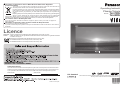 1
1
-
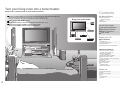 2
2
-
 3
3
-
 4
4
-
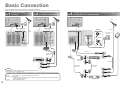 5
5
-
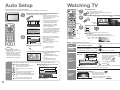 6
6
-
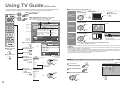 7
7
-
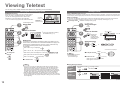 8
8
-
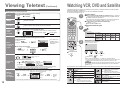 9
9
-
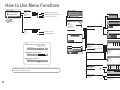 10
10
-
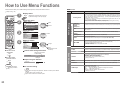 11
11
-
 12
12
-
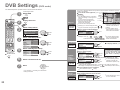 13
13
-
 14
14
-
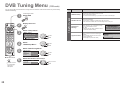 15
15
-
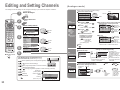 16
16
-
 17
17
-
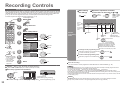 18
18
-
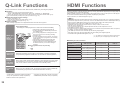 19
19
-
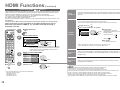 20
20
-
 21
21
-
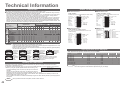 22
22
-
 23
23
-
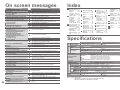 24
24
Panasonic TH42PD60B Owner's manual
- Category
- LCD TVs
- Type
- Owner's manual
- This manual is also suitable for
Ask a question and I''ll find the answer in the document
Finding information in a document is now easier with AI
Related papers
-
Panasonic TX26LXD60A Operating instructions
-
Panasonic TH42PX74E Operating instructions
-
Panasonic TH37PX70E Owner's manual
-
Panasonic th-50px71e Owner's manual
-
Panasonic TH37PE50B Owner's manual
-
Panasonic TX26LXD70F Operating instructions
-
Panasonic TX26LXD71F Operating instructions
-
Panasonic TX32LED7FM Operating instructions
-
Panasonic TX32LXD600 Operating instructions
-
Panasonic th-50px60 Owner's manual
Other documents
-
Hitachi 32LD8D20UC Instructions For Use Manual
-
Hitachi 32LD8D20U A Instructions For Use Manual
-
Sony KV-28CL11B User manual
-
Hitachi C1424R User manual
-
Alba Quick 2 View STB8 User manual
-
Palsonic MODEL 5139 Owner's manual
-
Palsonic 6738 Owner's manual
-
Sanyo CE32LD81-B User manual
-
JVC LT-32DR7SJ User manual
-
JVC DynaPix LT-26DX7SJ User manual