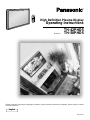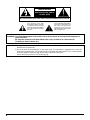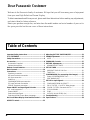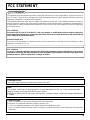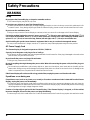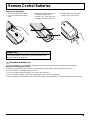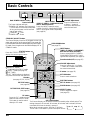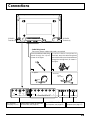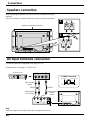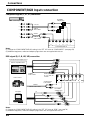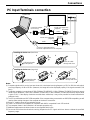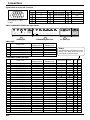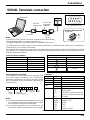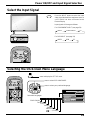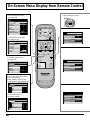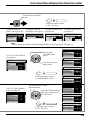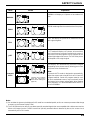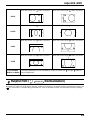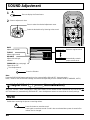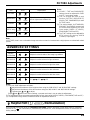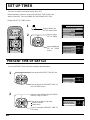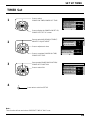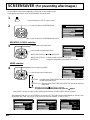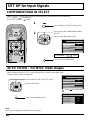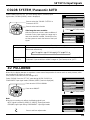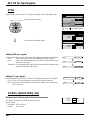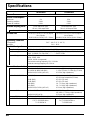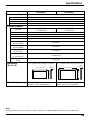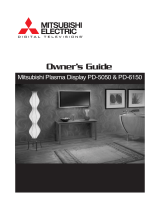Panasonic TH42PHD5UY User manual
- Category
- Plasma TVs
- Type
- User manual
This manual is also suitable for

High Definition Plasma Display
Operating Instructions
TH-42PHD5
TH-50PHD5
Model No.
R
-
S
T
A
N
D
B
Y
G
P
O
W
E
R
O
N
I
N
P
U
T
—
V
O
L
+
P
O
W
E
R
/
PLASMA DISPLAY
Before connecting, operating or adjusting this product, please read these instructions completely. Please keep this manual
for future reference.
English
TQBC0456-1
®

2
WARNING: To reduce the risk of electric shock, do not remove cover or back.
No user-serviceable parts inside. Refer servicing to qualified service personnel.
WARNING
RISK OF ELECTRIC SHOCK
DO NOT OPEN
The lightning flash with
arrow-head within a triangle
is intended to tell the user
that parts inside the product
are a risk of electric shock to
persons.
The exclamation point within
a triangle is intended to tell
the user that important
operating and servicing
instructions are in the papers
with the appliance.
WARNING: 1) To prevent electric shock, do not remove cover. No user serviceable parts inside. Refer servicing to
qualified service personnel.
2) Do not remove the grounding pin on the power plug. This apparatus is equipped with a three pin
grounding-type power plug. This plug will only fit a grounding-type power outlet. This is a safety feature.
If you are unable to insert the plug into the outlet, contact an electrician.
Do not defeat the purpose of the grounding plug.
WARNING: To prevent damage which may result in fire or shock hazard, do not expose this appliance to
rain or moisture.
Do not place containers with water (flower vase, cups, cosmetics, etc.) above the set.
(including on shelves above, etc.)

3
Important Safety Instructions
1) Read these instructions.
All the safety and operating instructions should be read before the appliance is operated.
2) Keep these instructions.
The safety and operating instructions should be retained for future reference.
3) Heed all warnings.
All warnings on the appliance and in the operating instructions should be adhered to.
4) Follow all instructions.
All operating and use instructions should be followed.
5) Do not use this apparatus near water.
For example, near a bathtub, wash bowl, kitchen sink, or laundry tub, in a wet basement, or near a swimming pool, and
the like.
6) Clean only with dry cloth.
Do not use liquid cleaners or aerosol cleaners. Use a dry cloth for cleaning.
7) Do not block any ventilation openings. Install in accordance with the manufacturer’s instructions.
Slots and Openings in the cabinet are provided for ventilation and to ensure reliable operation of the product and to
protect it from overheating. The openings should never be blocked by placing the product on a bed, sofa, rug, or other
similar surface.
8) Do not install near any heat sources such as radiators, heat registers, stoves, or other apparatus (including amplifiers)
that produce heat.
This product should not be placed in a built-in installation such as a bookcase or rack unless proper ventilation is
provided or the manufacturer’s instructions have been adhered to.
9) Do not defeat the safety purpose of the polarized or grounding-type plug. A polarized plug has two blades with one wider
than the other. A grounding type plug has two blades and a third grounding prong. The wide blade or the third prong are
provided for your safety. If the provided plug does not fit into your outlet, consult an electrician for replacement of the
obsolete outlet.
10) Protect the power cord from being walked on or pinched particularly at plugs, convenience receptacles, and the point
where they exit from the apparatus.
11) Only use attachments / accessories specified by the Manufacturer.
12) Use only with the cart, stand, tripod, bracket, or table specified by the manufacturer, or sold with the
apparatus. When a cart is used, use caution when moving the cart / apparatus combination to avoid
injury from tip-over.
Quick stops, excessive force, and uneven surfaces may cause the appliance and cart combination
to overturn.
13) Unplug this apparatus during lightning storms or when unused for long periods of time.
This will prevent damage to the product due to lightning and power-line surges.
14) Refer all servicing to qualified service personnel. Servicing is required when the apparatus has been damaged in any
way, such as power-supply cord or plug is damaged, liquid has been spilled or objects have fallen into the apparatus,
the apparatus has been exposed to rain or moisture, does not operate normally, or has been dropped.
15) To prevent electric shock, ensure the grounding pin on the AC cord power plug is securely connected.

4
Table of Contents
Important Safety Instructions .......................................3
FCC STATEMENT ...........................................................5
Safety Precautions.........................................................6
Accessories ....................................................................8
Accessories Supplied....................................................8
Optional Accessories ....................................................8
Remote Control Batteries..............................................9
Basic Controls..............................................................10
Connections .................................................................11
Speakers connection ..................................................12
AV Input Terminals connection....................................12
AV Input connection ....................................................13
Video Out ....................................................................13
COMPONENT/RGB Input connection..................................
14
PC Input Terminals connection ...................................15
SERIAL Terminals connection.....................................17
Power ON/OFF and Input Signal Selection................18
AC cord conncection..................................................18
Power ON/OFF ...........................................................18
Select the Input Signal ................................................19
Selecting the ON-Screen Menu Language .................19
On-Screen Menu Display from Remote Control........20
ASPECT Controls.........................................................22
Adjusting PICTURE POSITION/SIZE ..........................24
SOUND Adjustment .....................................................26
MUTE..........................................................................26
SURROUND Controls ..................................................27
PICTURE Adjustments.................................................28
ADVANCED SETTINGS .............................................29
SET UP TIMER ..............................................................30
PRESENT TIME OF DAY Set .....................................30
TIMER Set ..................................................................31
SCREENSAVER (For preventing after-images) .........32
Setup of SCREENSAVER Time ..................................33
SIDE BAR ADJUST ....................................................33
SET UP for Input Signals.............................................34
COMPONENT/RGB/ IN SELECT ...............................34
3D Y/C FILTER – For NTSC Video images ................34
COLOR SYSTEM / Panasonic AUTO.........................35
3:2 PULLDOWN..........................................................35
SYNC ..........................................................................36
H-FREQ. (kHz)/V-FREQ. (Hz) ....................................36
Troubleshooting ...........................................................37
Specifications...............................................................38
Dear Panasonic Customer
Welcome to the Panasonic family of customers. We hope that you will have many years of enjoyment
from your new High Definition Plasma Display.
To obtain maximum benefit from your set, please read these Instructions before making any adjustments,
and retain them for future reference.
Retain your purchase receipt also, and note down the model number and serial number of your set in
the space provided on the rear cover of these instructions.

5
FCC STATEMENT
This equipment has been tested and found to comply with the limits for a Class A digital device, pursuant to part 15 of
the FCC Rules. These limits are designed to provide reasonable protection against harmful interference when the
equipment is operated in a commercial environment.
This equipment generates, uses, and can radiate radio frequency energy and, if not installed and used in accordance
with the instruction manual, may cause harmful interference to radio communications. Operation of this equipment in
a residential area is likely to cause harmful interference in which case the user will be required to correct the interference
at his own expense.
FCC CAUTION:
Pursuant to 47CFR, Part 15.21 of the FCC rules, any changes or modifications to this monitor not expressly
approved by Matsushita Electric Corporation of America could cause harmful interference and would void the
user’s authority to operate this device.
Attach the ferrite core:
The ferrite cores provided as a supplied accessory must be used when connecting this Plasma Display to video
equipment. (see page 15, 16, 17)
FCC STATEMENT
FCC CAUTION:
To assure continued compliance and possible undesirable interference, the provided ferrite cores must be
used when connecting this plasma display to video equipment; and maintain at least 40cm spacing to other
peripheral devices. Refer to instructions on pages 16, and 17.
Note:
Do not allow a still picture to be displayed for an extended period, as this can cause a permanent after-
image to remain on the High Definition Plasma Display.
Examples of still pictures include logos, video games, computer images, teletext and images displayed in
4:3 mode.
Trademark Credits
•
VGA is a trademark of International Business Machines Corporation.
•
Macintosh is a registered trademark of Apple Computer, USA.
•
S-VGA is a registered trademark of the Video Electronics Standard Association.
Even if no special notation has been made of company or product trademarks, these trademarks have been fully
respected.
CANADIAN NOTICE:
This Class A digital apparatus complies with Canadian ICES-003.

6
Safety Precautions
WARNING
Set up
Do not place the Plasma Display on sloped or unstable surfaces.
•
The Plasma Display may fall off or tip over.
Do not place any objects on top of the Plasma Display.
•
If water spills onto the Plasma Display or foreign objects get inside it, a short-circuit may occur which could result in fire
or electric shock. If any foreign objects get inside the Plasma Display, please consult an Authorized Service Center.
Do not cover the ventilation holes.
•
Doing so may cause the Plasma Display to overheat, which can cause fire or damage to the Plasma Display.
If using the pedestal (optional accessory), leave a space of 3
15
/
16
” (10 cm) or more at the top, left and right, 2
3
/
8
”
(6
cm) or more at the bottom, and 2
3
/4” (7 cm) or more at the rear. If using some other setting-up method, leave a
space of 3
15
/16” (10 cm) or more at the top, bottom, left and right, and
3
/4” (1.9 cm) or more at the rear.
Avoid installing this product near electronic equipment that is easy to receive electromagnetic waves.
•
It may cause interference in image, sound, etc. In particular, keep video equipment away from this product.
AC Power Supply Cord
The Plasma Display is designed to operate on 120 V AC, 50/60 Hz.
Securely insert the power cord plug as far as it will go.
•
If the plug is not fully inserted, heat may be generated which could cause fire. If the plug is damaged or the wall socket
plate is loose, they should not be used.
Do not handle the power cord plug with wet hands.
•
Doing so may cause electric shocks.
Do not do anything that might damage the power cable. When disconnecting the power cable, hold the plug, not
the cable.
•
Do not make any modifications, place heavy objects on, place near hot objects, heat, bend, twist or forcefully pull the
power cable. Doing so may cause damage to the power cable which can cause fire or electric shock. If damage to the
cable is suspected, have it repaired at an Authorized Service Center.
If the Plasma Display will not be used for a long period of time, unplug the power cord from the wall outlet.
If problems occur during use
If a problem occurs (such as no picture or no sound), or if smoke or an abnormal odor is detected from the Plasma
Display, unplug the power cord immediately.
•
Continuous use of the Display under these conditions might cause fire or permanent damage to the unit. Have the
Display evaluated at an Authorized Service Center. Services to the Display by any unauthorized personnel are strongly
discouraged due to its high voltage dangerous nature.
If water or foreign objects get inside the Plasma Display, if the Plasma Display is dropped, or if the cabinet
becomes damaged, disconnect the power cord plug immediately.
•
A short may occur, which could cause fire. Contact an Authorized Service Center for any repairs that need to be made.

7
CAUTION
This Plasma Display is for use only with the following optional accessories. Use with any other type of optional
accessories may cause instability which could result in the possibility of injury.
(All of the following accessories are manufactured by Matsushita Electric Industrial Co., Ltd.)
•
Speakers
...................................................
TY-SP42PWD3W or TY-SP42P5W-K(TH-42PHD5)
TY-SP50PHD3W or TY-SP50P5W-K(TH-50PHD5)
•
Pedestal
....................................................
TY-ST05-K
•
Wall stand
..................................................
TY-ST42PW1
•
Mobile stand
..............................................
TY-ST42PF3
•
Ceiling unit
................................................
TY-CE42PS1
•
Wall-habging bracket (vertical)
..................
TY-WK42PV1
•
Wall-hanging bracket (angled)
..................
TY-WK42PR1
•
Wall-hanging bracket (Drawer type)
..........
TY-WK42DR1
•
Wall-hanging bracket for PDP with PC
......
TY-WK42PRE1
•
RGB(digital) Terminal Board
.....................
TY-42TM4D
Always be sure to ask a qualified technician to carry out set-up.
When using the Plasma Display
Do not bring your hands, face or objects close to the ventilation holes of the Plasma Display.
•
Top of the Plasma Display is usually very hot due to the high temperature of exhaust air being released through the
ventilation holes. Burns or personal injuries can happen if any body parts are brought too close. Placing any object
near the top of the display could also result in heat damages to the object as well as to the Display if its ventilation
holes are blocked.
Be sure to disconnect all cables before moving the Plasma Display.
•
Moving the Display with its cables attached might damage the cables which, in turn, can cause fire or electric shock.
Disconnect the power plug from the wall outlet as a safety precaution before carrying out any cleaning.
•
Electric shocks can result if this is not done.
Clean the power cable regularly to prevent it from becoming dusty.
•
Built-up dust on the power cord plug can increase humidity which might damage the insulation and cause fire. Unplug
the cord from the wall outlet and clean it with a dry cloth.
Cleaning and maintenance
The front of the display panel has been specially treated. Wipe the panel surface gently using only a cleaning
cloth or a soft, lint-free cloth.
•
If the surface is particularly dirty, soak a soft, lint-free cloth in a weak detergent solution and then wring the cloth to
remove excess liquid. Use this cloth to wipe the surface of the display panel, then wipe it evenly with a dry cloth, of the
same type, until the surface is dry.
•
Do not scratch or hit the surface of the panel with fingernails or other hard objects. Furthermore, avoid contact with
volatile substances such as insect sprays, solvents and thinner, otherwise the quality of the surface may be adversely
affected.
If the cabinet becomes dirty, wipe it with a soft, dry cloth.
•
If the cabinet is particularly dirty, soak the cloth in a weak detergent solution and then wring the cloth dry. Use this cloth
to wipe the cabinet, and then wipe it dry with a dry cloth.
•
Do not allow any detergent to come into direct contact with the surface of the Plasma Display.
If water droplets get inside the unit, operating problems may result.
•
Avoid contact with volatile substances such as insect sprays, solvents and thinner, otherwise the quality of the cabinet
surface may be adversely affected or the coating may peel off. Furthermore, do not leave it for long periods in contact
with articles made from rubber or PVC.
Note:
Do not allow a still picture to be displayed for an extended period, as this can cause a permanent after-image to remain
on the Plasma Display.
Examples of still pictures include logos, video games, computer images, teletext and images displayed in 4:3 mode.
Safety Precautions

8
PLASMA DISPLAY
INPUT
SURROUND
VOL
NR
PICTURE
SOUND
SET UP
ASPECT
PICTURE
POS. /SIZE
OFF TIMER
PC
Accessories
Accessories Supplied
Check that you have the Accessories and items shown
Optional Accessories
Operating
Instruction book
•
Speakers
TY-SP42PWD3W
TY-SP42P5W-K
(TH-42PHD5)
TY-SP50PHD3W
TY-SP50P5W-K
(TH-50PHD5)
•
Pedestal
TY-ST05-K
•
Wall stand
TY-ST42PW1
•
Wall-hanging bracket
(angled)
TY-WK42PR1
Remote Control
Transmitter
EUR646525
For assembling
Full instructions are supplied with each of the optional accessories for use with this Plasma Display.
•
Mobile stand
TY-ST42PF3
•
Wall-hanging bracket
(vertical)
TY-WK42PV1
•
Ceiling unit
TY-CE42PS1
Ferrite core (small size)
J0KF00000018 × 1
Warranty
•
Wall-hanging bracket
for PDP with PC
TY-WK42PRE1
•
Wall-hanging bracket
(Drawer type)
TY-WK42DR1
AC cord
Fixing bands
TMME187 × 2
Batteries for the Remote
Control Transmitter
(AA(R6) Battery × 2)
Ferrite core (large size)
J0KG00000054 × 2
•
RGB(digital) Terminal
Board
TY-42TM4D

9
Remote Control Batteries
Requires two AA batteries.
1. Turn the transmitter face down.
Press and slide off the battery
cover.
2. Install the batteries as shown in
the battery compartment.
(Polarity + or – must match the
markings in the compartment.)
Two "AA" size
Helpful Hint:
For frequent remote control users, replace old batteries with
Alkaline batteries for longer life.
Precaution on battery use
Incorrect installation can cause battery leakage and corrosion that will damage the remote control transmitter.
Observe the following precautions:
1. Batteries should always be replaced as a pair. Always use new batteries when replacing the old set.
2. Do not combine a used battery with a new one.
3. Do not mix battery types (example: “Zinc Carbon” with “Alkaline”).
4. Do not attempt to charge, short-circuit, disassemble, heat or burn used batteries.
5. Battery replacement is necessary when the remote control acts sporadically or stops operating the Plasma Display.
3. Replace the cover and slide in
reverse until the lock snaps.

10
Basic Controls
R - STANDBY
G POWER ON
INPUT
—
VOL
+
TH-50PHD5
Main POWER ON/OFF Switch
VOLUME Adjustment
Press the Volume Up “+”
or Down “–” button to
increase or decrease the
sound volume level.
INPUT button
(VIDEO (S VIDEO), COMPONENT/RGB
and PC Mode Selection)
Press
the “INPUT” button to select
VIDEO (S VIDEO),
COMPONENT/
RGB
and PC input signal modes sequentially.
(see page 19)
Power Indicator
The Power Indicator will light.
•
POWER-OFFIndicator not illuminated
(The unit will still consume some power
as long as the power cord is inserted
into the wall outlet.)
•
STAND-BY
.....
Red
•
POWER-ON.....Green
OFF TIMER button
The Plasma Display can be preset to switch to stand-by after a fixed period. The
setting changes to 30 minutes, 60 minutes, 90 minutes and 0 minutes (off timer
cancelled) each time the button is pressed.
30 60
0
90
PC button
Press the “PC” mode selection
button to select the PC mode.
This button is used to switch
directly to PC mode.
INPUT
SURROUND
VOL
NR
PICTURE
SOUND
SET UP
ASPECT
PICTURE
POS. /SIZE
OFF TIMER
PC
INPUT button
(VIDEO (S VIDEO), COMPONENT/
RGB and PC Mode Selection)
Press to select VIDEO (S VIDEO),
COMPONENT/RGB and PC input
signal modes sequentially. (see page 19)
Sound mute On/Off (see page 26)
VOLUME Adjustment
Press the Volume Up “+” or Down
“–” button to increase or decrease
the sound volume level.
ACTION button
Press to make selections
ASPECT button
Press to adjust the aspect.
(see page 22)
SOUND button (see page 26)
SET UP button (see page 20)
POSITION buttons
R button (see page 21)
STAND-BY (ON/OFF) button
The Plasma Display must first be plugged into the wall
outlet and turned on at the power switch (see page 18).
Press this button to turn the Plasma Display ON, from STAND-
BY mode. Press it again to turn the Plasma Display OFF to
STAND-BY mode.
SURROUND button
(see page 27)
N button
(see page 25, 26, 28, 29)
PICTURE button
(see page 28)
PICTURE POS./SIZE button
(see page 24)
STATUS button
Press the “STATUS” button to
display the current system status.
1 VIDEO (S VIDEO),
COMPONENT/RGB, PC mode
2 ASPECT mode (see page 22)
3 OFF TIMER
The OFF TIMER indicator is displayed
only when the off timer has been set.
OFF TIMER 90
1
2
3
VIDEO
NORMAL
When three minutes remain, “Off timer 3” will flash.
The off timer is cancelled if a power interruption occurs.

11
P
R
/C
R
/R
P
B
/C
B
/B Y/G
COMPONENT/RGB INAV
VD
HD
RL
S VIDEO
IN
VIDEO
IN
AUDIO
IN
RL
AUDIO
AUDIO
VIDEO
OUT
To tighten:
To loosen:
Push
the catch
Pull
Pull
1
PC IN SERIAL
2
Connections
SPEAKER
Terminals (R)
– Cable fixing bands
Secure any excess cables with bands, as required.
SPEAKER
Terminals (L)
From EXIT monitor Terminal
on Computer (see page 15)
Pass the attached cable fixing
band through the clip as
shown in the figure.
To secure cables connected to
Terminals, wrap the cable fixing band
around them then pass the pointed end
through the locking block, as shown in
the figure.
COMPONENT/RGB IN and Audio
IN Terminals (see page 14)
AV Terminals
(see page 12, 13)
From SERIAL Terminal on
Computer (see page 17)

12
1
1
2
2
Connections
Speakers connection
When connecting the speakers, be sure to use only the optional accessory
speakers.
Refer to the speaker’s Installation Manual for details on speaker installation.
AV Input Terminals connection
Connect the signal source equipment (see page 14 to 17).
(Example) When connecting an S VIDEO VCR
Speakers (Optional accessories)
Luminance earth
Luminance in
Chrominance earth
Chrominance in
S VIDEO 4 pin socket
(S VIDEO VCR)
S VIDEO
Video input to
S VIDEO
socket
Audio input to
L/R sockets
AUDIO
2×RCA audio
cables
Audio
OUT
Video
OUT
S VIDEO
OUT
RL
RL
S VIDEO
IN
VIDEO
IN
AUDIO
IN
AV
VIDEO
OUT
Note:
Additional equipment and cables shown are not supplied with this set.

13
Connections
AV Input connection
VIDEO signal connection
S VIDEO
IN
VIDEO
OUT
Audio
OUT
Video
OUT
RL
VIDEO
RCA-BNC video cable
Video input to
BNC socket
Audio input to
L/R sockets
AUDIO
2×RCA audio cables
VIDEO
RCA video cable
Audio
OUT
Video
OUT
RL
Video input to
BNC socket
RCA-BNC adapter plug
Audio input to L/R sockets
AUDIO
2×RCA audio cables
(VCR)
(VCR)
AV
RL
AUDIO
IN
VIDEO
IN
S VIDEO
IN
AV
RL
AUDIO
IN
VIDEO
IN
BNC cable
VIDEO
OUT
VIDEO OUT
MONITOR DEVICE
(Example) color CRT monitor
Note:
Additional equipment and cables shown are not supplied with this set.

14
Connections
COMPONENT/RGB Input connection
Notes:
(1) Change the “COMPONENT/RGB-IN” setting in the “SET UP” menu to “COMPONENT”. (see page 34)
(2) Additional equipment, cables and adaptor plugs shown are not supplied with this set.
Component signals (Y, P
B
, P
R
) connection
Notes:
(1) Change the “COMPONENT/RGB-IN” setting in the “SET UP” menu to “RGB”. (see page 34)
(2) Additional equipment, cables and adaptor plugs shown are not supplied with this set.
RGB signal (R, G, B, HD, VD) connection
Audio input to
L/R sockets
G
B
R
VD
HD
AUDIO
2×RCA audio cables
5×BNC
RGB cables
RCA-BNC
adaptor-plug
RGB input to
R, G, B, HD, VD
sockets
Example of input signal source
HDTV-compatible VCR
Computer
RGB camera
RL
AUDIO
VD
HD
PR/CR/R
PB/CB/B
Y/G
COMPONENT/RGB IN
R
L
Y
P
B
PR
AUDIO
3×RCA
video cables
2×RCA
audio cables
(DVD Player)
Y, P
B
, P
R
P
R
/C
R
/R
P
B
/C
B
/B
Y
/G
COMPONENT/RGB IN
V
D
H
D
RL
A
U
D
IO
RCA-BNC
adaptor plug

15
Connections
PC Input Terminals connection
Notes:
(1) Computer signals which can be input are those with a horizontal scanning frequency of 15.6 to 110 kHz and vertical
scanning frequency of 48 to 120 Hz. (However, the image will not be displayed properly if the signals exceed 1,200
lines.)
(2) The display resolution is a maximum of 768 × 768 dots (TH-42PHD5) / 1,024 × 768 dots (TH-50PHD5) when the aspect
mode is set to “NORMAL”, and 1,024 × 768 dots (TH-42PHD5) / 1,366 × 768 dots (TH-50PHD5) when the aspect mode
is set to “FULL”. If the display resolution exceeds these maximums, it may not be possible to show fine detail with
sufficient clarity.
(3) The PC input terminals are DDC1/2B-compatible. If the computer being connected is not DDC1/2B-compatible, you will
need to make setting changes to the computer at the time of connection.
(4) Some PC models cannot be connected to the set.
(5) There is no need to use an adapter for computers with DOS/V compatible D-sub 15P terminal.
(6) The computer shown in the illustration is for example purposes only.
(7) Additional equipment and cables shown are not supplied with this set.
(8) Do not set the horizontal and vertical scanning frequencies for PC signals which are above or below the specified
frequency range.
AUDIO
PC IN
COMPUTER
Conversion adapter
(if necessary)
RGB
D-sub 15p
Stereo plug
PC cable
Connect a cable that matches
the audio output terminal on the computer.
POWER /
R - STANDBY
G POWER ON
INPUT
–
VOL
+
Less than
3"
15
/
16
(10 cm)
Audio
Less than
3"
15
/
16
(10 cm)
Ferrite core (small size)
(supplied)
Ferrite core (large size)
(supplied)
Installing the ferrite core (Small size)
Pull back the tabs
(in two places)
Open
Press the cable
through and close
1
2
3
Installing the ferrite core (Large size)
Pull back the tabs
(in two places)
Open
Press the cable
through and close
1
2
3

16
Signal Names for D-sub 15P Connector
Pin layout for PC input
terminal
Pin No.
1
2
3
4
5
Pin No.
6
7
8
9
10
Pin No.
11
12
13
14
15
Signal Name
R
G
B
GND (Ground)
GND (Ground)
Signal Name
GND (Ground)
GND (Ground)
GND (Ground)
NC (not connected)
GND (Ground)
Signal Name
GND (Ground)
SDA
HD/SYNC
VD
SCL
Connections
∗
Mark:
By installing the RGB(digital)Terminal
Board(TY-42TM4D) to this set the PC
input signal can be displayed.
VIDEO/COMPONENT/RGB/PC/DVI input signals
COMPONENT/RGB input PC RGB input
COMPONENT/RGB/PC/DVI input
signal name
horizontal vertical
frequency(kHz) frequency(Hz)
1 NTSC 15.734 59.95
2 PAL 15.625 50
3 PAL60 15.734 59.95
4 SECAM 15.625 50
5 Modified NTSC 15.734 59.95
VIDEO input
VIDEO input
signal name
horizontal vertical
COMPONENT RGB PC DVI
frequency(kHz) frequency(Hz)
1 525 (480) /60i 15.734 59.94
∗∗∗
2 625 (575) /50i 15.625 50
∗∗∗
3 525 (480) /60p 31.468 59.94
∗∗
4 625 (575) /50p 31.25 50
∗∗∗
5 750 (720) /60p 45 60
∗∗∗
6 1,125 (1,080) /60i 33.75 60
∗∗∗
7 1,125 (1,080) /50i 28.125 50
∗∗∗
8 1,125 (1,080) /24p 27 24
∗∗∗
9 1,125 (1,080) /24sF 27 48
∗∗∗
10 640 × 400 @70 31.5 70
∗∗
11 640 × 480 @60 31.5 59.94
∗∗∗
12 Macintosh13” (640 × 480) 35 67
∗∗
13 640 × 480 @75 37.5 75
∗∗
14 852 × 480 @60 31.7 60
∗∗∗
15 800 × 600 @60 37.9 60
∗∗∗
16 800 × 600 @75 46.9 75
∗∗
17 800 × 600 @85 53.7 85
∗∗
18 Macintosh16” (832 × 624) 49.7 75
∗∗
19 1,024 × 768 @60 48.4 60
∗∗∗
20 1,024 × 768 @70 56.5 70
∗∗
21 1,024 × 768 @75 60 75
∗∗
22 1,024 × 768 @85 68.7 85
∗∗
23 Macintosh21” (1,152 × 870) 68.7 75
∗∗
24 1,280 × 1,024 @60 64 60
∗∗
25 1,280 × 1,024 @75 80 75
∗∗
26 1,280 × 1,024 @85 91.1 85
∗∗
27 1,600 × 1,200 @60 75 60
∗∗
SERIALPC IN
AUDIO
P
R
/C
R
/R
P
B
/C
B
/B Y/G
COMPONENT/RGB INAV
VD
HD
RL
S VIDEO
IN
VIDEO
OUT
VIDEO
IN
AUDIO
IN
RL
AUDIO
1
678
3
9
45
10
1514131211
2

17
Connections
SERIAL Terminals connection
Notes:
(1) Use the RS-232C cable to connect the computer to the Plasma Display.
(2) The computer shown is for example purposes only.
(3) Additional equipment and cables shown are not supplied with this set.
SERIAL
RS-232C
straight cable
D-sub 9p
COMPUTER
Less than
3"
15
/
16
(10 cm)
Ferrite core
(large size)
(supplied)
The SERIAL terminal is used when the Plasma Display is controlled by a computer.
The SERIAL terminal conforms to the RS-232C interface specification, so that the Plasma Display can be controlled by a
computer which is connected to this terminal.
The computer will require software which allows the sending and receiving of control data which satisfies the conditions
given below. Use a computer application such as programming language software. Refer to the documentation for the
computer application for details.
9876
53214
Pin layout for RS-232C
Basic format for control data
The transmission of control data from the computer starts
with a STX signal, followed by the command, the
parameters, and lastly an ETX signal in that order. If there
are no parameters, then the parameter signal does not
need to be sent.
Notes:
(1) If multiple commands are transmitted, be sure to wait
for the response for the first command to come from
this unit before sending the next command.
(2) If an incorrect command is sent by mistake, this unit
will send an “ER401” command back to the computer.
STX
Start
(02h)
ETX:C2C1 C3 P2P1 P3 P4 P5
Colon Parameter(s)
(1 - 5 bytes)
End
(03h)
3-character
command (3bytes)
Signal level
Synchronization method
Baud rate
Parity
Character length
Stop bit
Flow control
RS-232C compliant
Asynchronous
9600 bps
None
8 bits
1 bit
–
Communication parameters
With the power off, this display responds to PON command only.
Command
PON
POF
AVL
AMT
IIS
DAM
Control details
Power ON
Power OFF
Volume 00 ~ 63
Audio MUTE OFF
Audio MUTE ON
Input select (toggle)
VIDEO Mode
COMPONENT / RGB mode (processed as
a Y/P
B
/P
R
or RGB signals as set by this unit)
PC mode
Screen mode select (toggle)
NORMAL (4:3)
ZOOM
FULL
JUST
Panasonic AUTO
Parameter
None
None
**
0
1
None
VID
YP1
RG1
None
NORM
ZOOM
FULL
JUST
SELF
Command
RS-232C Conversion cable
D-sub 9-pin female
2
3
5
4 • 6
7
8
1 • 9
Details
R X D
T X D
GND
Non use
Shorted
NC
Open
Installing the ferrite core
(Large size)

18
Power ON/OFF
Press the
button on the remote control to turn the
Plasma Display off.
Power Indicator: Red (STAND-BY)
Press the
button on the remote control to turn the
Plasma Display on.
Power Indicator: Green
To turn the power for the Plasma Display off, press the
switch
on the Plasma Display, when the Plasma Display is on or in
standby mode.
INPUT
SURROUND
VOL
NR
SELECT
OSD LANGUAGE
SET
En
g
lish
(
UK
)
Deutsch
Fran ais
Italiano
Es
p
a ol
ENGLISH
(
US
)
Power ON/OFF and Input Signal Selection
When the POWER is turned on for the
first time, the LANGUAGE selection
screen is displayed.
From the second time on, language
selection can be done from the setup
menu. (see page 19)
Select the desired language using the
and
keys and press the ACTION
button.
Remote Control Sensor
R - STANDBY
G POWER ON
INPUT
—
VOL
+
R - STANDBY
G POWER ON
TY-50PHD5
Power Indicator
Connecting the plug to the Wall Outlet
Press the POWER switch on the Plasma Display to turn
the set on POWER-ON.
Power Indicator: Green
Example: The screen below is displayed for a while after
the Plasma Display is turned on. (setting
condition is an example.)
AC cord connection
Connecting the AC cord plug to the Plasma Display.
From the second time on, the screen shown
below is displayed for a while (setting
condition is an example).
VIDEO
NORMAL

19
Selecting the On-Screen Menu Language
Select the Input Signal
R - STANDBY
G POWER ON
INPUT
— VOL +
— VOL +
INPUT
Press the INPUT button to select the input
video signal desired from equipment such as
a VCR which has been connected to the
Plasma Display.
SURROUND
VOL
NR
INPUT
INPUT
Power ON/OFF and Input Signal Selection
Input signals will change as follows:
For COMPONENT INPUT (see page 34)
For RGB INPUT (see page 34)
VIDEO COMPONENT PC
VIDEO RGB PC
SET UP
SIGNAL
SCREENSAVER
COMPONENT/RGB-IN SELECT
RGB
OSD LANGUAGE
ENGLISH
(
US
)
SET UP TIMER
press to display the SET UP menu.
press to select your preferred language.
Selectable languages
ENGLISH(UK)
Deutsch
Français
Italiano
Español
ENGLISH(US)
.......
(Chinese)
SURROUND
VOL
NR
PICTURE
INPUT
SOUND
SET UP
press to select OSD LANGUAGE.
SET UP

20
PLASMA DISPLAY
INPUT
SURROUND
VOL
NR
PICTURE
SOUND
SET UP
ASPECT
PICTURE
POS. /SIZE
OFF TIMER
PC
SET UP
SIGNAL
SCREENSAVER
COMPONENT/RGB-IN SELECT
RGB
OSD LANGUAGE
ENGLISH
(
US
)
SET UP TIMER
On-Screen Menu Display from Remote Control
To PICTURE adjust menu
(see page 28)
To ADVANCED SETTINGS
(see page 28, 29)
To PICTURE POS./SIZE adjust
menu (see page 24)
During “VIDEO (S VIDEO)” and
“COMPONENT” input signal modes.
Press to select each item.
PICTURE
NORMALIZE
PICTURE MENU
BRIGHTNESS
COLOR
STANDARD
0
0
TINT
COLOR TEMP
NORMAL
ADVANCED SETTINGS
ON
PICTURE
0
0
0
SHARPNESS
NORMAL
NORMAL
ADVANCED SETTINGS
NORMALIZE
BLACK EXTENSION
W/B HIGH R
W/B HIGH B
0
0
0
0
W/B LOW R
GAMMA
2. 2
0
W/B LOW B
SOUND
NORMALIZE
AUDIO MENU
BASS
TREBLE
STANDARD
ON
0
0
0
BALANCE
SURROUND
NORMAL
NORMAL
PICTURE POS./SIZE
NORMALIZE
H-POS
H-SIZE
V-POS
V-SIZE
To SOUND adjust menu
(see page 26)
SET UP
SIGNAL
SCREENSAVER
COMPONENT/RGB-IN SELECT
RGB
OSD LANGUAGE
ENGLISH
(
US
)
SET UP TIMER
SET UP
SIGNAL
SCREENSAVER
COMPONENT/RGB-IN SELECT
RGB
OSD LANGUAGE
ENGLISH
(
US
)
SET UP TIMER
During “RGB” and “PC”
input signal modes.
NORMAL
PICTURE POS./SIZE
NORMALIZE
H-POS
H-SIZE
V-POS
V-SIZE
CLOCK PHASE
Page is loading ...
Page is loading ...
Page is loading ...
Page is loading ...
Page is loading ...
Page is loading ...
Page is loading ...
Page is loading ...
Page is loading ...
Page is loading ...
Page is loading ...
Page is loading ...
Page is loading ...
Page is loading ...
Page is loading ...
Page is loading ...
Page is loading ...
Page is loading ...
Page is loading ...
Page is loading ...
-
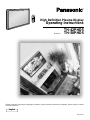 1
1
-
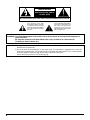 2
2
-
 3
3
-
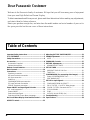 4
4
-
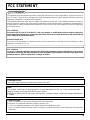 5
5
-
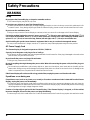 6
6
-
 7
7
-
 8
8
-
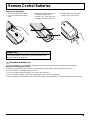 9
9
-
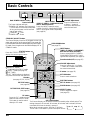 10
10
-
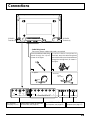 11
11
-
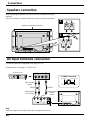 12
12
-
 13
13
-
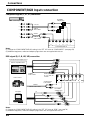 14
14
-
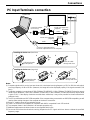 15
15
-
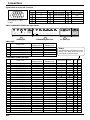 16
16
-
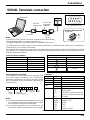 17
17
-
 18
18
-
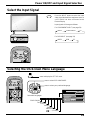 19
19
-
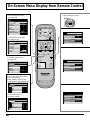 20
20
-
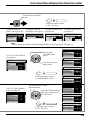 21
21
-
 22
22
-
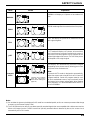 23
23
-
 24
24
-
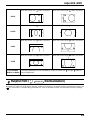 25
25
-
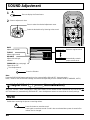 26
26
-
 27
27
-
 28
28
-
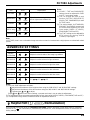 29
29
-
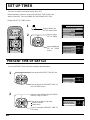 30
30
-
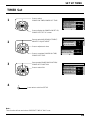 31
31
-
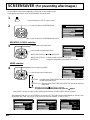 32
32
-
 33
33
-
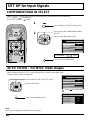 34
34
-
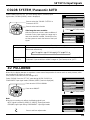 35
35
-
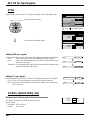 36
36
-
 37
37
-
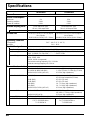 38
38
-
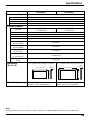 39
39
-
 40
40
Panasonic TH42PHD5UY User manual
- Category
- Plasma TVs
- Type
- User manual
- This manual is also suitable for
Ask a question and I''ll find the answer in the document
Finding information in a document is now easier with AI
Related papers
-
Panasonic TH50PHD5RY Owner's manual
-
Panasonic TH50PHD5EX Owner's manual
-
Panasonic TH65PHD7EKJ Operating instructions
-
Panasonic TH-42PWD7W Operating instructions
-
Panasonic TH50PHD5BX User manual
-
Panasonic TH42PWD3U Operating instructions
-
Panasonic TH65PHD7UY Operating instructions
-
Panasonic TH65PHD7BKJ Operating instructions
-
Panasonic TH65PHD7B Operating instructions
-
Panasonic TH37PWD6UX Owner's manual
Other documents
-
Yamaha PDM-1 Owner's manual
-
Sanyo PDP-42WV2 Owner's manual
-
Sanyo PDP-42H1AN Owner's manual
-
Sanyo PDP-32H1ENV User manual
-
 Superscan SSH2442 Owner's manual
Superscan SSH2442 Owner's manual
-
Sanyo PDP-31H1ENV User manual
-
Toshiba 50HP81 User manual
-
Yamaha PDM-1 User manual
-
JVC GD-V501PCE User manual
-
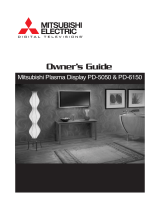 Mitsubishi Electronics PD-5050 User manual
Mitsubishi Electronics PD-5050 User manual