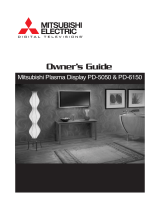Page is loading ...

High Definition Plasma Display
Operating Instructions
TH-50PHW3
Model No.
TQBC0241
®
For assistance, please call : 1-888-VIEW-PTV(843-9788)
or send e-mail to : [email protected]
or visit us at www.panasonic.com (U.S.A)
For assistance, please call : 787-750-4300
(Puerto Rico)
For assistance, please call : 1-800-561-5505
or visit us at www.panasonic.ca (Canada)
R
-
S
T
A
N
D
B
Y
G
P
O
W
E
R
O
N
I
N
P
U
T
–
V
O
L
+
P
O
W
E
R
/
PLASMA DISPLAY
Before connecting, operating or adjusting this product, please read these instructions completely. Please keep this
manual for future reference.
English

2
WARNING: 1) To prevent electric shock, do not remove cover. No user serviceable parts inside. Refer servicing to
qualified service personnel.
2) Do not remove the grounding pin on the power plug. This apparatus is equipped with a three pin
grounding-type power plug. This plug will only fit a grounding-type power outlet. This is a safety
feature. If you are unable to insert the plug into the outlet, contact an electrician.
Do not defeat the purpose of the grounding plug.
The lightning flash with
arrow-head within a triangle
is intended to tell the user
that parts inside the product
are a risk of electric shock to
persons.
The exclamation point within
a triangle is intended to tell
the user that important
operating and servicing
instructions are in the papers
with the appliance.
WARNING: To reduce the risk of electric shock do not remove cover or back. No
user-serviceable parts inside. Refer servicing to qualified service personnel.
WARNING
RISK OF ELECTRIC SHOCK
DO NOT OPEN
WARNING: To prevent damage which may result in fire or shock hazard, do not expose this appliance to
rain or moisture.
Do not place containers with water (flower vase, cups, cosmetics, etc.) above the set.
(including on shelves above, etc.)

3
Important Safety Instructions
1) Read these instructions.
All the safety and operating instructions should be read before the appliance is operated.
2) Keep these instructions.
The safety and operating instructions should be retained for future reference.
3) Heed all warnings.
All warnings on the appliance and in the operating instructions should be adhered to.
4) Follow all instructions.
All operating and use instructions should be followed.
5) Do not use this apparatus near water.
For example, near a bathtub, wash bowl, kitchen sink, or laundry tube, in a wet basement, or near a swimming pool,
and the like.
6) Clean only with dry cloth.
Do not use liquid cleaners or aerosol cleaners. Use a dry cloth for cleaning.
7) Do not block any ventilation openings. Install in accordance with the manufacture’s instructions.
Slots and Openings in the cabinet are provided for ventilation and to ensure reliable operation of the product and to
protect it from overheating. The openings should never be blocked by placing the product on a bed, sofa, rug, or other
similar surface.
8) Do not install near any heat sources such as radiators, heat registers, stoves, or other apparatus (including amplifiers)
that produce heat.
This product should not be placed in a built-in installation such as a bookcase or rack unless proper ventilation is
provided or the manufacturer’s instructions have been adhered to.
9) Do not defeat the safety purpose of the polarized or grounding-type plug. A polarized plug has two blades with one wider
than the other. A grounding type plug has two blades and a third grounding prong. The wide blade or the third prong are
provided for your safety. If the provided plug does not fit into your outlet, consult an electrician for replacement of the
obsolete outlet.
10) Protect the power cord from being walked on or pinched particularly at plugs, convenience receptacles, and the point
where they exit from the apparatus.
11) Only use attachments / accessories specified by the Manufacturer.
12) Use only with the cart, stand, tripod, bracket, or table specified by the manufacturer, or sold with the
apparatus. When a cart is used, use caution when moving the cart / apparatus combination to avoid
injury from tip-over.
Quick stops, excessive force, and uneven surfaces may cause the appliance and cart combination
to overturn.
13) Unplug this apparatus during lightning storms or when unused for long periods of time.
This will prevent damage to the product due to Lightning and power-line surges.
14) Refer all servicing to qualified service personnel. Servicing is required when the apparatus has been damaged in any
way, such as power-supply cord or plug is damaged, liquid has been spilled or objects have fallen into the apparatus,
the apparatus has been exposed to rain or moisture, does not operate normally. or has been dropped.

4
Dear Panasonic Customer
Welcome to the Panasonic family of customers. We hope that you will have many years of enjoyment
from your new High Definition Plasma Display.
To obtain maximum benefit from your set, please read these Instructions before making any adjustments,
and retain them for future reference.
Retain your purchase receipt also, and note down the model number and serial number of your set in
the space provided on the rear cover of these instructions.
Trademark Credits
•
VGA is a trademark of International Business Machines Corporation.
•
Macintosh is a registered trademark of Apple Computer, USA.
•
S-VGA is a registered trademark of the Video Electronics Standard Association.
Even if no special notation has been made of company or product trademarks, these trademarks have been fully
respected.
For assistance, please call : 1-888-VIEW-PTV(843-9788)
or send e-mail to : [email protected]
or visit us at www.panasonic.com (U.S.A)
For assistance, please call : 787-750-4300
(Puerto Rico)
For assistance, please call : 1-800-561-5505
or visit us at www.panasonic.ca (Canada)
Note:
Do not allow a still picture to be displayed for an extended period, as this can cause a permanent
after-image to remain on the High Definition Plasma Display.
Examples of still pictures include logos, video games, computer images, teletext and images
displayed in 4:3 mode.

5
Table of Contents
Important Safety Instructions .......................................3
FCC STATEMENT ...........................................................6
Safety Precautions.........................................................7
Accessories ....................................................................9
Accessories Supplied....................................................9
Optional Accessories ....................................................9
Remote Control Batteries............................................10
Basic Controls..............................................................11
Connections .................................................................12
How to connect the speakers......................................13
How to connect the AV Input Terminals ......................13
How to connect the TUNER Input Terminals...............14
How to connect the COMPONENT/RGB Input Terminals ....
15
How to connect the PC Input Terminals ......................16
How to connect the SERIAL Terminals .......................17
Power ON/OFF and Input Signal Selection ................18
Power ON/OFF ...........................................................18
Select the Input Signal ................................................19
On-Screen Menu Display from Remote Control ........20
Selecting the On-Screen Menu Language..................21
ASPECT Controls.........................................................22
Adjusting PICTURE POS./SIZE ...................................24
SOUND Adjustment .....................................................26
MUTE..........................................................................26
SURROUND Controls...................................................27
PICTURE Adjustments ................................................28
SET UP for Input Signals.............................................30
COMPONENT/RGB IN SELECT ................................30
Adjusting unnatural video images
(3D Y/C FILTER) ................................................30
COLOR SYSTEM / Panasonic AUTO .........................31
[SYNC] ........................................................................32
[PULL IN RANGE].......................................................32
[CLAMP POSITION] ...................................................32
[H-FREQ. (kHz)/V-FREQ. (Hz)] ...................................32
Troubleshooting ...........................................................33
Specifications...............................................................34

6
FCC STATEMENT
FCC STATEMENT
This equipment has been tested and found to comply with the limits for a Class B digital device, pursuant to Part 15 of
the FCC Rules. These limits are designed to provide reasonable protection against harmful interference in a residential
installation. This equipment generates, uses and can radiate radio frequency energy and, if not installed and used in
accordance with the instructions, may cause harmful interference to radio communications. However, there is no
guarantee that interference will not occur in a particular installation. If this equipment does cause harmful interference
to radio or television reception, which can be determined by turning the equipment off and on, the user is encouraged
to try to correct the interference by one of the following measures:
• Reorient or relocate the receiving antenna.
• Increase the separation between the equipment and receiver.
• Connect the equipment into an outlet on a circuit different from that to which the receiver is connected.
• Consult the dealer or an experienced radio/TV technician for help.
This device complies with Part 15 of the FCC Rules. Operation is subject to the following two conditions: (1) This
device may not cause harmful interference, and (2) this device must accept any interference received, including
interference that may cause undesired operation.
FCC CAUTION:
To assure continued compliance and possible undesirable interference, the provided ferrite cores must be
used when connecting this high definition plasma display to video equipment; and maintain at least 40cm
spacing to other peripheral devices. Refer to instructions on pages 13, and 16. Any changes or modifications
not expressly approved by Matsushita Electric Corporation of America could cause harmful interference and
would void the user’s authority to operate this device.
FCC Declaration of Conformity
Responsible Party: Matsushita Electric Corporation of America
One Panasonic Way, Secaucus, NJ 07094
Contact Source: Panasonic Consumer Electronics Company
1-888-843-9788
email: [email protected]
CANADIAN NOTICE:
This Class B digital apparatus complies with Canadian ICES-003.

7
Safety Precautions
WARNING
Set up
Do not place the High Definition Plasma Display on sloped or unstable surfaces.
•
The High Definition Plasma Display may fall off or tip over.
Do not place any objects on top of the High Definition Plasma Display.
•
If water spills onto the High Definition Plasma Display or foreign objects get inside it, a short-circuit may occur which
could result in fire or electric shock. If any foreign objects get inside the High Definition Plasma Display, please
consult an Authorized Service Center.
Do not cover the ventilation holes.
•
Doing so may cause the High Definition Plasma Display to overheat, which can cause fire or damage to the High
Definition Plasma Display.
If using the pedestal (optional accessory), leave a space of 3
15
/
16
” (10 cm) or more at the top, left and right, 2
3
/
8
”
(6 cm) or more at the bottom, and 2
3
/4” (7 cm) or more at the rear. If using some other setting-up method, leave
a space of 3
15
/16” (10 cm) or more at the top, bottom, left and right, and
3
/4” (1.9 cm) or more at the rear.
AC Power Supply Cord
The High Definition Plasma Display is designed to operate on 120 V AC, 50/60 Hz.
Securely insert the power cord plug as far as it will go.
•
If the plug is not fully inserted, heat may be generated which could cause fire. If the plug is damaged or the wall
socket plate is loose, they should not be used.
Do not handle the power cord plug with wet hands.
•
Doing so may cause electric shocks.
Do not do anything that might damage the power cable. When disconnecting the power cable, hold the plug, not
the cable.
•
Do not make any modifications, place heavy objects on, place near hot objects, heat, bend, twist or forcefully pull
the power cable. Doing so may cause damages to the power cable which can cause fire or electric shock. If damage
to the cable is suspected, have it repaired at an Authorized Service Center.
If the High Definition Plasma Display is not in use for a long period of time, unplug the power cord from the wall outlet.
If problems occur during use
If a problem occurs (such as no picture or no sound), or if smoke or an abnormal odor is detected from the
High Definition Plasma Display, unplug the power cord immediately.
•
Continuous use of the Display under these conditions might cause fire or permanent damage to the unit. Have the
Display evaluated at an Authorized Service Center. Services to the Display by any unauthorized personnel are
strongly discouraged due to its high voltage dangerous nature.
If water or foreign objects get inside the High Definition Plasma Display, if the High Definition Plasma Display is
dropped, or if the cabinet becomes damaged, disconnect the power cord plug immediately.
•
A short may occur, which could cause fire. Contact an Authorized Service Center for any repairs that need to be
made.

8
CAUTION
This High Definition Plasma Display is for use only with the following optional accessories. Use with any other
type of optional accessories may cause instability which could result in the possibility of injury.
(All of the following accessories are manufactured by Matsushita Electric Industrial Co., Ltd.)
•
Speakers
...................................................
TY-SP50PHD3W
•
Pedestal
....................................................
TY-ST42PT1U
•
Wall stand
.................................................
TY-ST42PW1
•
Wall-hanging bracket (angled)
..................
TY-WK42PR1
Always be sure to ask a qualified technician to carry out set-up.
When using the High Definition Plasma Display
Do not bring your hands, face or objects close to the ventilation holes of the High Definition Plasma Display.
•
Top of High Definition Plasma Display is usually very hot due to the high temperature of exhaust air being released
through the ventilation holes. Burns or personal injuries can happen if any body parts are brought too close. Placing
any object near the top of the display could also result in heat damages to the object as well as to the Display if its
ventilation holes are blocked.
Be sure to disconnect all cables before moving the High Definition Plasma Display.
•
Moving the Display with its cables attached might damage the cables which, in turn, can cause fire or electric
shock.
Disconnect the power plug from the wall outlet as a safety precaution before carrying out any cleaning.
•
Electric shocks can result if this is not done.
Clean the power cable regularly to prevent it from becoming dusty.
•
Built-up dust on the power cord plug can increase humidity which might damage the insulation and cause fire.
Unplug the cord from the wall outlet and clean it with a dry cloth.
Cleaning and maintenance
The front of the display panel has been specially treated. Wipe the panel surface gently using only a cleaning
cloth or a soft, lint-free cloth.
•
If the surface is particularly dirty, soak a soft, lint-free cloth in a weak detergent solution and then wring the cloth to
remove excess liquid. Use this cloth to wipe the surface of the display panel, then wipe it evenly with a dry cloth, of
the same type, until the surface is dry.
•
Do not scratch or hit the surface of the panel with fingernails or other hard objects. Furthermore, avoid contact with
volatile substances such as insect sprays, solvents and thinner, otherwise the quality of the surface may be
adversely affected.
If the cabinet becomes dirty, wipe it with a soft, dry cloth.
•
If the cabinet is particularly dirty, soak the cloth in a weak detergent solution and then wring the cloth dry. Use this
cloth to wipe the cabinet, and then wipe it dry with a dry cloth.
•
Do not allow any detergent to come into direct contact with the surface of the High Definition Plasma Display.
If water droplets get inside the unit, operating problems may result.
•
Avoid contact with volatile substances such as insect sprays, solvents and thinner, otherwise the quality of the
cabinet surface may be adversely affected or the coating may peel off. Furthermore, do not leave it for long periods
in contact with articles made from rubber or PVC.
Note:
Do not allow a still picture to be displayed for an extended period, as this can cause a permanent after-image to
remain on the High Definition Plasma Display.
Examples of still pictures include logos, video games, computer images, teletext and images displayed in 4:3 mode.
Safety Precautions

9
PLASMA DISPLAY
INPUT
SURROUND
VOL
NR
PICTURE
SOUND
SET UP
ASPECT
PICTURE
POS. /SIZE
OFF TIMER
PC
Accessories
Accessories Supplied
Check that you have the Accessories and items shown
√
Optional Accessories
Operating Instruction book
Warranty
•
Speakers
TY-SP50PHD3W
•
Pedestal
TY-ST42PT1U
•
Wall stand
TY-ST42PW1
•
Wall-hanging bracket
(angled)
TY-WK42PR1
•
Connecting Cable
TY-SCP15C03
49.2 ft (15 m)
Speaker Wire × 2RCA/BNC
Adapter Plug
Ferrite core
KRCBC160928B
Remote Control Transmitter
EUR646525
Batteries for the Remote
Control Transmitter
(AA(R6) Battery × 2)

10
Remote Control Batteries
Requires two AA batteries.
1. Turn the transmitter face down.
Press and slide off the battery
cover.
2. Install the batteries as shown in
the battery compartment.
(Polarity + or – must match the
markings in the compartment).
Two "AA" size
Helpful Hint:
For frequent remote control users, replace old batteries with
Alkaline batteries for longer life.
Precaution on battery use
Incorrect installation can cause battery leakage and corrosion that will damage the remote control transmitter.
Observe the following precautions:
1. Batteries should always be replaced as a pair. Always use new batteries when replacing the old set.
2. Do not combine a used battery with a new one.
3. Do not mix battery types (example: “Zinc Carbon” with “Alkaline”).
4. Do not attempt to charge, short-circuit, disassemble, heat or burn used batteries.
5. Battery replacement is necessary when the remote control acts sporadically or stops operating the Plasma Display.
3. Replace the cove and slide in
reverse until the lock snaps.

11
Basic Controls
R - STANDBY
G POWER ON
INPUT
–
VOL
+
TH-50PHW3
Main Power On/Off Switch
Volume Adjustment
Push the Volume Up “+” or
Down “–” button to
increase or decrease the
sound volume level.
Input button
(VIDEO (S-VIDEO)/COMPONENT,
RGB/PC Mode Selection)
Push the “INPUT” button to select
VIDEO(S-VIDEO)/COMPONENT or
RGB/PC input signal modes sequentially.
Power Indicator
The Power Indicator will light.
•
Power-OFF.....Indicator not illuminated (The unit
will still consume some power as long as the
power cord is still inserted into the wall outlet.)
•
Stand-by
....Red
•
Power-ON......Green
OFF TIMER button
The High Definition Plasma Display may be preset to switch to stand-by after a
fixed period. The setting changes to 30 minutes, 60 minutes, 90 minutes and 0
minutes (off timer cancelled) each time the button is pressed.
When three minutes remain, “Off timer 3” will flash.
The off timer is cancelled if a power interruption occurs.
30 60
0
90
PC button
Push the “PC” mode selection
button to select the PC mode.
This button is used to switch
directly to PC mode.
INPUT
SURROUND
VOL
NR
PICTURE
SOUND
SET UP
ASPECT
PICTURE
POS. /SIZE
OFF TIMER
PC
Input button
(VIDEO(S-VIDEO)/COMPONENT,
RGB/PC Mode Selection)
Press to select VIDEO(S-VIDEO)/
COMPONENT or RGB/PC input signal
modes sequentially. (see page 19)
Sound mute On/Off (see page 26)
Volume Adjustment
Press the Volume Up “+” or Down
“–” button to increase or decrease
the sound volume level.
ACTION button
Press to make selections
ASPECT button
Press to adjust the aspect.
(see page 22)
SOUND button (see page 26)
SET UP button (see page 30)
POSITION buttons
R button (see page 21, 24, 26, 30)
Stand-by (ON/OFF) button
The High Definition Plasma Display must first be
plugged into the wall outlet and turn on at the power
switch (see page 18).
Push this button to turn the High Definition Plasma Display
ON, from STANDBY mode. Push it again to turn the High
Definition Plasma Display OFF to STANDBY mode.
SURROUND button
(see page 27)
N button
(see page 25, 26, 28, 29)
PICTURE button
(see page 28)
PICTURE POS./SIZE button
(see page 24)
Status button
Push the “Status” button to display
the current system status.
1 VIDEO(S-VIDEO)/COMPONENT,
RGB/PC mode
2 Aspect mode (see page 22)
3 Off timer
The off timer indicator is displayed
only when the off timer has been set.
OFF TIMER 90
1
2
3
VIDEO
NORMAL

12
Connections
To tighten:
Pull
Pull
To loosen:
Push
the knob
S-VIDEO
VIDEO
VD HD P
R
/C
R
/R P
B
/C
B
/B Y/G
L
R
L
R
AUDIO AUDIO
AUDIO
SERIALTUNER IN
PC INCOMPONENT/RGB IN
AV IN
AV IN Terminals
(see page 13, 14)
COMPONENT/RGB IN and Audio IN Terminals
(see page 15)
From SERIAL Terminal on Computer
(see page 17)
From EXIT monitor Terminal
on Computer (see page 16)
SPEAKER
Terminals (R)
SPEAKER
Terminals (L)
– Cable fixing bands
Secure any excess cables with bands, as required.
From TUNER signal out Terminal
(see page 14)

13
1
2
1
3
2
Remove the tubes from the
ends of the speaker cables.
Connections
How to connect the speakers
When connecting the speakers, be sure to use only the optional accessory
speakers.
Refer to the speaker’s Installation Manual for details on speaker installation.
Luminance earth
Luminance in
Chrominance earth
Chrominance in
S-VIDEO 4 pin socket
(S-VIDEO VCR)
Audio
OUT
Video
OUT
S-Video
OUT
RL
S-VIDEO
Video input to
S-VIDEO socket
Audio input to L/R sockets
AUDIO
2×RCA audio cables
S-VIDEO
VIDEO
L
R
AUDIO
AV IN
How to connect the AV Input Terminals
Connect the signal source equipment (see pages 14 to 17).
(Example) When connecting an S-VIDEO VCR
Speakers (Optional accessories)
Make sure to use the supplied ferrite core
speaker cables to connect the speakers. Other
types of speaker cable are not suitable.

14
Connections
How to connect the AV Input Terminals
VIDEO signal connection
(VCR)
Audio
OUT
Video
OUT
RL
VIDEO
BNC video cable
Video input to
BNC socket
Audio input to
L/R sockets
AUDIO
2×RCA audio cables
VIDEO
RCA video cable
(VCR)
Audio
OUT
Video
OUT
RL
Video input to
BNC socket
RCA-BNC adapter plug
S-VIDEO
VIDEO
L
R
AUDIO
AV IN
Audio input to L/R sockets
AUDIO
2×RCA audio cables
Notes:
(1) Additional equipment and cables shown are not supplied with this set.
(2) When connecting video cables, priority is given to the S-VIDEO cable when the S-VIDEO input terminal and the
video input terminal are connected at the same time.
(3) Install the CONTROLLER/TUNER at least 15.75 inch (40 cm) away from the High Definition Plasma Display to avoid interference.
(4) Be sure the power to the High Definition Plasma Display and CONTROLLER/TUNER is OFF before connecting cables.
How to connect the CONTROLLER TUNER Input Terminals
The CONTROLLER TUNER input terminal is reserved for use with future external compatible components.
L
R
AUDIO
AUDIO
TUNER IN
PC IN
K1HA26FA0001
(Tuner accessories)
CONTROLLER/TUNER
(Model No. TU-PTA500U)

15
Connections
How to connect the COMPONENT/RGB Input Terminals
RGB signal (R, G, B, HD, VD) connection
Notes:
(1) Change the “COMPONENT/RGB-IN” setting in the “SET UP” menu to “Y/PB/PR”. (see page 30, 32)
(2) Additional equipment and cables shown are not supplied with this set.
Component signals (Y, P
B, PR) connection
Notes:
(1) Change the “COMPONENT/RGB-IN” setting in the “SET UP” menu to “RGB”. (see page 30, 32)
(2) Additional equipment and cables shown are not supplied with this set.
VD HD P
R
/C
R
/R P
B
/C
B
/B Y/G
L
R
COMPONENT/RGB IN
RGB input to
R, G, B, HD, VD sockets
Audio input to
L/R sockets
AUDIO
VD
HD
2×RCA audio cables
5×BNC
RGB cables
Example of input signal source
HDTV-compatible VCR
or
RGB camera
AUDIO
DVD Player
Audio
OUT
RL
DVD (Y,P
B
, P
R
) OUT
YP
B
P
R
Audio input to L/R sockets
RCA-BNC
adapter plug
AUDIO
2×RCA audio cables
3×RCA
video cables
VD HD P
R
/C
R
/R P
B
/C
B
/B Y/G
L
R
COMPONENT/RGB IN
Y, P
B
, P
R
AUDIO

16
Connections
How to connect the PC Input Terminals
Notes:
(1) Computer signals which can be input are those with a horizontal scanning frequency of 15.5 to 110 kHz and vertical
scanning frequency of 48 to 120 Hz. (However, signals cannot be displayed if signals exceeding 1200 lines will not
be displayed properly.)
(2) The display resolution is a maximum of 1024 × 768 dots when the aspect mode is set to “NORMAL”, and 1366 × 768
dots when the aspect mode is set to “FULL”. If the display resolution exceeds these maximums, it may not be
possible to show fine detail with sufficient clarity.
(3) The PC input terminals are DDC1/2B-compatible. If the computer being connected is not DDC1/2B-compatible, you
will need to make setting changes to the computer at the time of connection.
(4) Some PC models cannot be connected to the set.
(5) An adapter is required to use the PC cable (D-sub 15P) to connect a Macintosh computer to the set.
(6) There is no need to use an adapter for computers with DOS/V compatible D-sub 15P terminal.
(7) The computer shown in the illustration is for example purposes only.
(8) Additional equipment and cables shown are not supplied with this set.
(9) Do not set the horizontal and vertical scanning frequencies for PC signals which are above or below the specified
frequency range.
Signal Names for D-sub 15P Connector
Pin No.
1
2
3
4
5
Pin No.
6
7
8
9
10
Pin No.
11
12
13
14
15
Signal Name
R
G
B
GND (Ground)
GND (Ground)
Signal Name
GND (Ground)
GND (Ground)
GND (Ground)
NC (not connected)
GND (Ground)
Signal Name
GND (Ground)
SDA
HD/SYNC
VD
SCL
AUDIO
PC IN
COMPUTER
Conversion adapter (if necessary)
RGB
D-sub 15p
1/8" (3mm) stereo plug
PC cable
Connect a cable which matches
the audio output terminal on the computer.
POWER /
R - STANDBY
G POWER ON
INPUT
–
VOL
+
Less than
7"
7
/
8
(20 cm)
Ferrite core
(supplied)
Audio
Pin layout for PC input
terminal
1
678
3
9
45
10
1514131211
2

17
Connections
How to connect the SERIAL Terminals
Notes:
(1) Use the RS-232C cable to connect the computer to the High Definition Plasma Display.
(2) The computers shown is for example purposes only.
(3) Additional equipment and cables shown are not supplied with this set.
SERIAL
RS-232C cable
D-sub 9p
COMPUTER
The SERIAL terminal is used when the High Definition Plasma Display is controlled by a computer.
The SERIAL terminal conforms to the RS-232C interface specification, so that the High Definition Plasma Display can
be controlled by a computer which is connected to this terminal.
The computer will require software which allows the sending and receiving of control data which satisfies the conditions
given below. Use a computer application such as a programming language to software. Refer to the documentation for
the computer application for details.
Communication parameters
Signal level
Synchronization method
Baud rate
Parity
Character length
Stop bit
X parameter
S parameter
RS-232C compliant
Asynchronous
9600 bps
None
8 bits
1 bit
None
None
RS-232C Conversion cable
D-sub 9-pin female
2
3
5
4
6
7
8
1 • 9
Details
R X D
T X D
GND
Shorted
Shorted
NC
Basic format for control data
The transmission of control data from the computer starts
with a STX signal, followed by the command, the
parameters, and lastly an ETX signal in that order. If there
are no parameters, then the parameter signal does not
need to be sent.
Note:
If multiple commands are transmitted, be sure to wait for
the response for the first command to come from this unit
before sending the next command.
Command
Command
PON
POF
AUU
AUD
AMT
IIS
DAM
Control details
Power ON
Power OFF
Volume increase
Volume decrease
Mute (toggle)
Input select (toggle)
AV Mode
Component / RGB mode (processed as a
Y/P
B
/P
R
or RGB signals as set by this unit)
PC mode
Screen mode select (toggle)
NORMAL (4:3)
ZOOM
FULL
JUST
Panasonic AUTO
Parameter
None
None
None
None
None
None
VID
YP1
RG1
None
NORM
ZOOM
FULL
JUST
SELF
STX
Start
(02h)
ETX:C2C1 C3 P2P1 P3 P4 P5
Colon Parameter(s)
(1 - 5 bytes)
End
(03h)
3-character
command (3bytes)
6789
13452
Pin layout for RS-232C
Conversion cable

18
Power ON/OFF
Connecting the plug to the Wall Outlet
Push the POWER switch on the High Definition Plasma
Display to turn the set on POWER-ON
Power Indicator: Green
Example: The screen below is displayed for a while after
the High Definition Plasma Display is turned on.
(setting condition is an example.)
When the POWER is turned on for the first time, the
LANGUAGE selection screen is displayed.
From the second time on, language selection can be
done from the setup menu. (see page 21)
Select the desired language using the
and
keys and
press the store
button.
From the second time on, the screen shown below is
displayed for a while (setting condition is an example).
Press the
button on the remote control to turn the
High Definition Plasma Display off
Power Indicator: Red (standby)
Press the
button on the remote control to turn the
High Definition Plasma Display on
Power Indicator: Green
To turn the power for the High Definition Plasma Display off,
press the
switch on the High Definition Plasma Display, when
the High Definition Plasma Display is on or in standby mode.
VIDEO
NORMAL
Remote Control Sensor
INPUT
SURROUND
VOL
NR
OSD LANGUAGE
En
g
lish
(
UK
)
Deutsch
Fran ais
Italiano
Es
p
a ol
ENGLISH
(
US
)
R - STANDBY
G POWER ON
INPUT
–
VOL
+
R - STANDBY
G POWER ON
TH-50PHW3
Power Indicator
Power ON/OFF and Input Signal Selection

19
Select the Input Signal
R - STANDBY
G POWER ON
INPUT
— VOL +
— VOL +
INPUT
Press the INPUT button to select the input
video signal desired from equipment such as
a VCR which has been connected to the
High Definition Plasma Display.
SURROUND
VOL
NR
INPUT
INPUT
Power ON/OFF and Input Signal Selection
Input signals will change as follows:
For COMPONENT INPUT (see page 30)
For RGB INPUT (see page 30)
VIDEO COMPONENT PC
VIDEO RGB PC

20
On-Screen Menu Display from Remote Control
PLASMA DISPLAY
INPUT
SURROUND
VOL
NR
PICTURE
SOUND
SET UP
ASPECT
PICTURE
POS. /SIZE
OFF TIMER
PC
PICTURE
NORMALIZE
PICTURE MENU
BRIGHTNESS
COLOR
STANDARD
0
0
TINT
COLOR TEMP
NORMAL
ADVANCED SETTINGS
ON
PICTURE
0
0
0
SHARPNESS
NORMALIZE
NORMAL
SELECT
ADJUST
RETURN
To ADVANCED SETTINGS
menu (see page 29)
To PICTURE adjust menu
(see page 28)
NORMALIZE
NORMAL
SELECT
ADVANCED SETTINGS
NORMALIZE
BLACK EXTENSION
W/B HIGH R
W/B HIGH B
0
0
0
0
W/B LOW R
GAMMA
2. 2
0
W/B LOW B
RETURN
ADJUST
To PICTURE POS./SIZE adjust
menu (see page 24)
ADJUST
NORMALIZE
NORMAL
SELECT
PICTURE POS./SIZE
NORMALIZE
H-POS
H-SIZE
V-POS
V-SIZE
RETURN
/