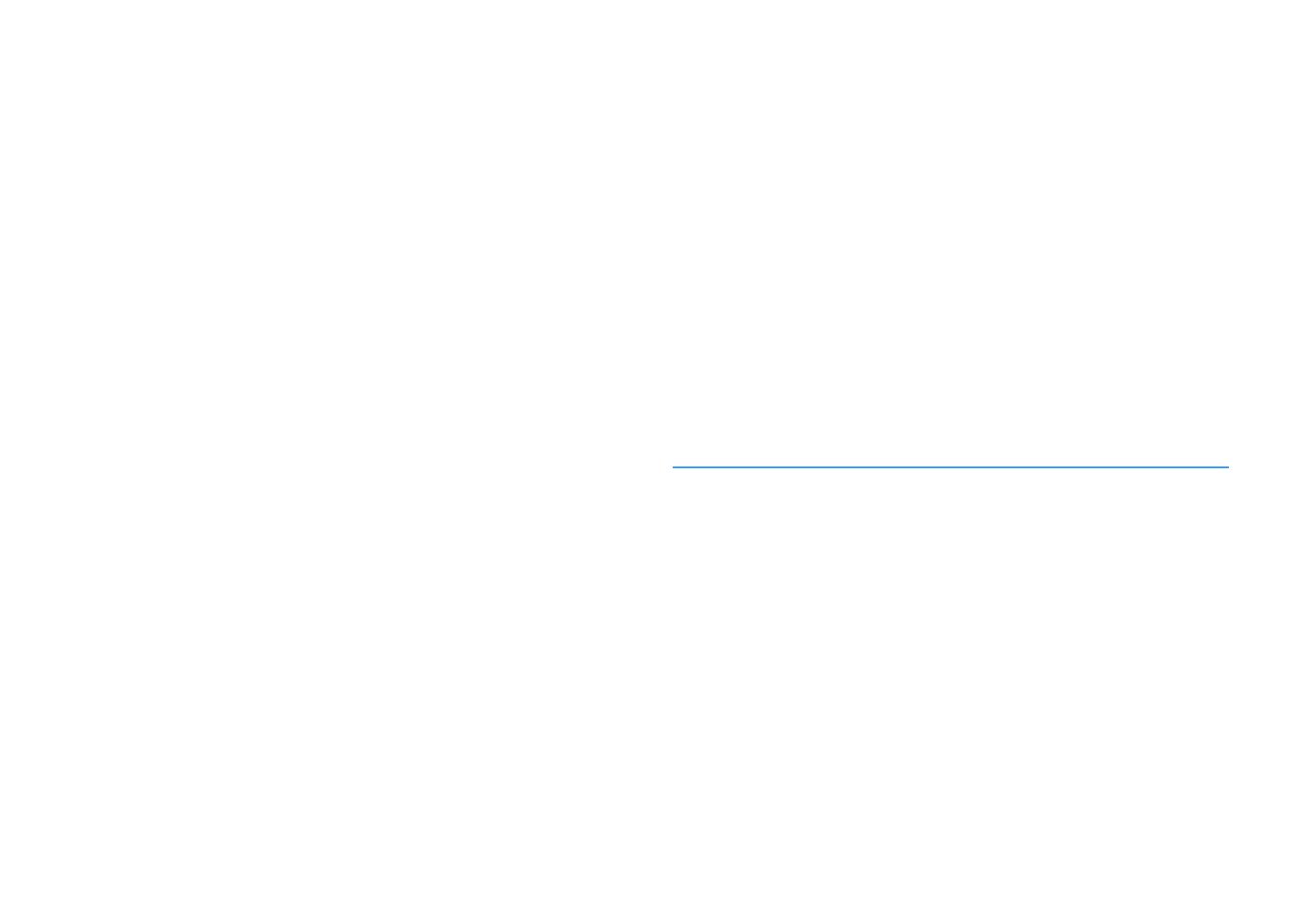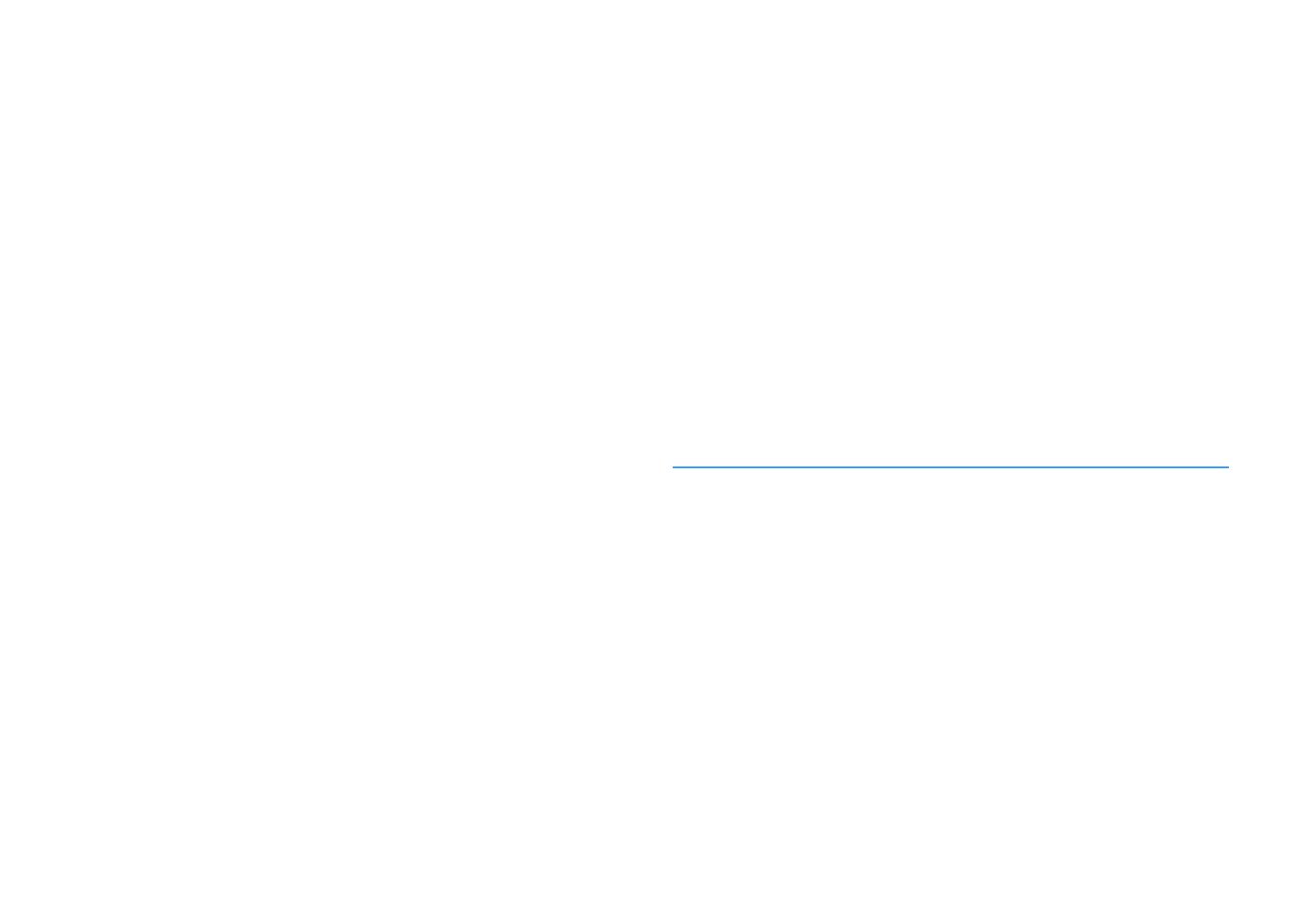
En 3
Selecting the input source and favorite settings with one touch
(SCENE) ......................................................................................75
Registering a scene ...................................................................................................................................... 75
Selecting the sound mode.............................................................76
Playing back with surround effects optimized for the scene (SURROUND:AI).......................................... 77
Enjoying stereoscopic sound fields (CINEMA DSP HD
3
) ............................................................................. 77
Enjoying unprocessed playback.................................................................................................................. 81
Enjoying pure high fidelity sound (Pure Direct).......................................................................................... 82
Playing back digitally compressed formats (such as MP3, etc.) with enriched sound
(Compressed Music Enhancer).................................................................................................................... 82
Listening to FM/AM radio (except Australia, U.K., Europe,
Middle East and Russia models) ....................................................83
Setting the frequency steps......................................................................................................................... 83
Selecting a frequency for reception............................................................................................................ 84
Registering favorite radio stations (presets) .............................................................................................. 84
Listening to DAB radio (Australia, U.K., Europe,
Middle East and Russia models only) .............................................86
Preparing the DAB tuning ............................................................................................................................ 87
Selecting a DAB radio station for reception................................................................................................ 87
Registering favorite DAB radio stations (presets)....................................................................................... 88
Displaying the DAB information .................................................................................................................. 89
Checking reception strength of each DAB channel label ...........................................................................90
Listening to FM radio (Australia, U.K., Europe,
Middle East and Russia models only) .............................................92
Selecting a frequency for reception............................................................................................................ 92
Registering favorite FM radio stations (presets)......................................................................................... 93
Radio Data System tuning ........................................................................................................................... 95
Playing back music via Bluetooth ..................................................96
Playing back Bluetooth device music on the unit ...................................................................................... 96
Playing back music stored on a USB storage device.........................97
Connecting a USB storage device ............................................................................................................... 97
Playback of USB storage device contents .................................................................................................. 98
Playing back music stored on media servers (PCs/NAS) ................. 101
Media sharing setup................................................................................................................................... 101
Playback of PC music contents ................................................................................................................. 102
Listening to Internet radio .......................................................... 105
Playback of Internet radio ......................................................................................................................... 105
Registering favorite Internet radio stations (Favorites) ...........................................................................107
Playing back iTunes/iPod music with AirPlay................................ 108
Playback of iTunes/iPod music contents ..................................................................................................108
Playing back videos/audio in multiple rooms (multi-zone) ............ 110
Multi-zone configuration examples ...........................................................................................................110
Preparing the multi zone system ...............................................................................................................111
Controlling Zone2, Zone3 or Zone4...........................................................................................................114
Registering favorite items (shortcut)........................................... 116
Registering an item.....................................................................................................................................116
Recalling a registered item.........................................................................................................................116
Viewing the current status.......................................................... 117
Switching information on the front display ..............................................................................................117
Viewing the status information on the TV .................................................................................................118
Configuring playback settings for different playback sources
(Option menu)........................................................................... 119
Option menu items.....................................................................................................................................119
CONFIGURATIONS 125
Configuring various functions (Setup menu) ................................ 125
Setup menu items.......................................................................................................................................126
Speaker .......................................................................................................................................................131
Sound ..........................................................................................................................................................136
Scene ...........................................................................................................................................................142
Video/HDMI .................................................................................................................................................143
Network.......................................................................................................................................................146
Bluetooth ....................................................................................................................................................149
Multi Zone ...................................................................................................................................................150
System.........................................................................................................................................................152
Configuring the system settings (ADVANCED SETUP menu)............ 158
ADVANCED SETUP menu items ..................................................................................................................159
Changing the speaker impedance setting (SPEAKER IMP.) ......................................................................159
Turning on/off the remote control sensor (REMOTE SENSOR) ................................................................159
Selecting the remote control ID (REMOTE ID) ...........................................................................................159
Changing the FM/AM tuning frequency setting (TUNER FRQ STEP).........................................................160
Switching the video signal type (TV FORMAT)...........................................................................................160
Removing the limitation on HDMI video output (MONITOR CHECK) .......................................................160