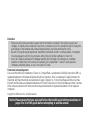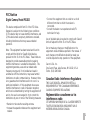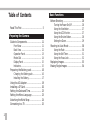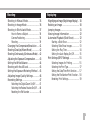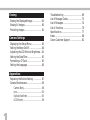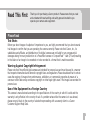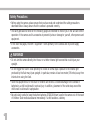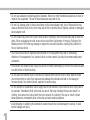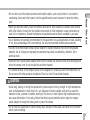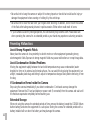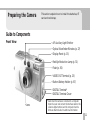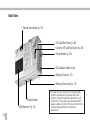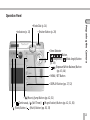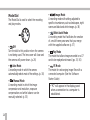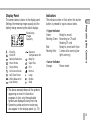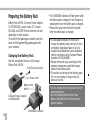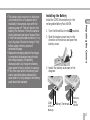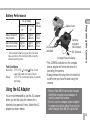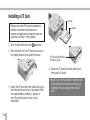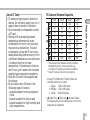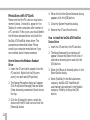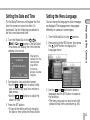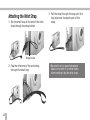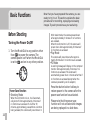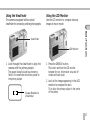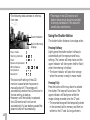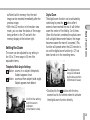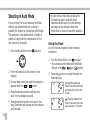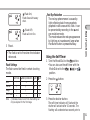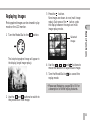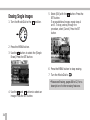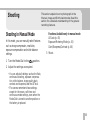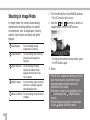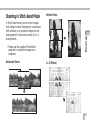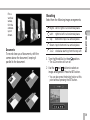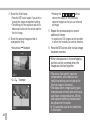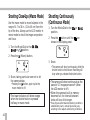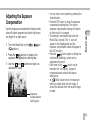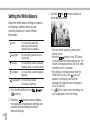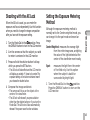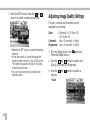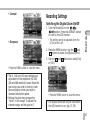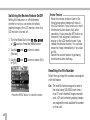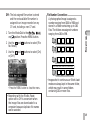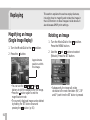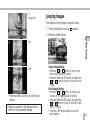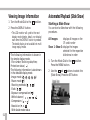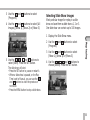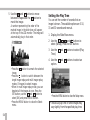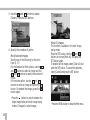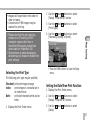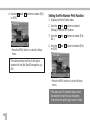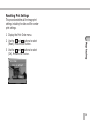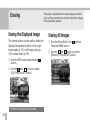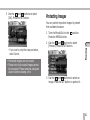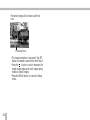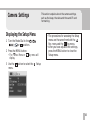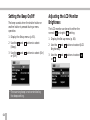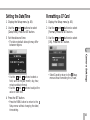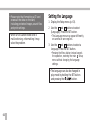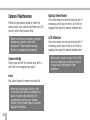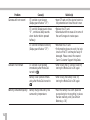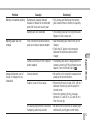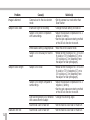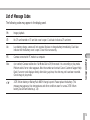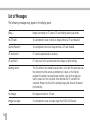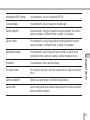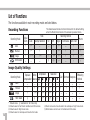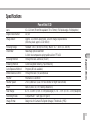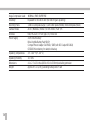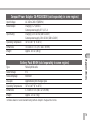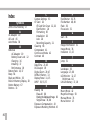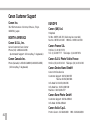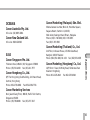Please read this guide before using your PowerShot S10 for the first time.
Please see the Software Starter Guide for instructions for connecting to a computer.
Camera User Guide
Camera User Guide

Disclaimer
• While every effort has been made to ensure that the information contained in this guide is accurate and
complete, no liability can be accepted for any errors or omissions. Canon Inc. reserves the right to change the
specifications of the hardware and software described herein at any time without prior notice.
• No part of this guide may be reproduced, transmitted, transcribed, stored in a retrieval system, or translated
into any language in any form, by any means, without the prior written permission of Canon Inc.
• Canon Inc. makes no warranties for damages resulting from corrupted or lost data due to a mistaken
operation or malfunction of the camera, the software, the CompactFlash™ cards (CF cards), personal
computers, peripheral devices, or use of non-Canon CF cards.
Trademark Acknowledgments
Canon and PowerShot are trademarks of Canon Inc. CompactFlash is a trademark of SanDisk Corporation. IBM is a
registered trademark of International Business Machines Corporation. iMac is a trademark of Apple Computer Inc.
Macintosh and Power Macintosh are trademarks of Apple Computer Inc. in the United States and other countries.
Microsoft and Windows are registered trademarks of Microsoft Corporation in the United States and other countries.
Other names and products not mentioned above may be trademarks or registered trademarks of their respective
companies.
Copyright © 1999 Canon Inc. All rights reserved.
Notice: Please ensure that you read and follow the handling and safety precautions on
pages 5 to 10 of this guide before attempting to use the camera.

1
FCC Notice
Digital Camera, Model PS1025
This device complies with Part 15 of the FCC Rules.
Operation is subject to the following two conditions:
(1) This device may not cause harmful interference, and
(2) this device must accept any interference received,
including interference that may cause undesired
operation.
Note: This equipment has been tested and found to
comply with the limits for Class B digital devices,
pursuant to Part 15 of the FCC Rules. These limits are
designed to provide reasonable protection against
harmful interference in a residential installation. This
equipment generates, uses and can radiate radio
frequency energy and, if not installed and used in
accordance with the instructions, may cause harmful
interference to radio communications. However, there
is no guarantee that interference will not occur in a
particular installation. If this equipment does cause
harmful interference to radio or television reception,
which can be determined by turning the equipment off
and on, the user is encouraged to try to correct the
interference by one or more of the following measures:
• Reorient or relocate the receiving antenna.
• Increase the separation between the equipment and
receiver.
• Connect the equipment into an outlet on a circuit
different from that to which the receiver is
connected.
• Consult the dealer or an experienced radio/TV
technician for help.
Use of shielded cable is required to comply with Class B
limits in Subpart B of Part 15 of the FCC Rules.
Do not make any changes or modifications to the
equipment unless otherwise specified in the manual. If
such changes or modifications should be made, you
could be required to stop operation of the equipment.
Canon U.S.A. Inc.
One Canon Plaza, Lake Success, NY 11042, U.S.A.
Tel No. (516) 328-5600
Canadian Radio Interference Regulations
THIS CLASS B DIGITAL APPARATUS MEETS ALL
REQUIREMENTS OF THE CANADIAN INTERFERENCE-
CAUSING EQUIPMENT REGULATIONS.
Règlementation canadienne sur les
interférences radio
CET APPAREIL NUMERIQUE DE LA CLASSE B RESPECTE
TOUTES LES EXIGENCES DU REGLEMENT SUR LE
MATERIEL BROUILLEUR DU CANADA.

2
Table of Contents
Read This First ............................................ 5
Preparing the Camera
Guide to Components ............................... 11
Front View........................................... 11
Back View ........................................... 12
Operation Panel ................................... 13
Mode Dial ........................................... 14
Display Panel ....................................... 15
Indicators............................................. 15
Preparing the Battery pack ..................... 16
Charging the Battery pack .................. 16
Installing the Battery ........................... 17
Using the AC Adapter ............................... 19
Installing a CF Card ................................... 20
Setting the Date and Time........................ 23
Setting the Menu Language ..................... 23
Attaching the Wrist Strap ......................... 24
Connecting to a TV ................................... 25
Basic Functions
Before Shooting ........................................ 26
Turning the Power On/Off .................... 26
Using the Viewfinder ........................... 27
Using the LCD Monitor ........................ 27
Using the Shutter Button...................... 28
Setting the Zoom ................................. 29
Shooting in Auto Mode ............................ 30
Using the Flash .................................... 30
Using the Self-Timer............................. 31
Using the Focus Lock ........................... 32
Replaying Images ...................................... 33
Erasing Single Images ............................... 34

3
Shooting
Shooting in Manual Mode........................ 35
Shooting in Image Mode .......................... 36
Shooting in Stitch Assist Mode ................. 37
How to Frame a Subject ....................... 38
Camera Positioning .............................. 38
Shooting ............................................. 39
Changing the Compression/Resolution .... 41
Shooting Close-Ups (Macro Mode) ............... 42
Shooting Continuously (Continuous Mode) .. 42
Adjusting the Exposure Compensation........ 43
Setting the White Balance ........................ 44
Shooting with the AE Lock ....................... 45
Setting the Exposure Metering Method .. 45
Adjusting Image Quality Settings ............. 46
Recording Settings .................................... 47
Switching the Digital Zoom On/Off ....... 47
Switching the Review Feature On/Off ... 48
Resetting the File Number .................... 48
Replaying
Magnifying an Image (Single Image Replay) .. 50
Rotating an Image .................................... 50
Jumping Images ........................................ 51
Viewing Image Information ..................... 52
Automated Playback (Slide Show)............ 52
Starting a Slide Show.......................... 52
Selecting Slide Show Images............... 53
Setting the Play Time .......................... 54
Setting the Auto Replay On/Off .......... 55
Print Settings (DPOF Settings)..................... 55
Selecting Images for Printing .............. 55
Selecting the Print Type....................... 57
Setting the Date/Time Print Function..... 57
Setting the File Number Print Function .. 58
Resetting Print Settings....................... 59

4
Erasing
Erasing the Displayed Image................... 60
Erasing All Images.................................... 60
Protecting Images .................................... 61
Camera Settings
Displaying the Setup Menu..................... 63
Setting the Beep On/Off.......................... 64
Adjusting the LCD Monitor Brightness .. 64
Setting the Date/Time.............................. 65
Formatting a CF Card............................... 65
Setting the Language .............................. 66
Appendices
Replacing the Button Battery ................. 67
Camera Maintenance............................... 68
Camera Body ...................................... 68
Lens .................................................... 68
Optical Viewfinder .............................. 68
LCD Monitor ....................................... 68
Troubleshooting ....................................... 69
List of Message Codes.............................. 73
List of Messages ....................................... 74
List of Functions ....................................... 76
Specifications............................................ 77
Index.......................................................... 80
Canon Customer Support ........................ 82

5
Read This First
Please Read
Test Shots
Before you shoot images of subjects of importance to you, we highly recommend that you shoot several
trial images to confirm that you are operating the camera correctly. Please note that Canon, Inc., its
subsidiaries and affiliates, and distributors of its digital cameras are not liable for any consequential
damages arising from any malfunction of a PowerShot camera or CompactFlash™ card (CF card) resulting
in the failure of an image to be recorded or to be recorded in a format that is machine sensible.
Warning Against Copyright Infringement
Please note that PowerShot digital cameras are intended for personal use and must be used in a manner
that respects international and domestic copyright laws and regulations. Please be advised that in certain
cases the copying of images from performances, exhibitions, or commercial properties by means of a
camera or other device may contravene copyright or other legal rights even if the image was recorded for
personal use.
Use of the Equipment in a Foreign Country
This camera is manufactured according to the specifications of the country in which it is sold and the
warranty is only effective in the country of sale. If a problem arises while the camera is in use abroad,
please convey it back to the country of sale before proceeding with a warranty claim to a Canon
Customer Support Help Desk.
Thank you for purchasing a Canon product. Please ensure that you read
and understand these handling and safety precautions before you
operate your camera and equipment.

6
Safety Precautions
• Before using the camera, please ensure that you have read and understood the safety precautions
described below. Always ensure that the camera is operated correctly.
• The safety precautions noted on the following pages are intended to instruct you in the safe and correct
operation of the camera and its accessories to prevent injuries or damage to yourself, other persons and
equipment.
• In the next few pages, the term “equipment” refers primarily to the camera and its power supply
accessories.
WARNINGS
• Do not aim the camera directly into the sun or at other intense light sources that could injure your
eyesight.
• Do not trigger the flash in close proximity to human or animal eyes. Exposure to the intense light
produced by the flash may injure eyesight. In particular, remain at least one meter (39 inches) away from
infants when using the flash.
• Store this equipment out of the reach of children and infants. Accidental damage to the camera or
batteries by a child could result in serious injury. In addition, placement of the wrist strap around the
child’s neck could result in asphyxiation.
• Be particularly careful to keep the button batteries (CR2016 lithium) used in the camera out of the reach
of children. Seek medical assistance immediately if a child swallows a battery.

7
Read This First
• Do not attempt to disassemble or alter any part of the equipment that is not expressly described in this
guide. Disassembly or alteration may result in high-voltage electrical shock. Internal inspections,
alterations and repairs should be conducted by qualified service personnel authorized by your camera
distributor or a Canon Customer Support Help Desk.
• To avoid the risk of high-voltage electrical shock, do not touch the flash portion of the camera if it has
been damaged. Similarly, never touch internal portions of the equipment that become exposed as a
result of damage. There is a risk of high-voltage electrical shock. Please take the first opportunity to
consult your camera distributor or a Canon Customer Support Help Desk.
• Stop operating the equipment immediately if it should emit smoke or noxious fumes. Failure to do so
may result in fire or electrical shock. Immediately turn the camera’s mode dial to the Off position and
remove the camera battery or unplug the power cord from the electrical outlet. Confirm that smoke or
fume emissions cease. Please consult your camera distributor or the closest Canon Customer Support
Help Desk.
• Stop operating the equipment if it is dropped or the casing is damaged. Failure to do so may result in
fire or electrical shock. Immediately turn the camera’s mode dial to the Off position and remove the
camera battery or unplug the power cord from the electrical outlet. Please consult your camera
distributor or the closest Canon Customer Support Help Desk.
• Prevent the equipment from contact with, or immersion in, water and other liquids. Do not allow liquids
to enter the interior. The camera has not been waterproofed. If the exterior comes into contact with
liquids or salt air, wipe it dry with a soft, absorbent cloth. In the event that water or other foreign
substances enter the interior, immediately turn the camera’s mode dial to Off and remove the camera
battery or unplug the power cord from the electrical outlet. Continued use of the equipment may result
in fire or electrical shock. Please consult your camera distributor or the closest Canon Customer Support
Help Desk.

8
• Do not use substances containing alcohol, benzene, thinners or other flammable substances to clean or
maintain the equipment. The use of these substances may lead to fire.
• Do not cut, damage, alter or place heavy items on the power adapter cord. Any of these actions may
cause an electrical short circuit, which may lead to fire or electrical shock. Replace a broken or damaged
power adapter cord.
• Do not handle the power cord if your hands are wet. Handling it with wet hands may lead to electrical
shock. When unplugging the cord, ensure that you hold the rigid portion of the plug. Pulling on the
flexible portion of the cord may damage or expose the wire and insulation, creating the potential for
fires or electrical shocks.
• Use of power sources not expressly recommended for this equipment may lead to overheating,
distortion of the equipment, fire, electrical shock or other hazards. Use only the recommended power
accessories.
• Power down the computer and unplug the power cord before attempting to connect the interface cable
to avoid the risk of electrical shock.
• Do not place the batteries near a heat source or expose them to direct flame or heat. Neither should
you immerse them in water. Such exposure may damage the batteries and lead to the leakage of
corrosive liquids, fire, electrical shock, explosion or serious injury.
• Do not attempt to disassemble, alter or apply heat to the batteries. There is serious risk of injury due to
an explosion. Immediately flush with water any area of the body, including the eyes and mouth, or
clothing, that comes into contact with the inner contents of a battery. If the eyes or mouth contact
these substances, immediately flush with water and seek medical assistance.
• Avoid dropping or subjecting the batteries to severe impacts that could damage the casings. It could
lead to leakage and injury.

9
Read This First
• Do not short-circuit the battery terminals with metallic objects, such as key holders. It could lead to
overheating, burns and other injuries. Use the supplied battery case to transport or store the battery
pack.
• Before you discard a battery, cover the terminals with tape or other insulators to prevent direct contact
with other objects. Contact with the metallic components of other materials in waste containers may
lead to fire or explosions. Discard the batteries in specialized waste facilities if available in your area.
• Use of batteries not expressly recommended for this equipment may cause explosions or leaks, resulting
in fire, injury and damage to the surroundings. Use only recommended batteries and accessories.
• Use only the recommended compact power adapter to charge the Battery Pack NB-5H rechargeable
batteries. Use of chargers not expressly recommended may result in overheating, distortion, fire or
electrical shock.
• Disconnect the compact power adapter from both the camera and electrical outlet after recharging and
when the camera is not in use to avoid fires and other hazards.
• The camera terminal of the compact power cord is designed for exclusive use with the PowerShot S10.
Do not use it with other products or batteries. There is a risk of fire and other hazards.
CAUTION
• Avoid using, placing or storing the equipment in places subject to strong sunlight or high temperatures,
such as the dashboard or trunk (boot) of a car. Exposure to intense sunlight and heat may cause the
batteries to leak, overheat or explode, resulting in fire, burns or other injuries. High temperatures may
also cause deformation of the casing. Ensure that there is good ventilation when using the compact
power adapter to charge the battery pack or power the camera.
• Do not store the equipment in humid or dusty areas. Storage in these areas could lead to fire, electrical
shock or other damage.

10
• Be careful not to bang the camera or subject it to strong impacts or shocks that could lead to injury or
damage the equipment when wearing or holding it by the wrist strap.
• Be careful not to cover the flash with your fingers when shooting. In addition, do not touch the surface
of the flash after taking several pictures in rapid succession. Either action could result in burns.
• If your camera is used for prolonged periods, the camera body may become warm. Please take care
when operating the camera for an extended period as your hands may experience a burning sensation.
Preventing Malfunctions
Avoid Strong Magnetic Fields
Never place the camera in close proximity to electric motors or other equipment generating strong
electromagnetic fields. Exposure to strong magnetic fields may cause malfunctions or corrupt image data.
Avoid Condensation Related Problems
Moving the equipment rapidly between hot and cold temperatures may cause condensation (water
droplets) to form on its external and internal surfaces. You can avoid this by placing the equipment in an
airtight, resealable plastic bag and letting it adjust to temperature changes slowly before removing it from
the bag.
If Condensation Forms Inside the Camera
Stop using the camera immediately if you detect condensation. Continued use may damage the
equipment. Remove the CF card and battery or power cord (if connected) from the camera and wait until
the moisture evaporates completely before resuming use.
Extended Storage
When not using the camera for extended periods of time, remove the battery (except the CR2016 lithium
button battery) and store the equipment in a safe place. Storing the camera for extended periods with a
battery installed will run down the battery and may damage the camera.

11
Preparing the Camera
Guide to Components
This section explains how to install the batteries, CF
card and wrist strap.
* Used when the camera is connected to a computer.
Open the cover and connect the interface cable to the
camera’s digital terminal and the computer. See the
Software Starter Guide for additional information.
• AF Auxiliary Light Emitter
• Optical Viewfinder Window (p. 27)
• Display Panel (p. 15)
• Red-Eye Reduction Lamp (p. 31)
• Flash (p. 30)
• VIDEO OUT Terminal (p. 25)
• Button Battery Holder (p. 67)
• DIGITAL Terminal*
• DIGITAL Terminal Cover
Front View
• Lens

12
* The LCD monitor is produced with extremely high-
precision manufacturing techniques. More than
99.99% of the pixels operate to specification. Less
than 0.01% of the pixels may occasionally misfire or
appear as black or red dots. This has no effect on the
recorded image and does not constitute a
malfunction.
• CF Card Slot Cover (p. 20)
• Lock for CF Card Slot Cover (p. 20)
• Strap Holder (p. 24)
• DC Coupler Cable Cover
• Battery Cover (p. 17)
Back View
• Optical Viewfinder (p. 27)
• Battery Cover Lock (p. 17)
• LCD Monitor* (p. 27)
• Tripod Socket

13
Preparing the Camera
Operation Panel
• Omni Selector
Button,
(Telephoto) / (Wide Angle) Button
(p. 29)
•
(Exposure/White Balance) Button
(pp. 43, 44)
• MENU / SET Button
• DISPLAY Button (pp. 27, 52)
• Mode Dial (p. 14)
•
(Flash) Button / (Multi) Button (pp. 30, 33)
• Shutter Button (p. 28)
• Indicators (p. 15)
•
(Macro) /Jump Button (pp. 42, 51)
•
(Continuous) / (Self-Timer) / (Magnification) Button (pp. 42, 31, 50)

14
Mode Dial
The Mode Dial is used to select the recording
and play modes.
• Off
Turn the dial to this position when the camera
is not being used. The lens cover will close and
the camera will power down. (p. 26)
• Auto Mode
A recording mode in which the camera
automatically selects most of the settings. (p. 30)
• Manual Mode
A recording mode in which the image
compression and resolution, exposure
compensation and white balance can be
manually selected. (p. 35)
• Image Mode
A recording mode with settings adjusted to
specific circumstances, such as landscapes, night
scenes and black and white images. (p. 36)
• Stitch Assist Mode
A recording mode that facilitates the creation
of a multi-frame panorama that you merge
with the supplied software. (p. 37)
• Play Mode
The mode that allows images recorded on a CF
card to be replayed and erased. (pp. 33, 50)
• PC Mode
The mode for exchanging image files with a
connected computer. (See the Software
Starter Guide)
• “PC” will appear in the display panel
when a connection to a computer is
established.

15
Preparing the Camera
Display Panel
The camera status is shown in the display panel.
Settings, the remaining image capacity and the
battery charge are among the data it displays.
• The above example shows all the symbols
appearing at once for illustration
purposes. In fact, only the applicable
symbols are displayed at any one time.
• Operating codes and error codes may
also appear in the display panel. (p. 73)
Remaining
Image
Capacity
Indicators
The indicators shine or flash when the shutter
button is pressed to signal various states.
• Upper Indicator
Green: Ready to record
Flashing Green: Recording to CF card/
Reading CF card
Red: Ready to record with flash
Flashing Red: Camera blur warning (low
light warning)
• Lower Indicator
Orange: Macro mode
: Flash On
: Flash Off
: Red-Eye Reduction
: Macro Mode
: Single Mode
: Continuous Mode
: Self-Timer Mode
: White Balance On
: Low Battery
: Exposure
Compensation On
: Beep On
: Super Fine
: Fine
: Normal
: Large
: Middle
: Small

16
Preparing the Battery Pack
Battery Pack NB-5H, Compact Power Adapter
CA-PS100/100E, power cords, DC Coupler
DR-100A and 2CR5 lithium batteries are sold
separately in some regions.
To confirm the package contents, see the
back of the System Map packaged with
your camera.
Charging the Battery Pack
Use the procedures below to fully charge
Battery Pack NB-5H.
• The CHARGING indicator will flash green while
the battery pack is charging. It will change to a
steady green when the battery pack is charged.
•Remove the plug from the electrical outlet
after the battery pack is charged.
• It takes approximately 90 minutes to
charge the battery pack, taking it from a
completely discharged state to a fully
charged one. (Based on Canon standard
testing conditions using Compact Power
Adapter CA-PS100/100E.)
• Charge times will vary according to the
ambient temperature and the charge
state of the battery pack.
• To protect and prolong the battery pack
life, do not charge it longer than 24
hours at a time.
• Do not charge the battery pack in poorly
ventilated areas.
• Do not charge batteries other than
Battery Pack NB-5H with the compact
power adapter.
CHARGING Indicator
To AC Electrical Outlet
AC Power Cord
Compact Power Adapter
CA-PS100/100E
Battery Pack
NB-5H

17
Preparing the Camera
• The battery pack continues to discharge
a minimal portion of its power while
installed in the camera, even with the
camera power off. This will shorten the
battery life. Remove it from the camera
during extended periods of disuse. Place
it into the case provided and store it in a
cool, dry place. Be sure to charge it fully
before using it after a period of
extended storage.
• Repeated recharging before the charge
is completely discharged may diminish
the charge capacity. Completely
discharge and fully charge the battery
pack several times to restore its capacity.
• If the time over which the battery pack
can be used diminishes substantially
even when it is fully charged, the battery
pack should be replaced.
Installing the Battery
Install the 2CR5 lithium battery or the
rechargeable Battery Pack NB-5H.
1 Turn the Mode Dial to the position.
2 Slide the battery cover lock in the
direction of the arrow and open the
battery cover.
3 Install the battery as shown in the
diagram.
2CR5
Lithium
Battery
Battery
Pack
NB-5H
Battery Terminals

18
4 Close the battery cover.
• A flashing green indicator signals that
an image is being written to, or read
from, the CF card. Do not open the
battery cover while this is in process.
• Remove the battery from the camera
when the camera is not in active use.
• Use the rechargeable Battery Pack NB-
5H or the AC adapter (sold separately in
some regions) when you use the camera
for an extended period of time.
• Replace the supplied 2CR5 lithium
battery with a new one of the same
type.
Lithium Batteries
• The performance of lithium batteries is
severely reduced at low temperatures.
Consequently, you may only be able to
take a few pictures, even with a brand
new 2CR5 lithium battery. To improve
the performance at low temperatures,
warm the battery in your pocket before
using it in the camera. It is also
advisable to shut off the LCD monitor
and use the optical viewfinder to
compose images at temperatures close
to 32˚F (0˚C).
• A lithium battery that appears to have
lost its charge at cold temperatures may
still be usable at room temperature.
• Do not use a lithium battery that has
been used in another camera. A
malfunction may result.
Page is loading ...
Page is loading ...
Page is loading ...
Page is loading ...
Page is loading ...
Page is loading ...
Page is loading ...
Page is loading ...
Page is loading ...
Page is loading ...
Page is loading ...
Page is loading ...
Page is loading ...
Page is loading ...
Page is loading ...
Page is loading ...
Page is loading ...
Page is loading ...
Page is loading ...
Page is loading ...
Page is loading ...
Page is loading ...
Page is loading ...
Page is loading ...
Page is loading ...
Page is loading ...
Page is loading ...
Page is loading ...
Page is loading ...
Page is loading ...
Page is loading ...
Page is loading ...
Page is loading ...
Page is loading ...
Page is loading ...
Page is loading ...
Page is loading ...
Page is loading ...
Page is loading ...
Page is loading ...
Page is loading ...
Page is loading ...
Page is loading ...
Page is loading ...
Page is loading ...
Page is loading ...
Page is loading ...
Page is loading ...
Page is loading ...
Page is loading ...
Page is loading ...
Page is loading ...
Page is loading ...
Page is loading ...
Page is loading ...
Page is loading ...
Page is loading ...
Page is loading ...
Page is loading ...
Page is loading ...
Page is loading ...
Page is loading ...
Page is loading ...
Page is loading ...
Page is loading ...
Page is loading ...
Page is loading ...
Page is loading ...
-
 1
1
-
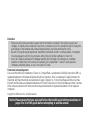 2
2
-
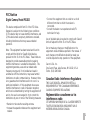 3
3
-
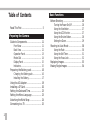 4
4
-
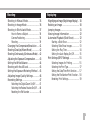 5
5
-
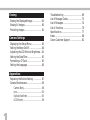 6
6
-
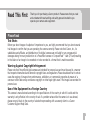 7
7
-
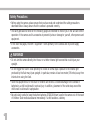 8
8
-
 9
9
-
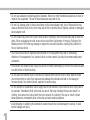 10
10
-
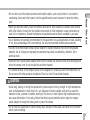 11
11
-
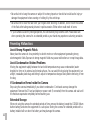 12
12
-
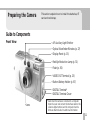 13
13
-
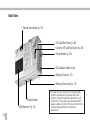 14
14
-
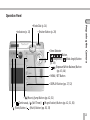 15
15
-
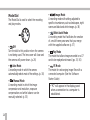 16
16
-
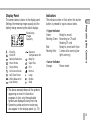 17
17
-
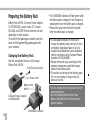 18
18
-
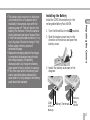 19
19
-
 20
20
-
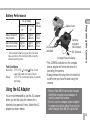 21
21
-
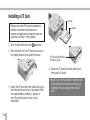 22
22
-
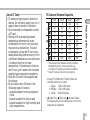 23
23
-
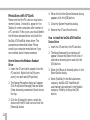 24
24
-
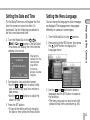 25
25
-
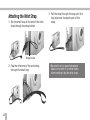 26
26
-
 27
27
-
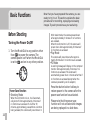 28
28
-
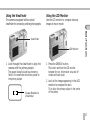 29
29
-
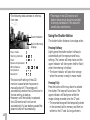 30
30
-
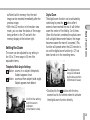 31
31
-
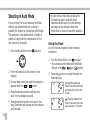 32
32
-
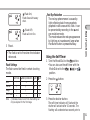 33
33
-
 34
34
-
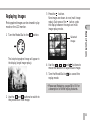 35
35
-
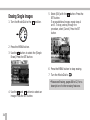 36
36
-
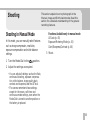 37
37
-
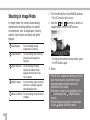 38
38
-
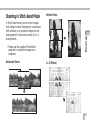 39
39
-
 40
40
-
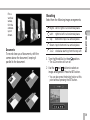 41
41
-
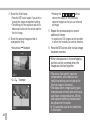 42
42
-
 43
43
-
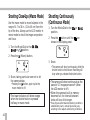 44
44
-
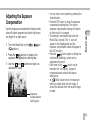 45
45
-
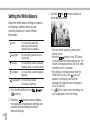 46
46
-
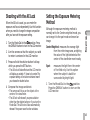 47
47
-
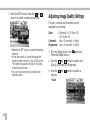 48
48
-
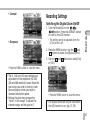 49
49
-
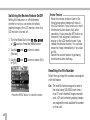 50
50
-
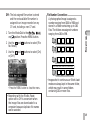 51
51
-
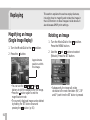 52
52
-
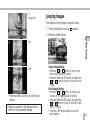 53
53
-
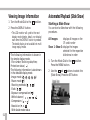 54
54
-
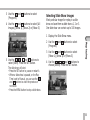 55
55
-
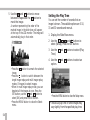 56
56
-
 57
57
-
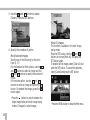 58
58
-
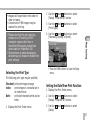 59
59
-
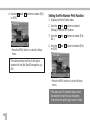 60
60
-
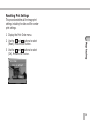 61
61
-
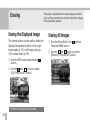 62
62
-
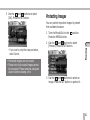 63
63
-
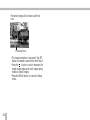 64
64
-
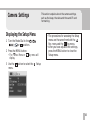 65
65
-
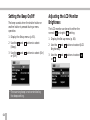 66
66
-
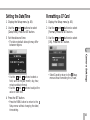 67
67
-
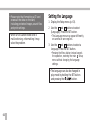 68
68
-
 69
69
-
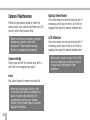 70
70
-
 71
71
-
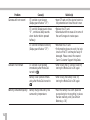 72
72
-
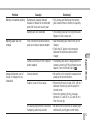 73
73
-
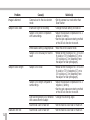 74
74
-
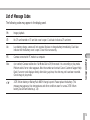 75
75
-
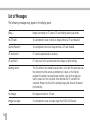 76
76
-
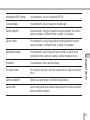 77
77
-
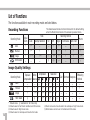 78
78
-
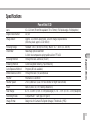 79
79
-
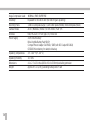 80
80
-
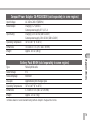 81
81
-
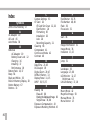 82
82
-
 83
83
-
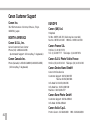 84
84
-
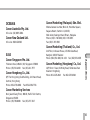 85
85
-
 86
86
-
 87
87
-
 88
88
Ask a question and I''ll find the answer in the document
Finding information in a document is now easier with AI
Related papers
-
Canon A50 User manual
-
Canon PowerShot A30 User manual
-
Canon Digital IXUS II S Owner's manual
-
Canon SD100 User manual
-
Canon Powershot Pro1 User manual
-
Canon PowerShot G3 User manual
-
Canon PowerShot A200 User manual
-
Canon PowerShot A300 User manual
-
Canon S20 User manual
-
Canon Digital IXUS 700 User manual