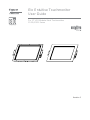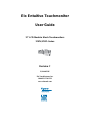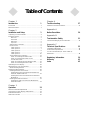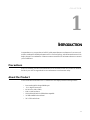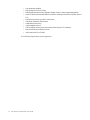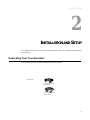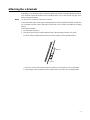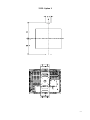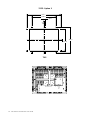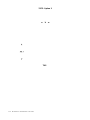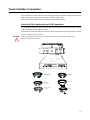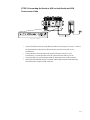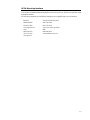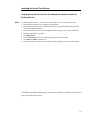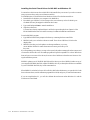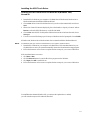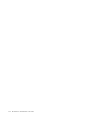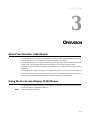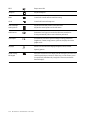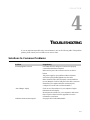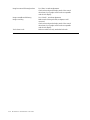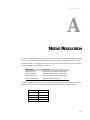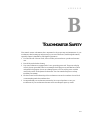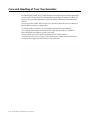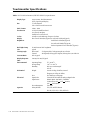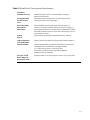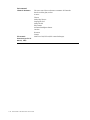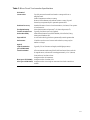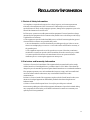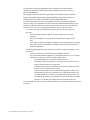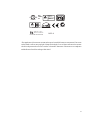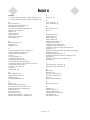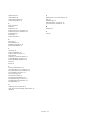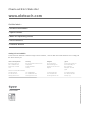Elo TouchSystems Entuitive 1767L Series User manual
- Category
- Touch screen monitors
- Type
- User manual
This manual is also suitable for

Elo Entuitive Touchmonitor
User Guide
For 17" LCD Modular Kiosk Touchmonitors
1747L/1767L Series
Revision C

Elo Entuitive Touchmonitor
User Guide
17" LCD Modular Kiosk Touchmonitors
1747L/1767L Series
Revision C
P/N 008559E
Elo TouchSystems, Inc.
1-800-ELOTOUCH
www.elotouch.com

Copyright © 2005 Elo TouchSystems Inc. All Rights Reserved.
No part of this publication may be reproduced, transmitted, transcribed, stored in a retrieval system, or
translated into any language or computer language, in any form or by any means, including, but not limit-
ed to, electronic, magnetic, optical, chemical, manual, or otherwise without prior written permission of
Elo TouchSystems.
Disclaimer
The information in this document is subject to change without notice. Elo TouchSystems makes no
representations or warranties with respect to the contents hereof, and specifically disclaims any implied
warranties of merchantability or fitness for a particular purpose. Elo TouchSystems reserves the right to
revise this publication and to make changes from time to time in the content hereof without obligation
of Elo TouchSystems to notify any person of such revisions or changes.
Trademark Acknowledgments
IntelliTouch, iTouch, SecureTouch, AccuTouch, Entuitive, and MonitorMouse are trademarks of Elo
TouchSystems Inc.
Other product names mentioned herein may be trademarks or registered trademarks of their respective
companies. Elo TouchSystems claims no interest in trademarks other than its own.
]

Chapter 1
Introduction 1
Precautions ...................................................................... 1
About the Product ............................................................ 1
Chapter 2
Installation and Setup 3
Unpacking Your Touchmonitor......................................... 3
Product Overview ............................................................ 4
Main Unit ................................................................... 4
Rear View ................................................................. 4
Side View .................................................................. 5
Top View ................................................................... 5
Attaching the L-Brackets .............................................. 6
Panel Cut Out ............................................................... 6
1747L Option 1.......................................................... 6
1747L Option 2.......................................................... 7
1747L Option 3.......................................................... 8
1767L Option 1.......................................................... 9
1767L Option 2........................................................ 10
Touch Interference Connection .................................. 11
STEP 1-Connecting the Video Cable...................... 12
STEP 2-Connecting the Serial or USB
Touchscreen cable ................................................. 13
STEP 3-Connecting the OSD Remote Cable ......... 14
STEP 4-Connecting the Power Cable..................... 15
Optimizing the LCD Display ........................................... 16
VESA Mount on Your Touchmonitor .............................. 16
VESA Mounting Interface ........................................... 17
Installing the Drive Software .......................................... 18
Installing the Serial Touch Driver................................ 19
Installing the Serial Touch Driver for Windows XP,
2000, Me, 95/98 and NT 4.0.................................... 19
Installing the Serial Touch Driver for MS-DOS and
Windows 3.1 ........................................................... 20
Installing the USB Touch Driver ................................. 21
Installing the USB Touch Driver for Windows XP,
2000, Me and 98 ..................................................... 21
Chapter 3
Operation 23
About Touchmonitor Adjustments .................................. 23
Using the On-Screen Display (OSD) Menus ................. 23
Remote OSD Buttons .................................................... 24
OSD Menu Function ...................................................... 25
Chapter 4
Trouble shooting 27
Solutions to Common Problems..................................... 27
Appendix A
Native Resolution 29
Appendix B
Touchmonitor Safety 31
Care and Handling of your Touchmonitor....................... 32
Appendix C
Technical Specifications 33
Compatible Video Modes ............................................... 33
Touchmonitor Specifications .......................................... 34
17" LCD Touchmonitor (ET 17X7L-XXWF-X)
Dimensions .................................................................... 38
Regulatory Information 39
Warranty 43
Index 45
Table of Contents

1-1
C H A P T E R
1
INTRODUCTION
Congratulations on your purchase of an Elo TouchSystems Entuitive touchmonitor. Your new touch-
monitor combines the reliable performance of Elo’s touch technology with the latest advances in LCD
display design. This combination of features creates a natural flow of information between a user and
your touchmonitor.
Precautions
Follow all warnings, precautions and maintenance as recommended in this user’s manual to maximize
the life of your unit. See Appendix B for more information on touchmonitor safety.
About the Product
Your LCD Kiosk Touchmonitor is a 17.0” SXGA TFT color display with the following features:
• Direct analog RGB or Digital RGB input
• 17.0” diagonal screen size
• 16.2M color (6 bit + FRC)
• 1280 x 1024 resolution
• SXGA/XGA/SVGA/VGA/VESA/Mac compatible
• 31.5kHz~80kHz horizontal scan
• 56.3~75Hz refresh rate

1-2 Elo Entuitive Touchmonitor User Guide
• Auto adjustment capability
• High quality full screen re-scaling
• Multilingual OSD menus in five languages: English, French, German, Spanish and Japanese.
• Serial or USB or both serial and USB touch interface (USB requires Windows 98, 2000, Me and
XP.)
• Patented touch technology of Elo TouchSystems
• VESA DDC 1/2B data communication
• VESA DPMS power saving
• Cable management device
• VESA flat panel monitor physical mounting interface (Both of 75 & 100mm)
• Remote OSD and Power button lockouts
• Cable strain reliefs for all cables
For full Product Specifications refer to Appendix C.

2-3
C H A P T E R
2
INSTALLATION AND SETUP
This chapter discusses how to install your LCD touchmonitor and how to install Elo TouchSystems
driver software.
Unpacking Your Touchmonitor
Check that the following 10 items are present and in good condition:
LCD Display
European monitor
power cable
Monitor power cable
(US/Canada)

2-4 Elo Entuitive Touchmonitor User Guide
Product Overview
Main Unit
Rear View
Bottom View(1747L shown)
POWER
SWITCH
POWER FEMALE 15-PIN
VIDEO CONNECTOR
FEMALE DVI-D
VIDEO CONNECTOR
FEMALE 9-PIN SERIAL
TOUCHSCREEN CONNECT
USB CONNECTOROSD
REMOTE
Detail A
1767L Front-Mount
1747L Rear-Mount
1767L
1747L
See Detail A

2-5
Attaching the L-Brackets
Depending on your mounting scheme, use the L-brackets or the VESA 75/100mm standard holes locat-
ed on the back of the kiosk monitor or the 5.5 diameter holes (only on rear mount). See page 15 for
VESA mounting information.
NOTE: You will need a screwdriver to attach the L-brackets.
Your kiosk touchmonitor comes with a mounting bracket (C-bracket) attached at the back. Included are
two L-brackets (and four screws) that attach to both ends of the C-bracket for additional mounting
options.
To attach the L-brackets:
1 Lay the monitor face down.
2 Place the long end of the L-bracket against the end of the mounting C-bracket. Line up the
two holes of the L-bracket with the two holes of the C-bracket. See the illustration below.
3 Place two screws in the holes and with the screwdriver, screw them in to secure the bracket.
4 Repeat steps 2 and 3 to attach the other L-bracket to the other side of the mounting bracket.
C bracket
L bracket

2-6 Elo Entuitive Touchmonitor User Guide
Panel Cut Outs
1747L Option 1
TOP
TOP

2-7
1747L Option 2
TOP

2-8 Elo Entuitive Touchmonitor User Guide
1747L Option 3
TOP
TOP
407.7
290.0
18.0
325.0
275.0

2-9
1767L Option 1
TOP
TOP

2-10 Elo Entuitive Touchmonitor User Guide
1767L Option 2
TOP

2-11
Touch Interface Connection
Yo ur touchmonitor comes with one of the following touchscreen connector cables: Serial (RS-232)
cable or USB cable. (For Wi ndows 98, 2000, Me and XP systems only.)
To set up this display, please refer to the following figures and procedures:
Serial or USB or both serial and USB Connection
The following illustrations guide you step by step in connecting your touchmonitor using a serial or
USB or both serial and USB cable connection.
When both serial and USB cable are connected with PC and touchscreen at the same time, the touch
function is based on USB connection.
CAUTION Before connecting the cables to your touchmonitor and PC, be sure that the computer and
the touchmonitor are turned off.
European monitor
power cable
Monitor
power cable
(US/Canada)
Serial touchscreen
cable(optional)
Video cable
Adapter
USB cable
(optional)
POWER
SWITCH
POWER
FEMALE 9-PIN SERIAL
TOUCHSCREEN CONNECTOR
USB CONNECTOR
FEMALE DVI-D
VIDEO CONNECTOR
CONNECTIONS ON UNDERSIDE

2-12 Elo Entuitive Touchmonitor User Guide
STEP 1-Connecting the Video Cable
• Connect the 15-pin video cable (the ferrite bead end) or 24-pin DVI-D cable to the video port
on your PC.
• Connect the other end of the video cable to the video connector on your touchmonitor.
• Secure the cable to your touchmonitor and PC by turning the screws on the connector
clockwise.
VIDEO CABLE
VIDEO CABLE
CONNECTORS ON UNDERSIDE
FEMALE 15-PIN
VIDEO CONNECTOR

2-13
STEP 2-Connecting the Serial or USB or both Serial and USB
Touchscreen Cable
• Connect the female end of the serial (RS-232) cable to the serial port on your PC, or connect
the USB touchscreen cable to the USB touchscreen connector on the back of your
touchmonitor.
• Connect the male end of the cable to the serial touchscreen connector on your
touchmonitor, or connect the other end of the USB touchscreen cable to your PC.
• Secure the cable to your touchmonitor and PC by turning the screws on the connector.
• When both serial and USB cable are connected with PC and touchscreen at the same time,
the touch function is based on USB connection.
SERIAL OR USB TOUCHSCREEN CABLE
FEMALE 9-PIN SERIAL
TOUCHSCREEN CONNECTOR
CONNECTORS ON THE UNDERSIDE
USB CONNECTOR

2-14 Elo Entuitive Touchmonitor User Guide
STEP 3-Connecting the OSD Remote Cable
• Connect the 6-pin Remote OSD DIN cable to the black Remote OSD port of the monitor.
OSD Remote
CONNECTIONS ON UNDERSIDE

2-15
STEP 4-Connecting the Power Cable
Depending on where you live, you will use either the European or US/Canadian power cable.
• Connect the female end of the power cable to the Brick power supply.
• Connect the Brick power cable into the power port on the touchmonitor.
• Route the cable through the cable management channel.
NOTE: To protect your equipment against risk of damage from electrical surges in the power line,
plug the touchmonitor’s power cord into a surge protector, and then connect the surge protector
to a grounded AC electrical outlet.
POWER CABLE
POWER
CONNECTIONS ON UNDERSIDE

2-16 Elo Entuitive Touchmonitor User Guide
Optimizing LCD Display
To ensure the LCD display works well with your computer, configure the display mode of your graphic
card to make it less than or equal to 1280 x 1024 resolution, and make sure the timing of the display
mode is compatible with the LCD display. Refer to Appendix A for more information about resolution.
Compatible video modes for your touchmonitor are listed in Appendix C.
VESA Mounting Interface
Your touchmonitor conforms to the VESA Flat Panel Monitor Physical Mounting Interface (FPMPMI
TM
)
Standard which defines a physical mounting interface for flat panel monitors, and corresponding stan-
dards for flat panel monitor mounting devices, such as wall and table arms. The VESA mounting interface
is located on the back of your touchmonitor and is shipped pre-connected to the base.
To use the VESA mount, unscrew the rear U bracket, then mount to either 75mm or 100mm VESA
mount. Use M4x7 machine screws. Do not penitrate the screw into the monitor more than 10mm.
Page is loading ...
Page is loading ...
Page is loading ...
Page is loading ...
Page is loading ...
Page is loading ...
Page is loading ...
Page is loading ...
Page is loading ...
Page is loading ...
Page is loading ...
Page is loading ...
Page is loading ...
Page is loading ...
Page is loading ...
Page is loading ...
Page is loading ...
Page is loading ...
Page is loading ...
Page is loading ...
Page is loading ...
Page is loading ...
Page is loading ...
Page is loading ...
Page is loading ...
Page is loading ...
Page is loading ...
Page is loading ...
Page is loading ...
Page is loading ...
-
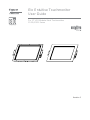 1
1
-
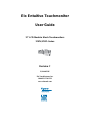 2
2
-
 3
3
-
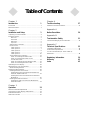 4
4
-
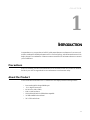 5
5
-
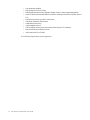 6
6
-
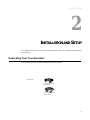 7
7
-
 8
8
-
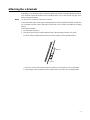 9
9
-
 10
10
-
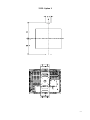 11
11
-
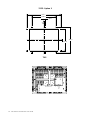 12
12
-
 13
13
-
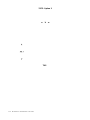 14
14
-
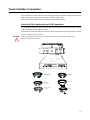 15
15
-
 16
16
-
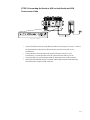 17
17
-
 18
18
-
 19
19
-
 20
20
-
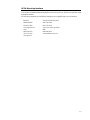 21
21
-
 22
22
-
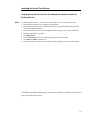 23
23
-
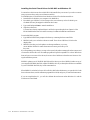 24
24
-
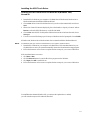 25
25
-
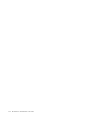 26
26
-
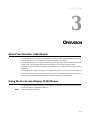 27
27
-
 28
28
-
 29
29
-
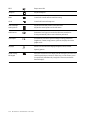 30
30
-
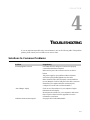 31
31
-
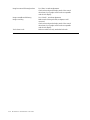 32
32
-
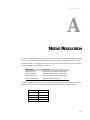 33
33
-
 34
34
-
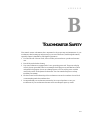 35
35
-
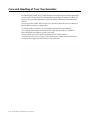 36
36
-
 37
37
-
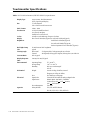 38
38
-
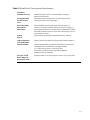 39
39
-
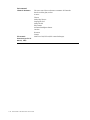 40
40
-
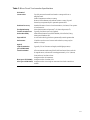 41
41
-
 42
42
-
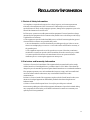 43
43
-
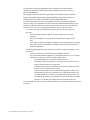 44
44
-
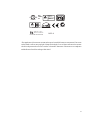 45
45
-
 46
46
-
 47
47
-
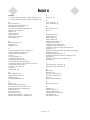 48
48
-
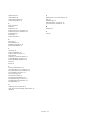 49
49
-
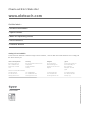 50
50
Elo TouchSystems Entuitive 1767L Series User manual
- Category
- Touch screen monitors
- Type
- User manual
- This manual is also suitable for
Ask a question and I''ll find the answer in the document
Finding information in a document is now easier with AI
Related papers
-
Elo TouchSystems Entuitive ET1546L-XXWA-X Series User manual
-
Elo TouchSystems Entuitive 1925L Series User manual
-
Elo TouchSystems 1925L User manual
-
Elo TouchSystems 1000 User manual
-
Elo TouchSystems 1749L Series User manual
-
Elo TouchSystems 1825L Series User manual
-
Elo TouchSystems Entuitive 1925L Series User manual
-
Elo TouchSystems 1525/27L User manual
-
Elo TouchSystems Entuitive ET1545L-XXWC-X Series User manual
-
Elo TouchSystems Entuitive 1746L Series User manual
Other documents
-
 Tyco Electronics 1935L User manual
Tyco Electronics 1935L User manual
-
 Tyco Electronics 1515L User manual
Tyco Electronics 1515L User manual
-
 Tyco Electronics Elo Entuitive 1725L Series User manual
Tyco Electronics Elo Entuitive 1725L Series User manual
-
 Tyco Electronics 1915L User manual
Tyco Electronics 1915L User manual
-
Elo 1715L 17" Touchscreen Monitor User guide
-
 Tyco Electronics entuitive 1525l User manual
Tyco Electronics entuitive 1525l User manual
-
Tyco ET1715 User manual
-
 Tyco Electronics 2639L User manual
Tyco Electronics 2639L User manual
-
Elo 1523L 15" Touchscreen Monitor User guide
-
Elo 1515L 15" Touchscreen Monitor User guide