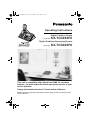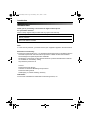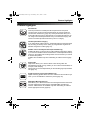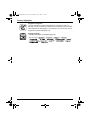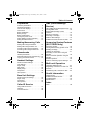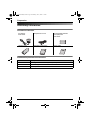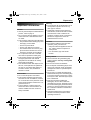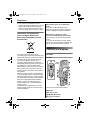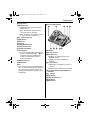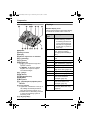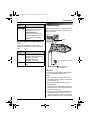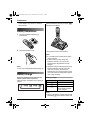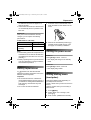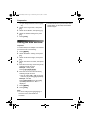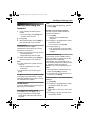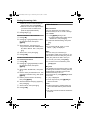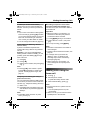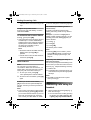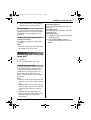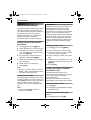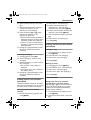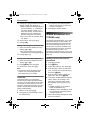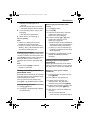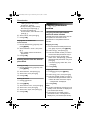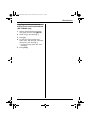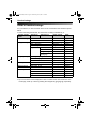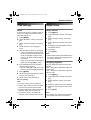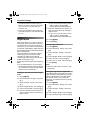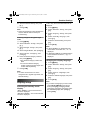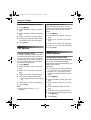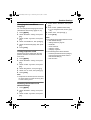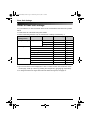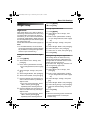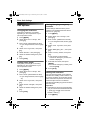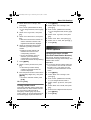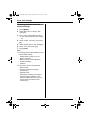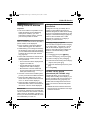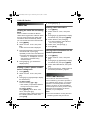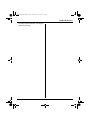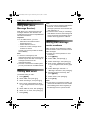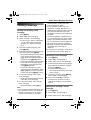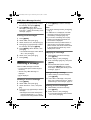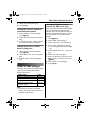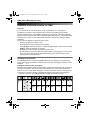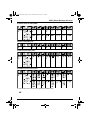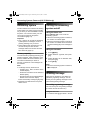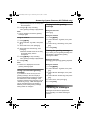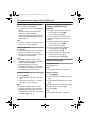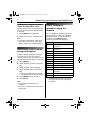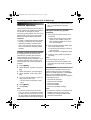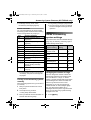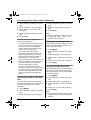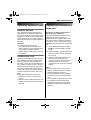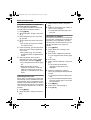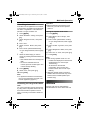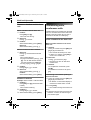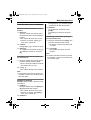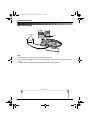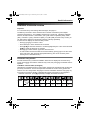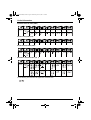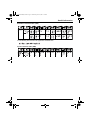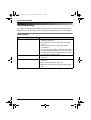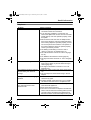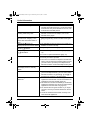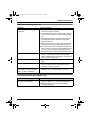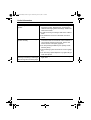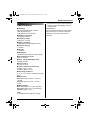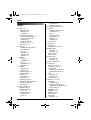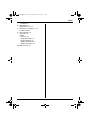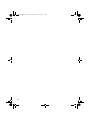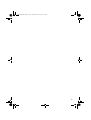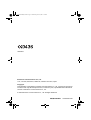Panasonic KXTCD230FX Owner's manual
- Category
- Answering machines
- Type
- Owner's manual
This manual is also suitable for

This unit is compatible with Caller ID and SMS. To use these
features, you must subscribe to the appropriate service of your
service provider.
Charge the batteries for about 7 hours before initial use.
Please read these operating instructions before using the unit and save them for
future reference.
Operating Instructions
Model No. KX-TCD230FX
Digital Cordless Phone
Model No. KX-TCD240FX
Digital Cordless Answering System
TCD230-240FX(e).book Page 1 Wednesday, June 8, 2005 7:15 PM

Introduction
2
Introduction
Thank you for purchasing a new Panasonic digital cordless phone.
For your future reference
Attach or keep original receipt to assist with any repair under warranty.
Note:
L In the event of problems, you should contact your equipment supplier in the first instance.
Declaration of Conformity:
L Panasonic Communications Co., Ltd. declares that this equipment is in compliance with the
essential requirements and other relevant provisions of Radio & Telecommunications
Terminal Equipment (R&TTE) Directive 1999/5/EC.
Declarations of Conformity for the relevant Panasonic products described in this manual
are available for download by visiting:
http://www.doc.panasonic.de
Contact:
Panasonic Services Europe
a Division of Panasonic Marketing Europe GmbH
Panasonic Testing Centre
Winsbergring 15, 22525 Hamburg, Germany
Trademarks:
L Eatoni and LetterWise are trademarks of Eatoni Ergonomics, Inc.
Serial No. (found on the bottom of the base unit)
Date of purchase
Name and address of dealer
TCD230-240FX(e).book Page 2 Wednesday, June 8, 2005 7:15 PM

Feature highlights
3
Feature highlights
Phonebooks
This unit provides the handset phonebook (200 names and phone
numbers; page 20) and the shared phonebook (20 names and phone
numbers: KX-TCD240 only; page 22). These phonebooks allow you to
make calls without having to dial manually. For handset phonebook, you
can assign each handset phonebook entry to the desired category, and
search for handset phonebook entries by name or category.
Handset phonebook category
If you subscribe to Caller ID service, handset phonebook categories (page
20) can help you identify who is calling by using different ringtones for
different categories of callers (page 37).
Audible call for shared phonebook (KX-TCD240 only)
Audible call allows you to know who is calling without looking at the display.
If you record an audible call announcement for a shared phonebook entry
(page 22), the audible call recording will be announced when you receive
a call from that person.
Audible call is available only after subscribing to Caller ID service (page
37).
Night mode
Night mode allows you to select a block of time during which the
handset/base unit will not ring, useful if you do not want to be disturbed, for
example, while sleeping.
Night mode can be set independently for the handset (page 28) and base
unit (page 33).
Digital answering system (KX-TCD240 only)
Digital answering system allows the unit to answer and record calls for you
when you are unavailable to answer the phone (page 46).
SMS (Short Message Service)
SMS allows you to send and receive text messages between other fixed-
line and mobile phones that support compatible SMS networks and
features. SMS features are available only after subscribing to Caller ID
and/or appropriate service (page 40).
Tom
Tom
Tom
TCD230-240FX(e).book Page 3 Wednesday, June 8, 2005 7:15 PM

Feature highlights
4
Polyphonic ringtones
You can change the ringtone heard when the unit rings for calls. For
handset, you can choose from 5 ringtones and 10 melody tones for outside
calls and intercom calls (page 27). For base unit, you can choose from 6
ringtones for outside calls (page 19).
Display language
16 display languages are available (page 29).
You can select “ ”, “ ”, “ ”, “ ”,
“
”, “Č Š ”, “ ”, “ ”, “ ”,
“
Š ”, “ Š ”, “ â ã”, “ ”, “ ”,
“
”, or “ ”.
TCD230-240FX(e).book Page 4 Wednesday, June 8, 2005 7:15 PM

Table of Contents
5
Preparation
Accessory information . . . . . . . . . . . . . . .6
Important information . . . . . . . . . . . . . . . .7
Controls and displays . . . . . . . . . . . . . . . .8
Connections . . . . . . . . . . . . . . . . . . . . . . 11
Battery installation . . . . . . . . . . . . . . . . .12
Battery charge . . . . . . . . . . . . . . . . . . . .12
Battery replacement . . . . . . . . . . . . . . . .13
Turning the power on/off. . . . . . . . . . . . .13
Setting dialling mode (tone/pulse) . . . . .13
Setting the date and time . . . . . . . . . . . .14
Making/Answering Calls
Making calls using the handset . . . . . . .15
Making calls using the base unit . . . . . .17
Answering calls using the handset . . . . .18
Answering calls using the base unit . . . .19
Phonebooks
Handset phonebook . . . . . . . . . . . . . . . .20
Shared phonebook (KX-TCD240 only). .22
Copying phonebook entries . . . . . . . . . .24
Handset Settings
Guide to handset settings. . . . . . . . . . . .26
Time settings . . . . . . . . . . . . . . . . . . . . .27
Ringer setup . . . . . . . . . . . . . . . . . . . . . .27
Night mode . . . . . . . . . . . . . . . . . . . . . . .28
Display setup . . . . . . . . . . . . . . . . . . . . .29
Call options. . . . . . . . . . . . . . . . . . . . . . .30
Other options . . . . . . . . . . . . . . . . . . . . .30
Base Unit Settings
Guide to base unit settings. . . . . . . . . . .32
Ringer setup . . . . . . . . . . . . . . . . . . . . . .33
Call options. . . . . . . . . . . . . . . . . . . . . . .34
Other options . . . . . . . . . . . . . . . . . . . . .35
Caller ID Service
Using Caller ID service. . . . . . . . . . . . . .37
Caller list. . . . . . . . . . . . . . . . . . . . . . . . .38
Voice mail service. . . . . . . . . . . . . . . . . .38
SMS (Short Message
Service)
Using SMS (Short Message Service). . . 40
Turning SMS on/off . . . . . . . . . . . . . . . . 40
Storing SMS message centre
numbers . . . . . . . . . . . . . . . . . . . . . . . . .40
Sending a message . . . . . . . . . . . . . . . . 41
Receiving a message. . . . . . . . . . . . . . .42
Guide to SMS settings . . . . . . . . . . . . . .43
Available character entries for SMS. . . . 44
Answering System Features
(KX-TCD240 only)
Answering system . . . . . . . . . . . . . . . . . 46
Turning the answering system on/off . . .46
Greeting message . . . . . . . . . . . . . . . . .46
Listening to messages . . . . . . . . . . . . . .47
Recording a voice memo using the
handset . . . . . . . . . . . . . . . . . . . . . . . . .49
Direct command operation using the
handset . . . . . . . . . . . . . . . . . . . . . . . . .49
Remote operation. . . . . . . . . . . . . . . . . .50
Guide to answering system settings . . .51
Multi-unit Operation
Operating additional units . . . . . . . . . . .53
Registering a handset to a base unit . . . 53
Intercom . . . . . . . . . . . . . . . . . . . . . . . . .55
Transferring calls, conference calls . . . . 56
Useful Information
Wall mounting . . . . . . . . . . . . . . . . . . . . 58
Available character entries. . . . . . . . . . .59
Troubleshooting . . . . . . . . . . . . . . . . . . .62
Specifications . . . . . . . . . . . . . . . . . . . . .67
Index
Index . . . . . . . . . . . . . . . . . . . . . . . . . . 68
TCD230-240FX(e).book Page 5 Wednesday, June 8, 2005 7:15 PM

Preparation
6
Accessory information
Included accessories
Additional/replacement accessories
AC adaptor
PQLV19CE
Telephone line cord Rechargeable batteries
AAA (R03) size
HHR-4EPT
Handset cover Operating instructions Quick guide
Model No. Description
P03P 2 rechargeable nickel metal hydride (Ni-MH) batteries
KX-TCA121FX Additional Digital Cordless Handset
KX-A272 DECT repeater
TCD230-240FX(e).book Page 6 Wednesday, June 8, 2005 7:15 PM

Preparation
7
Important information
General
L Use only the AC adaptor included with this
product, noted on page 6.
L Do not connect the AC adaptor to any AC
outlet other than a standard 220–240 V
AC outlet.
L This product is unable to make calls when:
– The portable handset battery(ies) need
recharging or have failed.
– There is a power failure.
– The key lock feature is turned on.
– The call bar feature is turned on (only
phone numbers stored in the unit as
emergency numbers can be called).
L Do not open the base unit or handset
other than to replace the battery(ies).
L This product should not be used near
emergency/intensive care medical
equipment and should not be used by
people with pacemakers.
L Care should be taken that objects do not
fall onto, and liquids are not spilled into,
the unit. Do not subject this product to
excessive smoke, dust, mechanical
vibration or shock.
Environment
L Do not use this product near water.
L This product should be kept away from
heat sources such as radiators, cookers,
etc. It should also not be placed in rooms
where the temperature is less than 5 °C or
greater than 40 °C.
L The AC adaptor is used as the main
disconnect device. Ensure that the AC
outlet is installed near the unit and is
easily accessible.
Warning:
L To prevent the risk of electrical shock, do
not expose this product to rain or any
other type of moisture.
L Unplug this unit from power outlets if it
emits smoke, an abnormal smell or makes
unusual noise. These conditions can
cause fire or electric shock. Confirm that
smoke has stopped and contact an
authorised service centre.
Location
L For maximum distance and noise-free
operation, place your base unit:
– Away from electrical appliances such as
TVs, radios, personal computers or
other phones.
– In a convenient, high and central
location.
Battery caution
L We recommend using the battery(ies)
noted on page 6. Use only rechargeable
battery(ies).
L Do not mix old and new batteries.
L Do not dispose of the battery(ies) in a fire,
as they may explode. Check local waste
management codes for special disposal
instructions.
L Do not open or mutilate the battery(ies).
Released electrolyte from the battery(ies)
is corrosive and may cause burns or injury
to the eyes or skin. The electrolyte may be
toxic if swallowed.
L Exercise care when handling the
battery(ies). Do not allow conductive
materials such as rings, bracelets or keys
to touch the battery(ies), otherwise a short
circuit may cause the battery(ies) and/or
the conductive material to overheat and
cause burns.
L Charge the battery(ies) in accordance
with the information provided in these
operating instructions.
TCD230-240FX(e).book Page 7 Wednesday, June 8, 2005 7:15 PM

Preparation
8
L Only use the included base unit (or
charger) to charge the battery(ies). Do not
tamper with the base unit (or charger).
Failure to follow these instructions may
cause the battery(ies) to swell or explode.
Information on Disposal for
Users of Waste Electrical &
Electronic Equipment (private
households)
This symbol on the products and/or
accompanying documents means that used
electrical and electronic products should not
be mixed with general household waste.
For proper treatment, recovery and
recycling, please take these products to
designated collection points, where they will
be accepted on a free of charge basis.
Alternatively, in some countries you may be
able to return your products to your local
retailer upon the purchase of an equivalent
new product.
Disposing of this product correctly will help
to save valuable resources and prevent any
potential negative effects on human health
and the environment which could otherwise
arise from inappropriate waste handling.
Please contact your local authority for
further details of your nearest designated
collection point.
Penalties may be applicable for incorrect
disposal of this waste, in accordance with
national legislation.
For business users in the European
Union
If you wish to discard electrical and
electronic equipment, please contact your
dealer or supplier for further information.
Information on Disposal in other
Countries outside the European Union
This symbol is only valid in the European
Union.
If you wish to discard this product, please
contact your local authorities or dealer and
ask for the correct method of disposal.
Controls and displays
Controls
Handset
*The pictured model is KX-TCD240.
A Speaker
B Charge contact
C {j/OK} (Menu/OK)
D {k} (Phonebook)
C
s
h
T
H
G
g
L
N
g
d
n
n
i
N
a
O
P
C
E
F
G
H
D
L
I
M
B
A
J
K
N
TCD230-240FX(e).book Page 8 Wednesday, June 8, 2005 7:15 PM

Preparation
9
E {C} (Talk)
F Navigator key
L {e}{v}: To search for the desired
item in menus.
L{>}: To select the desired item or
move the cursor to the right.
L{<}: To return to the previous screen
or move the cursor to the left.
G {s} (Speakerphone)
H {R} (Recall)
I Receiver
J Display
K {R} (Redial/Pause)
L {ih} (Off/Power)
M {C/T} (Clear/Mute)
N Dial keypad
L The icons printed below the dial keys
shown in the illustration (g, d, ■ etc.)
are found on the KX-TCD240 only.
These icons indicate answering
system operations.
O {INT} (Intercom)
P Microphone
Note:
L Up to 3 menu items can be displayed at a
time. To select a menu item not shown on
the current page, scroll up or down by
pressing the navigator key, {e} or {v},
respectively.
Base unit (KX-TCD230)
A Speaker
B Charge contact
C Navigator key
L{>}{<}: To adjust the ringer and
speaker volumes.
L {<}{>}: To select the desired
ringtone.
D In use indicator
L Lights when a handset is in use (on a
call, etc.).
L Flashes when a call is being received.
E {s} (Speakerphone)/Speakerphone
indicator
F {x} (Page)
G {R} (Recall)
H {R} (Redial/Pause)
I {T} (Mute)
J Microphone
g
g
A
B
J
C
D E
HFG I
TCD230-240FX(e).book Page 9 Wednesday, June 8, 2005 7:15 PM

Preparation
10
Base unit (KX-TCD240)
A Speaker
B Charge contact
C Display
D {Answer on}/Answer on indicator
E {d} (Greeting)
F {4} (Erase)
G Navigator key
L{>}{<}: To adjust the ringer and
speaker volumes.
L{<}{>}: To select the desired
ringtone or to repeat or skip the
recorded messages.
H {x} (Page)
I {R} (Recall)
J {R} (Redial/Pause)
K {T} (Mute)
L Microphone
M {s} (Speakerphone)/Speakerphone
indicator
N In use indicator
L Lights when a handset is in use (on a
call, editing the shared phonebook,
using the answering system, etc.).
L Flashes when a call is being received
or when the answering system is
answering a call.
O {5} (Play/Stop)
Displays
Handset display icons
Various icons appear on the handset display
to indicate the current status of the unit.
B
C D
A
J
E F G
KL OMNIH
Display
icon
Meaning
w Within range of a base unit
L When flashing: Handset
is searching for base unit.
(out of range of base unit,
handset is not registered
to base unit, no power on
base unit)
L Handset is accessing base
unit. (intercom, paging,
changing base unit settings,
etc.)
k Handset is on an outside
call.
o Call bar is on. (page 30)
u Answering system is on.
(KX-TCD240 only; page 46)
5 Battery strength
[VE] Voice enhancer is set to
high or low tone. (page 16)
[N] Night mode is on. (page 28)
[X] Key lock is on. (page 16)
[2] Handset number: The left
icon shows handset 2
example. (page 29)
-2- Base unit number: The left
icon shows base unit 2
example. (page 29)
F New SMS message
received (SMS users only;
page 42)
TCD230-240FX(e).book Page 10 Wednesday, June 8, 2005 7:15 PM

Preparation
11
Base unit display icons (KX-TCD240
only)
Following icons appear on the base unit
display to indicate the current status of the
unit.
Connections
When the AC adaptor is connected, a short
beep will be heard. If it is not heard, check
the connections.
Important:
L Use only the AC adaptor and telephone
line cord supplied with this unit.
Note:
L After connection, you must charge the
batteries to make or answer calls with the
handset (page 12).
L Never install telephone wiring during a
lightning storm.
L The AC adaptor must remain connected
at all times. (It is normal for the adaptor to
feel warm during use.)
L The AC adaptor should be connected to a
vertically oriented or floor-mounted AC
outlet. Do not connect the AC adaptor to a
ceiling-mounted AC outlet, as the weight
KX-TCD230 users:
The base unit or another
handset is on a call.
KX-TCD240 users:
The base unit is on a call.
Another handset is on a call
or is using the answering
system.
Display
icon
Meaning
d Answering system will
answer calls with a greeting
message and caller
message will not be
recorded. (page 52)
U Ringer volume is off. (page
19)
Display
icon
Meaning
(220–240 V, 50 Hz)
To telephone
network
Hook
TCD230-240FX(e).book Page 11 Wednesday, June 8, 2005 7:15 PM

Preparation
12
of the adaptor may cause it to become
disconnected.
Battery installation
1 Insert the batteries negative (T)
terminal first.
2 Close the handset cover.
Note:
L Use only rechargeable batteries (page 6).
Battery charge
Place the handset on the base unit for
about 7 hours before initial use.
When charging, the battery icon is shown as
follows.
When the batteries are fully charged, 5
remains on the display.
*The pictured model is KX-TCD230.
Note:
L It is normal for the handset to feel warm
during charging.
L It takes 7 hours to fully charge the
batteries, however, you can use the
handset before the batteries are fully
charged.
L Clean the charge contacts (page 8) of the
handset and base unit with a soft, dry
cloth once a month, otherwise the
batteries may not charge properly. Clean
more often if the unit is exposed to grease,
dust or high humidity.
Battery strength
Note:
L When 7 flashes, recharge the handset
batteries. 7 will continue to flash until
Battery icon Battery strength
5 High
6 Medium
7 Low
When flashing: Needs
to be charged.
TCD230-240FX(e).book Page 12 Wednesday, June 8, 2005 7:15 PM

Preparation
13
the batteries have been charged for at
least 15 minutes.
L If the handset is turned off, it will be turned
on automatically when it is placed on the
base unit.
Battery life
After your Panasonic batteries are fully
charged, you can expect the following
performance:
Ni-MH batteries (700 mAh)
Note:
L Actual battery performance depends on a
combination of how often the handset is in
use (talking) and how often it is not in use
(standby).
L Battery operating time may be shortened
over time depending on usage conditions
and ambient temperature.
Battery replacement
If 7 flashes even after the handset
batteries have been charged for 7 hours, the
batteries must be replaced.
Important:
L We recommend the use of Panasonic
rechargeable batteries noted on page 6. If
you install non-rechargeable batteries and
start charging, the batteries may leak
electrolyte.
L Do not mix old and new batteries.
1 Press the notch on the handset cover
firmly and slide it in the direction of the
arrow.
2 Remove the old batteries positive (S)
terminal first and install the new ones.
See page 12 for battery installation.
Turning the power on/off
Power on
Press {ih} for about 1 second.
L The display will change to the standby
mode.
Power off
Press {ih} for about 2 seconds.
L The display will go blank.
Setting dialling mode
(tone/pulse)
Change the dialling mode depending on
your telephone line service.
“Tone”: Select when you have a touch tone
service.
“Pulse”: Select when you have rotary or
pulse service.
1 Press {j/OK}.
2 Select “Base Unit Setup”, then
press {>}.
3 Enter “0000” (default base unit PIN).
Operation Operating time
While in use (talking) 20 hours max.
While not in use
(standby)
170 hours max.
TCD230-240FX(e).book Page 13 Wednesday, June 8, 2005 7:15 PM

Preparation
14
L If you changed the PIN, enter it (page
35).
4 Select “Call Options”, then press
{>}.
5 Select “Dial Mode”, then press {>}.
6 Select the desired setting, then press
{>}.
7 Press {ih}.
Setting the date and time
Important:
L Confirm that the AC adaptor is connected.
L Ensure that w is not flashing.
1 Press {j/OK}.
2 Select “Handset Setup”, then press
{>}.
3 Select “Time Settings”, then press
{>}.
4 Select “Set Date & Time”, then press
{>}.
5 Enter the current day, month and year by
selecting 2 digits for each.
Example: 17 May, 2005
Press {1}{7} {0}{5} {0}{5}.
6 Enter the current hour and minute by
selecting 2 digits for each.
L You can select “AM”, “PM” or 24-hour
time entry by pressing {*} repeatedly.
Example: 3:30 PM
Press {0}{3} {3}{0}, then press {*}
repeatedly until “03:30 PM” is
displayed.
7 Press {j/OK}.
8 Press {ih}.
Note:
L To correct a digit, press {<} or {>} to
move the cursor, then make the
correction.
L The date and time may be incorrect after a
power failure. In this case, set the date
and time again.
TCD230-240FX(e).book Page 14 Wednesday, June 8, 2005 7:15 PM

Making/Answering Calls
15
Making calls using the
handset
1 Lift the handset and dial the phone
number.
L To correct a digit, press {C/T}, then
enter the correct number.
2 Press {C}.
3 When finished talking, press {ih} or
place the handset on the base unit.
Speakerphone
The handset features a digital
speakerphone, which allows you to have
hands-free conversations.
1 During a conversation, press {s} to turn
on the speakerphone.
L Speak alternately with the caller.
2 When finished talking, press {ih} or
place the handset on the base unit.
Note:
L For best performance, please note the
following:
– Use the speakerphone in a quiet
environment.
L To switch back to the receiver, press
{C}.
To adjust the receiver or speaker volume
Press {e} or {v} while talking. 4 volume
levels are available for the receiver. 6 levels
are available for the speaker.
Redial feature
Previously dialled phone numbers (each 24
digits max.) can be redialled.
To redial the last number dialled
Press {R}, then press {C} or {s}.
L If {s} is pressed, the unit will redial
automatically if the other party’s line is
engaged.
Note:
L You can also press {C} or {s} before
pressing {R}.
To make a call using the redial list
The last 10 phone numbers dialled are
stored in the redial list.
1 Press {R}.
L The last number dialled will be
displayed.
2 Press {e} or {v} repeatedly to select
the desired number.
L To exit the list, press {ih}.
3 Press {C} or {s}.
L If {s} is pressed, the unit will redial
automatically if the other party’s line is
engaged.
To redial automatically
If you press {s} when redialling and the
other party’s line is engaged, the unit will
redial the phone number again
automatically. The unit will redial up to 11
times. While the handset is waiting to redial,
{s} will flash. While the handset is
redialling, mute is automatically turned on.
Note:
L Automatic redial is cancelled when any
button (except {R}) is pressed.
L If mute does not turn off after the line is
connected, press {C/T}.
To edit a number in the redial list before
calling it
1 Press {R}.
2 Press {e} or {v} repeatedly to select
the desired number, then press
{j/OK}.
3 Select “Edit and Call”, then press
{>}.
4 Press {<} or {>} to move the cursor,
then edit the number.
TCD230-240FX(e).book Page 15 Wednesday, June 8, 2005 7:15 PM

Making/Answering Calls
16
L Place the cursor on the number you
wish to erase, then press {C/T}.
L Place the cursor to the right of where
you want to insert a number, then
press the appropriate dial key.
5 Press {C} or {s}.
To erase numbers in the redial list
1 Press {R}.
2 Press {e} or {v} repeatedly to select
the desired number, then press
{j/OK}.
3 Select “Erase”, then press {>}.
L If you want to erase all numbers in the
list, select “Erase All”, then press
{>}.
4 Select “Yes”, then press {>}.
5 Press {ih}.
To store a number from the redial list into
the handset phonebook
1 Press {R}.
2 Press {e} or {v} repeatedly to select
the desired number, then press
{j/OK}.
3 Select “Add Phonebook”, then press
{>}.
4 Enter a name (16 characters max.; see
page 59 for character entry), then press
{j/OK}.
5 Edit the phone number if necessary,
then press {j/OK}.
6 Select the desired category (page 20),
then press {>}.
7 Select “Save”, then press {>}.
8 Press {ih}.
Other features
Voice enhancer
You can change the tone quality of the
receiver while you are on a call. 3 settings
are available.
1 Press {j/OK} during a call.
L For KX-TCD240 users, select “Voice
Enhancer”, then press {>}.
2 Select the desired setting, then press
{>}.
Note:
L If you select “High Tone” or “Low
Tone”, “[VE]” is displayed.
Mute
You can mute your voice during a
conversation. While mute is turned on, you
will be able to hear the other party, but the
other party will not be able to hear you.
1 To mute your voice, press {C/T}.
2 To return to the conversation, press
{C/T} again.
Key lock
The handset can be locked so that no calls
or settings can be made. Incoming calls can
be answered, but all other functions are
disabled while key lock is on.
To turn key lock on, press {j/OK} for about
2 seconds.
L “[X]” is displayed.
L To turn key lock off, press {j/OK} for
about 2 seconds.
Note:
L Calls to emergency numbers (page 34)
cannot be made until key lock is turned
off.
L Key lock is turned off when the handset is
turned off.
TCD230-240FX(e).book Page 16 Wednesday, June 8, 2005 7:15 PM

Making/Answering Calls
17
R button (to use the recall feature)
{R} is used to access optional telephone
services. Contact your service provider for
details.
Note:
L If your unit is connected to a PBX (private
branch exchange), pressing {R} can allow
you to access certain features of your host
PBX such as transferring an extension
call. Consult your PBX dealer for details.
L You can change the recall time (page 34).
Pause button (for PBX/long distance
service users)
A pause is sometimes required when
making calls using a PBX or long distance
service.
Example: If you have to dial {0} before
dialling outside numbers manually, you will
probably pause after dialling {0} until you
hear a dial tone.
1 Press {0}.
2 Press {R}.
3 Dial the phone number, then press {C}
or {s}.
Note:
L Pressing {R} 1 time creates 1 pause.
Press {R} repeatedly to create longer
pauses. To change pause length, see
page 34.
Temporary tone dialling (for rotary or
pulse service users)
You can temporarily switch the dialling mode
to tone when you need to access touch tone
services (e.g., telephone banking services).
1 Make a call.
2 Press {*} when prompted to enter your
code or PIN, then press the appropriate
dial keys.
Note:
L The dialling mode will return to pulse
when you hang up.
Recording a telephone conversation
using the handset (KX-TCD240 only)
You can record your conversation while on
an outside call.
Important:
L Before recording a conversation, you
should inform the other party that the
conversation will be recorded.
1 Press {j/OK} during a conversation.
2 Select “Record Call”, then press
{>}.
3 To stop recording, press {j/OK}.
Note:
L Recorded conversations are treated as
new messages.
L To listen to the recorded conversation, see
page 48.
L If message memory becomes full,
“Memory Full” is displayed and
recording stops. Erase unnecessary
messages (page 48).
L While recording a conversation, you
cannot change the tone quality of the
handset.
Making calls using the
base unit
1 Press {s}.
2 Dial the phone number.
L Speak alternately with the caller.
3 When finished talking, press {s}.
Note:
L For best performance, please note the
following:
– Use the speakerphone in a quiet
environment.
L While on a call, you can switch from the
speakerphone to the handset:
TCD230-240FX(e).book Page 17 Wednesday, June 8, 2005 7:15 PM

Making/Answering Calls
18
– If the handset is on the base unit, just lift
it up.
To adjust the speaker volume
Press {>} or {<} while talking. 8 volume
levels are available.
To redial the last number dialled
Press {s}, then press {R}.
L If the other party’s line is engaged, the unit
will redial up to 11 times automatically.
While the base unit is waiting to redial, the
speakerphone indicator will flash. While
the base unit is redialling, mute is
automatically turned on.
Note:
L Automatic redial is cancelled when any
dialling button (except {R}) is
pressed.
L If mute does not turn off after the line is
connected, press {T}.
Other features
Mute
You can mute your voice during a
conversation. While mute is turned on, you
will be able to hear the other party, but the
other party will not be able to hear you.
1 To mute your voice, press {T}.
L The speakerphone indicator flashes.
2 To return to the conversation, press {T}
again.
R button (to use the recall feature)
{R} is used to access optional telephone
services. Contact your service provider for
details.
Note:
L If your unit is connected to a PBX (private
branch exchange), pressing {R} can allow
you to access certain features of your host
PBX such as transferring an extension
call. Consult your PBX dealer for details.
L You can change the recall time (page 34).
Pause button (for PBX/long distance
service users)
A pause is sometimes required when
making calls using a PBX or long distance
service.
Example: If you have to dial {0} before
dialling outside numbers manually, you will
probably pause after dialling {0} until you
hear a dial tone.
1 Press {s}.
2 Press {0}.
3 Press {R}.
4 Dial the phone number.
Note:
L Pressing {R} 1 time creates 1 pause.
Press {R} repeatedly to create longer
pauses. To change pause length, see
page 34.
Temporary tone dialling (for rotary or
pulse service users)
You can temporarily switch the dialling mode
to tone when you need to access touch tone
services (e.g., telephone banking services).
1 Make a call.
2 Press {*} when prompted to enter your
code or PIN, then press the appropriate
dial keys.
Note:
L The dialling mode will return to pulse
when you hang up.
Answering calls using the
handset
1 Lift the handset and press {C} or {s}
when the unit rings.
L You can also answer a call by pressing
any dial key from {0} to {9}, {*}, {#},
or {INT}. (Any key answer feature)
TCD230-240FX(e).book Page 18 Wednesday, June 8, 2005 7:15 PM

Making/Answering Calls
19
2 When finished talking, press {ih} or
place the handset on the base unit.
Auto talk feature
You can answer calls simply by lifting the
handset off the base unit. You do not need to
press {C}. To turn this feature on, see
page 30.
To adjust the ringer volume when an
outside call comes in
Press {e} or {v} when an outside call
comes in.
Note:
L The ringer volume cannot be adjusted if
the handset is on the base unit.
Answering calls using the
base unit
1 Press {s}.
2 When finished talking, press {s}.
To adjust the ringer volume
Press {>} or {<} when a call is received or
when the base unit is in standby mode. 4
volume levels (high/medium/low/off) are
available. To turn the ringer volume off,
press and hold {<} until the base unit
beeps. To turn the ringer volume on again,
press {>}.
Note:
L When the ringer volume is turned off, U is
displayed on the base unit (KX-TCD240
only).
L When the ringer volume is turned off, the
base unit will not ring for outside calls and
it will ring at the low level for intercom
calls.
L When the message alert feature is on
(page 52), the base unit will beep even if
the ringer volume is turned off (KX-
TCD240 only).
To change ringtones
You can change the ringtone used by the
base unit.
KX-TCD230 users:
Press {<} or {>} repeatedly to select the
desired ringtone.
KX-TCD240 users:
1 Press {>} or {<} when the base unit is
in standby mode.
2 Press {<} or {>} repeatedly to
select the desired ringtone, then press
{5}.
TCD230-240FX(e).book Page 19 Wednesday, June 8, 2005 7:15 PM

Phonebooks
20
Handset phonebook
The handset phonebook allows you to make
calls without having to dial manually. You
can add 200 names and phone numbers to
the handset phonebook, assign each
handset phonebook entry to the desired
category, and search for handset
phonebook entries by name or category.
Adding entries to the handset
phonebook
1
Press {k}, then press {j/OK}.
2 Select “New Entry”, then press {>}.
3 Enter the party’s name (16 characters
max.; see page 59 for character entry),
then press {j/OK}.
4 Enter the party’s phone number (24
digits max.), then press {j/OK}.
5 Select the desired category for the entry,
then press {>}.
6 Select “Save”, then press {>}.
7 Press {ih}.
Note:
L If there is no space to store new entries,
“Memory Full” will be displayed. Erase
unnecessary entries (page 21).
To edit/correct a mistake
Press {<} or {>} to place the cursor on the
number or character you wish to erase, then
press {C/T}. Place the cursor to the right of
where you want to insert a number or
character, then press the appropriate dial
key.
Note:
L Press and hold {C/T} to erase all
numbers or characters.
Categories
Categories can help you find entries in the
handset phonebook quickly and easily.
When adding an entry to the handset
phonebook you can assign it to the desired
category. You can change the names of
categories assigned for handset phonebook
entries (“Friends”, “Family”, etc.) and then
search for handset phonebook entries by
category. Additional category features are
available for Caller ID subscribers (page
37).
Changing category names
1 Press {k}, then press {j/OK}.
2 Select “Category”, then press {>}.
3 Select the category you want to change
the name of, then press {>}.
4 Select “Category Name”, then press
{>}.
5 Edit the name (10 characters max.; see
page 59 for character entry), then press
{j/OK}.
6 Press {ih}.
Finding and calling a handset
phonebook entry
Handset phonebook entries can be
searched for by first character, by category,
or by scrolling through all handset
phonebook entries.
Once you have found the desired entry,
press {C} or {s} to dial the phone number.
Scrolling through all entries
1 Press {k}.
2 Press {e} or {v} repeatedly to display
the desired entry.
Searching by first character (index
search)
1 Press {k}, then press {R}.
TCD230-240FX(e).book Page 20 Wednesday, June 8, 2005 7:15 PM
Page is loading ...
Page is loading ...
Page is loading ...
Page is loading ...
Page is loading ...
Page is loading ...
Page is loading ...
Page is loading ...
Page is loading ...
Page is loading ...
Page is loading ...
Page is loading ...
Page is loading ...
Page is loading ...
Page is loading ...
Page is loading ...
Page is loading ...
Page is loading ...
Page is loading ...
Page is loading ...
Page is loading ...
Page is loading ...
Page is loading ...
Page is loading ...
Page is loading ...
Page is loading ...
Page is loading ...
Page is loading ...
Page is loading ...
Page is loading ...
Page is loading ...
Page is loading ...
Page is loading ...
Page is loading ...
Page is loading ...
Page is loading ...
Page is loading ...
Page is loading ...
Page is loading ...
Page is loading ...
Page is loading ...
Page is loading ...
Page is loading ...
Page is loading ...
Page is loading ...
Page is loading ...
Page is loading ...
Page is loading ...
Page is loading ...
Page is loading ...
Page is loading ...
Page is loading ...
-
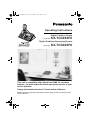 1
1
-
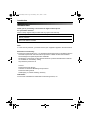 2
2
-
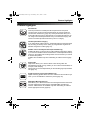 3
3
-
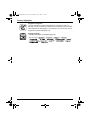 4
4
-
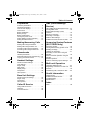 5
5
-
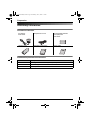 6
6
-
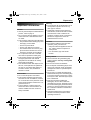 7
7
-
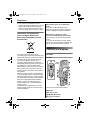 8
8
-
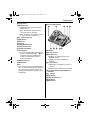 9
9
-
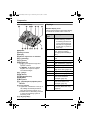 10
10
-
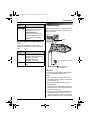 11
11
-
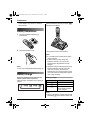 12
12
-
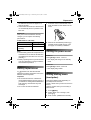 13
13
-
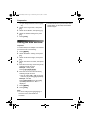 14
14
-
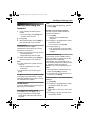 15
15
-
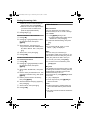 16
16
-
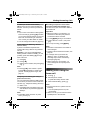 17
17
-
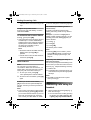 18
18
-
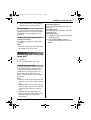 19
19
-
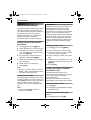 20
20
-
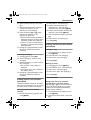 21
21
-
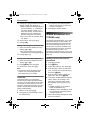 22
22
-
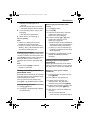 23
23
-
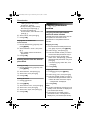 24
24
-
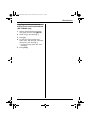 25
25
-
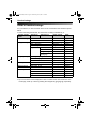 26
26
-
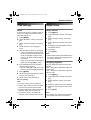 27
27
-
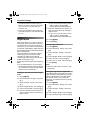 28
28
-
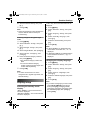 29
29
-
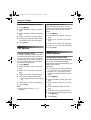 30
30
-
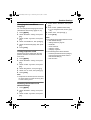 31
31
-
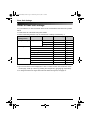 32
32
-
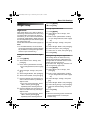 33
33
-
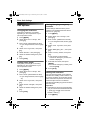 34
34
-
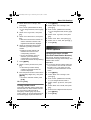 35
35
-
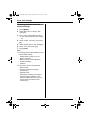 36
36
-
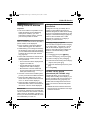 37
37
-
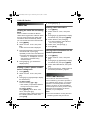 38
38
-
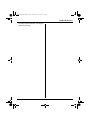 39
39
-
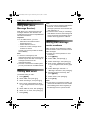 40
40
-
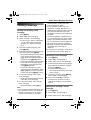 41
41
-
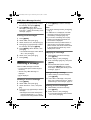 42
42
-
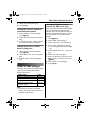 43
43
-
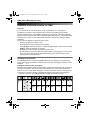 44
44
-
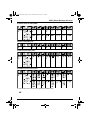 45
45
-
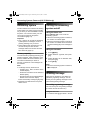 46
46
-
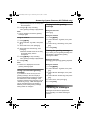 47
47
-
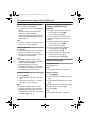 48
48
-
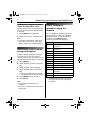 49
49
-
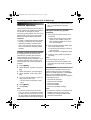 50
50
-
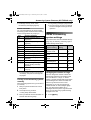 51
51
-
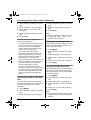 52
52
-
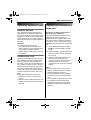 53
53
-
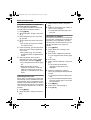 54
54
-
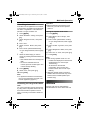 55
55
-
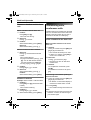 56
56
-
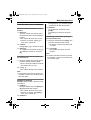 57
57
-
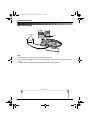 58
58
-
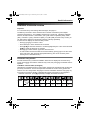 59
59
-
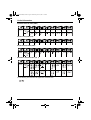 60
60
-
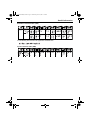 61
61
-
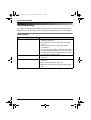 62
62
-
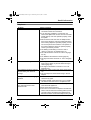 63
63
-
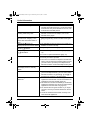 64
64
-
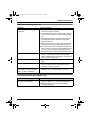 65
65
-
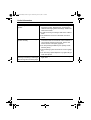 66
66
-
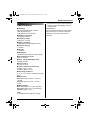 67
67
-
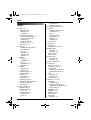 68
68
-
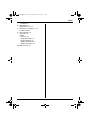 69
69
-
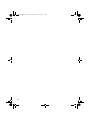 70
70
-
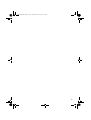 71
71
-
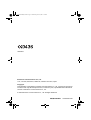 72
72
Panasonic KXTCD230FX Owner's manual
- Category
- Answering machines
- Type
- Owner's manual
- This manual is also suitable for
Ask a question and I''ll find the answer in the document
Finding information in a document is now easier with AI
Related papers
-
Panasonic KX-TCD340FX Operating instructions
-
Panasonic KXTCD340FX Operating instructions
-
Panasonic KXTCD705 Operating instructions
-
Panasonic KXTG1072FX Operating instructions
-
Panasonic KXTG1311CX Operating instructions
-
Panasonic KX-TCD300CX Operating instructions
-
Panasonic KXTCD200FX Owner's manual
-
Panasonic KXTCD152FX Owner's manual
-
Panasonic KXTCD320FX Owner's manual
-
Panasonic KX-TG6451BX User manual