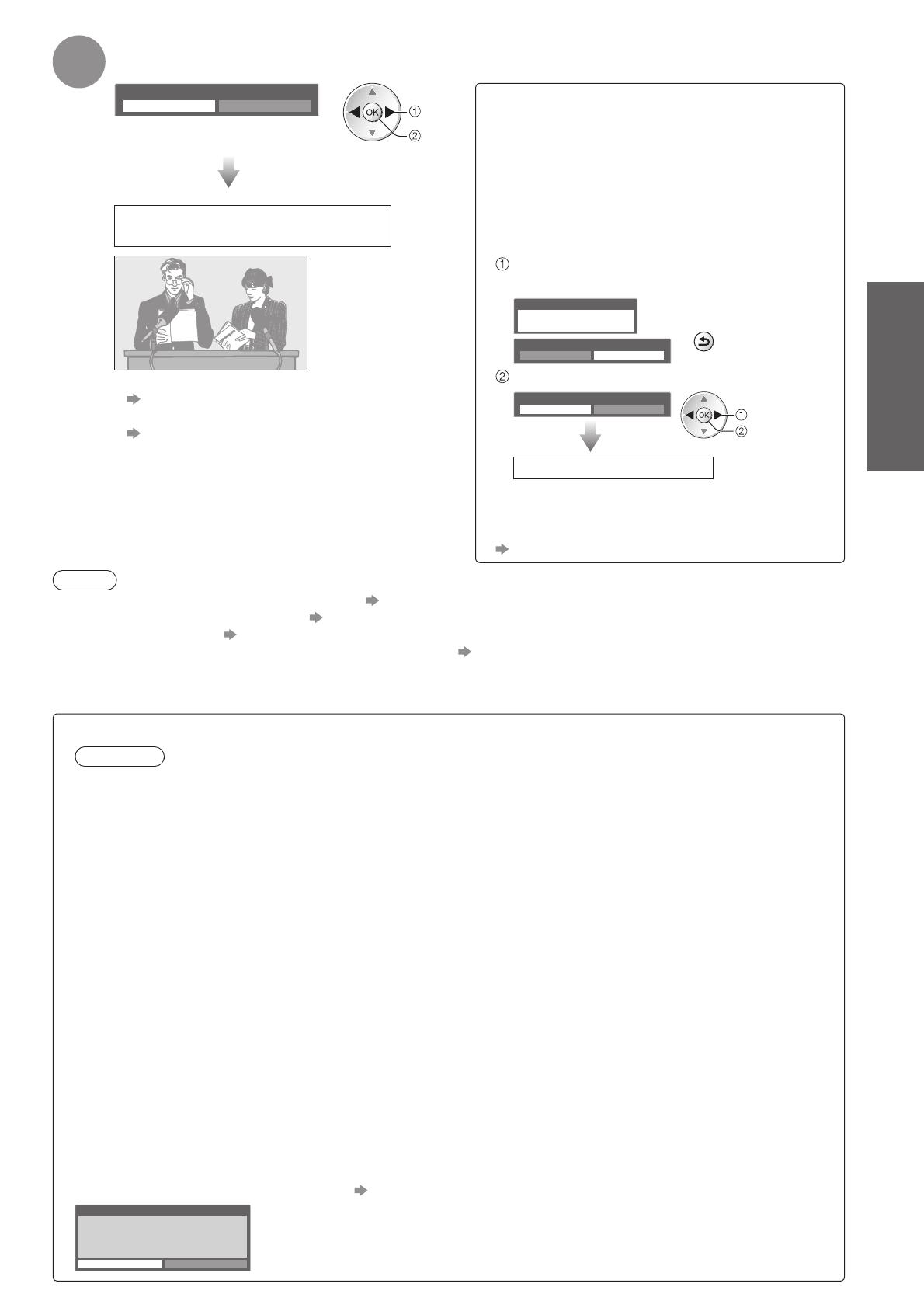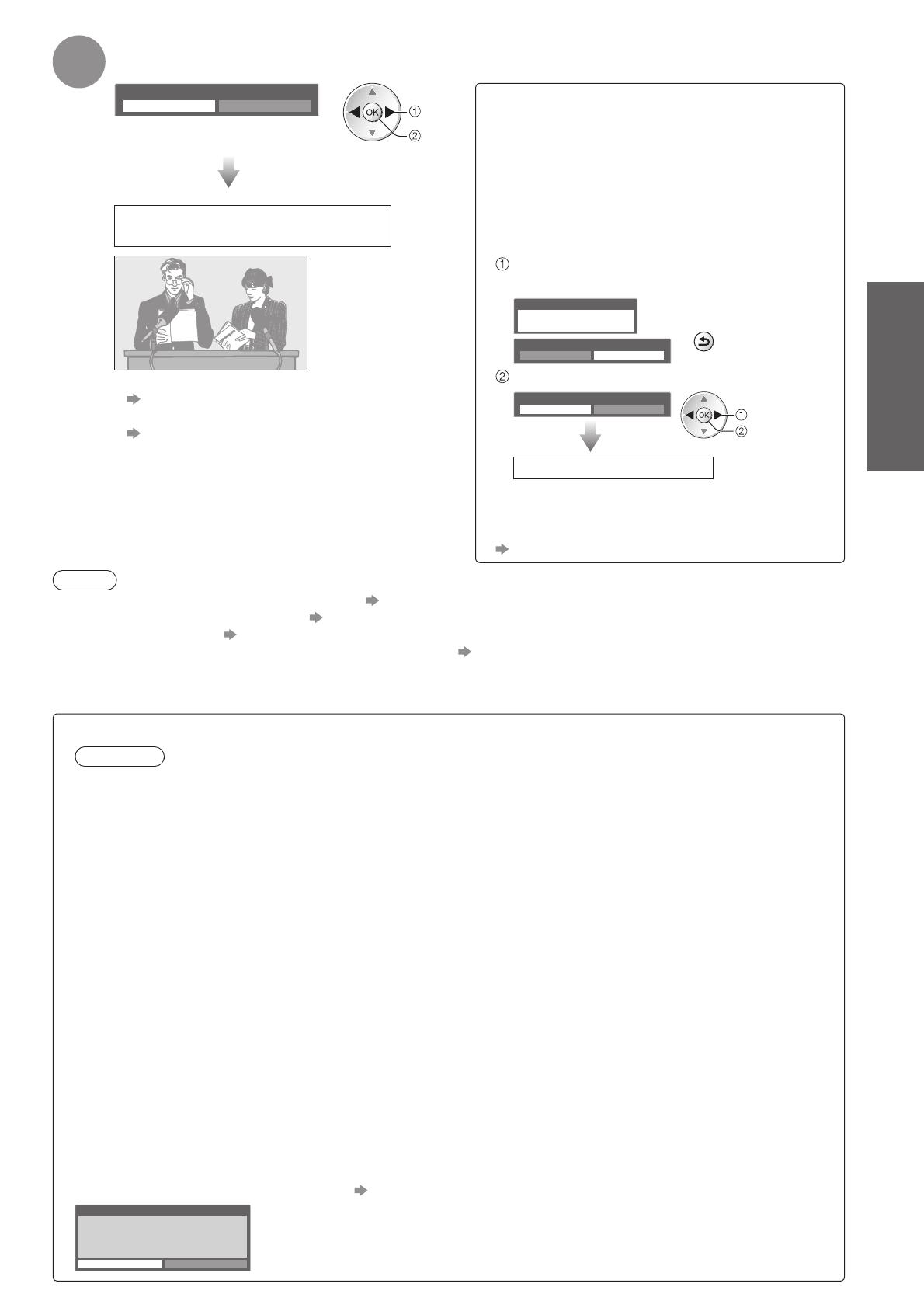
Auto Setup ●
Quick Start Guide
15
7
Select “Home”
Select “Home” viewing environment to use in your home environment.
Please select your viewing environment.
Home Shop
set
select
“Shop” viewing environment ■
(for shop display only)
“Shop” viewing environment is the demonstration
mode to explain main features of this TV.
Select “Home” viewing environment to use in
your home environment.
You can return to viewing environment selection
●
screen at the stage of Shop confirmation screen
and Automatic Demo Off / On selection screen.
Return to viewing environment selection
screen
Shop
You have selected shop mode
BACK/
RETURN
Automatic Demo
Off On
Select “Home”
Please select your viewing environment.
Home Shop
select
set
Auto Setup is complete
To change viewing environment later on, you ●
will need to initialise all settings by accessing
Shipping Condition.
“Shipping Condition” (p. 43)
Auto Setup is now complete and
your TV is ready for viewing.
To check channel list at-a-glance ●
“Using TV Guide” (p. 20)
To edit or hide (skip) channels ●
“Tuning and Editing Channels” (p. 38 - 42)
If tuning has failed, check the connection of the ●
Satellite cable, RF cable, and then, follow the on
screen instructions.
Note
If tuning has failed or to retune all channels ● “Auto Setup” (p. 34 - 37)
To add the available TV mode later ● “Add TV Signal” (p. 31 and p. 32)
To initialise all settings ● “Shipping Condition” (p. 43)
To use a LAN cable instead of the Wireless LAN Adaptor ● p. 69
If you turned the TV Off during Standby mode last time, the TV will be in Standby mode when you turn the TV On ●
with Mains power On / Off switch.
Wireless LAN Adaptor■
Caution
Be aware of the following limits before using the Wireless LAN Adaptor (DY-WL10).
To use the Wireless LAN Adaptor, an access point needs to be obtained.●
It is recommended to use the Wireless LAN Adaptor with the supplied extension cable.●
Do not use the Wireless LAN Adaptor to connect to any wireless network (SSID●
∗
) for which you do not have
usage rights. Such networks may be listed as a result of searches. However, using them may be regarded as
illegal access.
∗
SSID is a name for identifying a particular wireless network for transmission.
Do not subject the Wireless LAN Adaptor to high temperatures, direct sunlight or moisture.●
Do not bend, or subject the Wireless LAN Adaptor to strong impacts.●
Do not disassemble or alter the Wireless LAN Adaptor in any way.●
Do not attempt to install the Wireless LAN Adaptor in any incompatible device.●
Do not remove the Wireless LAN Adaptor from the TV’s USB port during operations.●
Data transmitted and received over radio waves may be intercepted and monitored.●
To avoid malfunctions caused by radio wave interface, keep the TV away from the devices such as other ●
wireless LAN devices, microwaves and the devices that use 2.4 GHz and 5 GHz signals when using the
Wireless LAN Adaptor.
When noises occur due to the static electricity, etc., the TV might stop operating for the protection of the ●
devices. In this case, turn the TV Off with Mains power On / Off switch, then turn it On again.
Depending on the area, this Wireless LAN Adaptor may not be available.●
Additional information for Wireless LAN Adaptor and access point may be on the following web site. ●
(English only)
http://panasonic.jp/support/global/cs/tv/
If you connect the Wireless LAN Adaptor later on, the confirmation screen will be displayed for the
setup.
To setup the Wireless LAN connection
● p. 70 and p. 71
Wireless LAN adaptor connection
Wireless LAN adaptor connected, do you want to
set it up?
No - Exit
Current network type : Wireless
Yes No