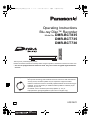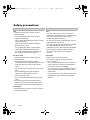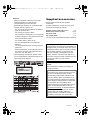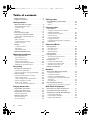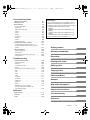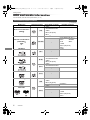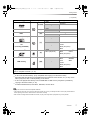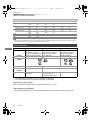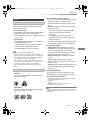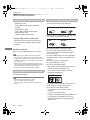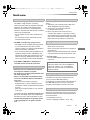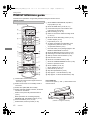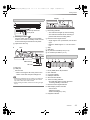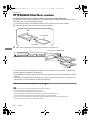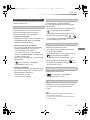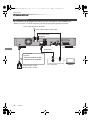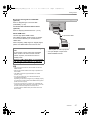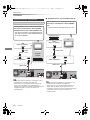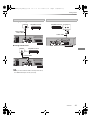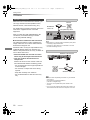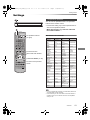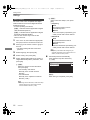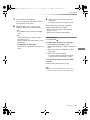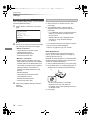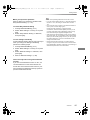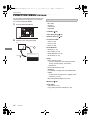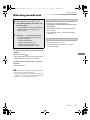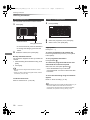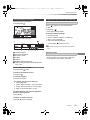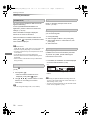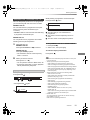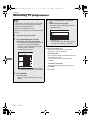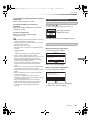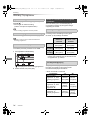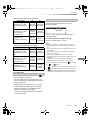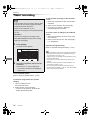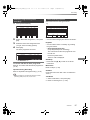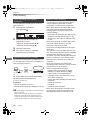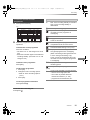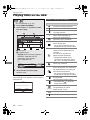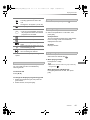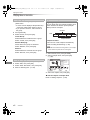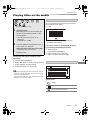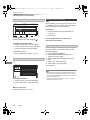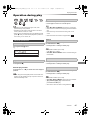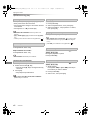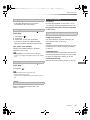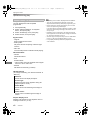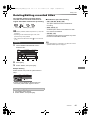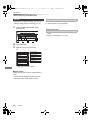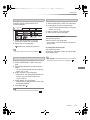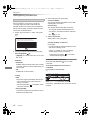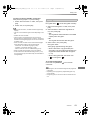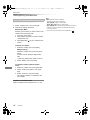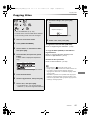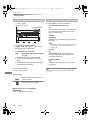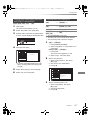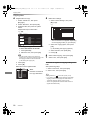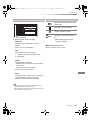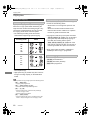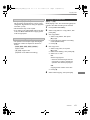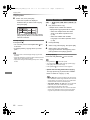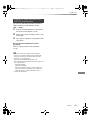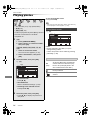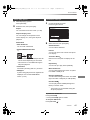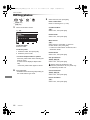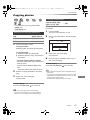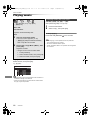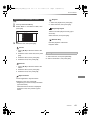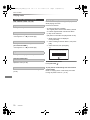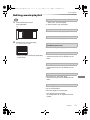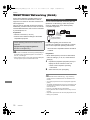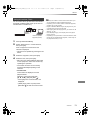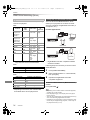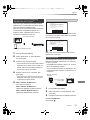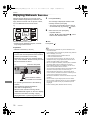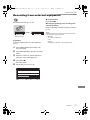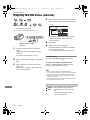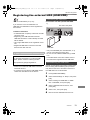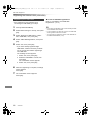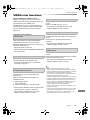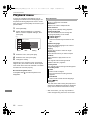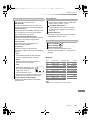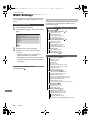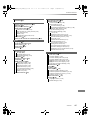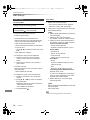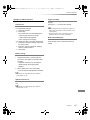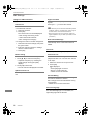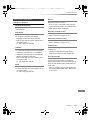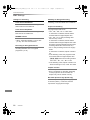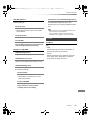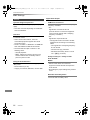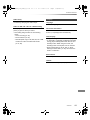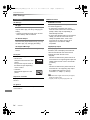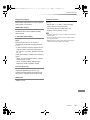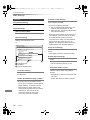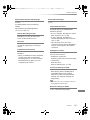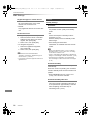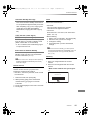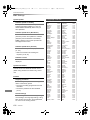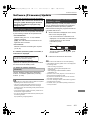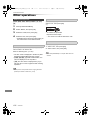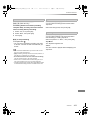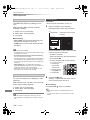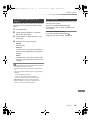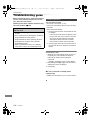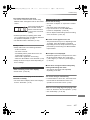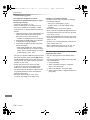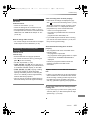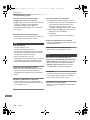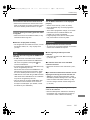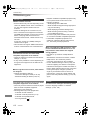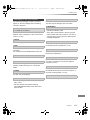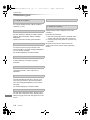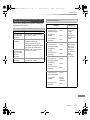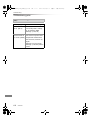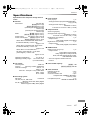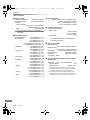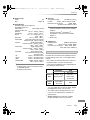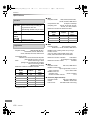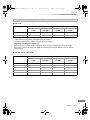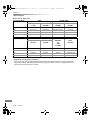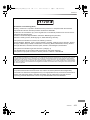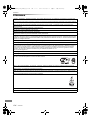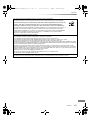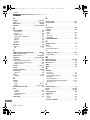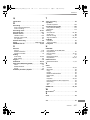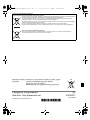Panasonic DMR-BCT735 Owner's manual
- Category
- Blu-Ray players
- Type
- Owner's manual
This manual is also suitable for

VQT4W71
Operating Instructions
Thank you for purchasing this product.
Please read these instructions carefully before using this product, and save this manual for future use.
• This unit is equipped with two CI/CI Plus slots. They can receive encrypted digital broadcast
services.
Blu-ray Disc™ Recorder
Model No. DMR-BCT835
DMR-BCT735
DMR-BCT730
Software (Firmware) Update
Blu-ray Disc technology and broadcast services continue to add new features.
As they evolve, firmware updates may be required to support the latest
features. Panasonic strives to continually update firmware as new technology is
released. It’s very important you install the latest updates to maintain proper
operation of your unit.
For details, refer to “Software (Firmware) Update” (> 101) or
http://panasonic.jp/support/global/cs/ (This site is in English only.)
until
2013/07/25
EG
DMR-BCT835_735_730EG_eng.book 1 ページ 2013年7月1日 月曜日 午後3時26分

VQT4W71
2
Small object
• Keep the Memory Card out of reach of children
to prevent swallowing.
Unit
• Do not place sources of naked flames, such as
lighted candles, on this unit.
• This unit may receive radio interference caused
by mobile telephones during use. If such
interference occurs, please increase separation
between this unit and the mobile telephone.
• This unit is intended for use in moderate
climates.
Safety precautions
WARNING
Unit
• To reduce the risk of fire, electric shock or
product damage,
- Do not expose this unit to rain, moisture,
dripping or splashing.
- Do not place objects filled with liquids, such as
vases, on this unit.
- Use only the recommended accessories.
- Do not remove covers.
- Do not repair this unit by yourself. Refer
servicing to qualified service personnel.
- Do not let metal objects fall inside this unit.
- Do not place heavy items on this unit.
AC mains lead
• To reduce the risk of fire, electric shock or
product damage,
- Ensure that the power supply voltage
corresponds to the voltage printed on this unit.
- Insert the mains plug fully into the socket
outlet.
- Do not pull, bend, or place heavy items on the
lead.
- Do not handle the plug with wet hands.
- Hold onto the mains plug body when
disconnecting the plug.
- Do not use a damaged mains plug or socket
outlet.
• The mains plug is the disconnecting device.
Install this unit so that the mains plug can be
unplugged from the socket outlet immediately.
CAUTION
• This unit utilizes a laser. Use of controls or
adjustments or performance of procedures other
than those specified herein may result in
hazardous radiation exposure.
Placement
• Place this unit on an even surface.
• To reduce the risk of fire, electric shock or
product damage,
- Do not install or place this unit in a bookcase,
built-in cabinet or in another confined space.
Ensure this unit is well ventilated.
- Do not obstruct this unit’s ventilation openings
with newspapers, tablecloths, curtains, and
similar items.
- Do not expose this unit to direct sunlight, high
temperatures, high humidity, and excessive
vibration.
DMR-BCT835_735_730EG_eng.book 2 ページ 2013年7月1日 月曜日 午後3時26分

VQT4W71
3
Please check and identify the supplied
accessories.
(Product numbers are correct as of July 2013.
These may be subject to change.)
• Do not use AC mains lead with other equipment.
Batteries
• Danger of explosion if battery is incorrectly
replaced. Replace only with the type
recommended by the manufacturer.
• Mishandling of batteries can cause electrolyte
leakage and may cause a fire.
- Do not mix old and new batteries or different
types at the same time.
- Do not heat or expose to flame.
- Do not leave the battery(ies) in a car exposed
to direct sunlight for a long period of time with
doors and windows closed.
- Do not take apart or short circuit.
- Do not recharge alkaline or manganese
batteries.
- Do not use batteries if the covering has been
peeled off.
- Remove batteries if you do not intend to use
the remote control for a long period of time.
Store in a cool, dark place.
• When disposing the batteries, please contact
your local authorities or dealer and ask for the
correct method of disposal.
CLASS 1
LASER PRODUCT
(Inside of product)
Supplied accessories
Remote control (N2QAYB000759): 1pc.
Batteries for remote control: 2 pcs.
AC mains lead: 1pc.
RF coaxial cable: 1pc.
Indemnity concerning recorded content
Panasonic does not accept any responsibility for
damages directly or indirectly due to any type of
problems that result in loss of recording or edited
content (data), and does not guarantee any
content if recording or editing does not work
properly. Likewise, the above also applies in a
case where any type of repair is made to the unit
(including any other non-HDD related
component).
Restriction on use of unauthorized copied
content
This unit adopts the following technology for
copyright protection.
Cinavia Notice
This product uses Cinavia technology to limit
the use of unauthorized copies of some
commercially-produced film and videos and
their soundtracks. When a prohibited use of
an unauthorized copy is detected, a message
will be displayed and playback or copying will
be interrupted. More information about
Cinavia technology is provided at the Cinavia
Online Consumer Information Center at
http://www.cinavia.com.
To request additional
information about Cinavia by mail, send a
postcard with your mailing address to:
Cinavia Consumer Information Center, P.O.
Box 86851, San Diego, CA, 92138, USA.
DMR-BCT835_735_730EG_eng.book 3 ページ 2013年7月1日 月曜日 午後3時26分

VQT4W71
4
Table of contents
Safety precautions . . . . . . . . . . . . . . . . . . . . . . 2
Supplied accessories . . . . . . . . . . . . . . . . . . . . 3
Getting started
HDD and media information. . . . . . . . . . . . . . . 6
- Recordable/playable contents . . . . . . . . . . . . . . . . 6
- Recording mode . . . . . . . . . . . . . . . . . . . . . . . . . 8
-Notes. . . . . . . . . . . . . . . . . . . . . . . . . . . . . . . . 9
Unit care. . . . . . . . . . . . . . . . . . . . . . . . . . . . . 11
Control reference guide . . . . . . . . . . . . . . . . . 12
CI (Common Interface) module . . . . . . . . . . . 14
- About CI Plus compatible broadcast . . . . . . . . . . . 15
Connection . . . . . . . . . . . . . . . . . . . . . . . . . . . 16
- Basic connections . . . . . . . . . . . . . . . . . . . . . . . 16
- Amplifier/receiver connections . . . . . . . . . . . . . . . 18
- Network connection . . . . . . . . . . . . . . . . . . . . . . 20
Settings . . . . . . . . . . . . . . . . . . . . . . . . . . . . . 21
- TV operation buttons . . . . . . . . . . . . . . . . . . . . . 21
- Easy Setting . . . . . . . . . . . . . . . . . . . . . . . . . . 22
- Easy Network Setting. . . . . . . . . . . . . . . . . . . . . 24
FUNCTION MENU screen . . . . . . . . . . . . . . . 26
Watching broadcasts
Watching broadcasts . . . . . . . . . . . . . . . . . . . 27
- Using Channel List . . . . . . . . . . . . . . . . . . . . . . 28
- Using TV Guide system . . . . . . . . . . . . . . . . . . . 28
- Using channel information . . . . . . . . . . . . . . . . . . 29
- Operations while watching broadcast . . . . . . . . . . . 29
- REWIND LIVE TV/PAUSE LIVE TV. . . . . . . . . . . . 31
Recording
Recording TV programmes . . . . . . . . . . . . . . 32
- Operation during Recording. . . . . . . . . . . . . . . . . 33
- Notes for recording of an encrypted broadcast . . . . . 34
Timer recording . . . . . . . . . . . . . . . . . . . . . . . 36
- Manually programming timer recording. . . . . . . . . . 37
- Timer recording options . . . . . . . . . . . . . . . . . . . 37
- Timer recording from channel information . . . . . . . . 38
- Remote recording from outside. . . . . . . . . . . . . . . 38
- Notes on timer recording. . . . . . . . . . . . . . . . . . . 38
- To confirm and edit a timer programme . . . . . . . . . 39
Playing back video
Playing titles on the HDD . . . . . . . . . . . . . . . . 40
- DIRECT NAVIGATOR screen . . . . . . . . . . . . . . . 40
Playing titles on the media . . . . . . . . . . . . . . . 43
- Notes for BD-Live discs . . . . . . . . . . . . . . . . . . . 44
Operation during play. . . . . . . . . . . . . . . . . . . 45
- General operations . . . . . . . . . . . . . . . . . . . . . . 45
- 3D video playback. . . . . . . . . . . . . . . . . . . . . . . 47
Editing video
Deleting/Editing recorded titles . . . . . . . . . . . 49
- Deleting . . . . . . . . . . . . . . . . . . . . . . . . . . . . . 49
- Editing . . . . . . . . . . . . . . . . . . . . . . . . . . . . . . 50
Copying video
Copying titles . . . . . . . . . . . . . . . . . . . . . . . . . 55
- Copying from media other than HDD with
DIRECT NAVIGATOR
. . . . . . . . . . . . . . . . . . . . 57
- Copying titles with copying list . . . . . . . . . . . . . . . 57
- Notes for copying . . . . . . . . . . . . . . . . . . . . . . . 60
- Copying a finalised disc . . . . . . . . . . . . . . . . . . . 61
- Copying Title Playing . . . . . . . . . . . . . . . . . . . . . 62
- Copying HD Video (AVCHD) to the DVD-R in
High Definition
. . . . . . . . . . . . . . . . . . . . . . . . . 63
Photo and Music
Playing photos . . . . . . . . . . . . . . . . . . . . . . . . 64
- Photo Menu screen . . . . . . . . . . . . . . . . . . . . . . 64
- Photo play option . . . . . . . . . . . . . . . . . . . . . . . 65
- Slideshow settings . . . . . . . . . . . . . . . . . . . . . . 65
Editing photos . . . . . . . . . . . . . . . . . . . . . . . . 66
Copying photos . . . . . . . . . . . . . . . . . . . . . . . 67
- Selecting and copying the photos . . . . . . . . . . . . . 67
- Copying automatically . . . . . . . . . . . . . . . . . . . . 67
Playing music . . . . . . . . . . . . . . . . . . . . . . . . . 68
- Copying music (MP3) to HDD . . . . . . . . . . . . . . . 68
- Playing music recorded on HDD . . . . . . . . . . . . . . 69
- Operations during music play. . . . . . . . . . . . . . . . 70
Editing music/playlist . . . . . . . . . . . . . . . . . . . 71
Network
Smart Home Networking (DLNA) . . . . . . . . . . 72
- Using this unit as Server . . . . . . . . . . . . . . . . . . . 72
- Using this unit as Client . . . . . . . . . . . . . . . . . . . 73
- Using this unit as Media Renderer. . . . . . . . . . . . . 74
- Using Smart Home Networking (DLNA) with
Wi-Fi Direct
TM
. . . . . . . . . . . . . . . . . . . . . . . . . . 75
- Using Miracast
TM
. . . . . . . . . . . . . . . . . . . . . . . . 75
Enjoying Network Service . . . . . . . . . . . . . . . 76
- To enjoy video communication (e.g., Skype
TM
) . . . . . 76
With Other Equipment
Recording from external equipment. . . . . . . . 77
Copying the HD Video (AVCHD) . . . . . . . . . . 78
Registering the external HDD (USB HDD)
. . . . . . 79
- Connecting the USB HDD . . . . . . . . . . . . . . . . . . 79
- Disconnecting the USB HDD . . . . . . . . . . . . . . . . 79
- Registering the USB HDD . . . . . . . . . . . . . . . . . . 80
DMR-BCT835_735_730EG_eng.book 4 ページ 2013年7月1日 月曜日 午後3時26分

Getting started
Watching broadcasts
Recording
Playing back video
Editing video
Copying video
Photo and Music
Network
With Other Equipment
Convenient functions
Troubleshooting
Reference
VQT4W71
5
Convenient functions
VIERA Link functions . . . . . . . . . . . . . . . . . . . 81
Playback menu. . . . . . . . . . . . . . . . . . . . . . . . 82
Basic Settings . . . . . . . . . . . . . . . . . . . . . . . . 84
- Common procedures . . . . . . . . . . . . . . . . . . . . . 84
- DVB Tuning . . . . . . . . . . . . . . . . . . . . . . . . . . . 86
- HDD / Disc / USB HDD. . . . . . . . . . . . . . . . . . . . 89
-Picture . . . . . . . . . . . . . . . . . . . . . . . . . . . . . . 91
- Sound . . . . . . . . . . . . . . . . . . . . . . . . . . . . . . 92
- Display . . . . . . . . . . . . . . . . . . . . . . . . . . . . . . 93
- Connection . . . . . . . . . . . . . . . . . . . . . . . . . . . 94
-Network . . . . . . . . . . . . . . . . . . . . . . . . . . . . . 96
- Others . . . . . . . . . . . . . . . . . . . . . . . . . . . . . . 98
- Language code list . . . . . . . . . . . . . . . . . . . . . 100
Software (Firmware) Update . . . . . . . . . . . . 101
- Update software (firmware) of this unit . . . . . . . . . 101
- CI Plus compatible CAM software (firmware)
update
. . . . . . . . . . . . . . . . . . . . . . . . . . . . . 101
Other operations . . . . . . . . . . . . . . . . . . . . . 102
- Media management . . . . . . . . . . . . . . . . . . . . . 102
- Entering text . . . . . . . . . . . . . . . . . . . . . . . . . 104
- Switching the aspect ratio of the screen . . . . . . . . 105
- HOLD function . . . . . . . . . . . . . . . . . . . . . . . . 105
Troubleshooting
Troubleshooting guide . . . . . . . . . . . . . . . . . 106
- General operation . . . . . . . . . . . . . . . . . . . . . . 106
- Displays . . . . . . . . . . . . . . . . . . . . . . . . . . . . 107
- TV screen and video . . . . . . . . . . . . . . . . . . . . 107
- Sound . . . . . . . . . . . . . . . . . . . . . . . . . . . . . 109
- Recording, timer recording and copying . . . . . . . . 109
-Play. . . . . . . . . . . . . . . . . . . . . . . . . . . . . . . 110
-Edit . . . . . . . . . . . . . . . . . . . . . . . . . . . . . . . 110
- Photo . . . . . . . . . . . . . . . . . . . . . . . . . . . . . . 111
-USB. . . . . . . . . . . . . . . . . . . . . . . . . . . . . . . 111
-TV Guide . . . . . . . . . . . . . . . . . . . . . . . . . . . 111
- Broadcast . . . . . . . . . . . . . . . . . . . . . . . . . . . 111
- VIERA Link . . . . . . . . . . . . . . . . . . . . . . . . . . 112
-Network . . . . . . . . . . . . . . . . . . . . . . . . . . . . 112
-Reset. . . . . . . . . . . . . . . . . . . . . . . . . . . . . . 112
- Messages on the unit’s display . . . . . . . . . . . . . . 113
- When you experience problems with
Easy Network Setting
. . . . . . . . . . . . . . . . . . . . 115
Reference
Specifications . . . . . . . . . . . . . . . . . . . . . . . . 117
Licenses . . . . . . . . . . . . . . . . . . . . . . . . . . . . 124
Index . . . . . . . . . . . . . . . . . . . . . . . . . . . . . . 126
About descriptions in these operating
instructions
• These operating instructions are applicable to models
DMR-BCT835, DMR-BCT735 and DMR-BCT730. The
illustrations in these Operating Instructions show images
of DMR-BCT835 unless otherwise indicated.
• [BCT835] :
indicates features applicable to DMR-BCT835 only.
• [BCT735] :
indicates features applicable to DMR-BCT735 only.
• [BCT730] :
indicates features applicable to DMR-BCT730 only.
• Pages to be referred to are indicated as “> ±±”.
DMR-BCT835_735_730EG_eng.book 5 ページ 2013年7月1日 月曜日 午後3時26分

Getting started
VQT4W71
6
HDD and media information
Getting started
For more details, refer also to the specifications. (> 117)
(–: Impossible)
Recordable/playable contents
Media type Standard symbol Recordable contents Playable contents
Built-in hard disk drive
(HDD)
§1
[HDD]
• Video
• AVCHD/AVCHD 3D
•JPEG
• MPO (3D photo)
•MP3
External hard disk drive
(USB HDD)
§1
(> 9)
[USB_HDD]
• Video
§2
–
• AVCHD/AVCHD 3D
§3, 4
•MP4
• Xvid
•JPEG
• MPEG2
•MKV
• MPO (3D photo)
•MP3
BD-Video
[BD-V]
–
•Video
BD-RE
§1
[BD-RE]
• Video
• AVCHD/AVCHD 3D
•JPEG
• MPO (3D photo)
BD-R
[BD-R]
• Video
• AVCHD/AVCHD 3D
§3
–
• Xvid • MKV
DVD-Video
§5
[DVD-V] –
•Video
DVD-RAM
§1
[RAM]
• Video
•JPEG
• MPO (3D photo)
–
•AVCHD
§3
DVD-R
DVD-R DL
[DVD-R]
• Video
• AVCHD
§3
–
• Xvid • MKV
•JPEG
• MPO (3D photo)
•MP3
DMR-BCT835_735_730EG_eng.book 6 ページ 2013年7月1日 月曜日 午後3時26分

Getting started
VQT4W71
7
(–: Impossible)
§1
Rewritable media
§2
It cannot be recorded directly. (Only compatible with copying from the built-in HDD)
§3
Recorded with AVCHD format compatible devices (Panasonic video camera, etc.). It may not be
able to play back, add, or edit depending on the device.
§4
It cannot be played back directly from the USB HDD or USB memory. Playback is possible by
copying to the built-in HDD. (> 78)
§5
Includes finalised DVD-R, DVD-R DL, DVD-RW, +R and +R DL.
• [+RW] This unit cannot record to 8X Speed +RW disc.
• The producer of the disc can control how discs are played. So you may not always be able to control play as described in
these operating instructions. Read the disc’s instructions carefully.
• With certain recording states and folder structures, the play order may differ or playback may not be possible.
Media type Standard symbol Recordable contents Playable contents
DVD-RW
§1
[DVD-RW]
• Video
–
• AVCHD
§3
+R/+R DL [+R]
• Video
–
• AVCHD
§3
+RW
§1
[+RW]
• Video
–
• AVCHD
§3
Audio CD (CD-DA)
[CD]
–
•Music
CD
(including CD-R/RW)
–
•Xvid •MKV
•JPEG
• MPO (3D photo)
•MP3
SD Cards
§1
[SD]
•JPEG
• MPO (3D photo)
• AVCHD/AVCHD 3D
§3
•MP4 •JPEG
• MPO (3D photo)
USB memory [USB]
–
• AVCHD/AVCHD 3D
§3, 4
•MP4
•Xvid
•MPEG2
•MKV
•JPEG
• MPO (3D photo)
•MP3
Playable contents as DLNA client
Refer to “Playable contents”. (> 74)
DMR-BCT835_735_730EG_eng.book 7 ページ 2013年7月1日 月曜日 午後3時26分

Getting started
VQT4W71
8
HDD and media information
• The video file and subtitle text files are inside the same folder, and the file names are the same except for the file extensions.
• Some files may not be played back even if they have these extensions.
§1
The SD quality programme can not be converted to HD quality.
§2
You cannot select during play whether it appears or disappears.
Approximate recording times
Refer to “Recording modes and approximate recording times”. (> 121)
About extension of files
MP4: “.MP4” “.mp4” “.MOV” “.mov”
MPEG2: “.MPG” “.mpg” “.MPEG” “.mpeg” “.M2TS” “.m2ts”
“.MTS” “.mts” “.TS” “.ts”
Xvid: “.AVI” “.avi”
Subtitle text files: “.SRT” “.srt” “.SUB” “.sub” “.TXT” “.txt”
MKV: “.MKV” “.mkv”
Subtitle text files: “.SRT” “.srt” “.SSA” “.ssa” “.ASS” “.ass”
“.SUB” “.sub” “.TXT” “.txt”
JPEG: “.JPG” “.jpg”
MPO: “.MPO” “.mpo”
MP3: “.MP3” “.mp3”
Recording mode
Recording Mode DR HG/HX/HE/HL/HM XP/SP/LP/EP/FR
Feature Programmes can be
recorded in a nearly
perfect broadcasted state.
Recording can be done
with reduced recording
volume in HD quality.
Recording can be done
with reduced recording
volume in SD quality.
Quality Quality as the broadcast
High definition
§1
Standard definition
Recordable
media
Multiple audio Record all multiple audio Record only one audio
Subtitles /
Teletext
Can be recorded
Can be recorded (only one subtitle or teletext)
§2
Surround audio Surround audio as the
broadcast
Surround audio produced
by conversion of
broadcast audio format
Stereo audio
• FR (Flexible Recording Mode)
The unit automatically selects the best possible recording rate between XP mode and EP mode.
DMR-BCT835_735_730EG_eng.book 8 ページ 2013年7月1日 月曜日 午後3時26分

Getting started
VQT4W71
9
You can use an external HDD in the following two
ways. (A single HDD cannot handle those two
ways simultaneously.)
• For recorded titles
Moving titles in the built-in HDD to a USB HDD
to save the capacity of the built-in HDD.
• The USB HDD must first be registered on this
unit. (> 79)
• For data files
Playing back MP4, JPEG, MP3, etc. (data files)
in a USB HDD with this unit.
• The USB HDD must be formatted in FAT12,
FAT16, FAT32 and NTFS file system.
• The USB HDD over 2 TB is not usable.
• This unit supports USB 2.0 High Speed.
• Although this unit can use USB 3.0 devices as USB 2.0
devices, in certain cases USB 3.0 devices cannot be used
due to differing connector shape, larger current ratings, etc.
(Use of USB 2.0 devices is recommended.)
• This unit does not recognize USB HDDs other than those in
which the size of one sector is 512-bytes or 4096-bytes.
(For details, consult the dealer of your USB HDD.)
• This unit does not guarantee connection with all USB
devices.
• Region management information
BD-Video:
This unit can play BD-Video discs supporting
the region code “B”.
e.g.,
DVD-Video:
This unit can play DVD-Video discs supporting
the region number “2” or “ALL”.
e.g.,
• Disc recorded on another device
• It may be necessary to finalize the disc, create
Top Menu or close the session on the
equipment used for recording to play on this
unit.
• [DVD-RW] Recorded in DVD Video Recording
(DVD-VR) format
- This unit can play back and copy to HDD.
- This unit does not support editing or
recording.
- It is possible to record and edit with
DVD-Video (DVD-V) format by formatting
discs with this unit.
• Recording may not be possible to discs which
were used for recording on other equipment.
• Play on other players
• [BD-RE] [BD-R] When these discs cannot be
played back on other Blu-ray Disc players, etc.
(e.g., title recorded with HE-AAC audio
format), convert the recording mode to play
them back. (> 52, File Conversion)
• [DVD-R] [DVD-RW] [+R] Finalisation is needed.
(> 104)
• [+RW] If the disc failed to play on other
equipment, we recommend you create a Top
Menu (> 104).
• [DVD-R] The disc created in AVCHD format can
only be played back on AVCHD compatible
equipment.
• Regarding 8 cm Disc
This unit cannot record or edit the 8 cm disc.
Only playback or copy to the HDD is possible.
• Discs that cannot be played
- DVD-RAM that cannot be removed from their cartridges
- 2.6 and 5.2 GB DVD-RAM, 12 cm
- DVD-Audio
- HD DVD
- Super Video CD, Super Audio CD, Video CD
- CD-ROM, Photo CD, PD, etc.
• Operation and sound quality of CDs that do not conform to
CD-DA specifications (copy control CDs, etc.) cannot be
guaranteed.
Notes
Notes for an External HDD (USB HDD)
Notes for the disc
3
5
2
DMR-BCT835_735_730EG_eng.book 9 ページ 2013年7月1日 月曜日 午後3時26分

Getting started
VQT4W71
10
HDD and media information
To format an SD card
Refer to “Format Disc/Format Card”. (> 103)
• Usable memory is slightly less than the card capacity.
• If the SD card is formatted on other equipment, the time
necessary for recording may be longer or the card may not
be able to be used on this unit. In these cases, format the
card on this unit.
• SDHC Memory Cards and SDXC Memory Cards can be
used in equipment that is compatible with the appropriate
cards. (SDHC Memory Cards can also be used in
equipment compatible with SDXC Memory Cards)
USB memories support FAT12, FAT16, FAT32
and NTFS file systems.
• The USB memory over 2 TB is not usable.
• This unit supports USB 2.0 High Speed.
• This unit does not guarantee connection with all USB
devices.
• Do not touch the recorded surface of the discs
or the terminal surface of the SD cards.
• If there is dirt or condensation on the disc, wipe
with a damp cloth and then wipe dry.
Notes for the SD cards
• Compatible SD card
- SD Memory Card
(from 8 MB to 2 GB, FAT12 and FAT16
formats)
- SDHC Memory Card
(from 4 GB to 32 GB, FAT32 format)
- SDXC Memory Card
(48 GB, 64 GB, exFAT format)
• Using miniSD card or microSD card
Mini-type and micro-type cards can also be
used, but must be used with adaptor cards
(optional).
Notes for the USB memories
Media handling
• Do not attach labels or stickers to discs.
• Do not use disc cleaning sprays, benzine,
thinner, static electricity prevention liquids or
any other solvent.
• Do not use ballpoint pens or other hard writing
implements, when writing on the label side of
the disc.
• Do not drop, stack, or impact discs.
• Do not place objects on discs.
• Do not use the following discs:
- Discs with exposed adhesive from removed
stickers or labels (rental discs, etc.).
- Discs that are badly warped or cracked.
- Irregularly shaped discs.
• Do not expose the terminals of the SD card to
water, garbage or other strange things.
• Do not place in the following areas:
- In hot places, such as under the direct
sunlight.
- In very dusty or humid areas.
- Locations susceptible to significant difference
in temperature (condensation can occur).
- Where static electricity or electromagnetic
waves occur.
DO
DO NOT
DO DO NOT
DO NOT
DMR-BCT835_735_730EG_eng.book 10 ページ 2013年7月1日 月曜日 午後3時26分

Getting started
VQT4W71
11
Unit care
• If the HDD or USB HDD is damaged, the
recorded content cannot be recovered.
• The unit may breakdown if cigarette smoke
or bug spray/vapour, etc. gets inside the
unit.
Before moving the unit, ensure the disc tray is
empty.
1 Switch the unit to standby mode. (Wait until
“BYE” disappears from the display.)
2 Remove the AC mains lead from the
household mains socket.
3 Move only after the unit has come to a
complete stop (approx. 3 minutes) in order to
avoid subjecting to vibration and shock. (Even
after the unit is switched to standby mode, the
HDD continues operating for a short time.)
The registration of the USB HDD may be
cancelled in the process of repairing this unit.
You can use the USB HDD again by
re-registering, but all recorded content already on
the USB HDD will be lost. In such cases, the
recorded content (data) cannot be recovered.
This unit may contain private information. Before
disposing of or transferring this unit, perform the
following to delete the data, including personal or
secret information:
- Format HDD (> 84, 91)
- Perform “Shipping Condition” (> 84, 100)
HDD/USB HDD handling care
• The HDD is a high precision device
The HDD is a high precision recording
instrument and is easily susceptible to damage.
Therefore, be careful of the following points
while the unit is turned on, especially during
operation, otherwise the HDD and the recorded
content may be damaged:
- Do not subject the unit to any vibration and
shock.
- Do not remove the AC mains lead from the
household mains socket.
• The HDD is a temporary storage device
• The HDD is not an everlasting storage device.
It is recommended to save the recorded
content on a disc or to keep the original data or
CDs that they were copied from.
• If you notice a problem with the HDD such as
repetitive strange sounds, immediately save
(backup) all content and request service. If you
continue using the HDD with a problem, the
unit or the recorded content will be damaged.
Setup precautions
• Place the unit on a surface that is flat and
not subject to vibration or impact.
• Do not place on anything that generates heat
like a Set Top Box, etc.
• Place in an area where condensation does
not occur. Conditions where condensation
may occur
- When there is an extreme change in
temperature (e.g., when subjected to an air
conditioner or when cooled air directly impacts
the unit).
- When there is high humidity or a lot of steam
in the room.
In the above situation, without turning the unit
on, let the unit adjust to the room temperature
and wait 2–3 hours until condensation is gone.
When moving the unit
Cleaning
• This unit
- Wipe with a soft, dry cloth.
- Never use alcohol, paint thinner or benzine to
clean this unit.
- Before using chemically treated cloth, carefully
read the instructions that came with the cloth.
• This unit’s lens
• Use the Lens cleaner (optional) to clean the
unit’s lens.
Lens cleaner: RP-CL720AE
• This lens cleaner may not be available for
sale in all countries, e.g. not available in
Germany, please consult your Panasonic
dealer for advice.
When requesting this unit for repair
To dispose or transfer this unit
DMR-BCT835_735_730EG_eng.book 11 ページ 2013年7月1日 月曜日 午後3時26分

Getting started
VQT4W71
12
Control reference guide
Instructions for operations are generally described using the remote control.
1 Transmit the remote control signal
• Point it at remote control signal sensor on
this unit. (> 13)
2 Switch the unit from on to standby mode or
vice versa
3 Select drive (HDD, BD, SD or USB)
4 Select channels and title numbers, etc./Enter
numbers or characters
5 Switch to the previously watched channel
(> 27)
6 Basic operations for recording and play,
REWIND LIVE TV/PAUSE LIVE TV (> 31)
7 Show Information (> 29, 41, 45)
8 Selection/OK, Frame-by-frame (> 46)
9 Show DIRECT NAVIGATOR, Top Menu,
Pop-up Menu (> 40)
: Show OPTION menu (> 50, 66, 71)
; Colour buttons (Use in accordance with
instruction on the screen.)
< Start recording (> 32, 77)
= Select a conversion mode/recording mode
(> 32, 77)
> Show the Timer Recording screen (> 37)
? Create chapter (> 46)
@ Input select (> 27, 77)
A To delete unwanted recorded titles, timer
programmes, photos or music (> 49)
B TV operation buttons (> 21)
C Channel select (> 27)/Change pages in the
DIRECT NAVIGATOR screen etc.
D Show the Network Service screen (> 76)
E Switching to the radio channel list (> 27)
F Start up a video communication (> 76)
G Exit the menu screen
H Show the TV Guide screen (> 28)
I Show the FUNCTION MENU screen (> 26)
J Ret
urn to previous screen
K Show subtitles (> 29, 47)
L Show Teletext (> 30, 47)
M Select audio (> 29, 47)
N Skip the specified time (> 46)
O Skip approx. 1 minute forward (> 46)
P Skip approx. 10 seconds backward (> 46)
Insert batteries
Insert so the poles (i and j) match those in the
remote control.
Remote control
STATUS
F
U
N
C
T
I
O
N
M
E
N
U
D
I
R
E
C
T
N
A
V
I
G
A
T
O
R
G
U
I
D
E
RETURN
PLAY/x1.3
PAUSE
PAUSE LIVE TV
STOP
SLOW/SEARCH
SKIP
CH
PAGE
TV
RADIO/
CH
AV
INPUT
TV
DRIVE
SELECT
EXIT
OK
OPTION
VOL
0
2
abc
5
jkl
8
tuv
1
4
ghi
7
qrs
p
3
def
6
mno
9
xyz
w
PROG/CHECK
DEL
AUDIO
-10s +60s
REC MODE
INPUT SELECT
REC TEXT STTL
CHAPTER
MANUAL SKIP
REWIND LIVE TV
INTERNET
LAST VIEW
TIME SLIP
R6/LR6, AA
(Alkaline or manganese batteries)
DMR-BCT835_735_730EG_eng.book 12 ページ 2013年7月1日 月曜日 午後3時26分

Getting started
VQT4W71
13
• While writing to/reading from the media, do not switch the
unit to standby mode or remove the media. Such action
may result in loss of the media contents.
• When inserting the media, ensure that it is facing the right
way up.
Main unit
1 Standby/on switch (Í/I)
Press to switch the unit from on to standby
mode or vice versa. In standby mode, the unit
is still consuming a small amount of power.
2 Open/close disc tray
3 Disc tray
4 USB port
5 SD card slot
• When removing the SD card, press on the
centre of the card and pull it straight out.
Pull to flip down the
front panel.
SD card
USB memory
Disc
6 Recording indicator
• The indicator will light up while recording.
• The indicator will blink while recording is
paused and before recording starts.
7 Remote control signal sensor
• Angle: Approx. 20° up and down, 30° left and
right
• Distance: Within approx. 7 m in front of the
unit
8 Stop
9 Start play
: CI (Common Interface) slot (> 14)
; CI module eject button (> 14)
Display
1 Drive (HDD, BD or SD) indicator
2 Disc indicator
3 Copying indicator
4 USB port indicator
5 SD card slot indicator
6 Timer recording indicator
• This indicator lights up when the timer
recording standby is activated.
7 Remote control signal indicator
8 Main display section indicator
- Current time
- Playback counter
- Various messages (> 113)
9 Playback indicator
Display
PLAY
COPY
SDUSB
HDD
SD
BD
12 5 6743
89
DMR-BCT835_735_730EG_eng.book 13 ページ 2013年7月1日 月曜日 午後3時26分

Getting started
VQT4W71
14
CI (Common Interface) module
An appropriate CI module is required to view or record the encrypted broadcast.
You need a CI module, CAM (Conditional Access Module) together with a certified Smart Card, and a
subscription with the corresponding broadcaster.
• If not viewing/recording an encrypted broadcast, you do not need to insert the CI module.
TV service encryption is automatically decrypted and the broadcast can be viewed or recorded. (The
recording might be prohibited by broadcasters.)
• Some CAMs may request a PIN. If prompted to enter a PIN code, enter the PIN code with the number
buttons.
• If the PIN is not entered, timer recording may not work correctly. The PIN for timer recording can be
entered later. (> 84, 90, PIN Entry for Decrypt Recording)
Notes for recording of an encrypted broadcast (> 34)
• You can insert one or two different CAMs with Smart Cards into this unit.
• Be sure to insert the CI module horizontally into the slot.
• Insert the CAM and the Smart Card with the correct direction.
• When removing the CI module, press the CI module eject button and pull it straight out.
• For more details, see the manual of the CAM and Smart Card, or consult the dealer.
• The Common Interface supports the modules that comply with DVB Specification and CI Plus Specification.
• Turn off the unit before you insert or remove the CI module.
1 Insert the certified Smart Card into the CAM (both optional).
2 Insert the CI module into the CI (Common Interface) slot of this unit.
CAM
Smart Card
CI module
CI (Common Interface) slot
This unit
CI module
DMR-BCT835_735_730EG_eng.book 14 ページ 2013年7月1日 月曜日 午後3時26分

Getting started
VQT4W71
15
“CI Plus” is a technical specification that imposes
contents protection, etc.
When the CI Plus compatible broadcast is
recorded, the title may be contents protected.
There are following types of the contents
protection depending on the broadcast:
• Copying not restricted
Depending on the title, you can copy/move only
to USB HDD, BD-RE, BD-R, or DVD-RAM
(CPRM compatible discs only).
• One generation copy is permitted
You can copy to BD-RE, BD-R or DVD-RAM
(CPRM compatible discs only) only once.
• The original title will be deleted.
• You cannot copy from the copied BD-RE,
BD-R or DVD-RAM (CPRM compatible discs)
to HDD or another disc.
When convert recording mode, the original title
will be deleted.
• icon will appear on the DIRECT
NAVIGATOR screen. (> 40)
• Copying is prohibited
You cannot copy/move to the USB HDD or disc.
The content of these media may also have the
following playback restrictions.
- Retention limit (> right)
- Content License (> right)
There are some titles for which the playback will
be disabled after a predetermined time.
(e.g., Permitted playback period is 90 minutes
after recording.)
• When the title does not have playback period,
icon will appear on the DIRECT
NAVIGATOR screen after decrypting. (> 40)
• When the title has playback period, or
icon will appear on the DIRECT NAVIGATOR
screen after decrypting. (> 40)
Playing back a title with this restriction requires a
CAM with a playback licence for it.
• The number of times the title can be played
back may also be limited.
• When the title does not have playback period,
icon will appear on the DIRECT
NAVIGATOR screen after decrypting. (> 40)
• When the title has playback period, icon
will appear on the DIRECT NAVIGATOR screen
after decrypting. (> 40)
Playing back a title with this restriction requires a
CAM and enter the PIN code.
• icon will appear on the DIRECT
NAVIGATOR screen. (> 40)
Depending on your CAM, the channel list can be
updated to the one recommended by the CAM.
For details, refer to “About Operator profile”.
(> 30)
• All CI Plus compatible broadcasts are encrypted. It may
take some time to display them.
• For details, refer to your CAM’s operating instructions or
consult your dealer.
About CI Plus compatible broadcast
CI Plus contents protection
Retention limit
Content License
Parental Control
Operator profile
DMR-BCT835_735_730EG_eng.book 15 ページ 2013年7月1日 月曜日 午後3時26分

Getting started
VQT4W71
16
Connection
3D programmes can be played back when this unit is connected to a 3D compatible TV.
• Before connection, turn off all equipment and read the appropriate operating instructions.
Basic connections
AV IN (EXT)
VIDEO
HDMI
VHF/UHF
RF IN
This unit’s rear panel
Household mains socket
(AC 220 to 240 V, 50 Hz)
AC mains lead
(supplied)
• Connect only after all other
connections are complete.
HDMI cable
TV’s rear panel
RF coaxial cable
(supplied)
To the CATV terminal or the aerial
CATV coaxial cable or aerial cable
DMR-BCT835_735_730EG_eng.book 16 ページ 2013年7月1日 月曜日 午後3時26分

Getting started
VQT4W71
17
To connect and register the USB HDD
(optional)
Refer to “Registering the external HDD
(USB HDD)”. (> 79)
To connect the Communication Camera
(optional)
Refer to “Enjoying Network Service”. (> 76)
About HDMI cable
Use the High Speed HDMI cables.
Non-HDMI-compliant cables cannot be utilized.
It is recommended that you use Panasonic’s
HDMI cable.
When outputting 1080p signal or 24p(4K) signal,
please use HDMI Cables 5.0 meters or less.
• This unit cannot connect the TV that does not have the
HDMI terminal.
• Keep the RF coaxial cables as far away as possible from
other cables.
• The HDMI connection supports VIERA Link “HDAVI
Control” (> 81).
• You cannot connect this unit to DVI devices that are
incompatible with HDCP.
Depending on the device, images may not display properly
or at all when connecting with a DVI/HDMI switching cable.
(Audio cannot be output.)
• If you are connecting to a TV that is only compatible with
2 channel audio output, audio with 3 channels or more will
be down mixed and output as 2 channels, even if
connecting with an HDMI cable. (Some discs cannot be
down mixed.)
§
A 21-pin Adaptor is required for
AUDIO/VIDEO terminal.
When the unit is not to be used for a long
time
To save power, unplug it from the household
mains socket. This unit consumes a small
amount of power, even when the unit is in
standby mode.
[approx. 0.2 W (“Quick Start” is not activated
and “RF OUT ( CATV Signal )” or “RF OUT
( Aerial Signal )” is set to “Off”)]
Connect the Set Top Box or video equipment
AV IN (EXT)
VIDEO
AV
Set Top Box or video equipment
21-pin Scart cable
§
DMR-BCT835_735_730EG_eng.book 17 ページ 2013年7月1日 月曜日 午後3時26分

Getting started
VQT4W71
18
Connection
• VIERA Link function is possible by connecting to a TV or
amplifier/receiver compatible with VIERA Link.
• When using a TV or an amplifier/receiver that does not
display “ARC compatible” on the HDMI terminal, it is
necessary to connect the TV and the amplifier/receiver with
a digital audio cable to enjoy the TV audio on the
amplifier/receiver.
∫ Amplifier/receiver not compatible with 3D
• VIERA Link function is possible by connecting to a TV or
amplifier/receiver compatible with VIERA Link.
• When using a TV or an amplifier/receiver that does not
display “ARC compatible” on the HDMI terminal, it is
necessary to connect the TV and the amplifier/receiver with
a digital audio cable to enjoy the TV audio on the
amplifier/receiver.
Amplifier/receiver connections
HDMI terminal
HDMI
HDMI INHDMI OUT
HDMI
cable
Amplifier/
receiver
TV
HDMI cable
(ARC compatible)
(ARC compatible)
3D programmes can be played back when
this unit is connected to a 3D compatible
amplifier/receiver and a 3D compatible TV.
• You will not be able to view 3D programmes
with this connection if your amplifier/receiver
is not 3D compatible.
HDMI IN
HDMI
HDMI
HDMI cable
Amplifier/receiver
TV
HDMI cable
(ARC compatible)
(ARC compatible)
3D programmes can be played back when
this unit is connected to a 3D compatible
TV.
• This connection only supports up to 5.1ch.
DMR-BCT835_735_730EG_eng.book 18 ページ 2013年7月1日 月曜日 午後3時26分

Getting started
VQT4W71
19
∫ Using Optical digital audio cable
∫ Using Coaxial cable
• When you do not want the audio to be output from the TV,
set “HDMI Audio Output” to “Off” (> 84, 95).
• Connect to terminals of the same colour.
DIGITAL AUDIO OUT terminal
AV IN
VIDEO
OPTICAL IN
Amplifier/receiver
Optical digital
audio cable
AV IN
VIDEO
COAXIAL IN
Amplifier/receiver
Coaxial cable
AUDIO OUT terminal
AV IN (EXT)
VIDEO
AUDIO IN
LR
Audio cable
Amplifier/receiver
DMR-BCT835_735_730EG_eng.book 19 ページ 2013年7月1日 月曜日 午後3時26分

Getting started
VQT4W71
20
Connection
When this unit is connected to the network, you
can enjoy network functions (DLNA function,
Network Service , Remote Recording, etc.).
For details about connection method, refer to the
instructions supplied with the connected
equipment.
After you make the LAN cable/Wireless LAN
connection, the network setting is needed.
(> 24, Easy Network Setting)
• Use category 5 or above straight LAN cables (STP) when
connecting to peripheral devices.
• Inserting any cable other than a LAN cable in the LAN
terminal can damage the unit.
• For up-to-date compatibility information on your Wireless
router refer to
http://panasonic.jp/support/global/cs/
(This site is in English only.)
• The unit is not compatible with public wireless LAN
services.
• Do not cover the wireless LAN antenna with a cable, etc.
This will deteriorate the radio wave reception of this unit.
Network connection
∫ Precautions of Wireless LAN connection
The following limits are in place regarding the
usage of this unit. You must be aware of these
limits before using this unit.
Panasonic will in no way be responsible for any
incidental damage which may arise due to a
failure to obey these limits, or to any condition of
use or disuse of this unit.
• Data transmitted and received over radio
waves may be intercepted and monitored.
• This unit contains delicate electronic
components.
Please use this unit in the manner in which it
was intended and follow the following points:
- Do not expose this unit to high temperatures
or direct sunlight.
- Do not bend, or subject this unit to strong
impacts.
- Keep this unit away from moisture.
- Do not disassemble or alter this unit in any
way.
LAN cable connection
Wireless LAN connection
Broadband
router, etc.
Internet
LAN (ethernet) cable
AV IN (EXT)
VIDEO
Internet
Wireless router, etc.
Wireless LAN antenna
DMR-BCT835_735_730EG_eng.book 20 ページ 2013年7月1日 月曜日 午後3時26分
Page is loading ...
Page is loading ...
Page is loading ...
Page is loading ...
Page is loading ...
Page is loading ...
Page is loading ...
Page is loading ...
Page is loading ...
Page is loading ...
Page is loading ...
Page is loading ...
Page is loading ...
Page is loading ...
Page is loading ...
Page is loading ...
Page is loading ...
Page is loading ...
Page is loading ...
Page is loading ...
Page is loading ...
Page is loading ...
Page is loading ...
Page is loading ...
Page is loading ...
Page is loading ...
Page is loading ...
Page is loading ...
Page is loading ...
Page is loading ...
Page is loading ...
Page is loading ...
Page is loading ...
Page is loading ...
Page is loading ...
Page is loading ...
Page is loading ...
Page is loading ...
Page is loading ...
Page is loading ...
Page is loading ...
Page is loading ...
Page is loading ...
Page is loading ...
Page is loading ...
Page is loading ...
Page is loading ...
Page is loading ...
Page is loading ...
Page is loading ...
Page is loading ...
Page is loading ...
Page is loading ...
Page is loading ...
Page is loading ...
Page is loading ...
Page is loading ...
Page is loading ...
Page is loading ...
Page is loading ...
Page is loading ...
Page is loading ...
Page is loading ...
Page is loading ...
Page is loading ...
Page is loading ...
Page is loading ...
Page is loading ...
Page is loading ...
Page is loading ...
Page is loading ...
Page is loading ...
Page is loading ...
Page is loading ...
Page is loading ...
Page is loading ...
Page is loading ...
Page is loading ...
Page is loading ...
Page is loading ...
Page is loading ...
Page is loading ...
Page is loading ...
Page is loading ...
Page is loading ...
Page is loading ...
Page is loading ...
Page is loading ...
Page is loading ...
Page is loading ...
Page is loading ...
Page is loading ...
Page is loading ...
Page is loading ...
Page is loading ...
Page is loading ...
Page is loading ...
Page is loading ...
Page is loading ...
Page is loading ...
Page is loading ...
Page is loading ...
Page is loading ...
Page is loading ...
Page is loading ...
Page is loading ...
Page is loading ...
Page is loading ...
-
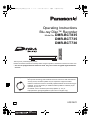 1
1
-
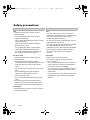 2
2
-
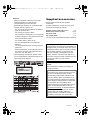 3
3
-
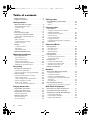 4
4
-
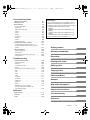 5
5
-
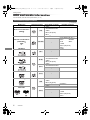 6
6
-
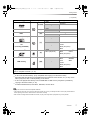 7
7
-
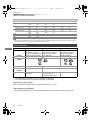 8
8
-
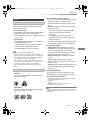 9
9
-
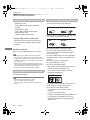 10
10
-
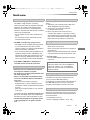 11
11
-
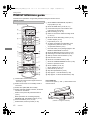 12
12
-
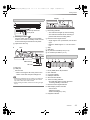 13
13
-
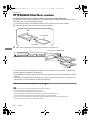 14
14
-
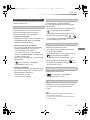 15
15
-
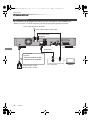 16
16
-
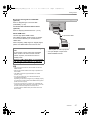 17
17
-
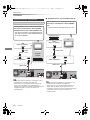 18
18
-
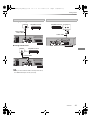 19
19
-
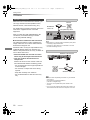 20
20
-
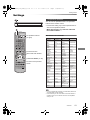 21
21
-
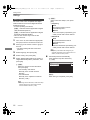 22
22
-
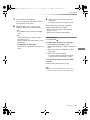 23
23
-
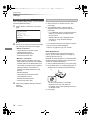 24
24
-
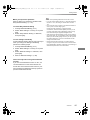 25
25
-
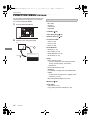 26
26
-
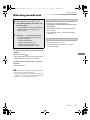 27
27
-
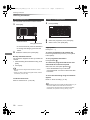 28
28
-
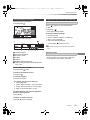 29
29
-
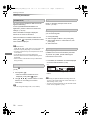 30
30
-
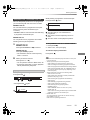 31
31
-
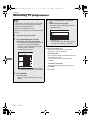 32
32
-
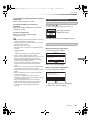 33
33
-
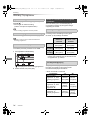 34
34
-
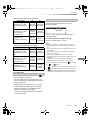 35
35
-
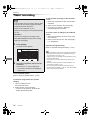 36
36
-
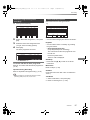 37
37
-
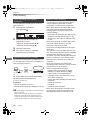 38
38
-
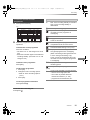 39
39
-
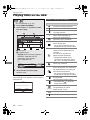 40
40
-
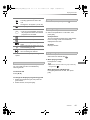 41
41
-
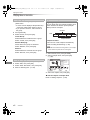 42
42
-
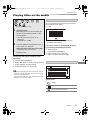 43
43
-
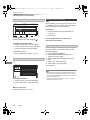 44
44
-
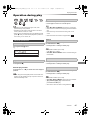 45
45
-
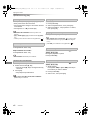 46
46
-
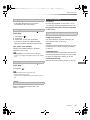 47
47
-
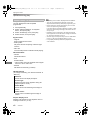 48
48
-
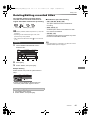 49
49
-
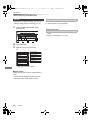 50
50
-
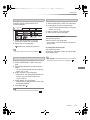 51
51
-
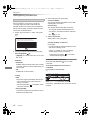 52
52
-
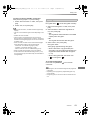 53
53
-
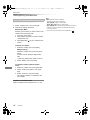 54
54
-
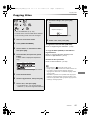 55
55
-
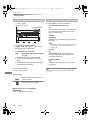 56
56
-
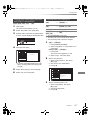 57
57
-
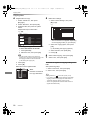 58
58
-
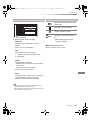 59
59
-
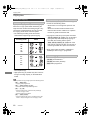 60
60
-
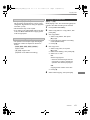 61
61
-
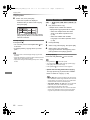 62
62
-
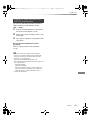 63
63
-
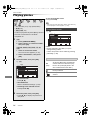 64
64
-
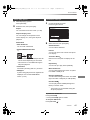 65
65
-
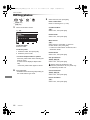 66
66
-
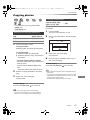 67
67
-
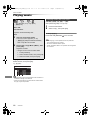 68
68
-
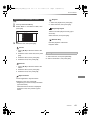 69
69
-
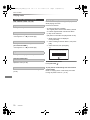 70
70
-
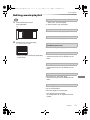 71
71
-
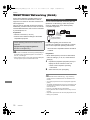 72
72
-
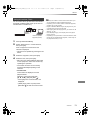 73
73
-
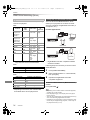 74
74
-
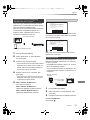 75
75
-
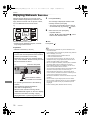 76
76
-
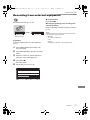 77
77
-
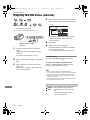 78
78
-
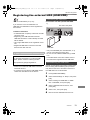 79
79
-
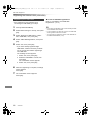 80
80
-
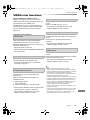 81
81
-
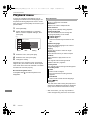 82
82
-
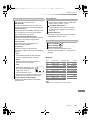 83
83
-
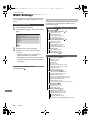 84
84
-
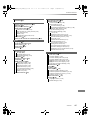 85
85
-
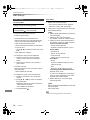 86
86
-
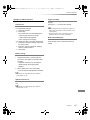 87
87
-
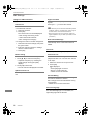 88
88
-
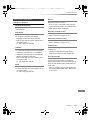 89
89
-
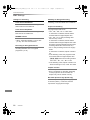 90
90
-
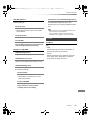 91
91
-
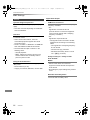 92
92
-
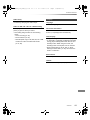 93
93
-
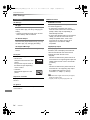 94
94
-
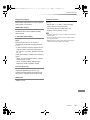 95
95
-
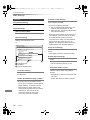 96
96
-
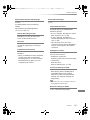 97
97
-
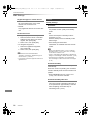 98
98
-
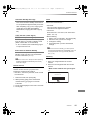 99
99
-
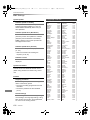 100
100
-
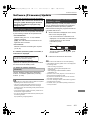 101
101
-
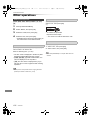 102
102
-
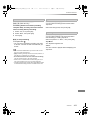 103
103
-
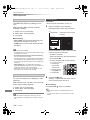 104
104
-
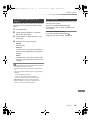 105
105
-
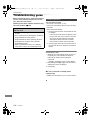 106
106
-
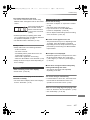 107
107
-
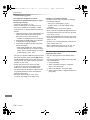 108
108
-
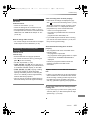 109
109
-
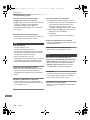 110
110
-
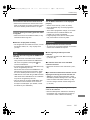 111
111
-
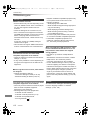 112
112
-
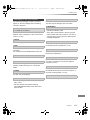 113
113
-
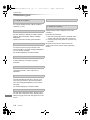 114
114
-
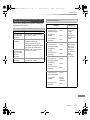 115
115
-
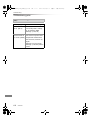 116
116
-
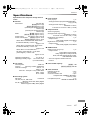 117
117
-
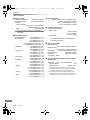 118
118
-
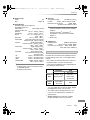 119
119
-
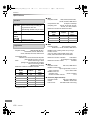 120
120
-
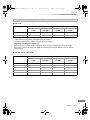 121
121
-
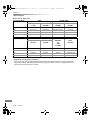 122
122
-
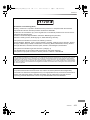 123
123
-
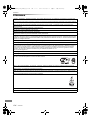 124
124
-
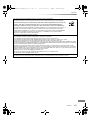 125
125
-
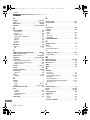 126
126
-
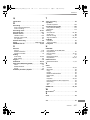 127
127
-
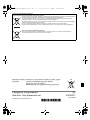 128
128
Panasonic DMR-BCT735 Owner's manual
- Category
- Blu-Ray players
- Type
- Owner's manual
- This manual is also suitable for
Ask a question and I''ll find the answer in the document
Finding information in a document is now easier with AI
Related papers
-
Panasonic DMRHST130EG Operating instructions
-
Panasonic DMRHCT130EG Operating instructions
-
Panasonic DMRBWT735EB Operating instructions
-
Panasonic DMRHWT130 User manual
-
Panasonic DMR-BST760 Operating Instructions Manual
-
Panasonic Diga DMR-PWT500 Operating Instructions Manual
-
Panasonic DMR-EX768EB Owner's manual
-
Panasonic DMRBCT721EG Operating instructions
-
Panasonic DMREX769EB Operating instructions
-
Panasonic DMREX79EB Owner's manual
Other documents
-
Argosy HV676 User manual
-
Diamond Multimedia VC500ST User guide
-
Technicolor - Thomson DMR-EH80V User manual
-
Technicolor - Thomson DTH7000 User manual
-
Pioneer X-HM31DAB Operating instructions
-
HP EW 5000 Digital Media Receiver Troubleshooting guide
-
HP AV8003 User manual
-
Jamo S 404 MS 10 User manual
-
Pioneer X-HM51DAB User manual
-
Roland SD-2u Owner's manual