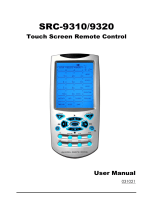Page is loading ...

Residential Gateway
User’s Guide (RG2400)
6085 State Farm Drive • Rohnert Park, CA 94928

MOTOROLA the Stylized M Logo and Next Level Communications are registered in the US Patent & Trademark Office.
Other trademarks are the property of their respective owners. All other products or company names are used for identification purposes only and may be
trademarks of their respective owners.
Copyright © 2004 by Motorola Inc. / Next Level Communications. All rights reserved. Computer programs referred to in this documentation contain
confidential and proprietary information of Motorola / Next Level Communications.
Information contained in this document is subject to change without notice. Motorola / Next Level Communications assumes no responsibility for any errors
that may appear in this document, nor liability for any damages arising out of the use of this document. No part of this document may be reproduced in any
form by electronic or mechanical means (including photocopying, recording, or information storage and retrieval) without permission in writing from
Motorola / Next Level Communications.
519725-001-00
September 2004.

TABLE OF CONTENTS
IMPORTANT SAFEGUARDS ............................................................................... 5
Safety ...........................................................................................................6
Repairs .........................................................................................................6
INTRODUCTION ............................................................................................... 7
About This Manual .......................................................................................7
What Your Network Service Provider Does ..................................................8
Optional Gateway Features .........................................................................9
GETTING STARTED ....................................................................................... 11
Using Your RG2400 ...................................................................................11
AC Outlet ....................................................................................................13
Using Your Remote Control ........................................................................13
Caller ID/Message Waiting .........................................................................17
Using Pay-Per-View ...................................................................................18
Access Parental Control .............................................................................18
Recording Your Favorite Programs ............................................................19
Cancelling Your Recording .........................................................................19
Programming Your VCR Code (Optional) ..................................................20
ADVANCED USE............................................................................................ 21
Changing or Programming Settings ...........................................................21
Determine the remote control Operating Mode (SRC-300A only) ..............21
Set the remote control Operating Mode (SRC-300A only) .........................21
Determining the Gateway ID ......................................................................22
Setting the Gateway ID ..............................................................................24
Determining the Remote Control ID ...........................................................24
Setting the Remote Control ID ...................................................................25
Programming the TV Code ........................................................................25
Programming the TV Code Using Code Search Method ...........................26
Verifying the TV Codes ..............................................................................27
Verifying and Setting Other Features .........................................................27
Accessing the TV Setup Menu ...................................................................27
Verifying the TV (RF) Setting .....................................................................28
Secondary Audio: Specifying A Preferred Language .................................29
Display Language ......................................................................................29
EADS (Emergency Alert Device Support) ..................................................29
CONNECTING YOUR PC TO THE INTERNET..................................................... 31
Ethernet Connections .................................................................................31
CONFIGURATION EXAMPLES.......................................................................... 33
TV/VCR/Audio Connections .......................................................................34
TROUBLESHOOTING ...................................................................................... 39
Possible Causes and Solutions ..................................................................39
Contacting Your Network Service Provider for Help ...................................40
TV AND VCR CODES.................................................................................... 41
TV Codes - SRC 300 .................................................................................41
TV Codes - SRC-200 .................................................................................43
VCR Codes ................................................................................................44
SPECIFICATIONS........................................................................................... 47
Certifications ..............................................................................................47
FCC Statement of Compliance ...................................................................48
INDEX........................................................................................................... 49


5
IMPORTANT SAFEGUARDS
READ INSTRUCTIONS – All the safety and operating instructions should be read before the product is operated.
R
ETAIN INSTRUCTIONS – The safety and operating instructions should be retained for future reference.
H
EED WARNINGS – All warnings on the product and in the operating instructions should be adhered to.
C
LEANING – Do not use liquid or aerosol cleaners to dust this product. Use a cloth lightly dampened with water
for cleaning.
A
TTACHMENTS – Do not use attachments that are not recommended as they may cause a hazard.
W
ARNING – To reduce the risk of fire or electric shock, do not expose this apparatus to rain or moisture.
Do not place this product on an unstable cart, stand, tripod, bracket, or table. The product may
fall, causing serious personal injury and serious damage to the product. Use only with a cart,
stand or table recommended by the manufacturer or sold with the product. Follow the manufac-
turer’s instructions when installing the product and use mounting accessories recommended by
the manufacturer. A product and cart combination should be moved with care. Quick stops,
excessive force, and uneven surfaces may cause the product and cart combination to overturn.
V
ENTILATION – Slots and openings in the product housing are provided for ventilation, to ensure reliable opera-
tion of the product, and to protect it from overheating the following should be observed:
• Openings should never be blocked by placing the product on a bed, sofa, rug, or similar surface.
• Do not stack other equipment on top of the RG2400.
• Maintain at least 2 inches of free space above the RG2400.
• Do not install near heat sources such as radiators, heat registers, stoves or other apparatus (including
amplifiers) that produce heat.
•P
OWER SOURCES – This product should be operated only from the type of power source indicated on the
marking label. If you are not sure of the type of power supplied to your home, consult your local power com-
pany. For equipment intended to operate from battery power or other sources, refer to the operating instruc-
tions.
•G
ROUND OR POLARIZATION – This product may be equipped with a polarized alternating current line plug (a
plug having one blade larger than the other). This plug will fit into the power outlet in only one way. This is a
safety feature. If you are unable to insert the plug fully into the outlet, try reversing the plug. If the plug
should still fail to fit into the outlet, contact an electrician to replace your obsolete outlet. Do not defeat the
safety purpose of the polarized plug.
•P
OWER CORD PROTECTION – Power cords should be routed so they are not likely to be walked on or pinched
by items placed upon or against them, paying particular attention to cords at plugs, convenience recepta-
cles, and the point where the plugs exit from the product.
•P
OWER SOCKET OUTLET – Use a power socket outlet located near the equipment that is easily accessible.
•L
IGHTNING – For added protection for this product during a lightning storm, or when it is left unattended,
unplug it from the wall outlet. This will prevent damage to the video product due to lightning and power line
surges.
•O
VERLOADING – Do not overload wall outlets and extension cords, as this can result in a risk of fire or electri-
cal shock.

6
•O
BJECT AND LIQUID ENTRY – Never push objects of any kind into this product through openings as they may
touch dangerous voltage points or short-out parts that could result in a fire or electrical shock. Never spill liq-
uid of any kind on the product.
•S
ERVICING – Do not attempt to service this equipment yourself as opening or removing covers may expose
you to dangerous voltage or other hazards. Refer all servicing to qualified service personnel.
•D
AMAGE REQUIRING SERVICE – Unplug this product from the wall outlet and refer servicing to qualified service
personnel under the following conditions:
• When the power supply cord or plug is damaged
• If liquid has been spilled or objects have fallen into the equipment
• If the product does not operate normally by following the operating instructions
• If the product has been dropped or the housing has been damaged
• When the product exhibits a distinct change in performance
•S
AFETY CHECK – Upon completion of any service or repairs to the product, ask the service technician to per-
form safety checks to determine that the product is operating properly.
SAFETY
This section reviews important safety concepts for working with the optical and electrical equipment covered in
this guide.
SAFETY ADVISORIES AND LABELS
Important warning notices, if any, are located on the back of the RG2400 about safety to people and equipment.
Failure to observe these rules and similar danger, caution, or warning notices can result in serious personal
injury, service interruption, and equipment damage.
SYMBOLS
REPAIRS
If you find the unit in need of repair, contact your network service provider for repair or replacement. WARNING!
Disconnect unit before servicing.
Symbol Meaning
Indicates “See instructions”.
Indicates “Double Insulation”.
Indicates “Use only with the cart, stand, bracket, tripod, or table specified by the manufacturer,
or sold with the apparatus. When a cart is used, use caution when moving the cart/apparatus
combination to avoid injury from tip-over”.

7
INTRODUCTION
Beneath the compact and stylish exterior of the RG2400 is a powerful media delivery system. The RG2400 is
different from other video boxes that you may have encountered. Some competitor boxes are designed to
deliver one video/audio channel to a single TV and/or VCR device. In contrast, the compact RG2400 delivers
the functionality of two or three high-quality digital video boxes in a single package. Depending on the model
you have, the RG2400 can deliver separate xDSL video services to up to three TVs at the same time. It also
provides a high-speed xDSL modem for Internet access and telephony capabilities, such as Caller ID and Mes-
sage Waiting display.
ABOUT THIS MANUAL
The information in this manual is applicable to ADSL or VDSL versions of the Residential Gateway RG2400.
The term xDSL is a generic term, used in this manual, to refer to both ADSL and VDSL technologies.
G
ETTING STARTED on page 11 contains the information you use most frequently and helps you understand how
the RG2400 works after your NSP (network service provider) has connected and programmed its functions. It
also describes how to use the RG2400 remote control to access and control the basic features of the RG2400.
A
DVANCED USE on page 21 provides more technical information about the RG2400 and gives instructions about
how to set up and program your system.
C
ONFIGURATION EXAMPLES on page 33 illustrates possible component wiring configurations of the RG in your
system to aid you if you want to move your equipment or connect additional equipment such as an entertain-
ment center or a new VCR.
C
ONNECTING YOUR PC TO THE INTERNET on page 31 briefly explains connecting your PC to the Internet. Illustra-
tions show configurations for setting up a LAN (local area network) in your home.
T
ROUBLESHOOTING on page 39 provides help for problem resolution.
RG2400

8
WHAT YOUR NETWORK SERVICE PROVIDER DOES
The NSP (network service provider) is the company that installs your telephone and data services, as well as
possibly providing Internet service. Some telephone companies, however, use an ISP (Internet service provider)
company to offer Internet service to their customers.
During the initial installation your NSP does the following:
• Installs the RG2400 and connects it to your home entertainment system.
• Sets all features and services to which you have subscribed including:
• Wiring additional rooms with coaxial cable for secondary TVs.
• Connecting secondary TVs (TV2 and TV3) to the network and to any splitters and RAP(s) (remote
antenna package) that are required.
• Connects and configures your PC(s) to access the Internet.
• Ensures that all the remote controls in your home used with your RG2400 are the correct model.
• Installs the batteries in your remote control.
• Programs your remote control(s) to operate a specific TV.
• Provides labels for your remote controls to let you label one remote for each TV.
• Writes the remote control IDs in the space provided (see form below).
ABOUT RF CHANNELS
Your NSP sets your TV to operate on a specific RF channel. This setting allows you to receive video and audio
broadcast services.
Programming the TV to an RF channel is similar to setting a TV to a specific channel, such as channel 3, in
order to view movies played on your VCR. After the RF channel has been set, it is recommended that you do not
change it, as you will no longer be able to receive programming unless you retune your TV to a new RF channel.
Once your TV is tuned to the specified RF channel, the RG2400 and your remote allow you to surf through the
channel line-up and tune to any program from any TV viewing location. The table below demonstrates how the
TV outputs and the RF channels work together to deliver video and audio programming.
TV OUTPUT Ports
RF Channel
1
TV1 NETWORK IN/TV OUT
and/or
TV OUT
3 or 4
TV2 7, 8, 9 or 10
2
TV3 (VDSL only) 11
2
, 12 or 13
1. These RF channels are representative only. Actual RF channels used will vary according to location
and will be determined by your NSP.
2. To avoid interference, do not use channels 10 and 11 simultaneously.

9
WRITE YOUR REMOTE CONTROL AND OTHER IDS HERE
You may wish to label each of your remote controls so you can easily identify which TV they have each been
programmed to control. Ask your service provider for labels if they have not already been provided for you.
Write your remote control ID here:
TV1 _____ TV2 _____ TV3 _____
Write your TV code here:
TV1 _____ TV2 _____ TV3 _____
Write your Gateway ID here:
____ ____ ____
OPTIONAL GATEWAY FEATURES
CLOSED CAPTIONING
The RG2400 supports closed captioning capability. Refer to your TV User’s Guide for instructions on how to use
closed captioning.

10

11
GETTING STARTED
This section contains basic information needed to get you started using your new RG2400 right away. This infor-
mation is covered in the following subsections:
• “Using Your RG2400” on page 11
• “Using Your Remote Control” on page 13
• “Changing Channels” on page 15
• “Controlling TV Volume” on page 15
• “Setting Up Channel Order and Your Favorite Channel List” on page 16
• “Caller ID/Message Waiting” on page 17
• “Using Pay-Per-View” on page 18
• “Access Parental Control” on page 18
• ”Recording Your Favorite Programs” on page 19
• ”Cancelling Your Recording” on page 19
• ”Programming Your VCR Code (Optional)” on page 20
• “Replacing Remote Control Batteries” on page 13
USING YOUR RG2400
The figure below shows the buttons you need to be familiar with when using the RG2400. See the following
table for descriptions of their functions.
The following table describes the buttons on the front of the RG2400. These buttons operate at the primary
viewing location, which is TV1.
Button Name Button function
Cursor Up Moves the cursor up, one position at a time, within the current application.
Cursor Left Moves the cursor left, one position at a time, within the current application.
Select Selects the current item.
Cursor Down Moves the cursor down, one position at a time, within the current application.
Cursor Right Moves the cursor right, one position at a time, within the current application.
Cursor
Up
Cursor
Left
Select
Cursor
Down
Cursor
Right
Power
Menu
Guide
Info
Channel
Up
Channel
Down

12
The following table describes the LEDs on the front of the RG2400. These LEDs operate at the primary viewing
location, which is TV1
Power ■ Exits any active application.
■ Initiates power off sequence (either shows message/time display or power off channel depending on local
settings).
■ Toggles Power LED and the AC outlet (turns both LED and AC outlet on and off).
■ Reboots (restarts) the RG2400 if pressed and held for 5 seconds or more.
Menu Displays the Gateway Menu.
Info Displays information about the currently selected channel.
Guide Displays the program guide.
Channel Up Increases the channel number.
Channel Down Decreases the channel number.
RG2400 LED LED Function
Messages LED A lit LED indicates one or more voice mail messages are present.
When the LED is off, there are no voice messages present.
Power (On) LED Lit when the AC outlet is switched on.
Blinks off and on during the startup process.
Remote LED Briefly lit when a remote control key is pressed (using the remote tuned to the first stream or primary TV). Indicates
that remote keystroke activity is being seen by the settop.
Clock Display
(4-character
display)
■ Under normal operation, this display shows the current time.
■ When the user changes channels, this display will display the channel selected for a few seconds, and then
return to presenting the current time.
■ Hardware Signoff - If the xDSL connection is lost or broken, the two characters on the left display a circling pat-
tern, the two on the right will not be lit.
■ Software Signoff - If the xDSL connection is established but the system is unable to establish software signon,
the two characters on the left display a circling pattern and the two characters on the right also display a similar
circling pattern.
Button Name Button function
Messages
LED
Remote
LED
On LED
Clock
Display

13
AC OUTLET
The RG2400 has an AC outlet on the rear of the unit. Other devices can be plugged into this outlet. The outlet is
on when the RG2400 is powered up. If you find that the outlet is off when the RG2400 is on, any press on the
remote control turns the AC outlet back on.
USING YOUR REMOTE CONTROL
The remote control allows you to control TV viewing from anywhere in your home. Your NSP (or yourself) can
program it to operate your TV as well as your RG2400. The remote control operates by sending either IR (infra-
red) or UHF (ultra-high frequency) signals to the RG2400. Your Network Service Provider programs your remote
to operate in the most appropriate mode for your home.
If your remote control is programmed for IR mode, it requires a direct line-of-sight in order to function. In other
words, you need to point an IR remote directly to the television or the RG2400. You can only use an IR remote
to operate a TV that is located in the same room as the RG2400. If your primary TV (TV1) located in a different
room than the RG2400, the remote must be programmed to use UHF mode.
Remote controls that control secondary TVs (TV2, TV3), are also programmed to operate in UHF mode.
REPLACING REMOTE CONTROL BATTERIES
1. Remove the battery compartment cover by holding the remote control with its back facing you, then pressing
the battery cover at the thumb depression and sliding it off.
2. Install two 1.5V AA alkaline batteries, aligning positive and negative terminals according to the diagrams in
the battery compartment.
3. Replace the remote control battery cover, snapping it into place.
4. Press the Power button on the remote control.
REMOTE CONTROL MODELS
Two models of remote control can be used with the RG2400. They are the SRC-300A and the SRC-200. To tell
which model you have, consult the label on the back of the remote control. The SRC-300A and the SRC-200 dif-
fer slightly. Both are described in the following sections.

14
SRC-300A REMOTE CONTROL KEYS
A. LED: Lights when any button on the remote is pressed. Also, when pressed
and held starts programming sequences.
B. Exit: Exits the current function.
C. Directionals: Move cursor in program guide and menus.
D. Info: Displays current channel and program guide and menus.
E. Day back: Moves program guide back 24 hours.
F. Fav: Scans through favorite channels.
G. Vol: Adjusts TV volume.
H. Last: Tunes to last channel.
I. Call ID: Opens caller ID screen.
J. Home*: Displays web browser, if provided.
K. Number pad: selects channels.
L. Mute: Mutes and unmutes TV sound.
M. Power: Powers TV on/off and tunes to default channel.
N. A, B, C, D and Text*: Reserved for Teletext functions.
O. Page up and down: Pages up and down in program guide and menus.
P. Select: Selects highlighted option.
Q. Day forward: Moves program guide forward 24 hours.
R. Play*, Record, Pause*, and Stop*: Video on demand controls.
S. Ch. Changes program channel.
T. Guide: Displays interactive program guide.
U. PPV: Displays pay per view menu.
V. VOD*: Launches VOD (video on demand) menu, if provided.
W. Menu: Displays main menu.
X. Back*: In the browser, moves back to the previous screen.
* Key not available on simplified remotes.
VOD
Call ID
Fav
Last
Mute Back
S
R
U
X
N
A
C
B
F
G
K
L
H
O
P
M
D
E
I
J
V
T
Q
W

15
SRC-200 REMOTE CONTROL KEYS
A. A: Starts Remote ID programming sequence and VOD, if provided.
B. PPV: Displays Pay Per View menu.
C. Call ID: Opens Caller ID screen.
D. Exit: Exits current menu and returns you to previous screen.
E. Directionals: Arrows move cursor in program guide & menu screens.
F. Fav: Scans through favorite channels.
G. Vol: Adjusts TV volume.
H. Mute: Mutes TV sound. When pressed and held, initiates TV code setup.
I. Number pad: Selects channels.
J. Day back: Moves program guide back 24 hours.
K. B: Starts Gateway ID programming sequence & browser, if provided.
L. Power: Powers TV on/off and tunes to default channel.
M. Menu: Displays Main Menu.
N. Page up and down: Pages up and down in program guide and menus.
O. Guide: Displays interactive program guide.
P. Select: Selects highlighted option.
Q. LastCh: Tunes to last channel.
R. Info: Displays current channel and program information.
S. Chan: Changes program channel.
T. Day back: Moves program guide forward 24 hours.
ACTIVATING THE RG2400
The RG2400 doesn’t have an on/off button. However, if your NSP has activated the “One Touch Power” option,
the RG2400 can be put into a power saving mode when you use the POWER button on the remote to turn the
TV off. It is reactivated when the TV is turned on using the same button.
CHANGING CHANNELS
To change the channel using the remote control buttons do one of the following:
• Press up or down on the channel key (labeled CHAN or Ch).
• Enter the channel number on the number key pad and press Select.
• Enter the channel number on the number key pad and wait 5 seconds; the RG2400 will go to the channel
entered.
To change the channel using the RG2400 front panel buttons:
• Press the up or down key on the front panel.
CONTROLLING TV VOLUME
To raise or lower the volume on your TV using your remote control, press up or down on the VOL key.
GUIDE
SELECT
V
O
L
C
H
A
N
M
E
N
U
B
A
1
2
3
4
5
6
7
8
9
0
DAY
DAY
F
A
V
L
A
S
T
C
H
MUTE
INFO
E
X
I
T
C
A
LL
I
D
P
P
V
P
O
W
E
R
P
A
G
E
P
A
G
E
K
N
R
Q
S
T
M
L
A
B
C
E
D
F
G
I
J
H
O
P
LED

16
TO MUTE OR UNMUTE THE TV VOLUME USING YOUR REMOTE CONTROL
1. Press the MUTE key on the remote to mute your TV.
2. Press it again to unmute the TV.
SETTING UP CHANNEL ORDER AND YOUR FAVORITE CHANNEL LIST
You can use the remote control to select what channels will appear in your guide, set up your TV channel order
or create a list of your favorite channels. Once your favorite channel list is set up, it can be accessed by pressing
the FAV button on your remote control.
TO SELECT CHANNEL LIST
1. Press the MENU key on your remote control
The Main Menu screen of your interactive program guide is displayed.
2. Use the down (directional) key to highlight “Setup The Channels.”
3. Press SELECT.
An options screen is displayed.
4. Use the down (directional) key to highlight “Select Channels.”
5. Press SELECT.
6. Follow the instructions on the screen using your remote control buttons.
7. When you have completed your selection, press EXIT to return to the previous screen.
TO ARRANGE THE CHANNEL ORDER
1. Press MENU.
The Main Menu screen of your interactive program guide is displayed.
2. Use the up or down (directional) key to highlight “Setup The Channels.”
3. Press SELECT.
An options screen is displayed.
4. Use the down (directional) key to highlight “Change Channel Order.”
5. Press SELECT.
6. Follow the instructions in the interactive program guide.
7. When you have completed your selection, press EXIT to return to the previous screen.
TO CREATE A FAVORITE CHANNEL LIST
1. Press MENU.
The Main Menu screen of your interactive program guide is displayed.
2. Use the down (directional) key to highlight “Setup The Channels.”
3. Press SELECT.
An options screen is displayed.
4. Use the down (directional) key to highlight “Favorite Channels.”
5. Press SELECT.

17
6. Follow the instructions in the interactive program guide to select your favorite channels.
7. When you have completed your selection, press EXIT to return to the previous screen.
User Tip: Selecting channels to be included in the Favorite Channel List can also be performed in Pay-Per-View
and when in the program guide menu.
Now, whenever you access the program guide or press the FAV key on your remote control, the channels will be
listed in the order you selected.
CALLER ID/MESSAGE WAITING
If you have subscribed to Caller ID, Voice Mail or Call Waiting services with your NSP, these capabilities are
enabled as soon as the RG2400 is connected to the network.
When an incoming call arrives, the message LED on the front of the
RG2400 is illuminated and caller ID information appears in the
upper left-hand corner of each of the TVs that is caller-ID enabled.
The information may include some or all of the following, depending
on the services available to you in your area.
• The caller’s name
• The caller’s number
• The date of the call
• The time of call
You may also receive messages indicating the following conditions
exist.
• The caller is out of the area
• The caller ID information is unavailable
Some of the caller information received is marked as private.
All caller ID information is added to the Call Log. The RG2400 maintains a log of the last 50 calls. Information
that is unavailable appears in the Call Log as unavailable or private. The log includes:
• The caller’s name
• The caller’s phone number
• The date
• The time of the call
TO VIEW THE CALL LOG
1. Press the CALL ID key on your remote control.
The Caller ID Log is displayed. New calls appear with:
• An asterisk (*)
• Highlighted text
Incoming call from:
John Smith
555-1122

18
User Tip: Make changes to your Caller ID and Voice Mail setups by pressing the MENU button and then select-
ing “Telephone Services”.
2. Use the up or down (directional) keys to scroll through the list of calls in the Call Log.
3. Or, use the PAGE UP or PAGE DOWN buttons to scroll through pages of calls.
4. Press EXIT when you have finished.
USING PAY-PER-VIEW
The RG2400 allows you purchase and cancel Pay-Per-View programs, create passwords that control the ability
to purchase programs.
ORDER OR CANCEL PAY PER VIEW PROGRAMS USING YOUR REMOTE CONTROL
1. Press the PPV key on your remote control.
The interactive pay-per-view program guide is displayed.
2. Use your remote control and follow the instructions in the interactive program guide.
ACCESS PARENTAL CONTROL
The RG2400 allows you to use parental discretion about the TV programs or movies you want your children
viewing. This “parental lock” is easily set up and removed using your remote control. You can control access to
programs of your choice in several ways:
• Lock by channel
• Lock by rating and content
• Lock by time
The RG2400 also allows you the option to create passwords that control the ability to purchase programs and
access parental locks.
1. Press MENU on your remote control.
The Main Menu screen is displayed.
2. Use the down (directional) key on your remote to highlight “Parental Control.”
3. Press SELECT.
An options menu is displayed. The options include:
• Parental Control Locks
• Setup Passwords
4. Highlight the action you want to perform.
5. Press SELECT.
6. Follow the instructions on your interactive program guide.
Important! If you have forgotten your password and are unable to access pay-per-view or the parental controls,
contact your NSP and have them reset your password.

19
RECORDING YOUR FAVORITE PROGRAMS
User Tip: When you are connecting your RG2400 to a VCR that has more than one AV input, be sure to plug into
the default, or primary input, which could be called AV-1 or L-1.
Make sure that your NSP has connected the VCR to the RG2400. For examples of VCR connections See “TV/
VCR/Audio Connections” on page 34.
1. Turn on your VCR.
2. Load the tape you want to record on.
3. Press GUIDE on your remote control.
4. Highlight the channel you wish to record.
5. Press SELECT.
6. Start the record function on your VCR. (Consult your VCR user’s manual for the correct procedure.)
User Tip: If you don’t want caller ID or other messages to appear in a program you are recording, turn the caller
ID feature off. See User Tip on page 18.
SETTING UP YOUR RG2400 TO START YOUR VCR (OPTIONAL)
Note: The IR Blaster (see illustrations on page 38) must be installed and your VCR(s) must be programmed into
the RG2400 by your NSP before the RG2400 can be programmed to record your favorite program. If the IR
Blaster hasn’t been installed, contact your NSP. Not all NSPs support use of the IR Blaster.
To setup the RG2400:
1. Press GUIDE on your remote control.
2. Use the up or down key to highlight the program you wish to record.
3. Press SELECT. An options menu is displayed.
4. Follow the interactive program guide instructions to set up the times to you want start and stop the recording.
User Tip: The record set up can be accessed from the Pay-Per-View menu so your pay-per-view selection can
be recorded at the time you choose.
When your programming is complete, the following occurs.
• Your VCR begins recording.
• The record LED on the front panel of RG2400 turns on.
Note: You cannot change channels while the recording is in progress.
CANCELLING YOUR RECORDING
If you want to cancel a recording in progress:
1. Press SELECT on your remote control.
2. Use the right key to highlight “Cancel.”
3. Press SELECT. Your recording will be canceled.

20
PROGRAMMING YOUR VCR CODE (OPTIONAL)
Note: Not all NSPs support VCR codes.
1. Turn on VCR.
2. Put a recordable tape into the VCR.
3. Press Menu on the remote control.
The Main Menu is displayed.
4. Use the down (directional) key to highlight “Setup VCR.”
5. Press SELECT.
An options menu is displayed.
6. If you know your VCR brand and code, highlight “Quick VCR Setup.” See ”VCR Codes” on page 44 for a list
of compatible VCRs.
7. Press SELECT.
An interactive action menu is displayed.
8. Follow the instructions in the menu.
9. If you don’t know your VCR code, highlight “Complete VCR Setup.”
10. Press SELECT.
An interactive action menu is displayed.
11. Follow the instructions on the menu.
/