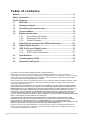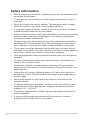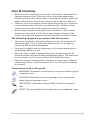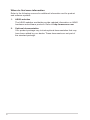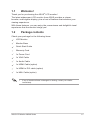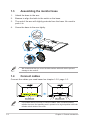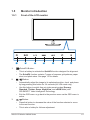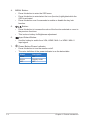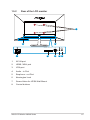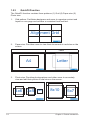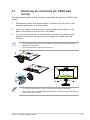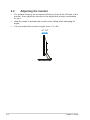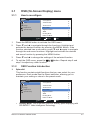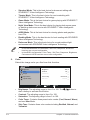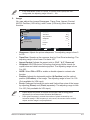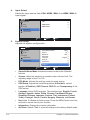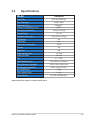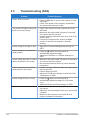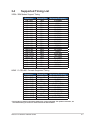VN248 Series
LCD Monitor
User Guide

ii
Copyright © 2013 ASUSTeK COMPUTER INC. All Rights Reserved.
No part of this manual, including the products and software described in it, may be reproduced,
transmitted, transcribed, stored in a retrieval system, or translated into any language in any form or by any
means, except documentation kept by the purchaser for backup purposes, without the express written
permission of ASUSTeK COMPUTER INC. (“ASUS”).
Product warranty or service will not be extended if: (1) the product is repaired, modied or altered, unless
such repair, modication of alteration is authorized in writing by ASUS; or (2) the serial number of the
product is defaced or missing.
ASUS PROVIDES THIS MANUAL “AS IS” WITHOUT WARRANTY OF ANY KIND, EITHER EXPRESS
OR IMPLIED, INCLUDING BUT NOT LIMITED TO THE IMPLIED WARRANTIES OR CONDITIONS OF
MERCHANTABILITY OR FITNESS FOR A PARTICULAR PURPOSE. IN NO EVENT SHALL ASUS, ITS
DIRECTORS, OFFICERS, EMPLOYEES OR AGENTS BE LIABLE FOR ANY INDIRECT, SPECIAL,
INCIDENTAL, OR CONSEQUENTIAL DAMAGES (INCLUDING DAMAGES FOR LOSS OF PROFITS,
LOSS OF BUSINESS, LOSS OF USE OR DATA, INTERRUPTION OF BUSINESS AND THE LIKE),
EVEN IF ASUS HAS BEEN ADVISED OF THE POSSIBILITY OF SUCH DAMAGES ARISING FROM ANY
DEFECT OR ERROR IN THIS MANUAL OR PRODUCT.
SPECIFICATIONS AND INFORMATION CONTAINED IN THIS MANUAL ARE FURNISHED FOR
INFORMATIONAL USE ONLY, AND ARE SUBJECT TO CHANGE AT ANY TIME WITHOUT NOTICE,
AND SHOULD NOT BE CONSTRUED AS A COMMITMENT BY ASUS. ASUS ASSUMES NO
RESPONSIBILITY OR LIABILITY FOR ANY ERRORS OR INACCURACIES THAT MAY APPEAR IN THIS
MANUAL, INCLUDING THE PRODUCTS AND SOFTWARE DESCRIBED IN IT.
Products and corporate names appearing in this manual may or may not be registered trademarks or
copyrights of their respective companies, and are used only for identication or explanation and to the
owners’ benet, without intent to infringe.
Table of contents
Notices ......................................................................................................... iii
Safety information ...................................................................................... iv
Care & Cleaning ........................................................................................... v
1.1 Welcome! ...................................................................................... 1-1
1.2 Package contents ......................................................................... 1-1
1.3 Assembling the monitor base ..................................................... 1-2
1.4 Connect cables ............................................................................. 1-2
1.5 Monitor introduction .................................................................... 1-3
1.5.1 Front of the LCD monitor ................................................ 1-3
1.5.2 Rear of the LCD monitor ................................................. 1-5
1.5.3 QuickFit Function ............................................................ 1-6
2.1 Detaching the arm/stand (for VESA wall mount)....................... 2-1
2.2 Adjusting the monitor .................................................................. 2-2
3.1 OSD (On-Screen Display) menu ................................................. 3-1
3.1.1 Howtorecongure .......................................................... 3-1
3.1.2 OSD Function Introduction .............................................. 3-1
3.2 Specications ............................................................................... 3-5
3.3 Troubleshooting (FAQ) ................................................................ 3-6
3.4 Supported Timing List ................................................................. 3-7

iii
Notices
Federal Communications Commission Statement
This device complies with Part 15 of the FCC Rules. Operation is subject
tothefollowingtwoconditions:
• This device may not cause harmful interference, and
• Thisdevicemustacceptanyinterferencereceivedincluding
interference that may cause undesired operation.
This equipment has been tested and found to comply with the limits for a
ClassBdigitaldevice,pursuanttoPart15oftheFCCRules.Theselimits
aredesignedtoprovidereasonableprotectionagainstharmfulinterference
inaresidentialinstallation.Thisequipmentgenerates,usesandcan
radiateradiofrequencyenergyand,ifnotinstalledandusedinaccordance
with manufacturer’s instructions, may cause harmful interference to radio
communications.However,thereisnoguaranteethatinterferencewill
not occur in a particular installation. If this equipment does cause harmful
interference to radio or television reception, which can be determined by
turningtheequipmentoffandon,theuserisencouragedtotrytocorrect
theinterferencebyoneormoreofthefollowingmeasures:
• Reorientorrelocatethereceivingantenna.
• Increase the separation between the equipment and receiver.
• Connect the equipment to an outlet on a circuit different from that to
which the receiver is connected.
• Consult the dealer or an experienced radio/TV technician for help.
AsanEnergyStar
®
Partner, our company has determined
thatthisproductmeetstheEnergyStar
®
guidelinesforenergy
efciency.
Canadian Department of Communications Statement
ThisdigitalapparatusdoesnotexceedtheClassBlimitsforradio
noiseemissionsfromdigitalapparatussetoutintheRadioInterference
RegulationsoftheCanadianDepartmentofCommunications.
ThisclassBdigitalapparatuscomplieswithCanadianICES-003.

iv
Safety information
• Beforesettingupthemonitor,carefullyreadallthedocumentationthat
camewiththepackage.
• To prevent fire or shock hazard, never expose the monitor to rain or
moisture.
• Nevertrytoopenthemonitorcabinet.Thedangeroushighvoltages
inside the monitor may result in serious physical injury.
• If the power supply is broken, do not try to fix it by yourself. Contact a
qualified service technician or your retailer.
• Beforeusingtheproduct,makesureallcablesarecorrectlyconnected
andthepowercablesarenotdamaged.Ifyoudetectanydamage,
contact your dealer immediately.
• Slotsandopeningsonthebackortopofthecabinetareprovidedfor
ventilation. Do not block these slots. Never place this product near or
over a radiator or heat source unless proper ventilation is provided.
• The monitor should be operated only from the type of power source
indicated on the label. If you are not sure of the type of power supply to
your home, consult your dealer or local power company.
• Usetheappropriatepowerplugwhichcomplieswithyourlocalpower
standard.
• Donotoverloadpowerstripsandextensioncords.Overloadingcan
result in fire or electric shock.
• Avoid dust, humidity, and temperature extremes. Do not place the
monitor in any area where it may become wet. Place the monitor on a
stable surface.
• Unplugtheunitduringalightningstormorifitwillnotbeusedfora
longperiodoftime.Thiswillprotectthemonitorfromdamagedueto
powersurges.
• Never push objects or spill liquid of any kind into the slots on the
monitor cabinet.
• To ensure satisfactory operation, use the monitor only with UL listed
computerswhichhaveappropriateconfiguredreceptaclesmarked
between100~240VAC.
• The socket-outlet shall be installed near the equipment and shall be
easily accessible
• If you encounter technical problems with the monitor, contact a
qualified service technician or your retailer.

v
Care & Cleaning
• Before you lift or reposition your monitor, it is better to disconnect the
cablesandpowercord.Followthecorrectliftingtechniqueswhen
positioningthemonitor.Whenliftingorcarryingthemonitor,graspthe
edgesofthemonitor.Donotliftthedisplaybythestandorthecord.
• Cleaning.Turnyourmonitoroffandunplugthepowercord.Cleanthe
monitor surface with a lint-free, non-abrasive cloth. Stubborn stains
may be removed with a cloth dampened with mild cleaner.
• Avoidusingacleanercontainingalcoholoracetone.Useacleaner
intended for use with the LCD. Never spray cleaner directly on the
screen, as it may drip inside the monitor and cause an electric shock.
The following symptoms are normal with the monitor:
• Thescreenmayflickerduringtheinitialuseduetothenatureofthe
fluorescentlight.TurnoffthePowerSwitchandturnitonagainto
make sure that the flicker disappears.
• Youmayfindslightlyunevenbrightnessonthescreendependingon
the desktop pattern you use.
• Whenthesameimageisdisplayedforhours,anafterimageofthe
previousscreenmayremainafterswitchingtheimage.Thescreenwill
recover slowly or you can turn off the Power Switch for hours.
• Whenthescreenbecomesblackorflashes,orcannotworkanymore,
contact your dealer or service center to fix it. Do not repair the screen
by yourself!
Conventions used in this guide
WARNING:Informationtopreventinjurytoyourselfwhentryingto
complete a task.
CAUTION:Informationtopreventdamagetothecomponents
whentryingtocompleteatask.
IMPORTANT:InformationthatyouMUSTfollowtocompletea
task.
NOTE:Tipsandadditionalinformationtoaidincompletingatask.

vi
Wheretondmoreinformation
Refertothefollowingsourcesforadditionalinformationandforproduct
and software updates.
1. ASUS websites
The ASUS websites worldwide provide updated information on ASUS
hardware and software products. Refer to http://www.asus.com
2. Optional documentation
Your product package may include optional documentation that may
have been added by your dealer. These documents are not part of
the standard package.

1-1
ASUS LCD Monitor VN248 Series
1.1 Welcome!
ThankyouforpurchasingtheASUS
®
LCD monitor!
The latest widescreen LCD monitor from ASUS provides a crisper,
broader,andbrighterdisplay,plusahostoffeaturesthatenhanceyour
viewingexperience.
Withthesefeatures,youcanenjoytheconvenienceanddelightfulvisual
experiencethatthemonitorbringsyou!
1.2 Package contents
Checkyourpackageforthefollowingitems:
LCD Monitor
Monitor Base
QuickStartGuide
WarrantyCard
1x Power Cord
1xVGACable
1x Audio Cable
1x HDMI Cable (option)
1x HDMI to DVI cable (option)
1x MHL Cable (option)
• Ifanyoftheaboveitemsisdamagedormissing,contactyourretailer
immediately.

1-2
Chapter 1: Product Introduction
1.3 Assembling the monitor base
1. Attach the base to the arm.
2. Beware to align the latch to the notch on the base.
3. The end of the arm will slightly protrude from the base. No need to
push it in.
4. Screw the base to the arm tightly.
4
2
1
3
• Werecommendthatyoucoverthetablesurfacewithsoftclothtoprevent
damagetothemonitor.
1.4 Connect cables
Connectthecablesyouneedbasedonchapter1.5.2,page1-5.
• Flip upward the IO port cover to connect cables. After connected cables,
replacethecoverandcarefullypushitupwardtoitsoriginalpositionwithboth
thumbs at both sides of the cover.

1-3
ASUS LCD Monitor VN248 Series
1.5 Monitor introduction
1.5.1 Front of the LCD monitor
6 7
4 5
3
1
2
1. QuickFit Button:
• This is a hotkey to activate the QuickFit function designed for alignment.
• The QuickFit function contains 7 pages of common grid patterns, paper
sizes, and photo sizes. See page 1-6 for details.
2. Button:
• Automatically adjust the image to its optimized position, clock, and phase
by long pressing this button for 2-4 seconds (for VGA mode only).
• Use this hotkey to switch from six video preset modes (Scenery,
Standard, Theater, Game, Night View, and sRGB Mode) with
SPLENDID™ Video Intelligence Technology.
• Exit the OSD menu or go back to the previous menu as the OSD menu is
active.
3. Button:
• Press this button to decrease the value of the function selected or move
to the next function.
• This is also a hotkey for Volume adjustment.

1-4
Chapter 1: Product Introduction
4. MENU Button:
• Press this button to enter the OSD menu.
• Press this button to enter/select the icon (function) highlighted while the
OSD is activated.
• Press this button over five seconds to enable or disable the key lock
function.
5. Button:
• Press this button to increase the value of the function selected or move to
the previous functions.
• This is also a hotkey for Brightness adjustment.
6. Input Select Button:
• Use this hotkey to switch from VGA, HDMI / MHL-1 or HDMI / MHL-2
input signal.
7. Power Button/Power Indicator:
• Press this button to turn the monitor on/off.
• The color definition of the power indicator is as the below table.
Status Description
White ON
Amber Standby mode
OFF OFF

1-5
ASUS LCD Monitor VN248 Series
1.5.2 Rear of the LCD monitor
2
1
4
53
68
7
HDMI / MHL-1
HDMI / MHL-2
1. AC-IN port
2. HDMI / MHL port
3. VGA port
4. Audio - in Port
5. Earphone - out Port
6. Kensington Lock
7. Screw Holes for VESA Wall Mount
8. Control buttons

1-6
Chapter 1: Product Introduction
1.5.3 QuickFit Function
TheQuickFitfunctioncontainsthreepatterns:(1)Grid(2)Papersize(3)
Photo size.
1. Grid pattern: Facilitates designers and users to organize content and
layout on one page and achieve a consistent look and feel.
Alignment Grid
EXIT
2. Paper size: Provides users to view their documents in real size on the
screen.
Letter
A4
EXIT
Letter
EXIT
3. Photo size: Provides photographers and other users to accurately
view and edit their photos in real size on the screen.
3x5
2x2
4x6
EXIT
8x10
5x7
EXIT

2-1
ASUS LCD Monitor VN248 Series
2.1 Detaching the arm/stand (for VESA wall
mount)
ThedetachablestandofthismonitorisspeciallydesignedforVESAwall
mount.
1. Disconnect power and signal cables. Carefully put the front of the
monitor face down on a clean table.
2. Use your ngers to loosen the screw located at the bottom of the
base, and remove the base from the stand.
3. Or you may directly use a screwdriver to remove the screws that
secure the stand to the monitor, and detach the stand from the
monitor.
• Werecommendthatyoucoverthetablesurfacewithsoftclothtoprevent
damagetothemonitor.
• Holdthestandwhileremovingthescrews.
3
2
1
• TheVESAwallmountkit(100x100mm)ispurchasedseparately.
• UseonlytheULListedWallMountBracketwithminimumweight/load22.7kg
(Screwsize:M4x10mm).

2-2
Chapter 2: Setup
2.2 Adjusting the monitor
• Foroptimalviewing,werecommendthatyoulookatthefullfaceofthe
monitor,thenadjustthemonitortotheanglethatismostcomfortable
for you.
• Holdthestandtopreventthemonitorfromfallingwhilechangingits
angle.
• Youcanadjustthemonitor’sanglefrom-5˚to20˚.
-5 ~ 20

3-1
ASUS LCD Monitor VN248 Series
3.1 OSD (On-Screen Display) menu
3.1.1 Howtorecongure
VN248
Splendid
Color
Image
Input Select
Move Menu Exit
System Setup
Scenery Mode
Standard Mode
Theater Mode
Game Mode
Night View Mode
sRGB
Reading Mode
Darkroom Mode
1. Press the MENU button to activate the OSD menu.
2. Press and to navigate through the functions. Highlight and
activate the desired function by pressing the MENU button. If the
function selected has a sub-menu, press and again to navigate
through the sub-menu functions. Highlight and activate the desired
sub-menu function by pressing the MENU button.
3. Press and to change the settings of the selected function.
4. To exit the OSD menu, press the button. Repeat step 2 and
step 3 to adjust any other function.
3.1.2 OSD Function Introduction
1. Splendid
This function contains eight-functions that you can select for your
preference. Each mode has the Reset selection, allowing you to
maintain your setting or return to the preset mode.
VN248
Splendid
Color
Image
Input Select
Move Menu Exit
System Setup
Scenery Mode
Standard Mode
Theater Mode
Game Mode
Night View Mode
sRGB
Reading Mode
Darkroom Mode
• Scenery Mode: This is the best choice for scenery photo displaying with
SPLENDID™ Video Intelligence Technology.

3-2
Chapter 3: General Instruction
• Standard Mode: This is the best choice for document editing with
SPLENDID™ Video Intelligence Technology.
• Theater Mode: This is the best choice for movie watching with
SPLENDID™ Video Intelligence Technology.
• Game Mode: This is the best choice for game playing with SPLENDID™
Video Intelligence Technology.
• Night View Mode: This is the best choice for playing dark-scene game
or watching dark-scene movie with SPLENDID™ Video Intelligence
Technology.
• sRGB Mode: This is the best choice for viewing photos and graphics
from PCs.
• Reading Mode: This is the best choice for book reading with SPLENDID
Video intelligence Technology.
• Darkroom Mode: This is the best choice for a weak ambient light
environment with SPLENDID Video intelligence Technology.
• In the Standard Mode, the Saturation, SkinTone, Sharpness, and ASCR
functionsarenotuser-configurable.
• InthesRGB,theSaturation,ColorTemp.,SkinTone,Sharpness,Brightness,
ContrastandASCRfunctionsarenotuser-configurable.
2. Color
Select the image color you like from this function.
VN248
Splendid
Color
Image
Input Select
Move Menu Exit
System Setup
Brightness
Contrast
Saturation
Color Temp.
100
80
50
User Mode
Natural
Skin Tone
• Brightness: The adjusting range is from 0 to 100. The button is
also a hotkey to activate this function.
• Contrast: The adjusting range is from 0 to 100.
• Saturation: The adjusting range is from 0 to 100.
• Color Temp.: Contains three preset color modes (Cool, Normal, Warm)
and one User Mode.
• Skin Tone: Contains three color modes including Reddish, Natural, and
Yellowish.

3-3
ASUS LCD Monitor VN248 Series
• IntheUserMode,colorsofR(Red),G(Green),andB(Blue)areuser-
configurable;theadjustingrangeisfrom0~100.
3. Image
You can adjust the image Sharpness, Trace Free, Aspect Control,
ASCR, Position (VGA only), and Focus (VGA only) from this main
function.
VN248
Splendid
Color
Image
Input Select
Move Menu Exit
System Setup
Focus
Sharpness
Trace Free
ASCR
0
60
Position
OFF
Aspect Control Full
Vividpixel 25
• Sharpness: Adjusts the picture sharpness. The adjusting range is from 0
to 100.
• Trace Free: Speeds up the response time by Over Drive technology. The
adjusting range is from lower 0 to faster 100.
• Aspect Control: Adjusts the aspect ratio to “Full”, “4:3”,“Overscan”.
• Vividpixel: ASUS Exclusive Technology that brings lifelike visuals for
crystal-clear and detail-oriented enjoyment. The adjusting range is from
0 to 100.
• ASCR: Select ON or OFF to enable or disable dynamic contrast ratio
function.
• Position: Adjusts the horizontal position (H-Position) and the vertical
position (V-Position) of the image. The adjusting range is from 0 to 100
(Only available for VGA input).
• Focus: Reduces Horizonal-line noise and Vertical-line noise of the image
by adjusting (Phase) and (Clock) separately. The adjusting range is from
0 to 100 (Only available for VGA input).
• Phaseadjuststhephaseofthepixelclocksignal.Withawrongphase
adjustment, the screen shows horizontal disturbances.
• Clock (pixel frequency) controls the number of pixels scanned by one
horizontal sweep. If the frequency is not correct, the screen shows vertical
stripesandtheimageisnotproportional.

3-4
Chapter 3: General Instruction
4. Input Select
Select the input source from VGA, HDMI / MHL-1 or HDMI / MHL-2
input signal.
VN248
Splendid
Color
Image
Input Select
Move Menu Exit
System Setup
VGA
HDMI / MHL-1
HDMI / MHL-2
5. System Setup
Adjusts the system conguration.
VN248
Splendid
Color
Image
Input Select
Move Menu Exit
System Setup
Splendid Demo Mode OFF
Language
Key Lock
50
OFF
English
Volume
ECO Mode
OSD Setup
All Reset
Information
• Splendid Demo Mode: Activate the demo mode for the Splendid
function.
• Volume: Adjust the earphone or speaker output volume level. The
adjusting range is from 0 to 100.
• ECO Mode: Activate the ecology mode for power saving.
• OSD Setup: Adjusts the horizontal postition (H-Position), vertical
position (V-Position), OSD Timeout, DDC/CI, and Transparency of the
OSD screen.
• Language: Select OSD language. The selections are: English, French,
German, Spanish, Italian, Dutch, Russian, Traditional Chinese,
Simplified Chinese, Japanese, Persian, Thai, Indonesian, Poland,
Turkey, Portugal, Czech, Croatia, Hungary, Romania, and Korean.
• Key Lock: To disable all function keys. Press the MENU button over five
seconds to cancel the key lock function.
• Information: Displays the monitor information.
• All Reset: Selects “Yes” to revert all settings to the factory default mode.

3-5
ASUS LCD Monitor VN248 Series
3.2 Specications
Model VN248H
Panel Size 23.8” W (60.45 cm)
Max. Resolution 1920 x 1080
Brightness (Typ.) 250cd/m
2
Intrisinc Contrast Ratio (Typ.) 1000:1
Viewing Angle (CR≤10) 178°(V); 178°(H)
Display Colors 16.7 M
Response Time (Typ.) 5 ms (Gray to Gray)
D-Sub input Yes
HDMI input Yes
Power ON Consumption 35 W
Speaker Yes
Earphone Yes
Power saving mode < 0.5 W
Power off mode < 0.5 W
Tilt -5° ~ +20°
VESA Wall Mounting Yes (100mm x 100mm)
Phys. Dimension (WxHxD) 554.5 x 393 x 194.2 mm
Box Dimension (WxHxD) 610 x 476 x 130 mm
Net Weight (Esti.) 4.0 kg
Gross Weight (Esti.) 6.1 kg
Voltage Rating AC 100~240V(Built-in)
*Specicationsaresubjecttochangewithoutnotice.

3-6
Chapter 3: General Instruction
3.3 Troubleshooting (FAQ)
Problem Possible Solution
Power LED is not ON
• Press the button to check if the monitor is in the
ON mode.
• Check if the power cord is properly connected to
the monitor and the power outlet.
The power LED lights amber and
there is no screen image
• Check if the monitor and the computer are in the
ON mode.
• Make sure the signal cable is properly connected
the monitor and the computer.
• Inspect the signal cable and make sure none of the
pins are bent.
• Connect the computer with another available
monitor to check if the computer is properly
working.
Screen image is too light or dark • Adjust the Contrast and Brightness settings via
OSD.
Screen image is not centered or
sized properly
• Press the button for two seconds to
automatically adjust the image.
• Adjust the H-Position or V-Position settings via
OSD.
Screen image bounces or a wave
pattern is present in the image
• Make sure the signal cable is properly connected to
the monitor and the computer.
• Move electrical devices that may cause electrical
interference.
Screen image has color defects
(white does not look white)
• Inspect the signal cable and make sure that none of
the pins are bent.
• Perform Reset via OSD.
• Adjust the R/G/B color settings or select the Color
Temperature via OSD.
Screen image is blurry or fuzzy
• Press the button for two seconds to
automatically adjust the image (for VGA mode
only).
• Adjust the Phase and Clock settings via OSD.
No sound or sond is low • Make sure the audio cable is properly connected to
the monitor.
• Adjust the volume settings of both your monitor and
computer.
• Make sure the computer sound card driver is
properly installed and activated.
Page is loading ...
-
 1
1
-
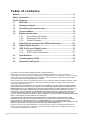 2
2
-
 3
3
-
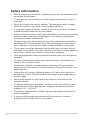 4
4
-
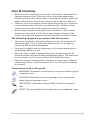 5
5
-
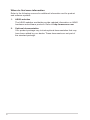 6
6
-
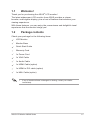 7
7
-
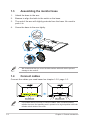 8
8
-
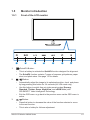 9
9
-
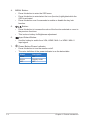 10
10
-
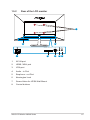 11
11
-
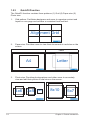 12
12
-
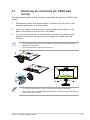 13
13
-
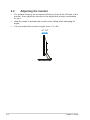 14
14
-
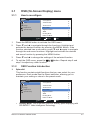 15
15
-
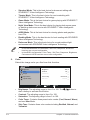 16
16
-
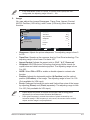 17
17
-
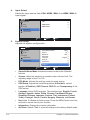 18
18
-
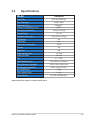 19
19
-
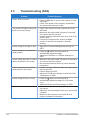 20
20
-
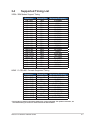 21
21
Ask a question and I''ll find the answer in the document
Finding information in a document is now easier with AI