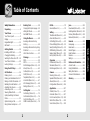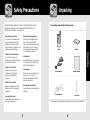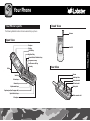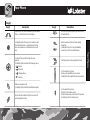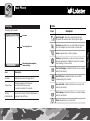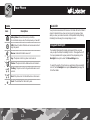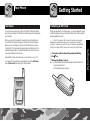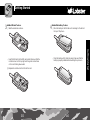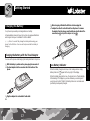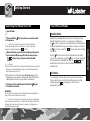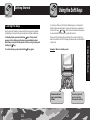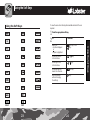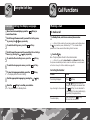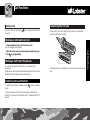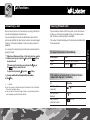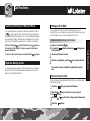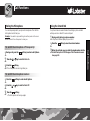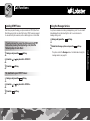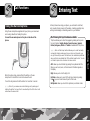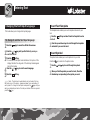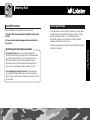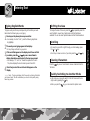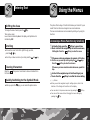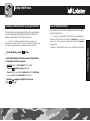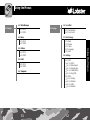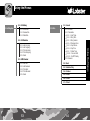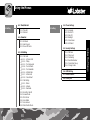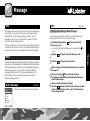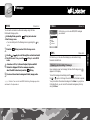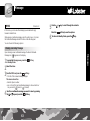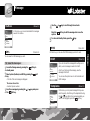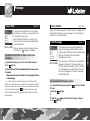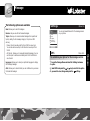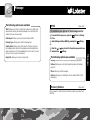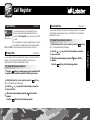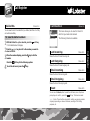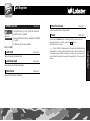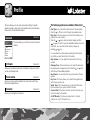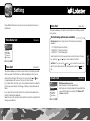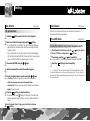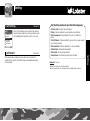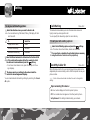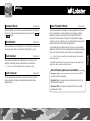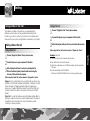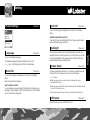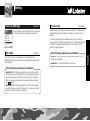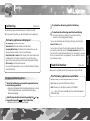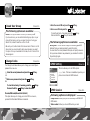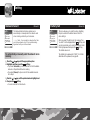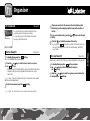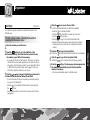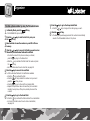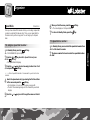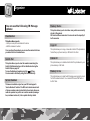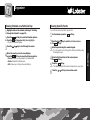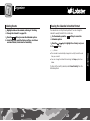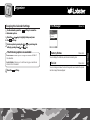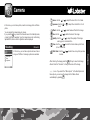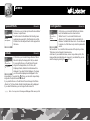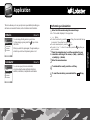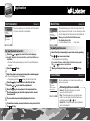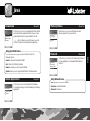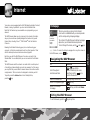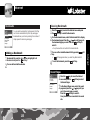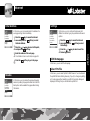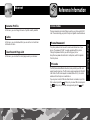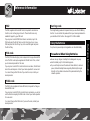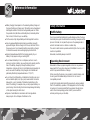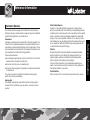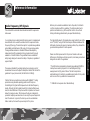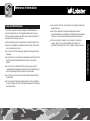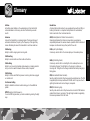LOBSTER GPRS748 User manual
- Category
- Mobile phones
- Type
- User manual
This manual is also suitable for


Table of Contents
Table of Contents
12
Safety Precautions ................3
Unpacking ..............................4
Your Phone ............................5
Your Phone’s parts ...................5
Display ......................................9
Keypad Backlight ....................12
LED Select ...............................13
Getting Started ....................14
Installing a SIM Card ..............14
Charging the Battery ..............17
Switching the Phone On or Off
...19
Your Phone’s Modes ..............20
Locking the Keys ....................21
Using the Soft Keys ............22
Call Functions .......................26
Making a Call .........................26
Making an International Call ..27
Making a Call from Phonebook
..27
Redialing the Last Number .....27
Adjusting the Volume ............28
Answering a Call ....................29
Viewing Missed Calls ..............30
Quickly Switching to Manner
Mode ......................................31
Options During a Call .............31
Using the Ear-microphone .....37
Entering Text .......................38
Changing the Text Input Language
..39
eZi English Mode ....................42
ALPHABET Mode ...................45
Using the Menus .................48
Accessing a Menu Function by
Scrolling ........................................48
Accessing a Menu Function by Using
Its Shortcut ...................................49
List of Menu Functions .................50
Message ...............................59
SMS ........................................59
MMS ......................................59
Write Message (Menu 1-1) ....59
Inbox (Menu 1-2) ...................62
Outbox (Menu 1-3) ................65
Draft (Menu 1-4) ....................66
Templates (Menu 1-5) ............66
Voice Mail (Menu 1-6) ...........67
Info Message (Menu 1-7) .......68
Settings (Menu 1-8) ...............70
Call Register .........................73
Call History (Menu 2-1) ..........73
Call Duration (Menu 2-2) .......76
Call Costs (Menu 2-3) ............77
GPRS Counter (Menu 2-4) .....78
Profile ....................................79
General (Menu 3-1) ................79
Setting ..................................81
Time/Date Set (Menu 4-1) ......81
Alarm Set (Menu 4-2) ............82
Call Setting (Menu 4-3) ..........85
Phone Settings (Menu 4-4) ....93
Security Settings (Menu 4-5) .....
95
GPRS Setting (Menu 4-6) .....100
Network Select (Menu 4-7)
....101
Factory Set (Menu 4-8) .........102
Organizer ...........................103
Phonebook (Menu 5-1) ........103
Scheduler (Menu 5-2) ..........115
File Manager (Menu 5-3) .....122
Camera ...............................123
Shooting (Menu 6-1) ............123
Special Effects (Menu 6-2) ...125
Album (Menu 6-3) ...............125
Configuration (Menu 6-4) ....126
Application .........................127
Othello (Menu 7-1) ..............127
Calculator (Menu 7-2) ..........127
Unit Converter (Menu 7-3) ..129
World Time (Menu 7-4) .......130
Voice Memo (Menu 7-5) .....130
Java .....................................131
Downloads (Menu 8-1) ........131
Install Application (Menu 8-2)
....131
Memory Status (Menu 8-3)
....132
Network
(Menu 8-4)
.............132
Internet ...............................133
Homepage ...........................134
Bookmarks ...........................135
Recent Pages ........................136
Enter Address .......................137
Resume ................................137
Settings ................................138
Reference Information .....142
Access Codes .......................142
Using the Batteries ...............144
Safety Information ...............146
Care and Maintenance ........153
Glossary ..............................155

Safety Precautions
Unpacking
34
Read these simple guidelines. Failure to comply with them may be
dangerous or illegal. For more detailed safety information, see
“Reference Information” on page 142.
Road safety comes first
Do not use a hand-held mobile
phone while driving; park the
vehicle first. Remember that in
some countries, it is illegal to use a
mobile phone while driving.
Switch off when refueling
Do not use the phone at a
refueling point (service station) or
near fuels or chemicals.
Switch off on aircraft
Mobile phones can cause
interference. Using them on
aircraft is both illegal and
dangerous.
Switch off in hospital
Follow any regulations or rules.
Switch phone off near medical
equipment.
Use qualified service
Only qualified service personnel
must repair equipment.
Respect special regulations
Follow any special regulations in
force in any area and always
switch off your phone whenever it
is forbidden to use it, or when it
may cause interference or danger
(in a hospital for example).
Interference
All wireless phones may be subject
to radio interference, which may
affect their performance.
Use sensibly
Use only in the normal position (to
the ear). Do not touch the
antenna unnecessarily when the
phone is switched on.
Accessories and batteries
Use only approved accessories and
batteries.
Unpacking
Your package contains the following items:
*
The shape of the plug varies according to each country’s specification.
Phone Battery
Hand strap
Travel adapter *
Ear-microphone
Owner’s manual

The following illustrations show the main elements of your phone:
Your Phone’s parts
Your Phone
Your Phone
56
Open View
Closed View
Rear View
Earphone jack (on the upper side)
Earpiece
Navigation/Hot keys
Right soft key
End/Power on-off key
Clear key
Folder
Display
Internet Service/Confirmation key
Left soft key
Volume keys
Send key
Camera key
Alphanumeric keys
Special function keys
Microphone
Antenna
Sub LCD
Battery terminals
SIM card socket
Battery Lock
Camera
Cable connector slot
Hand strap hole

Key(s) Description
Performs the functions indicated by the text above
them, on the bottom line of the display.
In Standby Mode, this key can be used to access `
the Internet browser. In some features, this key
also can be used as a confirmation key or a soft
key.
In Menu Mode, scrolls through the menu
options.
In Standby Mode, accesses the following menus:
• : Games
• : Schedule
• : Message Menu
• : Camera
Makes or answers a call.
In Standby Mode, recalls the last dialled number.
Ends a call. Also switches the phone on and off
when pressed and held.
Key(s) Description
In Menu Mode, cancels your input and returns
to Stanby Mode.
Enters numbers, letters and some special
characters.
In Standby Mode, the 1 key immediately
connects you to the Voice Mail server.
Use these keys for various special functions.
(on the side of the phone)
During a call, adjusts the voice volume.
In Standby Mode, adjusts the key tone volume.
(on the side of the phone)
Enters into the Camera mode.
Press the Camera key on the side of the phone
to directly access the camera menu.
Your Phone
78
Key(s)
~
Your Phone

Your Phone
910
Icons Description
Signal Strength : Shows the received signal strength.
The greater the number of bars, the stronger the signal.
No Service : Appears when you are outside a service area.
When it is displayed, you cannot make or receive calls.
Service : Appears when a call is in progress.
Roaming : Appears when you are out of your home area
and have registered onto a different network; for example,
when traveling in other countries.
New Text Message : Indicates that there is a new message
waiting to be checked.
New MMS Icon : Indicates that there is a new MMS
message waiting to be checked.
New Voice Mail : Indicates that there is a new voice mail
waiting to be checked.
Push Message : Indicates that there is a new Push Message
waiting to be checked.
Alarm : Appears when you set an alarm.
Icons
Text and graphic area
Shows the functions assigned to
the two soft keys.
Icons area
The display has three areas.
Area Description
Icons area Displays various icons (see page 10~11).
Displays messages, instructions and
Text and area any information that you enter
(number to be dialled, for example)
Soft key Shows the functions currently indications area
indications area assigned to two soft keys.
Display
Your Phone

Sub LCD
Your phone has an external LCD screen on the folder. When the folder is
closed, it indicates that you have an incoming call or message. It also
alerts you when you have set an alarm at the specified time by flashing
its backlight and showing the corresponding icon on it.
Your Phone
11 12
The backlight illuminates the display and keypad. When you press
a key or open the folder, the backlight turns on. The keypad turns off
if no key is pressed within a given period of time, depending on the
Back light menu option under the Phone Settings menu.
To specify the length of time the phone waits before the key backlight
turns off, set the
Backlight menu option (Menu 4-4-4); see page 94
for further details.
Keypad Backlight
Icons Description
Battery Status : Shows the level of your battery.
The more black area you see, the more power you have left.
GPRS : Shows the status that data can be received and sent
using the packet.
Manner : Indicates that all tones are off.
Ring : The phone is set to ring when a call comes in.
Vibrator : The phone is set to vibrate when a call comes in.
Vib+Ring : The phone is set to ring and vibrate when a call
comes in.
Silent : The phone is set to blink LED when a call comes in.
Divert : The call divert for calls is set by user.
Icons
Your Phone

Getting Started
13 14
Getting Started
Your phone has a unique color LED on the folder. It flashes to indicate
various phone’s status. The LED blinks in the following colors depending
on the status:
When you connect the adapter to charge the phone, the LED glows
on red while it is charged, and glows on blue once it is fully charged.
When you do not charge your phone, the LED blinks red once every
15 seconds if it is in Net-work No Service status, and blinks blue if it is
in Network Service status. The LED blinks violet once every 8 seconds
if you have missed an incoming call.
It also blinks for a few seconds when you turn the phone on or off.
You can specify if you want to use this LED or not via the
LED Select
menu (Menu 4-4-6). See page 94 for further details.
LED Select
When you subscribe to a mobile network, you are provided with a plug-
in SIM card loaded with your subscription details, such as PIN, optional
services available and so on.
Installing a SIM Card
���Note : The plug-in SIM card and its contacts can be easily
damaged by scratches or bending, so be careful when handling,
inserting or removing the card. Follow the instructions supplied with
the SIM card. Keep all SIM cards out of the reach of small children.
2
1
1
If necessary, switch the phone off by pressing and holding
the key.
2
Remove the battery. To do so:
① Pull the battery lock above the battery toward the bottom of
the phone and hold it.
② Lift the battery away, as shown.
Your Phone

Getting Started
15 16
3
Install a SIM card. To do so:
① Slide the metal lock as shown.
② Insert the SIM card into the SIM card socket. Make sure that the
notched corner is at the top right and the golden contact area
on the card is facing downwards.
③ Replace the metal lock so that it locks the card.
4
Reinstall the battery. To do so:
① Place the battery so that the tabs on its end align to the slots at
the top of the phone.
② Press the battery until it clicks into place. Make sure that the
battery is properly installed before switching the phone on.
1
1
2
2
3
Getting Started

Getting Started
17 18
Charging the Battery
Your phone is powered by a rechargeable Li-ion battery.
A travel adapter comes with your phone. Use only approved batteries
and chargers. Ask your local dealer for further details.
���Note : You must fully charge the battery before using your
phone for the first time. You can use the phone while the battery is
charging.
Charging the Battery with the Travel Adapter
You can use the phone while charging the battery attached to the phone.
Low Battery Indicator
1
With the battery in position on the phone, plug the connector of
the travel adapter into the connector slot at the bottom of the
phone.
2
Plug the adapter into a standard AC wall outlet.
3
When charging is finished the LED turns to blue unplug the
adapter from the AC wall outlet and from the phone. To remove
the adapter from the phone, press the buttons on both sides of the
connector (see
) and pull the adapter out (see ).
1
12
Getting Started
When the battery charge level is low, a text message and an empty
battery status icon appears at the top right of the display.
When the battery level gets too low, the phone turns off automatically.
Unfortunately, if this happens, you lose whatever you are doing and
your phone call cuts off. Watch the battery status icon and make sure
your battery is adequately charged.

Standby is the most basic state of your phone. The phone goes into
Standby Mode after you turn it on, or whenever you briefly press
the key. When your phone is in Standby Mode, you will typically see
the current date and time. If you enter a phone number, you can press
the key to dial it, or press the soft key to save it in the internal
Phonebook.
Press the key at any time to return to Standby Mode. Be careful;
if you are on a call when you press the key, your phone disconnects
the call and returns to Standby Mode. Press the or soft key
several times or hold it down to return to Standby Mode without
ending the call.
Getting Started
19 20
Switching the Phone On or Off Your Phone’s Modes
���Notes :
●
The color LED on the folder of the phone flashes and an alert sounds.
When your phone locates services, you can see the idle screens on
both the main and sub LCD.
●
If the phone is out of the service area, No Service appears on the
display and you cannot place and receive calls. Wait a little while for
a better signal or move into an open area to regain service.
WARNING!
Do not switch the phone on when mobile phone use is prohibited or
when it may cause interference or danger.
���Note : Do not touch the antenna on the phone unnecessarily
when the phone is switched on. Contact with the antenna affects the
call quality and may cause the phone to operate at a higher power
level than otherwise needed.
3
When the PIN code of your SIM card is enabled, your phone asks
you to enter the PIN (see page 142). Enter the code, and press
the soft key. Then your phone connects to the GSM
network.
Standby Mode
Talk Mode
1
Open the folder.
2
Press and hold the key for more than one second to switch
the phone on.
���Note : If you switch the phone on without a SIM card,
the phone prompts you to insert the card. You can only make
emergency calls by pressing the soft key.
4
When you wish to switch the phone off, hold the key for
more than two seconds.
You can place and answer calls only when your phone is turned on.
During a call, the phone is in Talk Mode. While you are in the talk
mode, pressing the soft key gives you a list of options.
See page 32 for details.
Getting Started

Use the Key Lock feature to make sure that the keys are not pressed
accidentally, such as when the phone slips around inside a briefcase.
In Standby Mode, press and hold the key. “Key Locked”
appears on the display and the keys are immediately locked.
Note that you can switch the phone off then on by pressing and
holding the key.
To unlock the keys, press and hold the key again.
Using the Soft Keys
21 22
Using the Soft Keys
Locking the Keys
Press the right soft
key to enter the
Phonebook feature.
Press the left soft
key to enter Menu
Mode.
Your phone offers a set of functions that allows you to customize it.
These functions are arranged in menus and sub-menus, accessed via
the two soft keys ( and ). Each menu and sub-menu allows you
to view and alter the settings of a particular function.
The roles of the soft keys vary according to the current context; the
label on the bottom line of the display just above each key indicates its
current role.
Example : When in standby mode
Getting Started

To view the various functions/options available and select the one
required :
1
Press the appropriate soft key.
2
To Press the
Select the: soft key or the
• Function displayed key.
• Option highlighted
Move up or down or key.
in the structure
Move right or left or key.
in the structure
Move back up one soft key.
level in the structure
Exit the structure key.
without changing
the settings
Using the Soft Keys
23 24
Using the Soft Keys
Shoot Edit
Using the Soft Keys
or

To clear Press
The last digit displayed The soft key
The
or
key until the cursor is to
the right of the digit to be cleared. Press
Any other digit in the number
the soft key. You can also insert a
missing digit in the cursor position simply
by pressing the appropriate key.
The whole display
And hold down the soft key
for more than one second.
1
When the idle screen displays, press the soft key to
enter Menu Mode.
2
Scroll through the menus until you reach the Setting menu,
by pressing the or key repeatedly.
3
To enter the Setting menu, press the soft key.
4
Scroll through the menus until you reach the Phone Settings
menu, by pressing the or key repeatedly.
5
To enter the Phone Settings menu, press the soft key.
6
To enter the Language sub-menu, press the soft key.
7
To view the languages available, press the soft key.
●
The display shows the current setting.
8
Find the appropriate language by pressing the or key.
9
Press the soft key to confirm your selection.
●
The phone returns to Standby Mode.
Call Functions
25 26
Call Functions
Example Setting the Display LanguageExample
Making a Call
���Note : While entering the number, pressing and holding down
the key inserts a pause, indicated by “P.” The number after a
pause is sent a few seconds after dialing the first number.
To make a call
1
In Standby Mode, enter the area code and phone number.
���Note : If you set the Auto Redial menu(Menu 4-3-6) to On,
the phone automatically retries to make the call when no one answers
or the line is busy. For further details, see page 89.
Correcting the Number
2
Press the key.
●
The phone places the call to the entered number.
Using the Soft Keys

Call Functions
27 28
Ending a Call
If you want to end a call, press the key. Or, simply close the folder to
end a call.
Making an International Call
You can store the phone numbers that you use regularly in the
Phonebook.
Simply select a name to recall the associated number to dial. For further
details about the Phonebook features, see page 103.
Making a Call from Phonebook
Redialing the Last Number
During a call, if you want to adjust the voice volume, use the volume
keys on the left side of the phone.
In Standby Mode, you can adjust the key tone volume using the volume
keys.
Adjusting the Volume
1
Press and hold the 0 key for the international prefix.
●
The + appears on the display.
2
Enter the country code, area code, and phone number, then press
the key to begin dialing.
To redial the last number you dialled, press the key twice in Standby
Mode.
Your phone stores up to 30 of the last numbers you dialled in Call
Records. To recall any of these numbers, refer to “Dialled Numbers” on
page 75.
Call Functions

When someone calls you, the phone alerts you by ringing, blinking the
color LED and displaying the call alert screen.
If you are subscribed to the Caller Line Identification service and the
caller can be identified, the caller’s phone number or name and image if
stored in your Phonebook, displays. Contact your service provider for
availability.
You can reject the call by pressing and holding the volume keys before
opening the folder.
1
If the Answer Mode menu (Menu 4-3-4) is set to Any Key, open the
folder or press any key except the key and the soft key
to answer the call.
If the menu is set to Send Key, you must press the key or
the soft key to answer the call.
To reject the call, press the key or the soft key.
2
You may end the call by closing the folder or pressing
the key.
Call Functions
29 30
Answering a Call
If you are unable to answer a call for any reason, you can find out who
is calling you, if this service is available so that you can call the person
back. Contact your service provider for availability.
The number of missed calls displays on the idle screen immediately after
the call was missed.
Viewing Missed Calls
���Notes :
●You can answer a call while using the Phonebook or Menu features.
The current operation stops.
●You can see the name and image (if exist in your phonebook) when
incoming/outgoing call animation started.
To view the missed call immediately.
The number corresponding to the most recent
missed call displays, if available.
If the folder is Then
Closed Look at the sub LCD screen.
Open Press the soft key.
To Press the
Scroll through the
or key
.
missed calls
Call the number key.
displayed
Save or delete a soft key.
missed call number
Call Functions

When you have an active call and the call on hold, you can disconnect
both calls at one time.
1
Press the soft key to enter In-call Options.
2
Press the or key to scroll to Disconnect and press
the soft key.
3
Press the or key to scroll to call you want to disconnect.
4
Press the soft key.
1
During a call, press the key.
Or, press the soft key and press the soft key when
Hold highlights.
2
The current call is put on hold.
3
If there is a waiting call, press the key to answer the call.
If you want to make a call, dial the number in the normal
way.
You can quickly switch your phone to Manner Mode with a touch of
the key. In the manner mode, all of the sounds of your phone are
deactivated and the phone alerts you to incoming calls by vibrating the
phone instead of ringing. This feature is convenient when you are in a
hurry to mute the phone sounds as when in a theater, for example.
Press and hold the key until the Manner icon appears on
the top right of the display. Your phone goes to the manner
mode immediately.
To return to the normal mode, press and hold the key again.
Call Functions
31 32
Quickly Switching to Manner Mode
Your phone provides a number of functions that you can use during a
call. As many of the functions are network services, you may not be
able to use all of them at all times.
Options During a Call
Putting a Call on Hold
You can place the current call on hold whenever you want.
By doing this, you can make or receive another call while you have
a call in progress if your network supports this service.
Disconnecting the Calls
To make a call while you have a call in progress:
Call Functions

1
Press the soft key to enter In-call Options.
2
Press the or key to scroll to Mute Off.
3
Press the soft key.
●
The other person can hear you again.
1
During a call, press the soft key to enter In-call Options.
2
Press the or key to scroll to Mute On.
3
Press the soft key.
●
The other person can no longer hear you.
Call Functions
33 34
Muting the Microphone
You can temporarily switch your phone’s microphone off so that the
other person cannot hear you.
To switch the microphone off temporarily:
Example : You wish to say something to another person in the room
but do not want the other person to hear you.
To switch the microphone back on:
Using the Scratch Pad
Your phone has a convenient feature for entering a phone number
while you are on a call as if it were a note pad:
1
During a call, just key in a phone number.
●
The phone number displays as you enter it.
2
Press the soft key to save the entered number.
3
When the call ends, you can check the saved number via the
Scratch Pad option in PB Manage of the Phonebook menus.
See page 113.
Call Functions

Your phone receives an incoming message during a call. You can read it
immediately without disconnecting the call. You can also send a
message during a call.
1
During a call, press the soft key.
2
Select the Message option and press the soft key.
The phone enters the Message menu. For details about using the
message service, see page 59.
1
During a call, press the soft key.
2
Press the or key to scroll to DTMF On.
3
Press the soft key.
1
During a call, press the soft key.
2
Press the or key to scroll to DTMF Off.
3
Press the soft key.
Call Functions
35 36
Sending DTMF Tones
Each time you press the keys, your phone sends out DTMF (Dual Tone
Multi-Frequency) which are set at the factory. DTMF tones are required
to use electronic phone services, such as bank-by-phone or Voice Mail.
Using the Message Service
If you do not want to annoy the other person by DTMF
tones when pressing the keys during a call, take the
following steps to mute them:
To reactivate your DTMF tones:
Call Functions

Entering Text
37 38
Entering Text
Using the ear-microphone supplied with your phone, you can answer
an incoming call without holding the phone.
Connect the ear-microphone to the jack on the side of the
phone.
When the phone rings, press and hold the button on the ear-
microphone for more than 1 second to answer the call.
To end the call, press and hold the button for more than 1 second.
Using the Ear-microphone
���Note : If you receive a second call during a call, pressing and
holding the button for more than 1 second will put the first call on hold
and answer the second call.
Call Functions
At many times when using your phone, you will need to enter text,
such as when storing a name in Phonebook, creating a greeting note,
writing a text message or scheduling events on your calendar.
The following text input modes are available :
This phone Allows you to enter 9 languages by pressing each key once
for each character. English, Russian, French, Germany, Spanish,
Italian, Portuguese, Polish and Turkish are available with this phone.
���Note : eZi text input method allows you to enter text easily
and quickly. Simply pressing each key once for each character, you
can get the words you want. Furthermore, the candidate is predicted
along with other candidates that fit the letters typed thus far. You do
not need to input entire characters to make a word.
ABC : allows you to enter letters by pressing the key labeled with the
letter you want once, twice, or three times until the letter appears on
the display.
Digit : allows you to enter the digits, 0-9.
Ezi Mode : allows you to use all of the text input modes by pressing
the key one or more times until you find the mode.
Edit Symbol : allows you to enter the symbols or punctuation marks.
Page is loading ...
Page is loading ...
Page is loading ...
Page is loading ...
Page is loading ...
Page is loading ...
Page is loading ...
Page is loading ...
Page is loading ...
Page is loading ...
Page is loading ...
Page is loading ...
Page is loading ...
Page is loading ...
Page is loading ...
Page is loading ...
Page is loading ...
Page is loading ...
Page is loading ...
Page is loading ...
Page is loading ...
Page is loading ...
Page is loading ...
Page is loading ...
Page is loading ...
Page is loading ...
Page is loading ...
Page is loading ...
Page is loading ...
Page is loading ...
Page is loading ...
Page is loading ...
Page is loading ...
Page is loading ...
Page is loading ...
Page is loading ...
Page is loading ...
Page is loading ...
Page is loading ...
Page is loading ...
Page is loading ...
Page is loading ...
Page is loading ...
Page is loading ...
Page is loading ...
Page is loading ...
Page is loading ...
Page is loading ...
Page is loading ...
Page is loading ...
Page is loading ...
Page is loading ...
Page is loading ...
Page is loading ...
Page is loading ...
Page is loading ...
Page is loading ...
Page is loading ...
Page is loading ...
Page is loading ...
-
 1
1
-
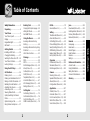 2
2
-
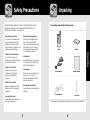 3
3
-
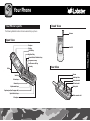 4
4
-
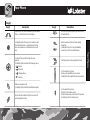 5
5
-
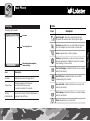 6
6
-
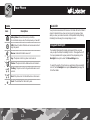 7
7
-
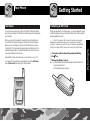 8
8
-
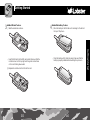 9
9
-
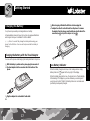 10
10
-
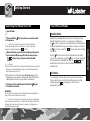 11
11
-
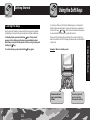 12
12
-
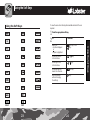 13
13
-
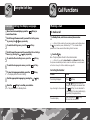 14
14
-
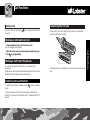 15
15
-
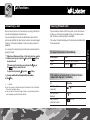 16
16
-
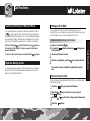 17
17
-
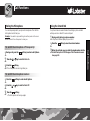 18
18
-
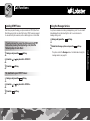 19
19
-
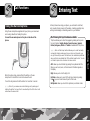 20
20
-
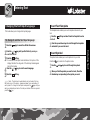 21
21
-
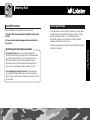 22
22
-
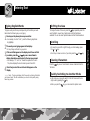 23
23
-
 24
24
-
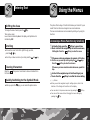 25
25
-
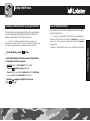 26
26
-
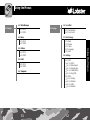 27
27
-
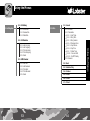 28
28
-
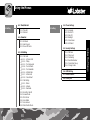 29
29
-
 30
30
-
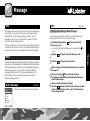 31
31
-
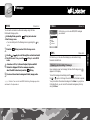 32
32
-
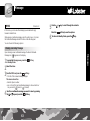 33
33
-
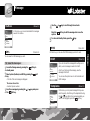 34
34
-
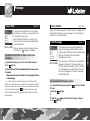 35
35
-
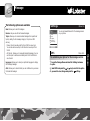 36
36
-
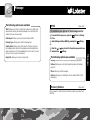 37
37
-
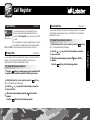 38
38
-
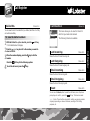 39
39
-
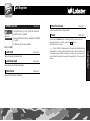 40
40
-
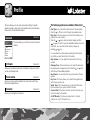 41
41
-
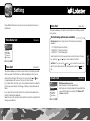 42
42
-
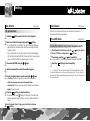 43
43
-
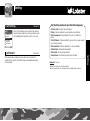 44
44
-
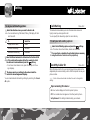 45
45
-
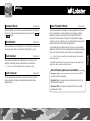 46
46
-
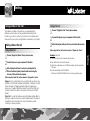 47
47
-
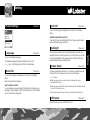 48
48
-
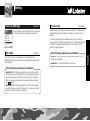 49
49
-
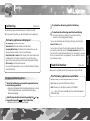 50
50
-
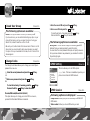 51
51
-
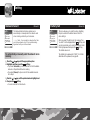 52
52
-
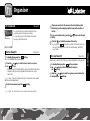 53
53
-
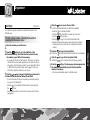 54
54
-
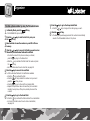 55
55
-
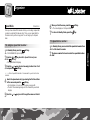 56
56
-
 57
57
-
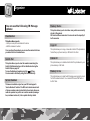 58
58
-
 59
59
-
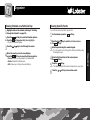 60
60
-
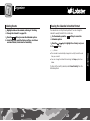 61
61
-
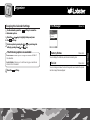 62
62
-
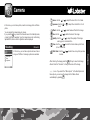 63
63
-
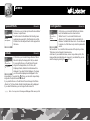 64
64
-
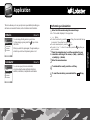 65
65
-
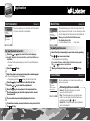 66
66
-
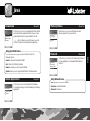 67
67
-
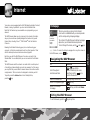 68
68
-
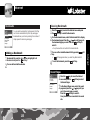 69
69
-
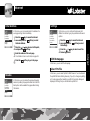 70
70
-
 71
71
-
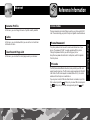 72
72
-
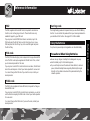 73
73
-
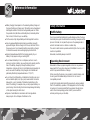 74
74
-
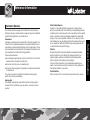 75
75
-
 76
76
-
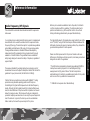 77
77
-
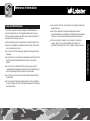 78
78
-
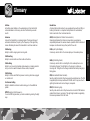 79
79
-
 80
80
LOBSTER GPRS748 User manual
- Category
- Mobile phones
- Type
- User manual
- This manual is also suitable for
Ask a question and I''ll find the answer in the document
Finding information in a document is now easier with AI