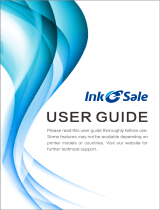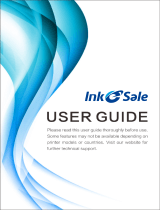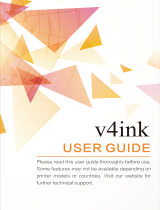Page is loading ...

Pantum
Monochrome Laser Printer
Service Manual
P1000/P2000 Series

- -
i
Legal notices
Trademark
Pantum and the Pantum logo are registered trademarks of Zhuhai Seine Technology Co., Ltd.
Microsoft, Windows, Windows server and Windows Vista are registered trademarks of Microsoft
Corporation in the United States and other countries.
Software names used in this User Guide are used in accordance with corresponding license
agreements belong to their respective owned companies.
All other product and brand names herein may be the registered trademarks, trademarks or service
marks of their respective owners.
Copyright
© 2011 Copyright Zhuhai Seine Technology Co., Ltd
Reproduction, adaptation, or translation without prior written permission is prohibited, except as
allowed under copyright laws.
Disclaimer
The information contained herein is subject to change without notice.
Users are responsible for any damages caused by operation not specified in this Service Manual.
Meanwhile, Zhuhai Seine Technology Co., Ltd. doesn’t make any express or implied warranty or
guarantee for the Service Manual (including composing or words) other than express warranty on
product maintenance and service. Using this product to print certain documents and images may
be prohibited by local law. If you are uncertain about the legality of using this product to print
certain documents and images, you should consult in advance with your legal advisor for
guidance.

- -
ii
Safety Information
In the course of maintenance you will see warning labels on the printer. These labels are for your
safety. Pay attention to the warning labels.
In order to ensure the safety of the service technician and the printer, please comply with the
following safety measures.
High temperature
The yellow high temperature warning symbols illustrated below signify this part of the printer
may have an operating temperature of up to 180℃ (356° F). Don’t touch that part or you may be
injured.
High voltage
There are high voltage boards, power boards and engine control boards in the printer. You may get
an electric shock if you touch these parts. Do not plug anything into or pull any parts out while
power is being delivered to the printer since the printer may be a fire hazard.
Laser Safety Statement and Safety Information
Since radiation emitted inside the device is completely confined within protective housings and
external covers, the laser beam cannot escape during any phase of normal user operation.
These warnings and precautions are included in order to prevent injury to you and others, as well
as preventing any potential damage to your machine. Be sure to read and understand all of these
instructions before working on the printer.
Use common sense when operating any electrical appliance and whenever working on the printer.
Also, follow all warnings and instructions marked on the machine and in the accompanying
literature. After reading this section, keep it in a safe place for future reference.
NOTE: Using controls, making adjustments, or performing procedures other than those specified
in this service manual may result in exposure to hazardous radiation.

- -
iii
The label shown below is attached to the laser scanner unit (LSU) inside the machine.
The LSU will produce a strong laser beam as the printer is working. Do not operate the printer
without the protective housing in place or the laser may damage the service operators’ eyes.
When servicing the printer, make sure all parts are accounted for and properly reassembled or the
printer may not operate properly.
Make sure the photosensitive drum in the print cartridge is not exposed to strong light.
Warning notice
Please comply with all warnings in this manual and on labels on the printer to avoid personal
injury.

- -
iv
There is high voltage electric current in the equipment. Before
servicing the printer, please ensure the power supply plug is pulled
out from the electrical outlet.
Touching the power supply plug with a wet hand can result in an
electric shock.
Parts of the printer will be hot after printer
operation. Do not touch the fuser unit when
opening the front or rear covers.
The Caution label warns of areas that will get hot. Please
don't remove or damage this label.

- -
v
Contents
Legal notices ............................................................................................... i
Safety Information ..................................................................................... ii
Contents ..................................................................................................... v
Chapter 1 Product description .................................................................... 1
1.1 Features ................................................................................................................................ 2
1.2 Overview ............................................................................................................................. 3
1.2.1 Front view ................................................................................................................. 3
1.2.2 Rear view .................................................................................................................. 4
1.3.1 Specifications ........................................................................................................... 5
1.3.2 Printing type and tray ............................................................................................... 7
Chapter 2 Installation and basic operation ................................................. 8
2.1 Installation requirements ..................................................................................................... 9
2.1.1 Power supply ............................................................................................................ 9
2.1.2 Environment ............................................................................................................. 9
2.1.3 Supported operating system ................................................................................... 10
2.2 Unpack the box .................................................................................................................. 11
2.3 Printer installation ............................................................................................................. 12
2.3.1 Install print cartridge subassembly ......................................................................... 12
2.3.2 Print a test page ...................................................................................................... 14
2.3.3 Driver installation ................................................................................................... 15
2.4 Printing method ................................................................................................................. 19
2.4.1 Printing from automatic insertion tray ................................................................... 19
2.4.2 Printing from manual feed slot ............................................................................... 20
2.4.3 Printing on envelopes and transparencies ............................................................... 22
2.4.4 Duplex .................................................................................................................... 23
2.5 Control panel operation ..................................................................................................... 26
2.5.1 Indicators ................................................................................................................ 26
2.5.2 Maintenance call display ........................................................................................ 28
2.5.3 Control panel button (Delete/Continue button) ...................................................... 28
2.5.4 Other control features ............................................................................................. 29
Chapter 3 Operation Theory .................................................................... 31
3.1 Electrical configuration ..................................................................................................... 32
3.1.1 System diagram ...................................................................................................... 32
3.1.2 Block diagram of data controller ............................................................................ 33
3.1.3 Print controller diagram .......................................................................................... 34
3.2 Construction ...................................................................................................................... 35

- -
vi
3.2.1 Print engine imaging system .................................................................................. 35
3.2.2 Printer structure ...................................................................................................... 36
3.2.3 Photosensitive drum ............................................................................................... 37
3.2.4 Printing process ...................................................................................................... 38
3.2.5 Sensors .................................................................................................................... 41
Chapter 4 Disassembly and reassembly ................................................... 42
4.1 Safety Precautions ............................................................................................................. 43
4.2 Disassembly flow chart ..................................................................................................... 44
4.3 Disassembly steps .............................................................................................................. 45
4.3.1 Alternating current (AC) power cord ..................................................................... 45
4.3.2 Print cartridge subassembly .................................................................................... 45
4.3.3 Paper tray ................................................................................................................ 46
4.3.4 Rear cover ............................................................................................................... 47
4.3.5 Top cover ................................................................................................................ 47
4.3.6 Front cover .............................................................................................................. 49
4.3.7 Disassemble right side-cover .................................................................................. 49
4.3.8 Disassemble left side-cover .................................................................................... 51
4.3.9 Disassemble data board .......................................................................................... 52
4.3.10 Disassemble engine panel ..................................................................................... 52
4.3.11 Disassemble fixing unit ........................................................................................ 53
4.3.12 Disassemble transfer unit ..................................................................................... 54
4.3.13 Disassemble LSU ................................................................................................. 55
4.3.14 Main motor ........................................................................................................... 56
4.4 Lubrication ........................................................................................................................ 56
4.4.1 Gear lubrication ...................................................................................................... 57
4.4.2 Shaft lubricating ..................................................................................................... 58
4.5 Lead-free solder instructions ............................................................................................. 59
Chapter 5 Regular maintenance ............................................................... 61
5.1 Internal cleaning of printer ................................................................................................ 63
5.2 Consumables replacement ................................................................................................. 64
Chapter 6 Error indications and troubleshooting ..................................... 65
6.1 Introduction ....................................................................................................................... 66
6.1.1 Initial inspection ..................................................................................................... 67
6.1.2 Warnings for repairing ........................................................................................... 68
6.2 Error indications ................................................................................................................ 69
6.2.1 List of errors in printer and driver status monitor .................................................. 69
6.2.2 Cause analysis and methods of treatment for printer ............................................. 70
6.3 Troubleshooting ................................................................................................................. 73
6.3.1 Paper deed and delivery .......................................................................................... 73
6.3.2 Software configuration problem ............................................................................. 75
6.3.3 Other troubles ......................................................................................................... 76

- -
vii
6.3.4 Paper jam ................................................................................................................ 79
6.3.5 Image defects .......................................................................................................... 83

- -
1
Chapter 1 Product description
1.1 Features
1.2 Overview
1.3 Specification

- -
2
1.1 Features
1) Long life
Pantum printers offer as much as four times the duty cycle of comparable products and an
incredible 100,000 page average engine life providing many years of satisfying use.
2) Exceptional print quality
Using Pantum original toner and printing with 1200x600 dpi resolution your Pantum
printer will deliver crisp, clear lines and text plus solid blacks for impressive images.
3) Low operating costs
Economically priced printer cartridges and an impressive 2,300 page high yield printer
cartridge option provide low operating cost with minimal interruptions to the printing
process.
4) Broad media support
Support for a wide range of media weights and sizes means you can print almost any
document easily and efficiently.
5) Create professional documents
Powerful driver features such as standard and user defined watermarks and multi-page
printing on a single sheet of paper allows you to create professional looking documents
right from your desktop.

- -
3
1.2 Overview
1.2.1 Front view
1
Output bin / Cartridge cover
2
Control panel
3
Paper discharge tray
4
Manual feed guide
5
Automatic feed guide
6
Paper stop
7
Manual feed slot
8
Automatic paper tray

- -
4
1.2.2 Rear view
1
USB interface connector
2
Power receptacle
3
Power switch
Right side-cover
Rear cover

- -
5
1.3.1 Specifications
Type
Item
Content
Remark
Method
Title
Monochrome laser printer
Type
Desk-top
Recording
Electronic recording
Exposure
Single laser beam
Exposure
Photosensitive
OPC photosensitive
Charged
Charging roller charged
Transfer
Roller transfer
Separation
Curve separation
Cleaning
Rubber pressure
Fixing
Heat pressure
Paper feed
Separated by separating crawl
Paper discharge
Printed-face down
Basic
features
Warm-up
24 seconds
Print first sheet
P1000 Series
11seconds below
P2000 Series
10seconds below
A4 80g/㎡
Print speed
P1000 Series
16ppm
A4 80g/㎡
P2000 Series
20ppm A4
21ppm Letter
A4 80g/㎡
Resolution
1200dpi*600dpi
Basic
size
Size
380 mm×261 mm×236 mm
Weight
5.3kg without print cartridge
Affiliated
functions
Manual duplex
printing
Yes
Print cartridge test
Yes
Remaining toner test
No
Discharge load test
No
Paper scope test
Yes
Check paper
transport
Paper thickness test
No
Temperature
modified mode
No (Thick paper and small paper)
Calculator
Yes

- -
6
Paper
options
Paper type
Generally reprographic papers
Special paper
Label, thick, transparencies, postcard,
Kraft paper, envelop, preprinted paper
Manual insertion
Envelope
Manual insertion
Paper weight
60g/㎡ - 105g/㎡
Automatic insertion
60g/㎡ - 163g/㎡
Manual insertion
Sheet size
Max:216*356(LGL)
Min:105*148(A6)
Envelop size
Min C6:162mm×114mm
Max C5:229mm×162mm
Recommended paper
A4 80g/㎡
Paper
feed tray
Tray 1(automatic
feed)
Applicable sheet:
weight:60g/㎡~105g/㎡
Max size:216*356(LGL)
Min size:105*148(A6)
Tray 2(manual
feed)
Applicable sheet:
weight:60g/㎡~163g/㎡
Max size:216*356(LGL)
Min size:105*148(A6)
Only one paper
allowed
Power
Max power
consumables
100V
110-127V
220-240V
Below
660W
Average power
consumables
Working
100V
110-127V
220-240V
350W
Standby
100V
110-127V
220-240V
Below 6W
Voltage
AC 100V 50/60Hz
AC 110~127V 50/60Hz
AC 220~240V 50/60Hz
Heat lamp power
600W
Time from standby
to sleep
5mins
Nominal frequency
50Hz
Rated voltage
220V
Other
Environment
Temperature
10 ℃ - 32.5 ℃
Humidity
20%RH - 80%RH

- -
7
Print cartridge life
OPC
10000 sheet
Toner
1000-2300 sheets
Printer life
100000 sheets or 5years
1.3.2 Printing type and tray
Type
Specification
Size
Weight
Recommended
A4
210 x 297 mm
80g/㎡
Plain paper:
75 g~80 g
Thin paper:
60 g~70 g
Thick paper:
90 g~163 g
Letter
216 x 279 mm
Automatic feed:
60~105g
Manual feed:
60~163g
Legal
216 x 356 mm
Folio
216 x 330 mm
A4
210 x 297 mm
Oficio
216 x 343 mm
JIS B5
182 x 257 mm
ISO B5
176 x 250 mm
Executive
184 x 267 mm
Statement
140 x 216 mm
A5
148 x 210 mm
A6
105 x 148 mm
Envelope
No.10 Env.
105×241 mm
Monarch Env.
98×191 mm
DL Env.
(No.5 Env.)
110×220 mm
C5 Env.
(No.7 Env.)
162×229 mm
C6 Env.
114×162 mm
ZL (No.6 Env.)
230×120 mm
B6 Env.
( No.3 Env.)
176×125 mm
Card
Postcard
165×102 mm
105~163g
Japanese Postcard
148×100 mm
Label
Letter, A4
Same as plain paper
120~150g
Transparency
Letter, A4
Same as plain paper
138~146g
Others
Note:
• Paper weight of 105g/㎡ can be placed on the paper tray for printing automatically.
• Please flatten label or envelop if they are curved or tracked, and then put them on the paper tray.
• Please discharge any air that may be trapped inside an envelop before printing.

- -
8
Chapter 2 Installation and basic operation
2.1 Installation Requirements
2.2 Unpack the Box
2.3 Printer Installation
2.4 Printing Method
2.5 Control Panel Operation

- -
9
2.1 Installation requirements
2.1.1 Power supply
The voltage of the power supply must be between 220V and 240V and between 50HZ±1HZ and
60HZ±1HZ. (Power voltage may vary according to different power standards in different
countries.)
The printer power supply should not share the power circuit with other high power appliances
(such as air-conditioners, copiers, shredders, etc.). If you must, it is recommended you use a
voltage transformer or a high frequency noise filter.
Please use a voltage regulator if the power voltage is unstable.
The power cord, including extensions, should be no longer than 5 meters (16.5 feet).
2.1.2 Environment
Please place the equipment on a flat, stable surface free of vibration and shock, for example a
desk.
Place the equipment near a standard power supply socket so it can easily be unplugged in the
event of an emergency.
Only use the printer within the following temperature and humidity ranges:
Temperature: 10°C to 32.5°C (50°F to 90.5°F)
Humidity: 20%-80% (without condensation).
Notice:
•Avoid placing the equipment near a heater, water, chemicals, or a refrigerator.
•Please don't expose the equipment to direct sunshine, excessive heat, moisture or dust.
•Interrupting power supply will cause the loss of information in the loss of memory in the
printer.
•Use the printer in a well ventilated room.
•Please don’t place the printer near a magnet or magnetic field.
•Do not subject the printer to shock or vibration.
•Please don’t put the printer near a visible fire or expose to salty or corrosive air.
•Please don’t place an object on the top of the printer.
•Please keep the printer horizontal when carrying it.
•Please don’t cover the air-inlet on the side-cover.

- -
10
2.1.3 Supported operating system
P1000/P2000 series can support the following operating systems:
Windows 2000-32 bit-Chinese
Windows XP-32 bit-Chinese
Windows XP-64 bit-Chinese
Windows server2003-32 bit-Chinese
Windows server2003-64 bit-Chinese
Windows server2008-32 bit-Chinese
Windows server2008-64 bit-Chinese
Vista-32 bit-Chinese
Vista-64 bit-Chinese
Windows7-32 bit-Chinese
Windows7-64 bit-Chinese
Windows 2000-32 bit-English
Windows XP-32 bit-English
Windows XP-64 bit-English
Windows server2003-32 bit-English
Windows server2003-64 bit-English
Windows server2008-32 bit-English
Windows server2008-64 bit-English
Vista-32 bit-English
Vista-64 bit-English
Windows7-32 bit-English
Windows7-64 bit-English

- -
11
2.2 Unpack the box
Printer
1pcs
Print cartridge
1pcs
USB interface cable
1pcs
Power cord
1pcs
CD-ROM
1pcs
Quick setup guide
1pcs
Pantum warranty
1pcs
Note:
Some parts and components will vary in different countries.

- -
12
2.3 Printer installation
2.3.1 Install print cartridge subassembly
(1) Remove the package (black sealed bag) and take out the print cartridge.
(2) Rock it gently and evenly to disperse the toner in the print cartridge.
(3) Remove the protective cover (transport lock) on the bottom of the cartridge.
(4) Open the cartridge cover and use the guides along the sides inside the printer to insert the new
print cartridge. When seated, push firmly until you hear a click assuring you the print
cartridge is fully inserted.
/